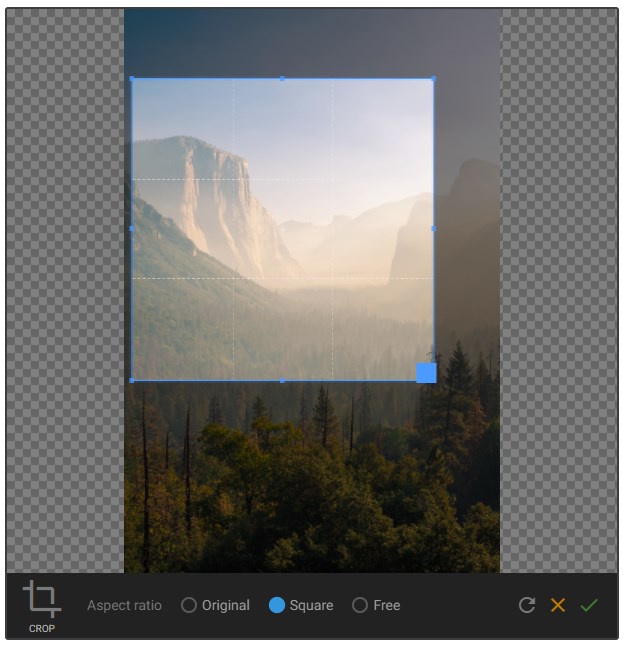An Angular module for cropping, resizing and setting the focal point of images.
Install from npm:
$ npm install gentics-ui-image-editor --saveand import the GenticsUIImageEditorModule into your Angular app. Note that this module depends on Gentics UI Core v6.1.0 or above.
import { BrowserModule } from '@angular/platform-browser';
import { NgModule } from '@angular/core';
import { GenticsUICoreModule } from 'gentics-ui-core';
import { GenticsUIImageEditorModule } from 'gentics-ui-image-editor';
import { AppComponent } from './app.component';
@NgModule({
declarations: [
AppComponent
],
imports: [
BrowserModule,
GenticsUICoreModule.forRoot(),
GenticsUIImageEditorModule
],
providers: [],
bootstrap: [AppComponent]
})
export class AppModule { }<gentics-ui-image-editor [src]="sourceUrl"
[(transform)]="transformParams"
(editing)="isEditing"
[canCrop]="canCrop"
[canResize]="canResize"
[canSetFocalPoint]="canSetFocalPoint"
[language]="language"></gentics-ui-image-editor>src[string] required The url of the image to be edited.transform[ImageTransformParams] Sets the image transformation (see below).canCrop[boolean] Enables the crop functionality. Defaults totrue.canResize[boolean] Enables the resize functionality. Defaults totrue.canSetFocalPoint[boolean] Enables the focal point functionality. Defaults totrue.language['en' | 'de'] Specifies the language for labels used in the editor. Defaults to'en'.
transformChange[ImageTransformParams] Emits whenever a transformation is applied to the image. TheImageTransformParamstype is given below.editing[boolean] Emitstruewhenever the editor transitions to crop/edit/focal point mode, andfalsewhen transitioning to preview mode.
type ImageTransformParams = {
width: number;
height: number;
scaleX: number;
scaleY: number;
cropRect: {
startX: number;
startY: number;
width: number;
height: number;
};
focalPointX: number;
focalPointY: number;
};This module does not modify the source image in any way. It simply returns the above parameters which can then be used to process the image. This is typically done using an image manipulation API such as that offered by Gentics Mesh.
<gentics-ui-image-preview [src]="sourceUrl"
[transform]="transformParams"
[maxHeight]="maxHeight"
(imageLoad)="onImageLoad($event)"></gentics-ui-image-preview>src[string] required The url of the image to be previewed.transform[ImageTransformParams] Any transformations applied to the preview image.maxHeight[number] The maximum height of the preview image in pixels. The maximum width is defined by that of the containing element.
imageLoad[HTMLImageElement] Emits the image element when it has loaded.
- Clone this repo
$ npm install$ npm run playground- Once the initial build has completed, open
http://localhost:3000/in a browser.
The Playground app demonstrates each of the functions of the image editor and is the suggested way to develop new features or bug fixes.
$ npm run test$ npm run lintTo generate all *.js, *.d.ts and *.metadata.json files:
$ npm run buildThese will be placed in the /dist directory, which contains all elements required for the npm package.
- Make sure the version has been increased per SemVer in the
src/package.jsonfile, not the root package.json. - Update the changelog with any features or fixes in this release.
$ npm run build$ cd dist$ npm publish
The demo is built as a static Angular app into "demo" and maintained on the branch "gh-pages". The easiest way to manage the branch is to check it out in the "demo" subfolder:
# check out repo twice, master in ./ and gh-pages in ./demo
$ git clone -o github -b gh-pages git@github.com:gentics/gentics-ui-core ./demo
# build the demo
$ npm run demo:build
# commit and push gh-pages
$ cd demo
$ git add .
$ git commit -m "Update demo to vX.Y.Z"
$ git push github