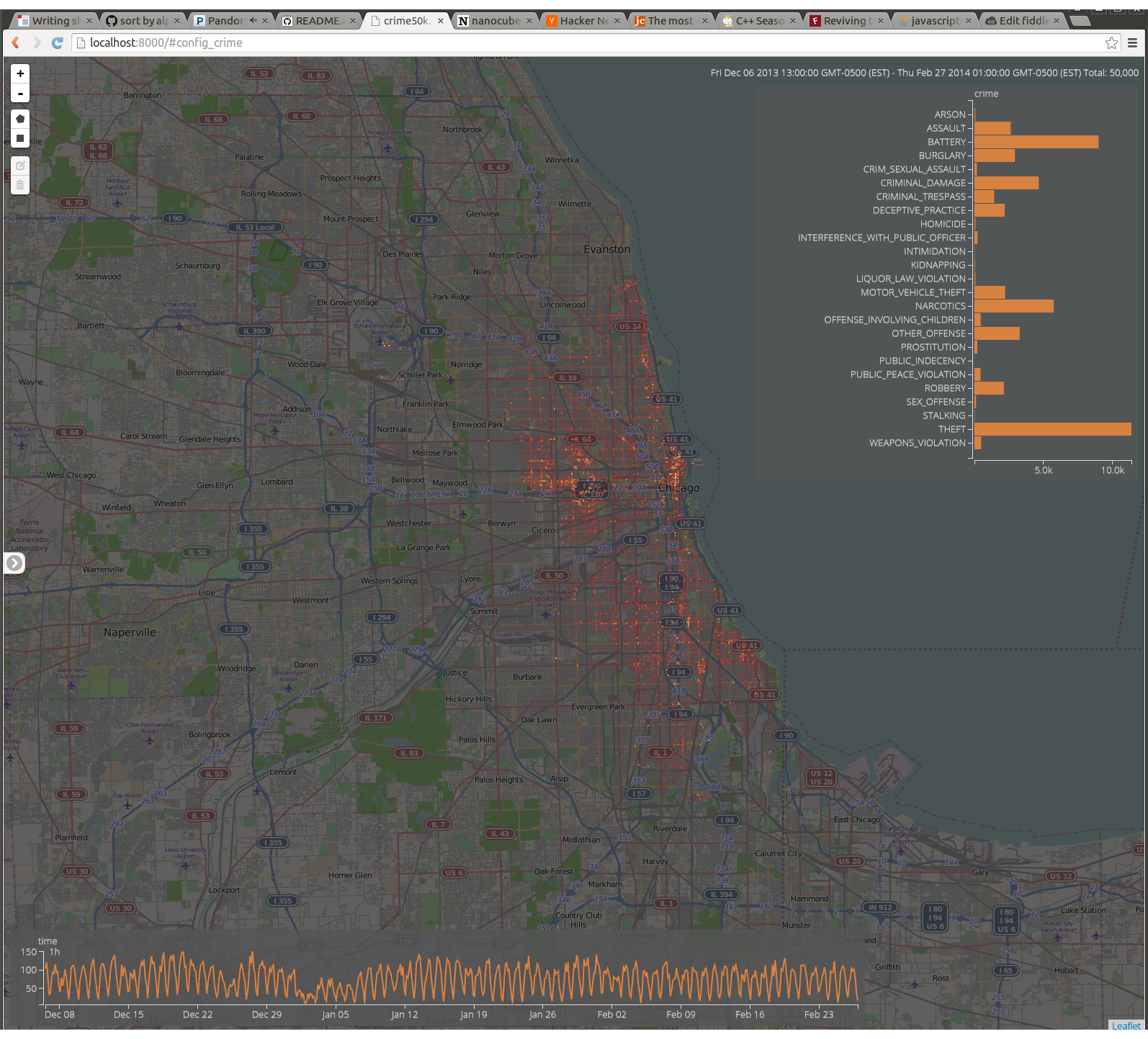Nanocubes are a fast data structure for in-memory data cubes developed at the Information Visualization department at AT&T Labs Research. Visualizations powered by nanocubes can be used to explore datasets with billions of elements at interactive rates in a web browser, and in some cases nanocubes uses sufficiently little memory that you can run a nanocube in a modern-day laptop.
| Number | Description |
|---|---|
| 3.2.1 | Improved web client, documentation, testing |
| 3.2 | Sliding window; removed legacy assertions that would crash the server |
| 3.1 | Added new tools, standarized tool names, restructured code repository, bug fixes |
| 3.0.1 | Fixed a bug that was causing memory inefficiencies |
| 3.0 | New API to support more general nanocubes |
| 2.1.3 | Minor fixes, improved csv2Nanocube.py script |
| 2.1.2 | Minor fixes, better documentation, shutdown service |
| 2.1.1 | Fixed csv2Nanocube.py to work with pandas 0.14.0 |
| 2.1 | Javascript front-end, CSV Loading, Bug Fixes |
| 2.0 | New feature-rich querying API |
| 1.0 | Original release with a simple querying API |
Improved overall layout and look of the web client front-end, including size and position of charts, font ratios, colormaps, and log scales. Also enabled switching between alphabetical and numerical sorting of the bar charts.
Improved README file to be more accurate and have clearer instructions. Added more details on how to configure the web client.
Simplified the nctest.sh script to detect which OS you are using and make the appropriate comparisons. Included expected data for MacOS and Ubuntu.
The following are prerequisites for all systems:
- The nanocubes server is 64-bit only. There is NO support on 32-bit operating systems.
- The nanocubes server is written in C++ 11. You must use a recent version of gcc (>= 4.8).
- The nanocubes server uses Boost. You must use version 1.48 or later.
- To build the nanocubes server, you must have the GNU build system installed.
On a newly installed 64-bit Ubuntu 14.04 system, gcc/g++ is already 4.8.2, but you should install the following packages:
sudo apt-get install build-essential
sudo apt-get install automake
sudo apt-get install libtool
sudo apt-get install zlib1g-dev
sudo apt-get install libboost-all-dev
sudo apt-get install libcurl4-openssl-dev
Example installation on Mac OS 10.9 Mavericks and 10.10 Yosemite with a local homebrew:
git clone https://github.com/mxcl/homebrew.git
Set your path to use this local homebrew
export PATH=${PWD}/homebrew/bin:${PATH}
Install the packages (This assumes your g++ has been installed by XCode)
brew install boost libtool autoconf automake
Set path to the boost directory
export BOOST_ROOT=${PWD}/homebrew
To compile the nanocubes toolkit, run the following commands on your linux/mac system. You can replace 3.2.1 with other valid release numbers, e.g. 3.2, 3.1, 3.0.1, etc. but in those cases please follow the instructions in the README.md file for those releases as they will differ slightly.
wget https://github.com/laurolins/nanocube/archive/3.2.1.zip
unzip 3.2.1.zip
cd nanocube-3.2.1
export NANOCUBE_SRC=`pwd`
./bootstrap
mkdir build
cd build
../configure --prefix=$NANOCUBE_SRC CXXFLAGS="-O3"
make
make install
cd ..
After these commands you should have directory nanocube-3.2.1/bin with the nanocubes toolkit inside. To make these tools more easily accessible in your account, add the nanocube-3.2.1/bin directory to your PATH environment variable.
export NANOCUBE_BIN=$NANOCUBE_SRC/bin
export PATH=$NANOCUBE_BIN:$PATH
Please note: If the default version of g++ on your system is too old,
you can run configure and specify a more recent version of g++: CXX=g++-4.8 ../configure --prefix=$NANOCUBE_SRC CXXFLAGS="-O3".
Please note: For better performance you might configure nanocubes with the tcmalloc
option (see details below): ../configure --prefix=$NANOCUBE_SRC --with-tcmalloc CXXFLAGS="-O3".
With the nanocube toolkit installed, we are ready to build a nanocube with the Chicago Crimes example dataset file included in the distribution. Here is the command:
cat $NANOCUBE_SRC/data/crime50k.dmp | nanocube-leaf -q 29512 -f 10000
The command above simply says to start a nanocube back-end process
from the crime50k.dmp data file, answer queries on port 29512, and report
statistics every 10,000 insertions. Sample output from this call is shown below.
After inserting all 50,000 records, the nanocube is using 26MB of memory (approximately 20MB if
you are using tcmalloc).
VERSION: 3.2.1
query-port: 29512
(stdin ) count: 10000 mem. res: 7MB. time(s): 0
(stdin ) count: 20000 mem. res: 12MB. time(s): 0
(stdin ) count: 30000 mem. res: 17MB. time(s): 0
(stdin ) count: 40000 mem. res: 22MB. time(s): 0
(stdin ) count: 50000 mem. res: 26MB. time(s): 0
(stdin:done) count: 50000 mem. res: 26MB. time(s): 0
Please note: If port 29512 is already in use, select another port and use it consistently throughout the examples below.
Please note: For lower level details on how to generate valid data for nanocubes go here
With a nanocube process running, we are able to query this nanocube using the HTTP-based API. Using your favorite browser (assuming your favorite is Chrome, Firefox, or Safari), enter the following simple queries and verify the JSON objects returned are correct. Please note that differences in computers (e.g. compilers, libraries) may result in some of the data being returned in a different order (e.g. query 2 and query 3).
http://localhost:29512/count
{ "layers":[ ], "root":{ "val":50000 } }
Starting at the root of the nanocube, we have 50,000 records in total.
http://localhost:29512/schema
{
"fields": [
{"name": "location","type": "nc_dim_quadtree_25","valnames": {}},
{
"name": "crime",
"type": "nc_dim_cat_1",
"valnames": {
"OTHER_OFFENSE": 22,
"NON-CRIMINAL_(SUBJECT_SPECIFIED)": 18,
"NARCOTICS": 16,
"GAMBLING": 9,
"MOTOR_VEHICLE_THEFT": 15,
"OTHER_NARCOTIC_VIOLATION": 21,
"OBSCENITY": 19,
"HOMICIDE": 10,
"THEFT": 29,
"DECEPTIVE_PRACTICE": 8,
"CRIMINAL_DAMAGE": 5,
"STALKING": 28,
"BATTERY": 2,
"PUBLIC_PEACE_VIOLATION": 25,
"PUBLIC_INDECENCY": 24,
"ASSAULT": 1,
"BURGLARY": 3,
"ROBBERY": 26,
"LIQUOR_LAW_VIOLATION": 14,
"INTERFERENCE_WITH_PUBLIC_OFFICER": 11,
"NON-CRIMINAL": 17,
"PROSTITUTION": 23,
"ARSON": 0,
"INTIMIDATION": 12,
"SEX_OFFENSE": 27,
"CONCEALED_CARRY_LICENSE_VIOLATION": 4,
"OFFENSE_INVOLVING_CHILDREN": 20,
"KIDNAPPING": 13,
"CRIM_SEXUAL_ASSAULT": 7,
"WEAPONS_VIOLATION": 30,
"CRIMINAL_TRESPASS": 6
}
},
{"name": "time","type": "nc_dim_time_2","valnames": {}},
{"name": "count","type": "nc_var_uint_4","valnames": {}}
],
"metadata": [
{"key": "location__origin","value": "degrees_mercator_quadtree25"},
{"key": "tbin","value": "2013-12-01_00:00:00_3600s"},
{"key": "name","value": "crime50k.csv"}
]
}The schema reports all of the dimensions (i.e. fields) of the nanocube and their types. In this case, there are four fields with names: location, crime, time, and count. The types of these fields are (roughly) described as: quadree with 25 levels, categorical with 1 byte, time with 2 bytes, and unsigned integer with 4 bytes. Also specified for each field are the valid values of these fields. In this example, we only really need to specify them for the categorical dimension crime which lists the names and values of the criminal offenses. There is also some additional metadata reported to indicate when the time dimension should begin, how large the time bins are, how to project the quadtree onto a map, and the original data file name.
http://localhost:29512/count.a("crime",dive([],1))
{
"layers": ["anchor:crime"],
"root": {
"children": [
{"path": [0],"val": 63},
{"path": [1],"val": 2629},
{"path": [2],"val": 8990},
{"path": [3],"val": 2933},
{"path": [4],"val": 1},
{"path": [5],"val": 4660},
{"path": [6],"val": 1429},
{"path": [7],"val": 181},
{"path": [8],"val": 2190},
{"path": [9],"val": 2},
{"path": [10],"val": 69},
{"path": [11],"val": 229},
{"path": [12],"val": 21},
{"path": [13],"val": 46},
{"path": [14],"val": 69},
{"path": [15],"val": 2226},
{"path": [16],"val": 5742},
{"path": [17],"val": 1},
{"path": [18],"val": 1},
{"path": [19],"val": 1},
{"path": [20],"val": 456},
{"path": [21],"val": 2},
{"path": [22],"val": 3278},
{"path": [23],"val": 211},
{"path": [24],"val": 2},
{"path": [25],"val": 441},
{"path": [26],"val": 2132},
{"path": [27],"val": 119},
{"path": [28],"val": 20},
{"path": [29],"val": 11367},
{"path": [30],"val": 489}
]
}
}We would like to "anchor" (thus the ".a" in the query) on the crime dimension and report counts for each of the possible values. Notice that we do not specify the crimes by name but rather by value. "path":[0], "val":63 indicates that there were 63 counts of ARSON, because ARSON has a value of 0 in the schema returned by Query 2. Similarly, there were 2629 counts of ASSAULT.
If you believe there may be a problem with the crime nanocube, try
running 'nctest.sh' in the test subdirectory. It will make some
queries of the nanocube (change the script if you are not using port
29512) and compare the results to known results that we gathered
ourselves (for both Ubuntu 14.04 and MacOS 10.10). If the results match, it will
report 'SUCCESS'. In the case of FAILURE, it may still be a simple discrepancy
so you should look at the output to see if the results may simply be sorted differently.
cd $NANOCUBE_SRC/test
./nctest.sh
Please note: This viewer should work with any nanocube that has one spatial dimension, zero or more categorical dimensions and one temporal dimension.
To visualize the Chicago Crimes nanocube, you can use the simple
viewer that we have included with the nanocube distribution. The
nanocube viewer, written in JavaScript, D3, and HTML5, can be found here:
$NANOCUBE_SRC/extra/nc_web_viewer. Before starting the viewer however, we need to specify where
the nanocube process is being hosted on our machine. We do this by creating a nc_web_viewer
specific .json configuration file and putting it in the same directory as the viewer. In this case,
we can generate a valid configuration file for the Chicago crime data by running the following command
(a python script found in $NANOCUBE_SRC/bin) and specifying the machine and port of the nanocube.
ncwebviewer-config -s http://localhost:29512 -o $NANOCUBE_SRC/extra/nc_web_viewer/config_crime.json
You can now start the viewer by running the following:
cd $NANOCUBE_SRC/extra/nc_web_viewer
python -m SimpleHTTPServer 8000
By pointing a web browser to the following URL we can get to the
nc_web_viewer and get our first visualization of the Chicago Crime
data. Note that the name of the configuration file (without file extension) is
specified in the URL.
http://localhost:8000/#config_crime
The intial view should look like the image below, which shows a map of Chicago, together with a bar chart of the number of crimes (sorted alphabetically) and an hourly time-series of all crimes. The left mouse button will pan the image. You can zoom further into Chicago by using the navigation buttons in the top-left of the viewer, or using the mouse wheel. You can select specific crimes by clicking on the corresponding bars (or names of crimes). To sort the bar chart by number of occurrences, click the title "crime" above the bars. All widgets in the viewer should have tool-tips to help you navigate properly.
Please see here for more configuration options.
The nanocubes distribution comes with several auxiliary tools that help simplify creating, testing,
and monitoring nanocubes. They can be found in the $NANOCUBE_SRC/bin subdirectory after compiling nanocubes (and running make install).
| Tool Name | Description |
|---|---|
| nanocube-binning-csv | Convert a .csv file into a .dmp file readable by the nanocube-leaf program |
| nanocube-benchmark | From a text file with one query per row, generate a report of latency and sizes by running those queries on a given nanocube server |
| nanocube-view-dmp | Show records of a .dmp file on the command line |
| nanocube-monitor | Feedback of latency and size distribution for nanocube profiling |
These tools are all Python scripts, which require some additional packages to run. Please follow the (Ubuntu linux) instructions below for compiling and running the extra tools. Once the packages have been installed, you need not re-install in the future. You will only have to activate the virtual python environment (shown in step C).
A. Install the python development package
sudo apt-get install python-dev
B. Install the python data analysis library (pandas) in a separate python environment
cd $NANOCUBE_SRC
wget http://pypi.python.org/packages/source/v/virtualenv/virtualenv-1.11.6.tar.gz
tar xfz virtualenv-1.11.6.tar.gz
python virtualenv-1.11.6/virtualenv.py myPy
C. Activate the virtual python environment. Install the additional python libraries. Thankfully this
needs to be done only once since it takes several minutes for it to complete.
Once you are done with the tools, you should type deactivate to disable.
# Make sure PYTHONHOME and PYTHONPATH are unset
unset PYTHONHOME
unset PYTHONPATH
source myPy/bin/activate
pip install pandas numpy argparse
Nanocubes are only able to ingest data in a specific format, but the data can be contained in
a static file or be streamed into the nanocube server process in real-time. From a high
level, the data format is really just an efficient form of a data table, which consists of
a header describing the columns of the table followed by the individual records. We refer
to files in this format as dmp files. To complicate matters slightly,
not all DMP files are nanocube-ready. They may need to be further processed, but we will discuss
this issue later. For now, we will demonstrate how you can turn a simple comma-separate value data
file (i.e. CSV file) into a nanocube-ready DMP file.
We have provided a python script nanocube-binning-csv for converting CSV files into nanocube-ready DMP files.
In the data subdirectory, we have included an example CSV file from the Chicago Crime dataset. The first few
lines of the example dataset are shown below. The first line is a header, which describes each of
the columns in this table of data. You should notice that there are columns called:
time, crime, Latitude, Longitude. These are the columns that we are interested in at this time.
ID,Case Number,time,Block,IUCR,crime,Description,Location Description,Arrest,Domestic,Beat,District,Ward,Community Area,FBI Code,X Coordinate,Y Coordinate,Year,Updated On,Latitude,Longitude,Location
9418031,HW561348,12/06/2013 06:25:00 PM,040XX W WILCOX ST,2024,NARCOTICS,POSS: HEROIN(WHITE),SIDEWALK,true,false,1115,011,28,26,18,1149444,1899069,2013,12/11/2013 12:40:36 AM,41.8789661034259,-87.72673345412568,"(41.8789661034259, -87.72673345412568)"
9418090,HW561429,12/06/2013 06:26:00 PM,026XX W LITHUANIAN PLAZA CT,1310,CRIMINAL DAMAGE,TO PROPERTY,GROCERY FOOD STORE,false,false,0831,008,15,66,14,1160196,1858843,2013,12/10/2013 12:39:15 AM,41.76836587673295,-87.68836274472295,"(41.76836587673295, -87.68836274472295)"
9418107,HW561399,12/06/2013 06:29:00 PM,045XX S DAMEN AVE,0860,THEFT,RETAIL THEFT,DEPARTMENT STORE,true,false,0924,009,12,61,06,1163636,1874247,2013,12/10/2013 12:39:15 AM,41.810564946613454,-87.6753212816967,"(41.810564946613454, -87.6753212816967)"
9418222,HW561455,12/06/2013 06:30:00 PM,008XX W ALDINE AVE,0820,THEFT,$500 AND UNDER,RESIDENCE,true,false,1924,019,44,6,06,1169898,1922154,2013,12/14/2013 12:39:48 AM,41.94189139041086,-87.65095594008946,"(41.94189139041086, -87.65095594008946)"
Follow these simple instructions to convert that file into the DMP file that was used earlier when we built our first nanocube. This assumes that you have already installed the auxiliary python packages discussed above, and activated the virtual python environment. The new DMP file should be identical to the one used before.
cd $NANOCUBE_SRC/data
nanocube-binning-csv \
--sep=',' \
--timecol='time' \
--latcol='Latitude' \
--loncol='Longitude' \
--catcol='crime' \
crime50k.csv > crime50k_from_csv.dmp
Note that in the example above, every row is going to count as one,
and that is the measure that will be pre-aggregating: the number of
rows. If we have a column in the .csv file that has weights which we
would like to use as our measure instead, we can add the the directive
--countcol=<colname>. Furthermore, if we don't have a time
dimension, we should omit the --timecol=<colname>
directive and a dummy time column (which is currently required) is
generated with all the rows having the same time value.
For a better understanding on how to ingest data into nanocubes and how to query nanocubes follow this link. For larger datasets or if you want more flexibility on ingesting/querying data using nanocubes, the CSV loading method illustrated above might not be the most efficient way to go.
Please note: The documentation at that link is largely out-of-date, but we are working to fix it presently.
We strongly suggest linking nanocubes with Thread-Caching Malloc, or tcmalloc for short. It is faster than the default system malloc, and in some cases, we found that the amount of memory used by nanocubes was reduced by over 50% when using libtcmalloc. To install on a Ubuntu 14.04 machine, install the following package and all of its dependencies.
sudo apt-get install libgoogle-perftools-dev
For Mac OS (Static libraries only)
brew install gperftools
You must then re-run the configure script, indicating support for tcmalloc.
../configure --prefix=$NANOCUBE_SRC LIBS=${PWD}/homebrew/lib/libtcmalloc_minimal.a
make clean
make -j
make install
Our mailing list is the best and fastest way to ask questions and make suggestions related to nanocubes. If you are having a problem, please search the archives before creating new topics to see if your question has already been answered. If you have other ideas for how we can improve nanocubes, please let us know.
A nice front-end for our mailing list is now being served through Nabble. You should be able to post messages, search the archives, and even register as a new user from here.
The actual mailing list can be found here.