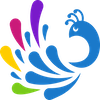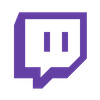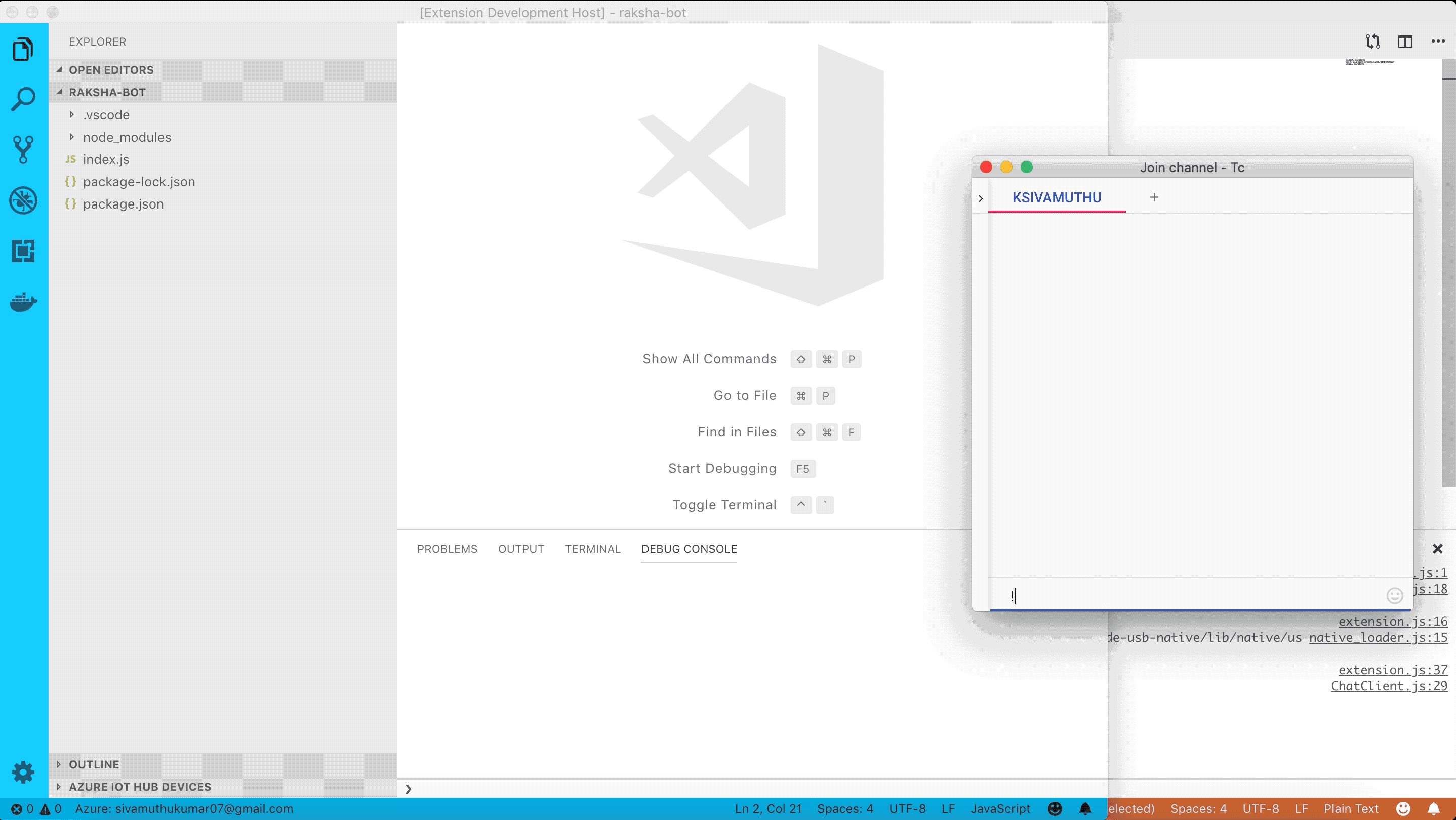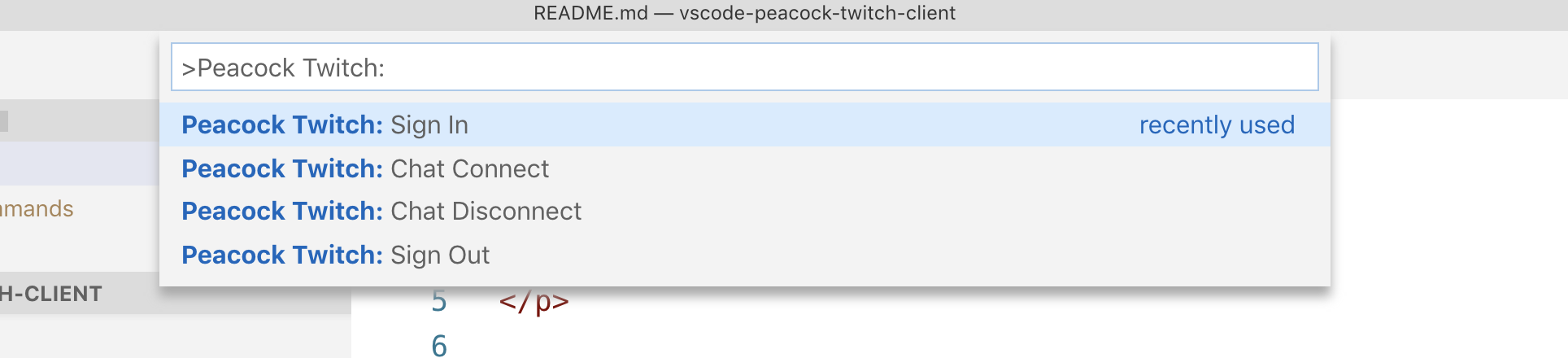.
A Visual Studio Code extension that listens your twitch chat, viewers can change the vscode workspace color you are working by sending the command !peacock
Twitch chatters can change the color of your workspace from chat command:- !peacock
- a random color
- cop mode
- rainbow mode
- the primary color for angular, vue, or react
List of commands:
- !peacock random - Set the random color on your vscode workspace.
- !peacock angular - Set "Angular Red" color on your vscode workspace.
- !peacock vue - Set "Vue Green" color on your vscode workspace.
- !peacock react - Set "React Blue" color on your vscode workspace.
- !peacock rainbow - Set the rainbow colors on your vscode workspace
- !peacock cop - Set the blue/red cop mode on your vscode workspace
- !peacock reset - Reset the color of workspace
- !peacock [named color] - Set the html named color on your vscode workspace
When you install this vscode-peacock-twitch-client extension, vscode-peacock will be installed together, since this extension relies on vscode-peacock extension to set colors in your workspace.
-
You can login to the twitch chat client using
Peacock Twitch: Sign Incommand. Execute the commands from vscode command pallete. This will open the Twitch Authentication page. Login to your twitch account. The token is stored in secure keystorage. -
You can logout from the chat once you are done with your twitch session.
-
Connect to the chat client using
Peacock Twitch: Chat Connectcommand. -
Disconnect from the chat client using
Peacock Twitch: Chat Disconnectcommands
- Thanks for John Papa for giving permission to extend his peacock extension and PR to modify to make peacock extension to work with this extension.