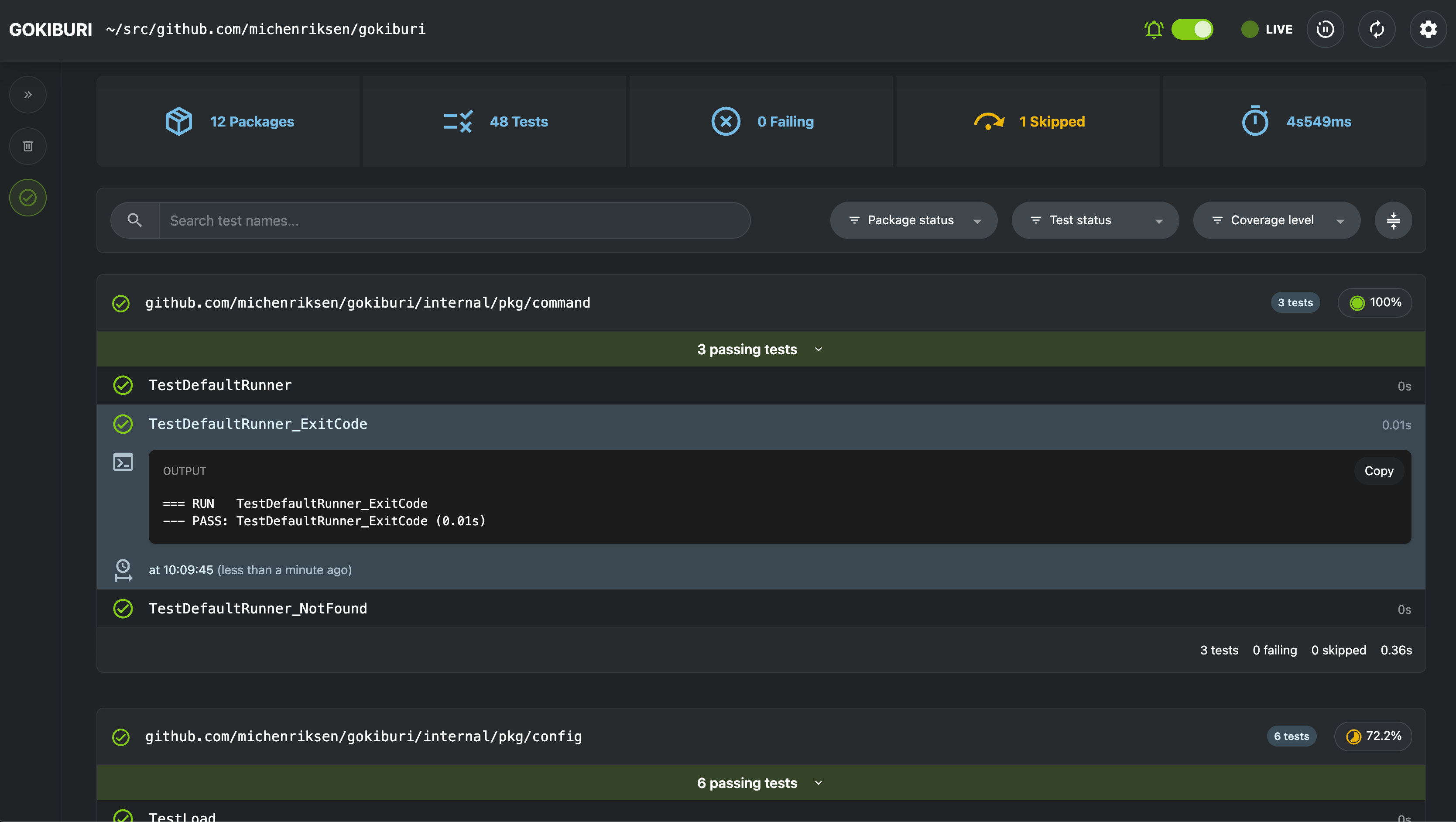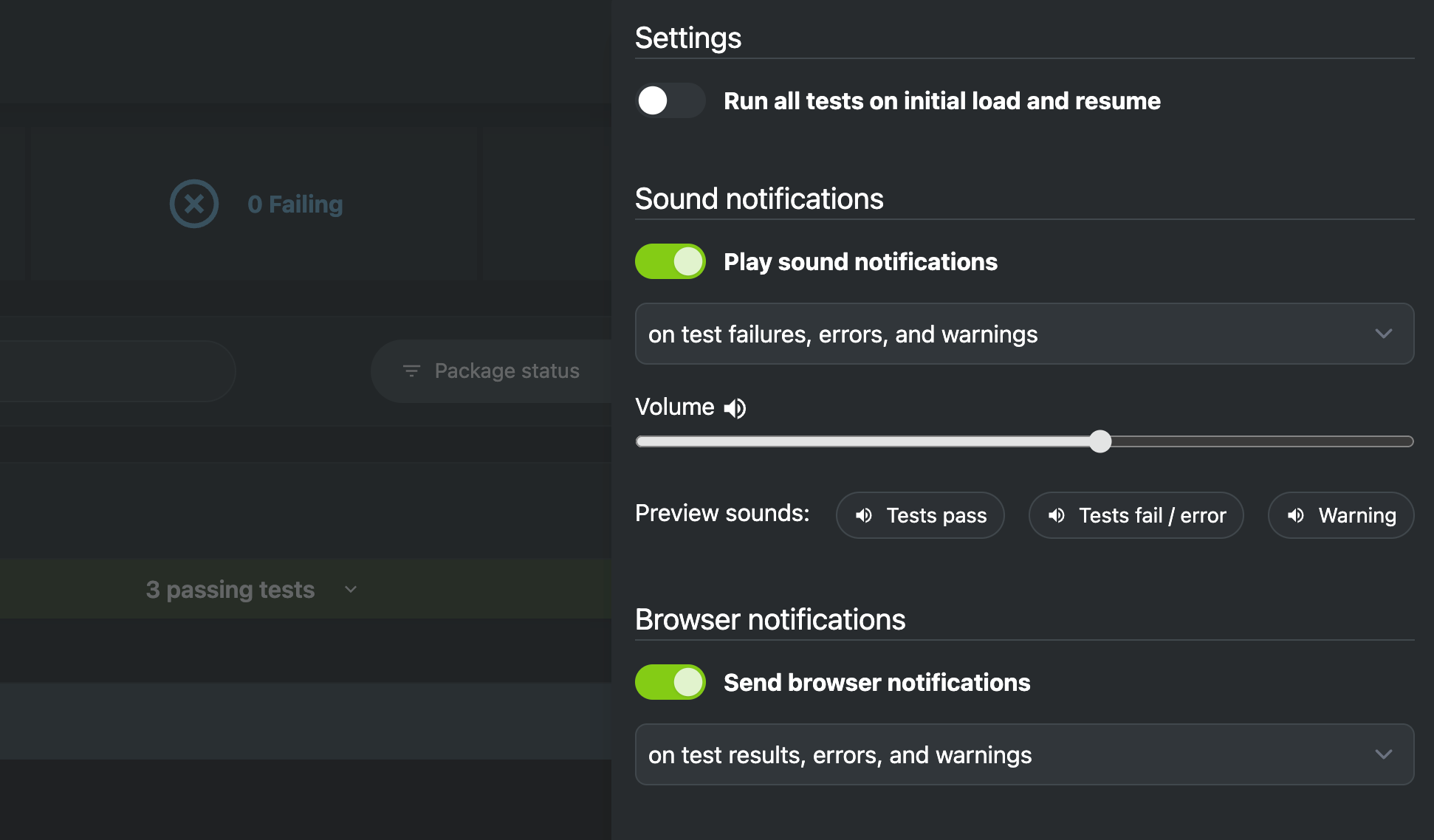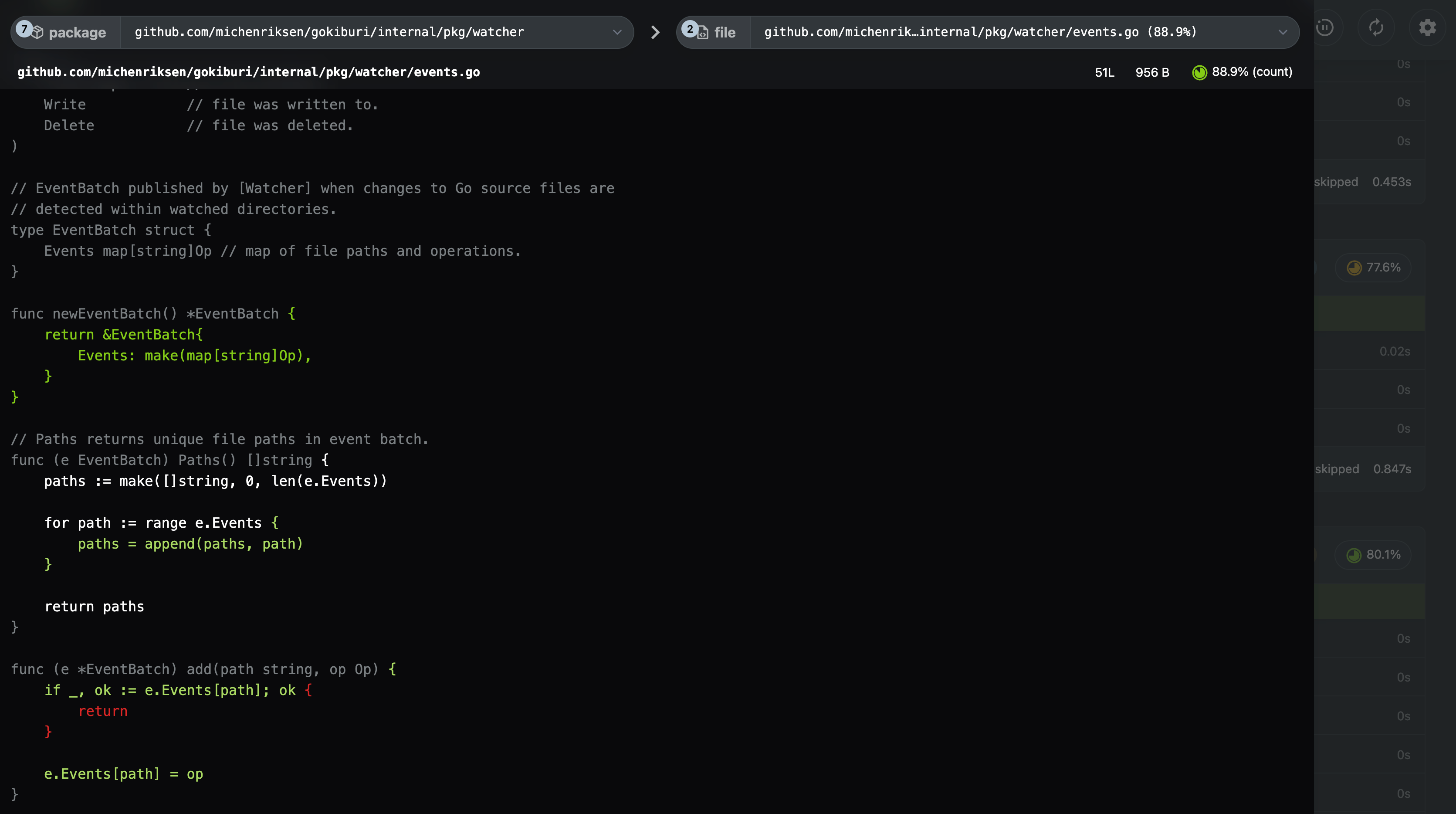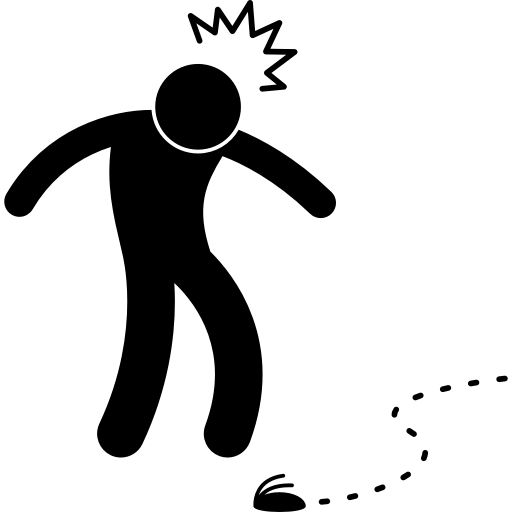
Gokiburi is a powerful and user-friendly testing tool designed to enhance the developer experience in Go projects. It automatically runs tests in real-time by monitoring file changes, ensuring that your code remains robust and reliable throughout the development process. With Gokiburi, you can focus on writing code while it takes care of running tests and keeping you informed about your project's health.
- Real-time monitoring: Gokiburi keeps an eye on your Go project files and automatically triggers tests for the package where the file belongs as soon as a change is detected.
- Sleek web UI: Easily monitor and sift through test results using Gokiburi's intuitive web interface. Gain insights into your project's code coverage and quickly identify areas that need improvement.
- Configurable notifications: Stay informed about your project's health with customizable browser and sound notifications. Gokiburi will promptly notify you if something isn’t right, allowing you to fix the issue faster and more efficiently.
Note Gokiburi is currently a work in progress and should be regarded as beta software. Although I've been using it personally without any major problems, it may still contain bugs and quirks. If you encounter any issues or odd behavior, please don't hesitate to create a new issue.
Begin using Gokiburi with these steps:
- Head to your Go project's root directory in a terminal.
- Launch Gokiburi by entering the
gokiburicommand:
~/src/github.com/example/project $ gokiburiGokiburi will keep an eye on directories, monitoring for any changes in .go source files. When a modification or new file is detected, Gokiburi automatically runs tests for the package specified in the affected file.
You can, of course, use Gokiburi as a basic test runner and monitor the results on your terminal. However, its true potential shines when utilizing the web UI, which is accessible by default at [http://localhost:9393/].
The web UI offers a comprehensive view of all test results, complete with search and filter capabilities. This allows you to focus on the specific results you're interested in:
By clicking the gear icon button, you can access Gokiburi's web UI settings. Here, among other options, you can activate sound and browser notifications. This way, you'll be instantly alerted when something goes wrong, even when you're busy in your editor:
Gokiburi runs tests with code coverage by default. When you click the coverage button for a package, it opens the coverage report view. This helps you effortlessly pinpoint parts of your code with robust coverage, as well as areas that could use improvement:
You can easily install Gokiburi using Homebrew by entering the following commands in the terminal:
~$ brew tap michenriksen/gokiburi
~$ brew install gokiburiDownload a pre-built binary for your system from Releases and place it in a directory included in your $PATH settings.
For macOS users: You might encounter a situation where the binary is blocked by macOS Gatekeeper. Check the release description for a solution to this issue.
You can also install Gokiburi from its source code. However, a basic go install command will not suffice, as the web UI assets must be constructed. To install from source, ensure you have Node.js installed and follow these steps:
- Clone repository and navigate to the project in a terminal
- Inside the
web/appdirectory, runnpm installto install frontend dependencies - In the project root, run
make buildto build web UI assets and binary - Alternatively, run
make build-feand run the code withgo run main.go