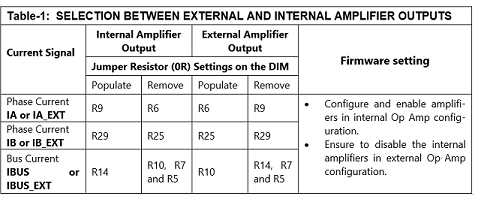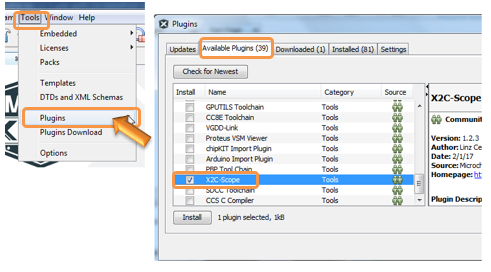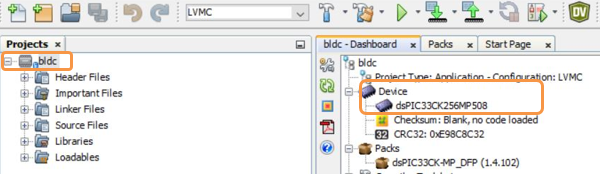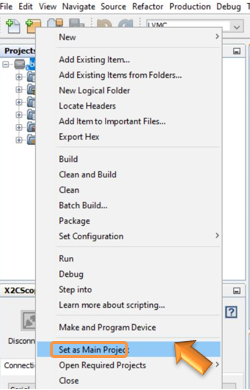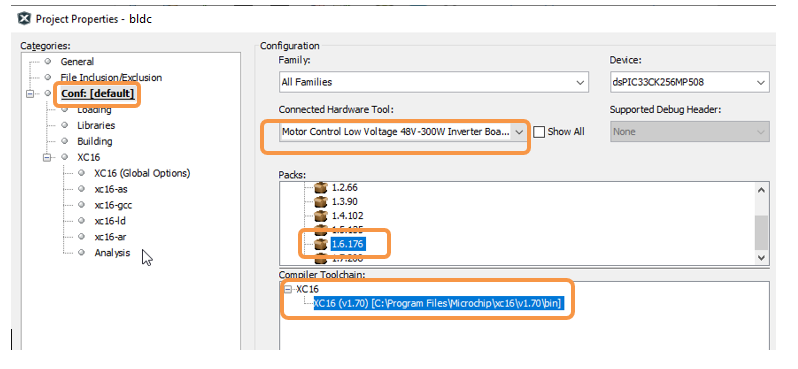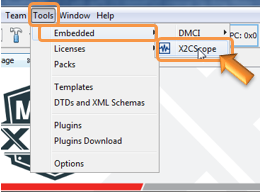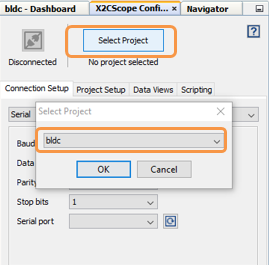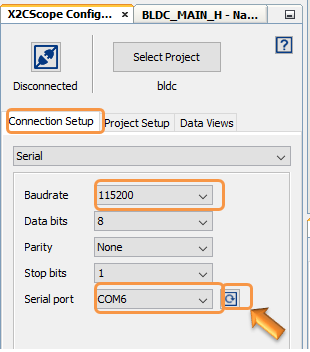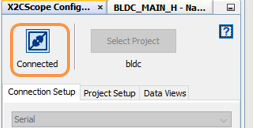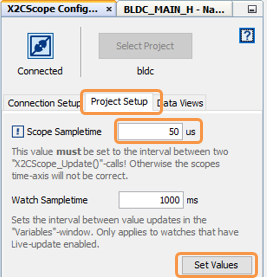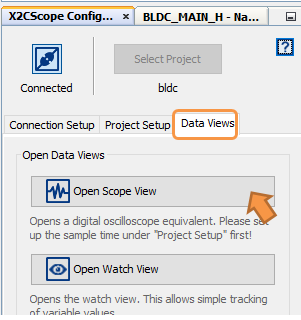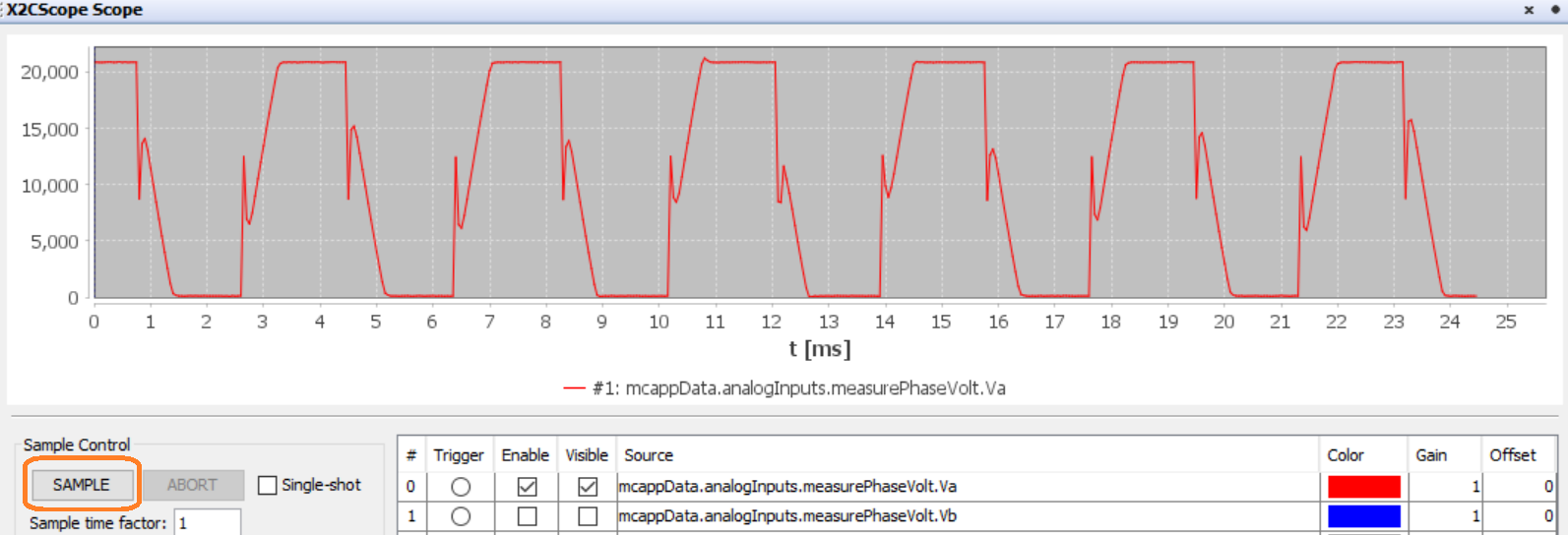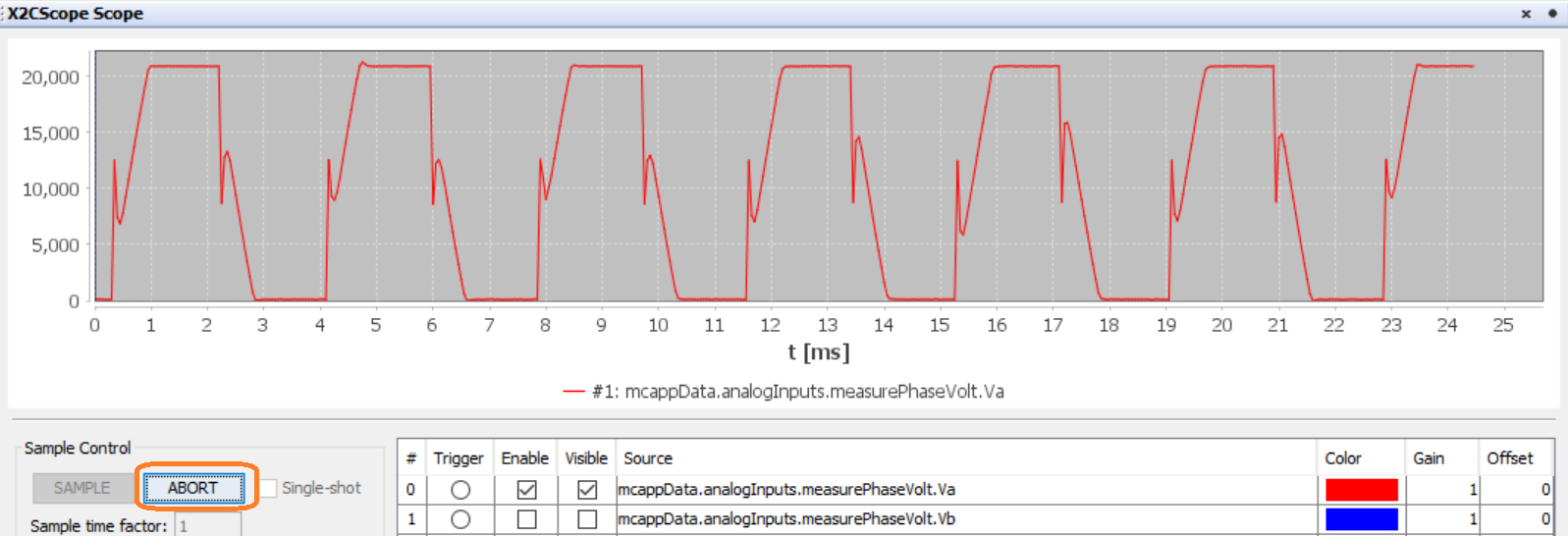This document describes the setup requirements for running the Sensored BLDC/PMSM Motor Control Algorithm, which is AN957 “Sensored BLDC Motor Control” using a MCLV-48V-300W Inverter Board and dsPIC33CK256MP508 Motor Control Dual In-line Module (DIM).
To clone or download this application from Github, go to the main page of this repository and then click Clone button to clone this repository or download as zip file.
NOTE: In this document, hereinafter this firmware package is referred as firmware.
- MPLAB® X IDE v5.50
- MPLAB® XC16 Compiler v1.70
- MPLAB® X IDE Plugin: X2C-Scope v1.3.0
- DFP: dsPIC33CK-MP_DFP v1.6.176
NOTE: The software used for testing the firmware prior to release is listed above. It is recommended to use the version listed above or later versions for building the firmware.
- MCLV-48V-300W Inverter Board (EV18H47A)
- dsPIC33CK256MP508 Motor Control DIM (EV62P66A)
- 24V Power Supply (AC002013)
- 24V 3-Phase Brushless DC Motor (AC300020)
NOTE: All items listed under the section Hardware Tools Required for the Demonstration are available at microchip DIRECT
This section describes hardware setup required for the demonstration.
-
Motor currents are amplified on the MCLV-48V-300W Inverter Board; it can also be amplified by the amplifiers internal to the dsPIC33CK256MP508 populated on the DIM. By default, the firmware and DIM are configured to sample and convert internal amplifier outputs ('internal Op Amp configuration'), measuring the motor currents needed for implementing FOC.
The Table-1 summarizes the resistors to be populated and removed to convert the DIM from internal Op Amp configuration to external Op Amp configuration or vice versa.
-
Insert the dsPIC33CK256MP508 Motor Control DIM into the DIM Interface Connector J8 provided on the MCLV-48V-300W Inverter Board. Make sure the DIM is placed correctly and oriented before going ahead.
-
Connect the three phase wires from the motor to PHA, PHB & PHC terminals of connector J4, provided on the MCLV-48V-300W Inverter Board. as mentioned in the below table.
MCLV Board
(J4 connector)Hurst075 Motor Winding Terminals (Color as per image below) PHC Red PHB Black PHA White -
Connect the hall sensors from the motor to HA, HB and HC terminals of connector J5, provided on the MCLV-48V-300W Inverter Board as mentioned in the below table.
MCLV Board
(J5 connector)Hurst075 Motor Hall Terminals(Color as per image above) 5V Red GND Black HA White HB Brown HC Green -
Plug in the 24V power supply to connector J1 provided on the MCLV-48V-300W Inverter Board. Alternatively, the Inverter Board can also be powered through Connector J3.
-
The board has an onboard programmer ‘PICkit™ On Board (PKoB4)’ , which can be used for programming or debugging the dsPIC33CK256MP508. To use an on-board programmer, connect a micro-USB cable between Host PC and Connector J16 provided on the MCLV-48V-300W Inverter Board.
-
Alternatively, the device can also be programmed using the programmer/debugger (MPLAB® PICkit™ 4 In-Circuit Debugger - PG164140) by interfacing it through connector J9 of the MCLV-48V-300W Inverter Board as shown below. Ensure that the programmer is oriented correctly before proceeding.
Install MPLAB X IDE and MPLAB XC16 Compiler versions that support the device dsPIC33CK256MP508 and PKoBv4. The MPLAB X IDE, MPLAB XC16 Compiler, and X2C-Scope plug-in used for testing the firmware are mentioned in the Motor Control Application Firmware Required for the Demonstration section. To get help on
If MPLAB IDE v8 or earlier is already installed on your computer, then run the MPLAB driver switcher (It is installed when MPLAB®X IDE is installed) to switch from MPLAB IDE v8 drivers to MPLAB X IDE drivers. If you have Windows 7 or 8, you must run MPLAB driver switcher in ‘Administrator Mode’. To run the Device Driver Switcher GUI application as administrator, right click on the executable (or desktop icon) and select ‘Run as Administrator’. For additional details refer MPLAB X IDE help topic “Before You Begin: Install the USB Device Drivers (For Hardware Tools): USB Driver Installation for Windows Operating Systems”.
X2C-Scope is a MPLAB X IDE plugin that allows a developer to interact with an application while the application program is running. X2C-Scope enables you to read, write, and plot global variables (for motor control) in real time. It communicates with the target using the UART. To use X2C-Scope, the plugin must be installed:
- In MPLAB X IDE, select Tools>Plugins and click on the Available Plugins tab.
- Select X2C-Scope plug-in by checking its check box, and then click Install.
- Look for tool X2C-Scope under Tools>Embedded.
The firmware version needed for the demonstration is mentioned under the Motor Control Application Firmware Required for the Demonstration section.
This firmware is implemented to work on Microchip’s 16-bit Digital signal controller (dsPIC® DSC) dsPIC33CK256MP508. For more information, see the dsPIC33CK256MP508 Family datasheet (DS70005349).
The Motor Control Demo application uses push button to start or stop the motor and potentiometer to vary speed of the motor.This Motor Control Demo Application configures and uses peripherals like PWM, ADC, UART etc.
For more details refer Microchip Application note AN957 “Sensored BLDC Motor Control” available at Microchip web site.
NOTE: The project may not build correctly in Windows OS if Maximum path length of any source file in the project is more than 260 characters. In case absolute path is exceeding or nearing maximum length, do any (or both) of the following:
- Shorten the directory name containing the firmware used in this demonstration. If you renamed the directory, consider the new name while reading the instructions provided in the upcoming sections of the document.
- Place firmware in a location, such that absolute path length of each file included in the projects does not exceed the Maximum Path length specified. Refer to MPLAB X IDE help topic “Path, File, and Folder Name Restrictions” for details.
Follow below instructions step by step to setup and run the motor control demo application:
-
Start MPLAB X IDE and open (File>Open Project) the project bldc.X with device selection dsPIC33CK256MP508.
-
Set the project bldc.X as main project by right clicking on the project name and selecting “Set as Main Project” as shown. The project bldc will then appear in bold.
-
Open bldc_main.h (under bldc.X -> headerfiles) in the project bldc.X
-
Ensure that any one of the modes of operation is defined.The user may choose any one of the available modes i.e. OPENLOOP, SPEED_PI_CLOSEDLOOP, and CURRENT_PI_CLOSEDLOOP. (ensure only one is selected at a time)
-
When internal amplifiers are used for current amplification (referred as ‘internal Op Amp configuration’) then define INTERNAL_OPAMP_CONFIG.
Otherwise if external amplifiers are used for current amplification (referred as ‘external Op Amp configuration’) then undefine the macro INTERNAL_OPAMP_CONFIG in userparams.h.
- Right click on the project bldc.X and select “Properties” to open its Project Properties Dialog.Click the “Conf: [default]” category to reveal the general project configuration information. The development tools used for testing the firmware are listed in the section 2.2 Software Tools Used for Testing the firmware.
In the ‘Conf: [default]’ category window:
- Select the specific Compiler Toolchain from the available list of compilers. Please ensure MPLAB® XC16 Compiler supports the device dsPIC33CK256MP508.In this case, “XC16(v1.70)” is selected.
- Select the Hardware Tool to be used for programming and debugging.
- Select the specific Device Family Pack (DFP) from the available list of Packs. In this case, “dsPIC33CK-MP_DFP 1.6.176” is selected.
- After selecting Hardware Tool and Compiler Toolchain, click button Apply
-
Ensure that the checkbox “Load symbols when programming or building for production (slows process)” is checked, which is under the “Loading” category of the Project Properties window.
-
To build the project (in this case bldc.X) and program the device dsPIC33CK256MP508, click “Make and Program Device Main project” on the toolbar.
-
If the device is successfully programmed, LD2 (‘LED1’) will be turned ON, indicating that the dsPIC® DSC is enabled.
-
Run or stop the motor by pressing the push button SW1. The motor should start spinning smoothly in one direction in the ‘Normal Speed Range’. Ensure that the motor is spinning smoothly without any vibration. The LED LD3 (‘LED2’) is turned ON to show the button is pressed to start the motor
-
The motor speed can be varied using the potentiometer (labeled “POT1”).
-
9. To reverse the direction of rotation, press the push button SW2.
-
Press the push button SW1 to stop the motor.
NOTE: The macro definitions MAX_MOTORSPEED, MAX_MOTORCURRENT, POLEPAIRS, SECTOR and MAX_BOARDCURRENT are specified in bldc_main.h file included in the project bldc.X. The definitions MAX_MOTORSPEED and MAX_MOTORCURRENT are defined as per the specification provided by the Motor manufacturer. Exceeding manufacturer specification may lead to damage to the motor or (and) the board.
X2C-Scope is a third-party plug-in for MPLAB X, which helps in real-time diagnostics. The application firmware comes with the initialization needed to interface controller with the host PC to enable data visualization through X2C-Scope plug-in.
-
Ensure X2C-Scope Plug-in is installed. For additional information on how to set up a plug-in refer https://microchipdeveloper.com/mplabx:tools-plugins-available
-
To establish serial communication with the host PC, connect a micro-USB cable between the host PC and the MCLV-48V-300W Inverter Board (connector J16). This interface is also used for programming.
-
Ensure application is configured and running as described under Section Basic Demonstration by following steps 1 through 11.
-
Open the X2C-Scope window by selecting Tools>Embedded>X2CScope.
-
Open the X2C-Scope Configuration window and in “Select project” menu, select bldc project as shown.
-
Serial communication needs to be set up, as shown in the following figure. Ensure the communication baud rate is set to 115200 as configured in the application firmware. The COM port used depends on the system settings. The refresh button lists the available COM Ports. Select the COM Port as per the connection.
-
Once the COM port is detected, click on “Disconnected” and turn to “Connected”, to establish a serial communication between Host PC and the board.
-
Set the “Project Setup” as shown below and click “Set Values”. Set Scope sample time as interval at which X2CScopeUpdate() is called. In this application it is every 50µs.
-
When the setup is established, click on open scope View (under sub window “Data Views”), this opens 'Scope Window'.
-
In this window, select the variables that needs to be monitored. To do this, click on the source against each channel, a window Select Variables opens upon the screen. From the available list, the required variable can be chosen. Ensure check boxes Enable & Visible are checked for the variables to be plotted.
To view data plots continuously, uncheck Single-shot. When Single-shot is checked it captures the data once and stops. The Sample time factor value multiplied with Sample time determines the time difference between any two consecutive data points on the plot. -
Click on SAMPLE, then X2C-Scope window shows variables in real time, which is updated automatically.
-
Click on ABORT to stop.
For additional information, refer following documents or links.
- AN957 Application Note “Sensored BLDC Motor Control Using dsPIC30F2010”
- AN1017 Application Note “Sinusoidal Control of PMSM Motors with dsPIC30F / dsPIC33F/ dsPIC33E DSC”
- MCLV-48V-300W Inverter Board User’s Guide
- dsPIC33CK256MP508 Family datasheet (DS70005349).
- Family Reference manuals (FRM) of dsPIC33CK256MP508 family
- MPLAB® X IDE User’s Guide (DS50002027) or MPLAB® X IDE help
- MPLAB® X IDE installation
- MPLAB® XC16 Compiler installation