This is the reference code to replicate the research in Self-Supervised Bug Detection and Repair in NeurIPS 2021. Note that due to internal dependencies, it is not possible to share the whole infrastructure. We provide instructions to run the supervised learning parts. For the self-supervised, we provide the code as-is and some documentation below but it's not directly replicable without substantial work to setup the relevant infrastructure.
Please cite as,
@inproceedings{allamanis2021self,
title={Self-Supervised Bug Detection and Repair},
author={Allamanis, Miltiadis and Jackson-Flux, Henry and Brockschmidt, Marc},
booktitle={NeurIPS},
year={2021}
}
- Self-Supervised Bug Detection and Repair
To create a dataset with fixed (randomly selected) bugs, use the following instructions:
-
Build the Docker container for extraction by navigating to the root directory and running. Start :
docker build -f deployment/dockerfiles/baseimage.Dockerfile -t buglab-base . -
Create a text file containing the names of the PyPi packages to be extracted.
- You can find the 4k most downloaded packages here.
- You can get a list of all PyPi packages using the utilities in
buglab.data.pypi.utils.get_all_pypi_packages.
-
Start the extraction
python -m buglab.controllers.staticdatasetextractor package_list_path target_dirThe results will be saved at the
target_dir. The code will create multiple processes each spawning a Docker container that is executing the main inbuglab.controllers.packageextracttodiskthat extracts the data from a single package.Note that by default the extraction runs as many Docker containers as CPUs in the current machine.
-
Split the dataset
python -m buglab.data.split ALL_DATA_FOLDER OUTPUT_FOLDERthe split is deterministic with respect to the filename.
To view the saved data, you can use the CLI utility see Viewing *.msgpack.l.gz.
We provide the PyPIBugs dataset as a set of URLs and git SHAs, which can be used to re-extract the dataset. Please download the dataset from here. The dataset has a json lines (JSONL) format with each line having the format:
{
"repo": "url-to-git",
"hash": "SHA of bug fixing commit",
"diff": "diff hunk",
"old_path": "filepath wrt to repo root",
"rewrite": "the bug fixing rewrite metadata"
}
Using this data, and as long as the original repository is
present online and its history is not rewritten, the
dataset can be extracted in a usable format. Please look at
get_pypibugs.py
for a script scaffold that allows data re-extraction.
The code automatically, reads in the PyPiBugs dataset, clones
the repos and checkouts out the appropriate commits.
The visit_buggy_code and visit_fixed_code need to be implemented:
visit_buggy_codeis called on the version of the code before fixing the bug. The full repository and is accessible at therepo_pathargument.visit_fixed_codeis called immediately aftervisit_buggy_codeand the repository is at the version after the bug is fixed.
Finally, buglab.data.extract
extracts the dataset in the format used in this work.
To train supervised model over a fixed dataset of (random) bugs, run
python buglab/models/train.py MODEL_NAME TRAIN_DATA_PATH VALID_DATA_PATH MODEL_FILENAME
The models gnn-mlp and seq-great are those described in the paper.
To define a new model, add it to the model registry.
To evaluate a model run
python buglab/models/evaluate.py MODEL_FILENAME TEST_DATA_PATH
Finally, to visualize the output of a model in an html file, run
python buglab/models/visualize.py MODEL_FILENAME DATA_PATH OUT_HTML
You may need to create your own infrastructure. Please, see the relevant section in this README file. The following instructions assume a manual start-up of all controllers. See here for a high-level description of the different processes involved.
The code is developed in a decoupled fashion, such that it can be run across multiple
processes/computers. Processes communicate (via the network or IPC) with ZeroMQ.
For the full BugLab to run, a number of processes need to be spawned. Follow the instructions
below or start the relevant pods in your Kubernetes cluster using the Helm recipe in deployment.
-
Build the Docker container for extraction by navigating to the root directory and running2. Start:
docker build -f ./deployment/dockerfiles/baseimage.Dockerfile -t buglab-extract . -
Start a bug selector server. This is responsible for selecting bugs to introduce when generating data for the bug detector. To use the random selector
python -m buglab.controllers.randombugselectorserver "tcp://*:5556"Alternatively, this maybe a learned model,
python -m buglab.controllers.bugselectorserver -
Start the data generating pipeline server
python -m buglab.controllers.datageneratingpipeline_coordinator package_list_pathwhere the
package_list_pathis a list of packages (text file; one package per line). See the fixed data extraction for more information about retrieving thepackage_list_path. This process is responsible for distributing work across a number of workers, instantiates a deduplication server, and acts a proxy among workers and the training processes. -
Start one or more (usually around 400) processes for extracting the graph representations of source code. Each process consults the
datageneratingpipeline_coordinator, installs a package from PyPI and inserts bugs (rewrites the code) and extract the graph representation. Each sample is then passed into the training process.python -m buglab.controllers.datageneratingpipeline_workerPlease look at the command-line arguments for defining the addresses (IPs, ports) to the bug selector server, deduplication server, pipeline coordinator, for more fine-grained control.
-
Start the bug detector training process, the detector model server, and its data buffer
python -m buglab.controllers.trainbugdetector PATH_FOR_METADATA_INIT MODEL_CONFIG OPTIONAL_VALIDATION_DATA_PATH MODEL_SAVE_PATH python -m buglab.controllers.detectortrainingdatabuffer PATH_OF_INITIAL_DATAAgain check the command line arguments for more fine-grained options.
-
Start the bug selector training process, the bug selector model server, and the scoring pipeline which scores the data with the detector probabilities used for the selector loss
python -m buglab.controllers.trainbugselector MODEL_CONFIG MODEL_SAVE_PATH python -m buglab.controllers.detectordatascoringworker PATH_OF_INITIAL_DATACheck the command line arguments for more fine-grained options.
-
Finally, you may peek at the output of the extraction server by running the dummy data subscriber
python -m buglab.controllers.dummydatasubscriberwhich will subscribe to the dataset extraction publisher.
A high-level overview of the structure of the code follows:
buglab.representationscontains code to convert Python 3.x code into its graph representation. Each pass (data flow, control flow, etc) can be found in thecoderelationsfolder.buglab.rewritingcontains code to perform rewrites (e.g. rewrites that introduce bugs or rewrites that commonly preserve semantics.)buglab.data.deduplicationa client-server for streaming code deduplication.buglab.modelscontains the high-level definitions of the models used. To define a new model, add it to the model registry. Entry points for supervised training, evaluation, and visualization are provided here.buglab.controllersthat contains entry points for the various processes used during self-supervised training. These can be invoked individually, and are also created by a Helm deployment (defined indeployment)
To view the contents of a gzipped list of messagepack files, run
python -m buglab.utils.msgpackutils path/to/file.msgpack.l.gz | less
This requires GraphViz and Dot. To get the graph of a single file run
python -m buglab.representations.asdot path/to/file.py output/path.dot
dot -Tpdf output/path.dot > output/path.pdf
To get an interactive mode for experimenting with a given model, run
streamlit run buglab/controllers/helper/modelexplorer.py path/to/models/dir/
Note that this requires an installation of streamlit.
The BugLab compute infrastructure is managed through Terraform and Kubernetes.
This is provided as-is and no support will be provided by the maintainers to run the infrastructure
All relevant code is found in the deployment/ folder and is
relevant to running BugLab on Azure.
Note that the variables.tf needs
to be populated with user-specific variables.
Terraform is responsible for creating the Azure infrastructure including an
appropriately configured Kubernetes cluster. Helm is the templating language
used to define Kubernetes deployments.
First, make sure you have installed Azure CLI, terraform, kubectl (kubernetes cli), and helm.
The high-level architecture of the infrastructure and communicating
processes can be seen in the image below.
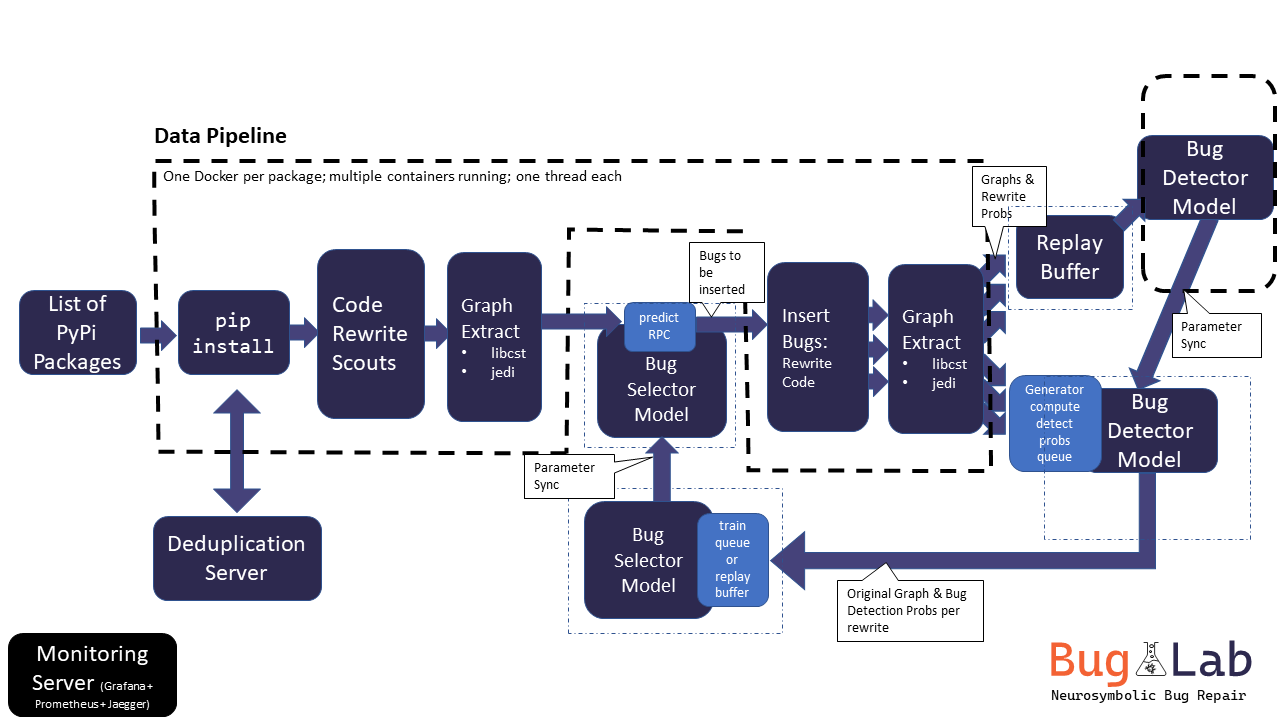
If you are recreating this project, rather than working on an already-started version of it, you will need to register an app, create a service principal, and a client secret following the instructions here. You can find more detail on apps and service principals here if you need it. Make sure that the service principal has "contributor" rights for your resource group.
Once you have filled variables.tf open up a shell and navigate to the Terraform directory
and run terraform init:
cd $CODE/BugLab/deployment/terraform
terraform init
You might need to login with the Azure CLI if an error occurs.
To connect your kubectl command with the Kubernetes cluster that Terraform is now managing for you,
dump the output of terraform output kube_config into a file somewhere. In powershell:
terraform output -raw kube_config | Out-File -FilePath azurek8s
or bash:
terraform output -raw kube_config > azurek8s
will put it in a file called azurek8s within the terraform directory.
Then set your KUBECONFIG environment variable to point towards this file. In powershell:
$Env:KUBECONFIG = "C:\path\to\azurek8s"
and bash:
export KUBECONFIG="/path/to/azurek8s"
Now, running the command kubectl get nodes should give you a list of all of the compute nodes
which are defined in the kube.tf file.
Kubernetes is a useful tool with a steep learning curve. We should keep some of the more useful commands here for reference. It will not be an exhaustive list at all.
To see what pods are running, run
kubectl get pods
The output will look something like:
NAME READY STATUS RESTARTS AGE
train-selector-bc6cb4b4f-zjmg7 1/1 Running 0 42m
with possibly pods, depending on what is currently running. To see logs from a pod you are interested in, run:
kubectl logs train-selector-bc6cb4b4f-zjmg7
(where the name is copied from the output of kubectl get pods).
For more detail about the pod creation process (useful if the STATUS is Failed or something
similarly disappointing), run:
kubectl describe pod train-selector-bc6cb4b4f-zjmg7
If the pod status is RUNNING, but you want to check if
- data has mounted properly
- the GPU exists
- the expected processes are running
or similar, you can connect directly to a pod and get an interactive prompt using the command:
kubectl exec --stdin --tty train-selector-bc6cb4b4f-zjmg7 -- bash
Your prompt will then be that of the container running in the pod, and you should then be able to
run nvidia-smi, htop or any other of your favourite inspection tools.
To start an experiment in the K8s cluster use helm. First navigate to the deployment folder where
the buglab Helm chart is located. Then kick-off an experiment:
helm install NAME_OF_EXPERIMENT ./buglab/ -n NAME_OF_EXPERIMENT --create-namespace -f config.yml
you can use the --dry-run option to check the Kubernetes configuration before running.
To stop an experiment run
helm uninstall NAME_OF_EXPERIMENT -n NAME_OF_EXPERIMENT
There are two instances of Grafana that will be useful for monitoring experiments. One is for monitoring the compute resources in the cluster, and the other is for monitoring your specific experiment.
To see a cluster wide monitor to check how compute resources are being used, you will want to
connect to the Grafana service on the monitoring namespace. Run the command
kubectl --namespace monitoring port-forward svc/kube-prometheus-stack-grafana 8080:80
and then navigate to localhost:8080. The username is admin and password is prom-operator. There
are many dashboards pre-configured to look at the compute resources broken down by pod and node.
It looks like GPU use monitoring is not supported for the type of GPU we are currently using. Following instructions from here I tried installing the metric exporter. The command
helm install --generate-name gpu-helm-charts/dcgm-exporter -f .\deployment\terraform\nvidia_values.yaml
works successfully, but the pods themselves fail with logs:
level=fatal msg="Error watching fields: Profiling is not supported for this group of GPUs or GPU"
It might be worth trying again at later, when GPU support has broadened.
When you start an experiment using the helm install command described in the previous section,
it will start a Grafana instance running in the namespace that you specified. Find it's name by
first running
kubectl --namespace NAME_OF_EXPERIMENT get pods
and then connecting to by running (something like)
kubectl --namespace NAME_OF_EXPERIMENT port-forward grafana-5f977fdd7c-zpqcd 3000
Note the difference in port! You need to connect to 3000 in this instance. Navigate to localhost:3000.
The username and password are both admin for this instance.
The json definition of the dashboards that are loaded by default are stored in this repo in the
grafana/dashboards directory. However, they are actually read from the grafana blob container
in the BugLab storage account. If you make changes in the grafana/dashboards directory, they will
not be reflected in the dashboards that you actually see until you (manually) sync the changes with
to the grafana blob, and then restart your Grafana service.
To contribute to this project, first follow the next steps to setup your development environment:
- Install the library requirements.
- Install the pre-commit hooks:
- Run
pip3 install pre-commit - Install the hooks
pre-commit install
- Run
The test suite takes a long time to run, thus first select the test that you're interested in running.
pytest -k "name_of_test" -s .
at the root of the project.
This project welcomes contributions and suggestions. Most contributions require you to agree to a Contributor License Agreement (CLA) declaring that you have the right to, and actually do, grant us the rights to use your contribution. For details, visit https://cla.opensource.microsoft.com.
When you submit a pull request, a CLA bot will automatically determine whether you need to provide a CLA and decorate the PR appropriately (e.g., status check, comment). Simply follow the instructions provided by the bot. You will only need to do this once across all repos using our CLA.
This project has adopted the Microsoft Open Source Code of Conduct. For more information see the Code of Conduct FAQ or contact opencode@microsoft.com with any additional questions or comments.
This project may contain trademarks or logos for projects, products, or services. Authorized use of Microsoft trademarks or logos is subject to and must follow Microsoft's Trademark & Brand Guidelines. Use of Microsoft trademarks or logos in modified versions of this project must not cause confusion or imply Microsoft sponsorship. Any use of third-party trademarks or logos are subject to those third-party's policies.