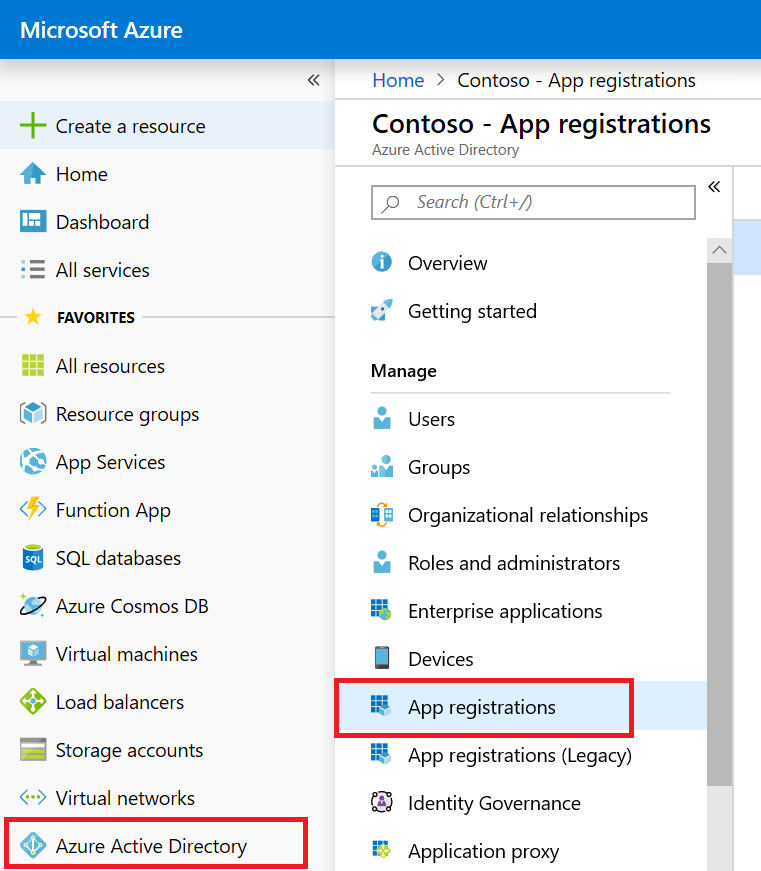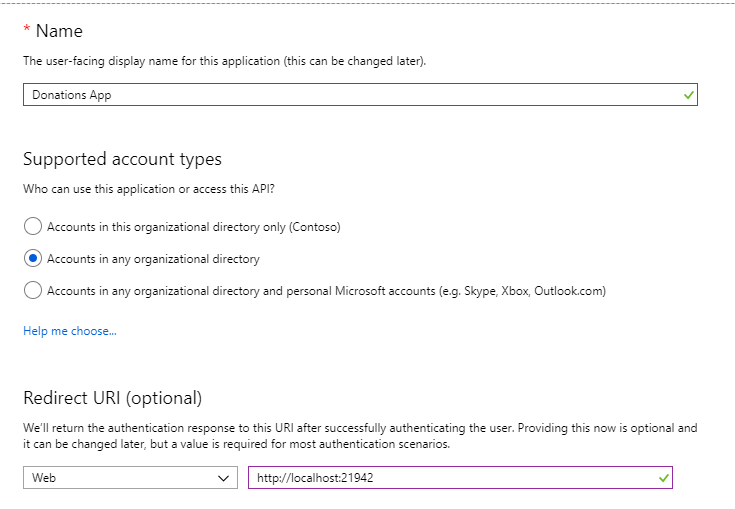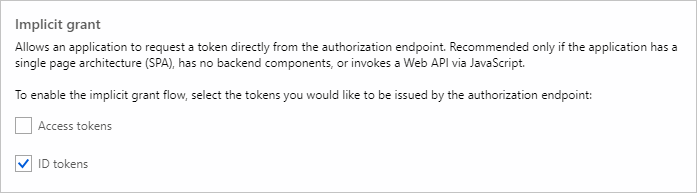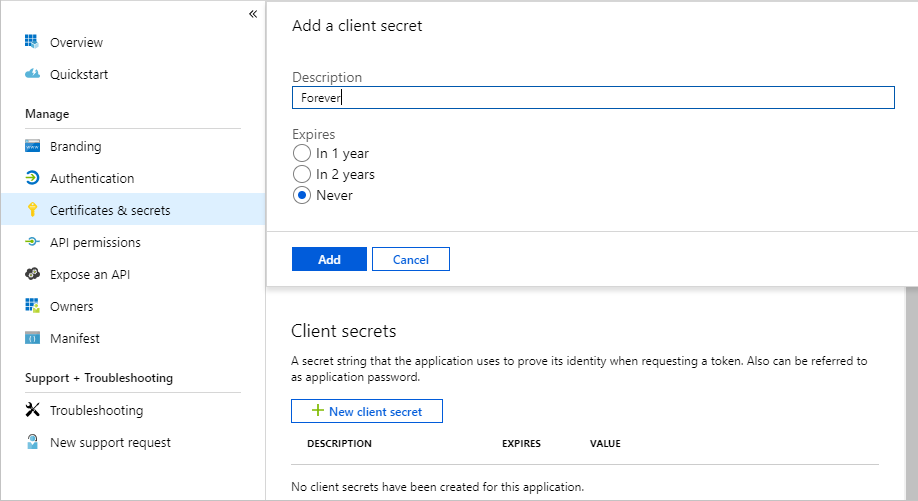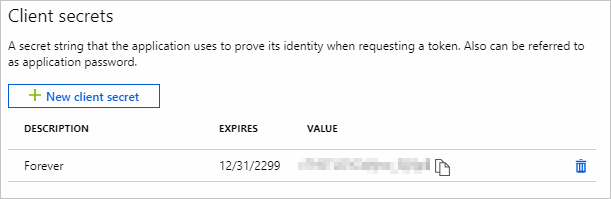Microsoft Graph Excel ASP.NET donations sample
This sample shows how to read and write into an Excel document stored in your OneDrive for Business account by using the Excel REST APIs.
Prerequisites
This sample requires the following:
Register the application
-
Determine your ASP.NET app's URL. In Visual Studio's Solution Explorer, select the Microsoft-Graph-ASPNET-Excel-Donations project. In the Properties window, find the value of SSL URL. Copy this value.
-
Open a browser and navigate to the Azure Active Directory admin center. Login using a Work or School Account.
-
Select Azure Active Directory in the left-hand navigation, then select App registrations under Manage.
-
Select New registration. On the Register an application page, set the values as follows.
- Set a preferred Name e.g.
Donations App. - Set Supported account types to Accounts in any organizational directory.
- Under Redirect URI, set the first drop-down to
Weband set the value to the ASP.NET app SSL URL you copied in step 1. For this sample, http://localhost:21942
- Set a preferred Name e.g.
-
Choose Register. On the Donations App page, copy the value of the Application (client) ID and save it, you will need it in the next step.
-
Select Authentication under Manage. Locate the Implicit grant section and enable ID tokens. Choose Save.
The Allow Implicit Flow option enables the hybrid flow. During authentication, this enables the app to receive both sign-in info (the id_token) and artifacts (in this case, an authorization code) that the app can use to obtain an access token.
-
Select Certificates & secrets under Manage. Select the New client secret button. Enter a value in Description and select one of the options for Expires and choose Add.
-
Copy the client secret value before you leave this page. You will need it in the next step.
[!IMPORTANT] This client secret is never shown again, so make sure you copy it now.
Configure the app
- Open Microsoft-Graph-ASPNET-Excel-Donations.sln file.
- In Solution Explorer, open the Web.config file.
- Replace ENTER_YOUR_CLIENT_ID with the client ID of your registered Azure application.
- Replace ENTER_YOUR_SECRET with the key of your registered Azure application.
- Upload the WoodGroveBankExpenseTrendsWorkbook.xlsx file included in this repo to the root OneDrive directory of your Office 365 tenant. The app won't work without this workbook, which stores the data in your donations list.
Run the app
-
Press F5 to build and debug. Run the solution and sign in with your Office 365 account. The application launches on your localhost and shows the starter page.
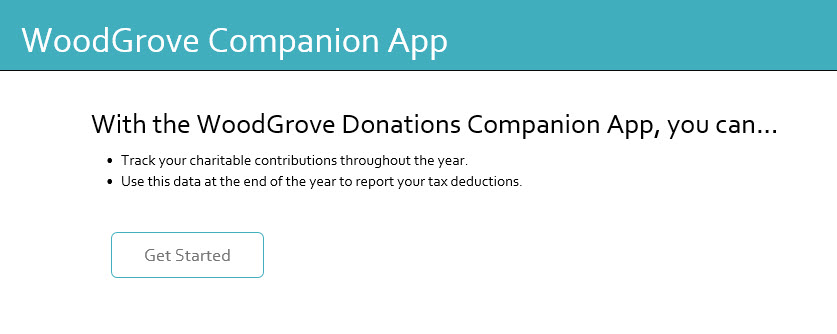
Note: Copy and paste the start page URL address http://localhost:21942/home/index to a different browser if you get the following error during sign in:AADSTS70001: Application with identifier ad533dcf-ccad-469a-abed-acd1c8cc0d7d was not found in the directory.
-
Select the
Get Startedbutton. -
The application displays the donations page. Select the
Add Newlink to add a new task. Fill in the form with the donation details. -
After you add a donation, the app shows the updated donations list. If the newly added donation isn't updated, choose the
Refreshlink after a few moments.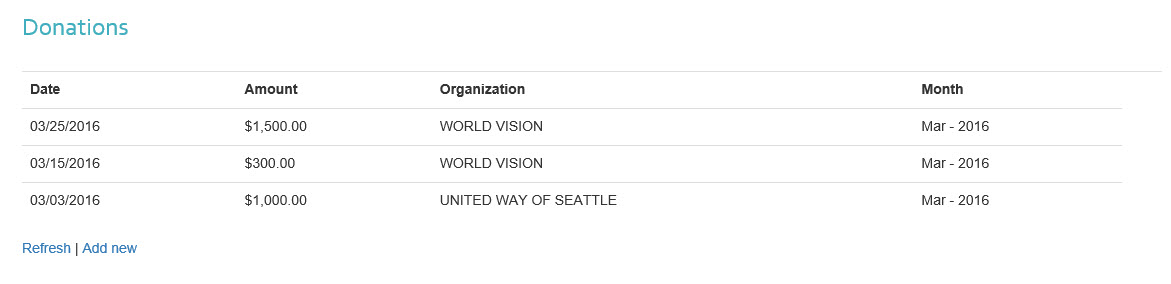
Contributing
If you'd like to contribute to this sample, see CONTRIBUTING.MD.
This project has adopted the Microsoft Open Source Code of Conduct. For more information see the Code of Conduct FAQ or contact opencode@microsoft.com with any additional questions or comments.
Questions and comments
We'd love to get your feedback about the Microsoft Graph Excel REST API ASP.NET Donations sample. You can send your questions and suggestions to us in the Issues section of this repository.
Questions about Office 365 development in general should be posted to Stack Overflow. Make sure that your questions or comments are tagged with [MicrosoftGraph].
Additional resources
Copyright
Copyright (c) 2019 Microsoft. All rights reserved.