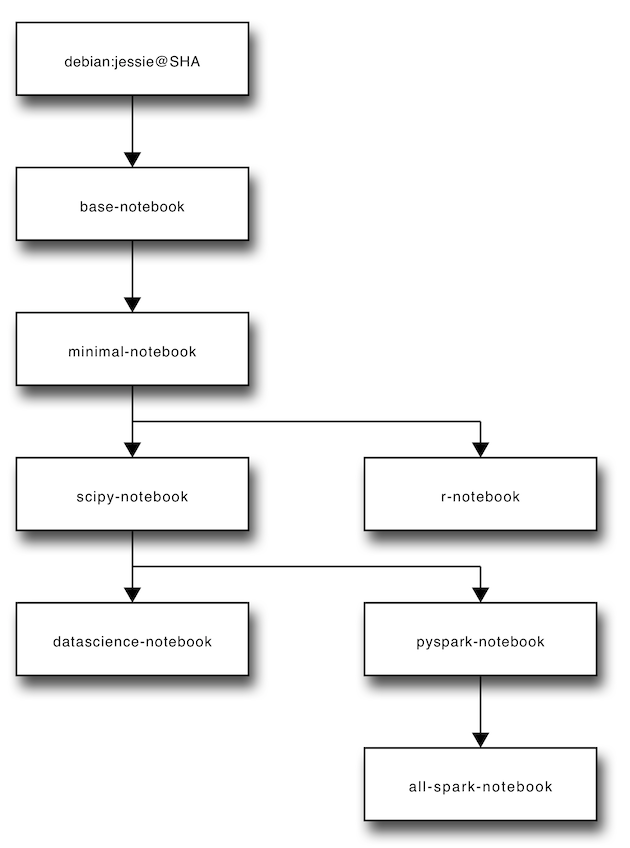docker-stacks
Opinionated stacks of ready-to-run Jupyter applications in Docker.
Quick Start
If you're familiar with Docker, have it configured, and know exactly what you'd like to run, this one-liner should work in most cases:
docker run -d -P jupyter/<your desired stack>
Getting Started
If this is your first time using Docker or any of the Jupyter projects, do the following to get started.
- Install Docker on your host of choice.
- Open the README in one of the folders in this git repository.
- Follow the README for that stack.
Visual Overview
Here's a diagram of the FROM relationships between all of the images defined in this project:
Stacks, Tags, Versioning, and Progress
Starting with git commit SHA 9bd33dcc8688:
- Nearly every folder here on GitHub has an equivalent
jupyter/<stack name>on Docker Hub (e.g., all-spark-notebook → jupyter/all-spark-notebook). - The
latesttag in each Docker Hub repository tracks themasterbranchHEADreference on GitHub. - Any 12-character image tag on Docker Hub refers to a git commit SHA here on GitHub. See the Docker build history wiki page for a table of build details.
- Stack contents (e.g., new library versions) will be updated upon request via PRs against this project.
- Users looking to remain on older builds should refer to specific git SHA tagged images in their work, not
latest. - For legacy reasons, there are two additional tags named
3.2and4.0on Docker Hub which point to images prior to our versioning scheme switch.
Other Tips and Known Issues
tini -- start-notebook.shis the default Docker entrypoint-plus-command in every notebook stack. If you plan to modify it in any way, be sure to check the Notebook Options section of your stack's README to understand the consequences.- Every notebook stack is compatible with JupyterHub 0.5. When running with JupyterHub, you must override the Docker run command to point to the start-singleuser.sh script, which starts a single-user instance of the Notebook server. See each stack's README for instructions on running with JupyterHub.
- Check the Docker recipes wiki page attached to this project for information about extending and deploying the Docker images defined here. Add to the wiki if you have relevant information.
- All stacks that derive from minimal notebook have the the conda jpeg package pinned to version 8 until jupyter#210 is resolved upstream.
Maintainer Workflow
For PRs that impact the definition of one or more stacks:
- Pull a PR branch locally.
- Try building the affected stack(s).
- If everything builds OK locally, merge it.
ssh -i ~/.ssh/your-github-key build@docker-stacks.cloudet.xyz- Run these commands on that VM.
cd docker-stacks
# make sure we're always on clean master from github
git fetch origin
git reset --hard origin/master
# if this fails, just run it again and again (idempotent)
make release-all
When make release-all successfully pushes the last of its images to Docker Hub (currently jupyter/all-spark-notebook), Docker Hub invokes the webhook which updates the Docker build history wiki page.
When there's a security fix in the Debian base image, do the following in place of the last command:
Update the debian:jessie SHA in the most-base images (e.g., base-notebook). Submit it as a regular PR and go through the build process.
This will take time as the entire set of stacks will rebuild.
When there's a new stack, do the following before trying to make release-all:
- Create a new repo in the
jupyterorg on Docker Hub named after the stack folder in the git repo. - Grant the
stacksteam permission to write to the repo. - Copy/paste the short and long descriptions from one of the other docker-stacks repos on Docker Hub. Modify the appropriate values.