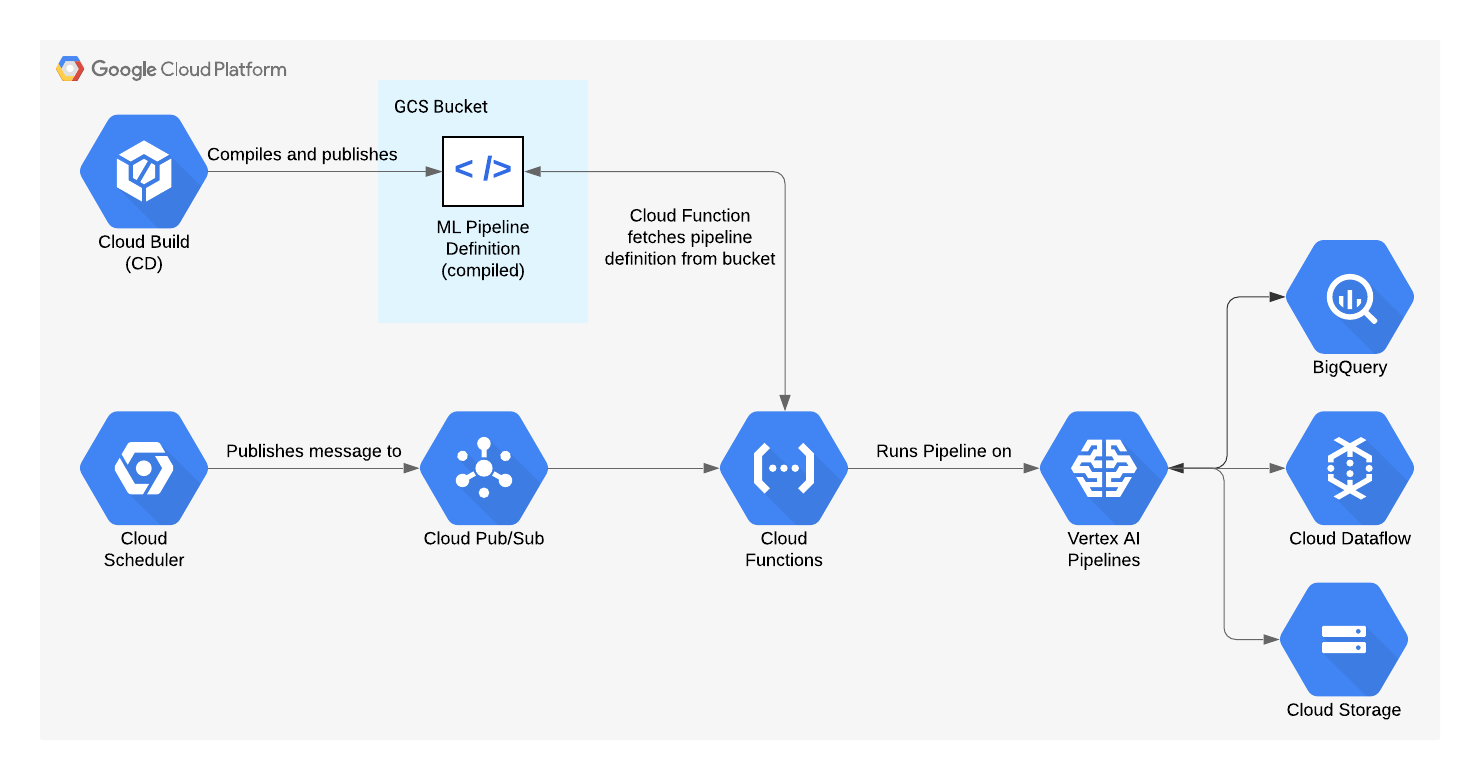This repository provides a reference implementation of Vertex Pipelines for creating a production-ready MLOps solution on Google Cloud.
It is hard to productionalize data science use cases, especially because the journey from experimentation is lacking standardisation. Thus, this project aims at boosting, scalability, productivity and standardisation of data science use cases amongst data science teams. As a result, this will free up time for data scientists so that they can focus on data science with minimal engineering overhead.
This project bundles reusable code and provides the creation of a MLOps platform via an template-driven approach allowing to:
- Create a new use case from a template. Create a new ML training pipeline and batch prediction pipeline based on a template.
- Execute a one-off pipeline run in a sandbox environment. Try out a pipeline during the development cycle in a sandbox (development) environment.
- Deploy a pipeline to a production environment. Deploy a new or updated pipeline to a production environment allowing for orchestration, schedules and triggers.
- Publish a new template. Customize or extend the existing templates to create a new pipeline template that can be used by the data scientists on the team to support new use cases.
As such, this project includes the infrastructure on Google Cloud, a CI/CD integration and existing templates to support training and prediction pipelines for common ML frameworks such as TensorFlow and XGBoost. To showcase the pipelines in action, the Public Chicago Taxi Trips Dataset is used to predict the total fare of a taxi trip in Chicago.
Vertex AI Pipelines is a serverless orchestrator for running ML pipelines, using either the KFP SDK or TFX. However, unlike Kubeflow Pipelines, it does not have a built-in mechanism for saving Pipelines so that they can be run later, either on a schedule or via an external trigger. Instead, every time you want to run an ML pipeline in Vertex AI, you must make the API call to Vertex AI Pipelines, including the full pipeline definition, and Vertex Pipelines will run the pipeline there and then.
In a production MLOps solution, your ML pipelines need to be repeatable. So, we have created a Cloud Function to trigger the execution of ML pipelines on Vertex AI. This can be done either using a schedule (via Cloud Scheduler), or from an external system using Pub/Sub. We use Cloud Build to compile the pipelines using the KFP SDK, and publish them to a GCS bucket. The Cloud Function retrieves the pipeline definition from the bucket, and triggers an execution of the pipeline in Vertex AI.
See Infrastructure for an implementation of a GCP deployment in the form of a Terraform module.
For Unix users, we recommend the use of pyenv to manage the Python version as specifed in .python-version. See the installation instruction for setting up pyenv on your system.
What if my project is outside of any US region?
Since the Chicago Taxi Trips dataset isn't available outside of the US, a one-time manual copy of this dataset to your project location using the BigQuery Data Transfer Service is needed.
- Ensure you have the required permissions
- Enable BigQuery Data Transfer API enabled in your project
gcloud services enable bigquerydatatransfer.googleapis.com - Run
bash transfer_dataset.sh <project_id> <dataset> <location>
In the repository, execute:
- Install Python:
pyenv install - Install pipenv and pipenv dependencies:
make setup - Install pre-commit hooks:
cd pipelines && pipenv run pre-commit install - Copy
env.sh.exampletoenv.sh, and update the environment variables inenv.sh
This project supports a no. of pipeline templates (see the separate README for the pipelines in detail) which can be invoked by setting the environment variable PIPELINE_TEMPLATE and executing the make:
| ML Framework | Pipeline | PIPELINE_TEMPLATE |
|---|---|---|
| XGBoost | Training | xgboost |
| XGBoost | Prediction | xgboost |
| TensorFlow | Training | tensorflow |
| TensorFlow | Prediction | tensorflow |
Before you run the pipeline(s), if you have made any changes to pipeline components, make sure to re-compile the pipeline components to their YAML format with:
make compile-components GROUP=<component group e.g. aiplatform>Or to re-compile all pipeline components to YAML:
make compile-all-componentsYou can run the XGBoost training pipeline (for example) with:
make run PIPELINE_TEMPLATE=xgboost pipeline=trainingAlternatively, add the environment variable PIPELINE_TEMPLATE=xgboost and/or pipeline=training to env.sh, then:
make run pipeline=<training|prediction>This will execute the pipeline using the chosen template on Vertex AI, namely it will:
- Compile the pipeline using the Kubeflow Pipelines SDK
- Copy the
assetsfolders to Cloud Storage - Trigger the pipeline with the help of
pipelines/trigger/main.py
The ML pipelines have input parameters. As you can see in the pipeline definition files (pipelines/pipelines/<xgboost|tensorflow>/<training|prediction>/pipeline.py), they have default values, and some of these default values are derived from environment variables (which in turn are defined in env.sh).
When triggering ad hoc runs in your dev/sandbox environment, or when running the E2E tests in CI, these default values are used. For the test and production deployments, the pipeline parameters are defined in the Terraform code for the Cloud Scheduler jobs (envs/<test|prod>/variables.auto.tfvars).
In each pipeline folder, there is an assets directory (pipelines/pipelines/<xgboost|tensorflow>/<training|prediction>/assets/). This can be used for any additional files that may be needed during execution of the pipelines.
For the example pipelines, it may contain data schemata (for Data Validation) or training scripts. This notebook gives an example on schema generation.
This directory is rsync'd to Google Cloud Storage when running a pipeline in the sandbox environment or as part of the CD pipeline (see CI/CD setup).
Unit tests and end-to-end (E2E) pipeline tests are performed using pytest. The unit tests for custom KFP components are run on each pull request, and the E2E tests are run on merge to the main branch. To run them on your local machine:
make test-components GROUP=<component group e.g. aiplatform>
or
make test-all-components
and
make e2e-tests pipeline=<training|prediction> [ enable_caching=<true|false> ]
There are also unit tests for the pipeline triggering code pipelines/pipelines/trigger. This is not run as part of a CI/CD pipeline, as we don't expect this to be changed for each use case. To run them on your local machine:
make test-trigger
There are three ways to create a new project from this template as outlined below.
GitHub UI
On the repository main page, click on "Use this template". then continue to create a new repository based on the master branch.
Github CLI
Create a new git repo, using this directory as a starting point: gh repo create <repo name> -p <link-to-this-repository>.
Git CLI
Assuming you already have an empty REMOTE repository (i.e. in GitHub), use the following commands:
git clone <link-to-this-repository> # clone this repo as a template
git remote rm origin # remove upstream origin
git remote add origin <link-to-new-repository> # add new upstream origin
git push -u origin master # push to new upstream repoSee existing XGBoost and Tensorflow pipelines as part of this template.
Update PIPELINE_TEMPLATE to xgboost or tensorflow in env.sh to specify whether to run the XGBoost pipelines or TensorFlow pipelines.
Make changes to the ML pipelines and their associated tests.
Refer to the contribution instructions for more information on committing changes.
See USAGE for guidelines on how to add new pipelines (e.g. other than XGBoost and TensorFlow).
Terraform is used to deploy Cloud Scheduler jobs that trigger the Vertex Pipeline runs. This is done by the CI/CD pipelines (see section below on CI/CD).
The Terraform configuration is provided for two environments under the envs directory - envs/test and envs/prod. Each will need some setup steps for their respective environment:
- In
main.tf, you will need to configure the GCS location for the Terraform state. For example, the following configuration will store the Terraform state file under the directorygs://my-tf-state-bucket/path/to/tfstate.
backend "gcs" {
bucket = "my-tfstate-bucket" # Change this
prefix = "/path/to/tfstate" # Change this
}
Remember that this configuration must be different for the two environments.
- In
variables.auto.tfvars, you need to configure the following variables:
project_id- the GCP project ID for your Cloud Scheduler jobs.pubsub_topic_name- the name of the Pub/Sub topic that the Cloud Scheduler job should publish to. This is the same Pub/Sub topic that your Cloud Function must be subscribed to.cloud_schedulers_config- a map of Cloud Scheduler jobs that you want to deploy. An example is given for scheduling a training pipeline.
There are five CI/CD pipelines located under the cloudbuild directory:
pr-checks.yaml- runs pre-commit checks and unit tests on the custom KFP components, and checks that the ML pipelines (training and prediction) can compile.e2e-test.yaml- copies the "assets" folders to the chosen GCS destination (versioned by git commit hash - see below) and runs end-to-end tests of the training and prediction pipeline.release.yaml- Compiles the training and prediction pipelines, and copies the compiled pipelines, along with their respectiveassetsdirectories, to Google Cloud Storage in the build / CI/CD environment. The Google Cloud Storage destination is namespaced using the git tag (see below). Following this, the E2E tests are run on the new compiled pipelines.
Below is a diagram of how the files are published in each environment in the e2e-test.yaml and release.yaml pipelines:
. <-- GCS directory set by _PIPELINE_PUBLISH_GCS_PATH
└── TAG_NAME or GIT COMMIT HASH <-- Git tag used for the release (release.yaml) OR git commit hash (e2e-test.yaml)
├── prediction
│ ├── assets
│ │ └── tfdv_schema_prediction.pbtxt
│ └── prediction.json <-- compiled prediction pipeline
└── training
├── assets
│ └── tfdv_schema_training.pbtxt
└── training.json <-- compiled training pipeline
terraform-plan.yaml- Checks the Terraform configuration underenvs/<env>(i.e.envs/testorenvs/prod), and produces a summary of any proposed changes that will be applied on merge to the main branch. Out of the box, this just includes Cloud Scheduler jobs used to schedule your ML pipelines.terraform-apply.yaml- Applies the Terraform configuration underenvs/<env>(i.e.envs/testorenvs/prod). Out of the box, this just includes Cloud Scheduler jobs used to schedule your ML pipelines.
For more details on setting up CI/CD, see the separate README.
For a full walkthrough of the journey from changing the ML pipeline code to having it scheduled and running in production, please see the guide here.
The generate_statistics pipeline component generates statistics about a given dataset (using the generate_statistics_from_csv function in the TensorFlow Data Validation package) can optionally be run using DataFlow to scale to huge datasets.
For instructions on how to do this, see the README for this component.