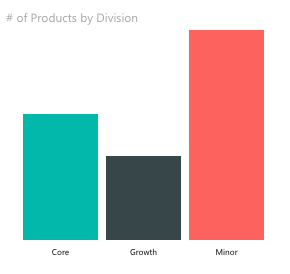Learn how to build Power BI visuals!
This section is to provide you with a step by step tutorial of developing your first PowerBI visual. In this tutorial, you will be building a simple bar chart. The source code is located here in the Sample Bar Chart Repo.
- Install PowerBI visuals CLI tool
- Install SSL certifications to enable live preview of visuals
- Enable Developer Tools in PowerBI
- Create New PowerBI Visual Project
- Start Development Server for Live Update and Incremental Development
- Adding the Debug Visual from the Visual Well into your Favorite Report
- Adding External Libraries
- Installing Typings for Libraries
- Building a Visual with Static Data
- Adding Databinding to the Bar Chart
- Adding Color to the Bar Chart
- Adding Selection and Interaction with Other Visuals
- Adding Static Objects to Property Pane
- Adding Databound Objects to Property Pane
- Adding Tooltips to the Bar Chart
- Adding A Slider control to the Bar Chart
- Adding Locale support to the Bar Chart
- Finally Package for Distribution ... Done!
- Creating a new R Powered Custom Visual
- Starting a simple R Script
- Adding a static property to the property pane
- Validate input data in R Script
- Anatomy of a Visual Project
- Installing PowerBI Visuals Tool
- Adding Power BI utils
- Adding External Libraries
- Visual Capabilities Definition
- Visual Documentation
- PowerBI Glossary
- Change Log
- Roadmap
If you have any issues with Power BI custom visuals or the command line tools please let us know. First, search the issues page to see if your issue has already been reported. If it already exists please contribute your experience to the comments otherwise create a new issue. Be sure to be as detailed as possible about exactly what you were doing when the issue occured and how we can reproduce it.
- PowerBI-visuals-tools issue page - Issues related to the CLI tools specifically
- PowerBI-visuals issue page - Any other issues related to Power BI visuals