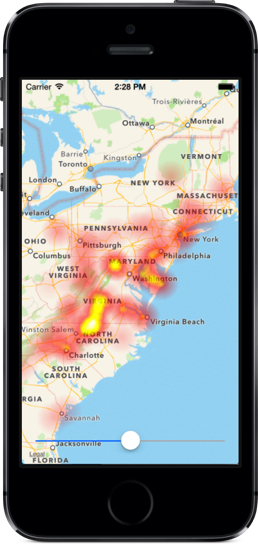iOS heat map package
- extremely fast heat map generation from point/weight data pairs
- generates UIImage objects that can be overlaid as needed
- variable boost/bleed
LFHeatMap is a simple UIImage generator. The resulting object can be used like any other UIImage, standalone or in a UIImageView. While it can be overlaid on top of a MKMapView, it is not strongly tied to this specific component and hence does not offer the benefits that come with a more complex implementation of MKOverlayRenderer.
CocoaPods is a dependency manager for Objective-C, which automates and simplifies the process of using 3rd-party libraries like LFHeatMap in your projects. See the "Getting Started" guide for more information.
platform :ios, '5.0'
pod "LFHeatMap"Alternatively you can directly add the LFHeatMap folder to your project.
This demo plots the measured magnitudes of the 2011 Virginia Earthquake.
- Open and launch the LFHeatMapDemo XCode project.
- Move the slider on the bottom to adjust the boost.
The data is stored in quake.plist which is a simple plist storing the latitude, longitude, and magnitude of each measurement. The points (locations) and weights (magnitudes) are stored in two NSArray objects in viewDidLoad of LFHeatMapDemoViewController.
The main action takes place in the sliderChanged: function. Moving the slider determines the new boost value and generates a new heat map image. The image's dimensions are the same as the self.mapView object, with the points and weights supplied by the two data arrays. The image is then passed to the overlaying UIImageView that sits on top of the map.
This class contains the three basic static functions used to generate the heat maps.
Supply the desired image dimensions and boost, as well as the point/value arrays. There should be a 1:1 mapping between these two arrays, that is each index in the points array should have a corresponding index in the weights array.
@params
rect: region frame
boost: heat boost value
points: array of NSValue CGPoint objects representing the data points
weights: array of NSNumber integer objects representing the weight of each point
@returns
UIImage object representing the heatmap for the specified region.
+ (UIImage *)heatMapWithRect:(CGRect)rect
boost:(float)boost
points:(NSArray *)points
weights:(NSArray *)weightsWorks generally the same as the basic heat map, but allows to tweak two additional parameters to control the "bleed" of heat rendering.
@params
rect: region frame
boost: heat boost value
points: array of NSValue CGPoint objects representing the data points
weights: array of NSNumber integer objects representing the weight of each point
weightsAdjustmentEnabled: set YES for weight balancing and normalization
groupingEnabled: set YES for tighter visual grouping of dense areas
@returns
UIImage object representing the heat map for the specified region.
+ (UIImage *)heatMapWithRect:(CGRect)rect
boost:(float)boost
points:(NSArray *)points
weights:(NSArray *)weights
weightsAdjustmentEnabled:(BOOL)weightsAdjustmentEnabled
groupingEnabled:(BOOL)groupingEnabledWorks the same as the basic heat map, but allows you to supply map-specific parameters. Pass an MKMapView object (typically the target you want to overlay), and an array of CLLocation objects corresponding to coordinates on the specified MKMapView object.
The function will convert these to the required CGRect/CGPoint values as needed.
@params
mapView: Map view representing the heat map area.
boost: heat boost value
locations: array of CLLocation objects representing the data points
weights: array of NSNumber integer objects representing the weight of each point
@returns
UIImage object representing the heatmap for the map region.
+ (UIImage *)heatMapForMapView:(MKMapView *)mapView
boost:(float)boost
locations:(NSArray *)locations
weights:(NSArray *)weights
LFHeatMap is available under the MIT license. See the LICENSE file for more info.
LFHeatMap comes from my work on the (now shut down) LocalFaves framework from Skyhook Wireless. This component has been open-sourced and formed the basis of a chapter in the Geolocation in iOS book.