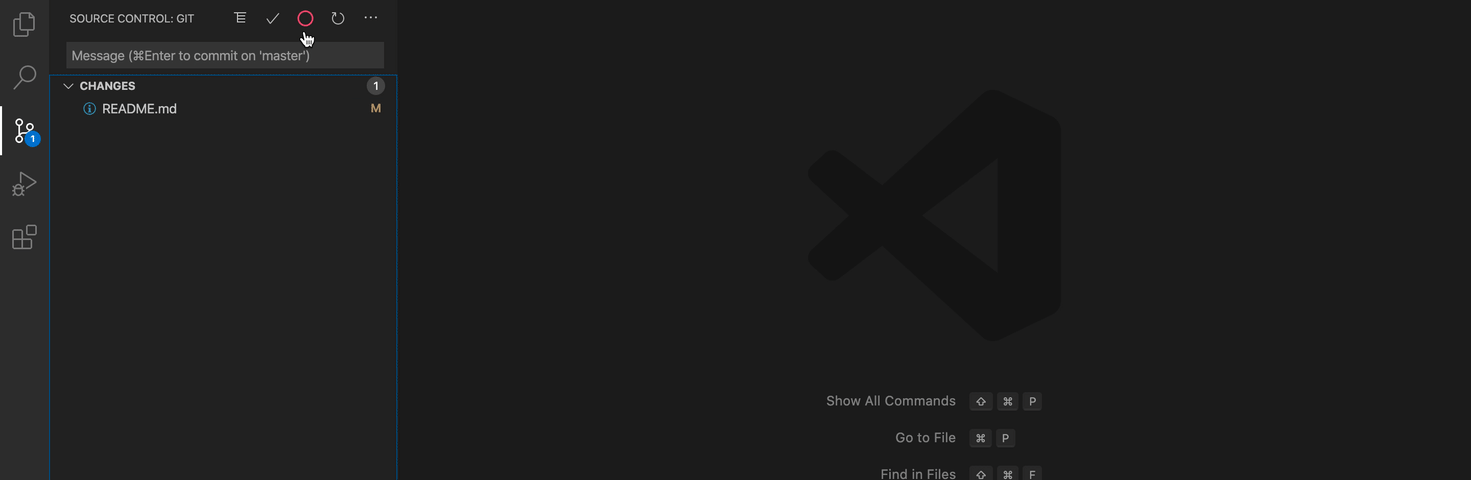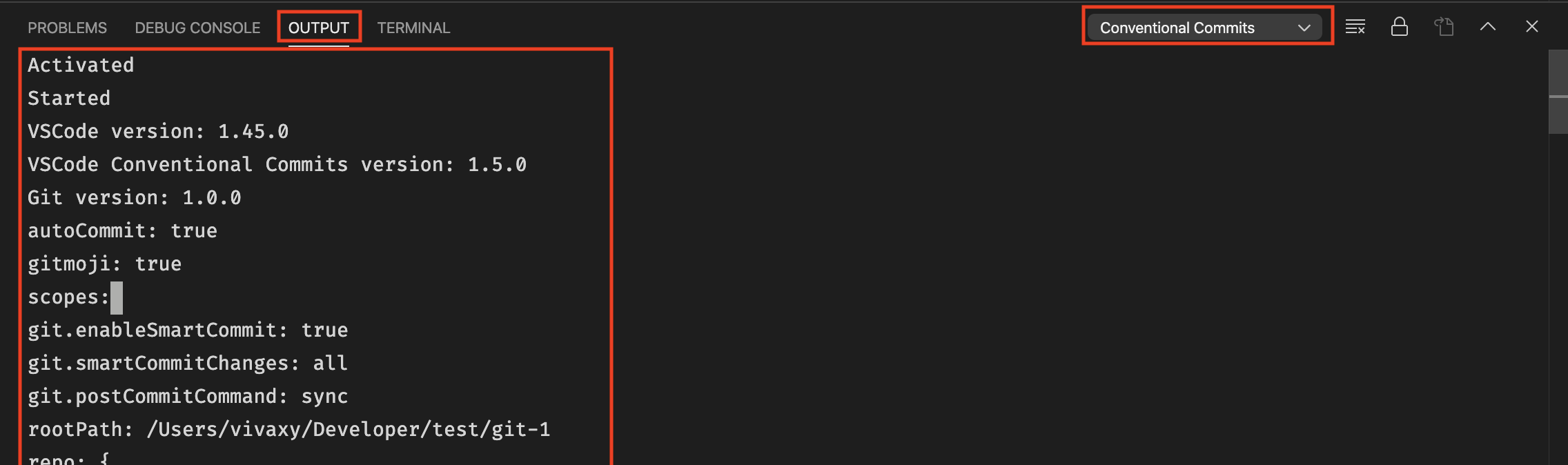Conventional Commits for VSCode.
This extension helps you to fill in commit message according to Conventional Commits.
- Respect commitlint configs.
- Support auto commit and push after typing messages. See Commit Workflow for details.
- Support project level scope management.
- Support gitmojis.
- Support VSCode workspaces.
You can access VSCode Conventional Commits in two ways:
Command + Shift + PorCtrl + Shift + P, enterConventional Commits, and pressEnter.- Click the icon on the Source Control menu. See the image below.
The recommended workflow automatically add, commit and push files by default.
If you only want the extension to fill in the message, disable autoCommit
configuration.
- Active the extension.
- Type messages.
The extension will automatically add the changed files, perform the commit and push the commit to remote.
- Enable
autoCommitconfiguration of the extension. The extension enablesautoCommitby default. - Enable
git.enableSmartCommitand setgit.smartCommitChangestoallto commit all changes when there are no staged changes. - Set
Settings > git.postCommitCommandtosyncto rungit.syncafter commit.
- Switch to the VSCode
OUTPUTtab, selectConventional Commits. - Copy all the output. Before sharing it, make sure you have omitted some private date.
Q: How do I add a line break in messages?
A: Set lineBreak configuration to \n. When you're typing, enter \n as
a line break.
Q: How do I resolve repo not found error?
A: See issue discussion #15.