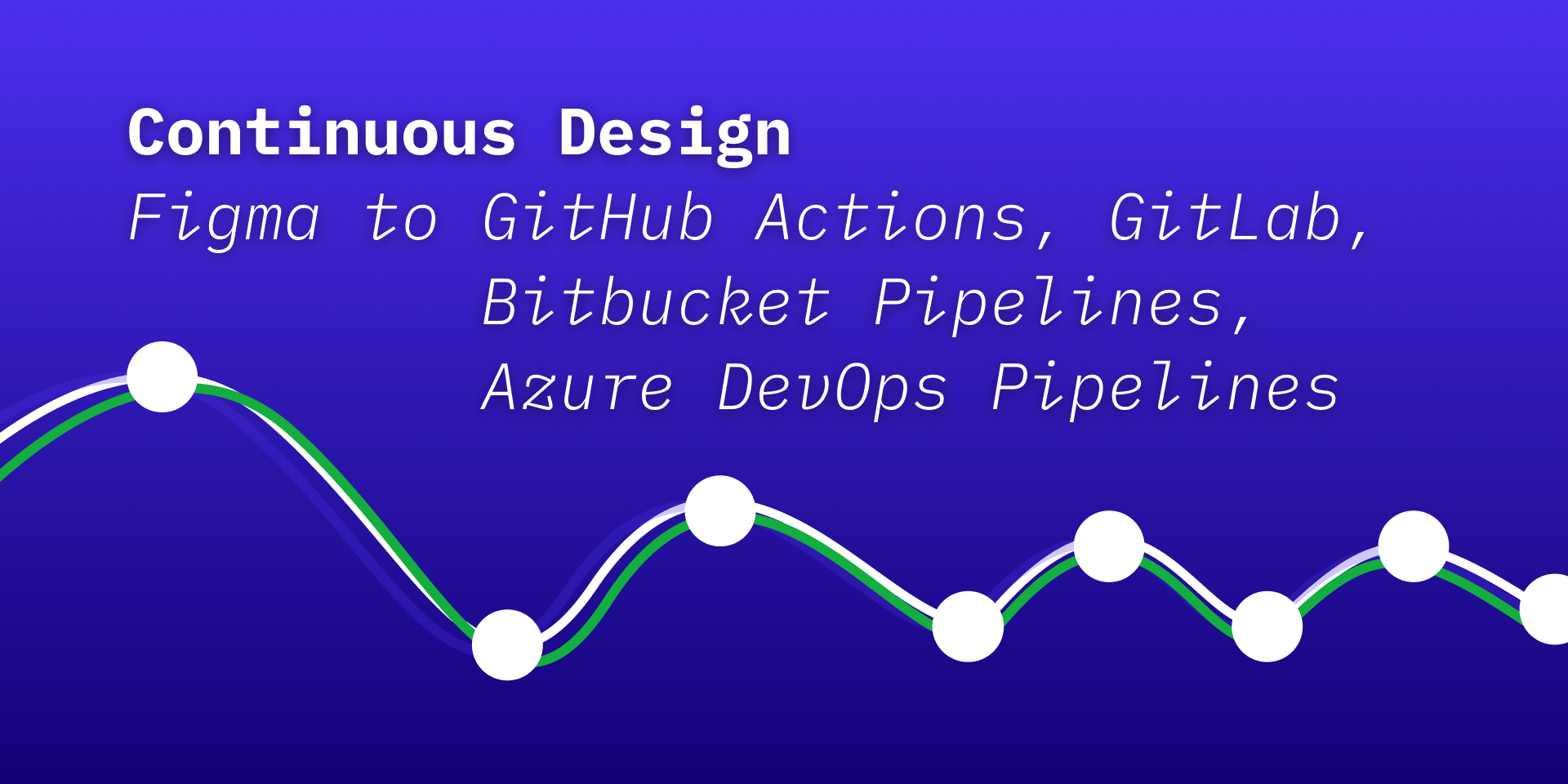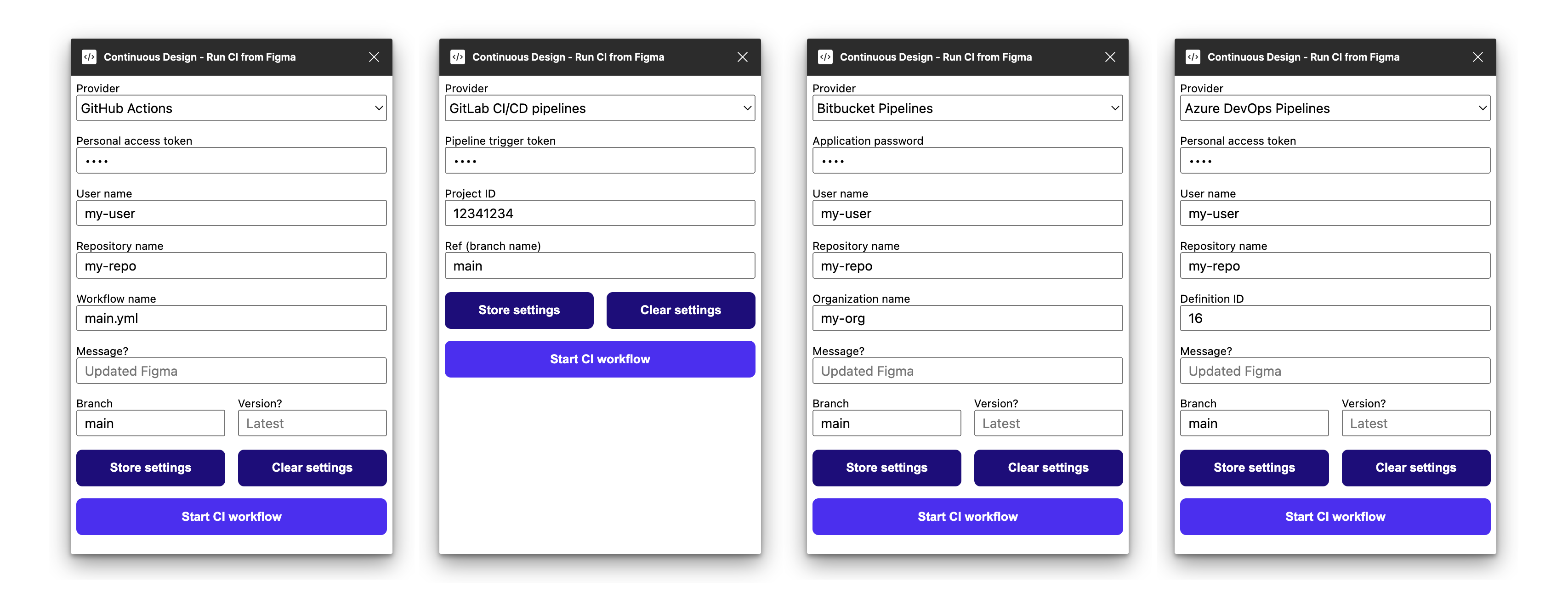Continuous Design is a Figma plugin that lets you run GitHub Actions, GitLab CI/CD pipelines, Bitbucket Pipelines, and Azure DevOps Pipelines from Figma.
If you want to practice "continuous design" using Figma and a modern development toolchain, it may be time to start deploying design changes straight from Figma!
Examples of using each provider in the Continuous Design Figma plugin.
You will need:
- An account with your provider
- A pre-existing repository with your provider
- A pre-existing CI workflow:
- For a GitHub reference, see my repo github-ci-demo. Note that you have to allow Actions to be run in the repo for this to work! Please also see how the workflow and
workflow_dispatchis defined to better understand your setup needs. - For a GitLab reference, see my repo gitlab-ci-demo.
- For a Bitbucket Pipelines reference, see my repo bitbucket-ci-demo.
- For an Azure DevOps Pipelines reference, see my repo azure-devops-ci-demo.
- For a GitHub reference, see my repo github-ci-demo. Note that you have to allow Actions to be run in the repo for this to work! Please also see how the workflow and
- A means of authentication:
- GitHub: A (classic) personal access token with
reposcope". You can create one at https://github.com/settings/tokens. If you are stuck, follow the instructions at GitHub. - GitLab: A trigger token. First navigate to your repository in the web UI. Under
Settings > CI/CD, popping openPipeline triggers, you will be able to get the needed token. More instructions here. - Bitbucket: An application password. You can create one at https://bitbucket.org/account/settings/app-passwords/. More instructions here.
- Azure: A personal access token. Instructions here.
- GitHub: A (classic) personal access token with
Depending on your provider, you will need either a personal access token or an application password. These are are the accepted ways of handling plugins and other external tooling in the GitHub/Bitbucket/Azure DevOps contexts.
The plugin itself never sends this information anywhere other than to call the respective provider APIs.
You can however decide to store the state of all fields privately within Figma. Doing so stores the current state (including the PAT value) in Figma's contained asyncStorage (essentially a sandboxed localStorage).
Given that you have the prerequisites under control, it's just a matter of filling out the fields.
The strictly necessary fields to get a success response are:
- Personal access token/Application password: Your token or password from GitHub/GitLab/Bitbucket/Azure.
- User name: Your user name. For Azure this is the name of the DevOps organization, as in
https://dev.azure.com/$ORG_NAME/$REPO_NAME/. - Repository name: Your repository name as it appears in a typical URL.
- Workflow name [GitHub only]: Has to be specified in the style of
filename.yml. Defaults tomain.yml. - Project ID [GitLab only]: Has to be specified in the style of
12341234. - Organization name [Bitbucket only]: Your organization's name (might also be called "workspace").
- Definition ID [Azure only]: The seemingly random (?) ID that each pipeline receives. The easiest way to get it is to navigate to your pipeline in the Azure DevOps web console and check the URL bar which should look like:
https://dev.azure.com/YOUR_USER/YOUR_PROJECT/_build?definitionId=16. - Branch or Ref: Must be the same as the branch you want to trigger. Defaults to
main.
The optional fields are:
- Message: Can be used to provide the CI workflow some context on what's changed.
- Version: Can be used to provide the CI workflow information on a version. See the below example for how this can be used with—for example—Figmagic to pull data from a given version of your Figma document.
You will receive a popup/alert that informs you that the workflow is starting/failing.