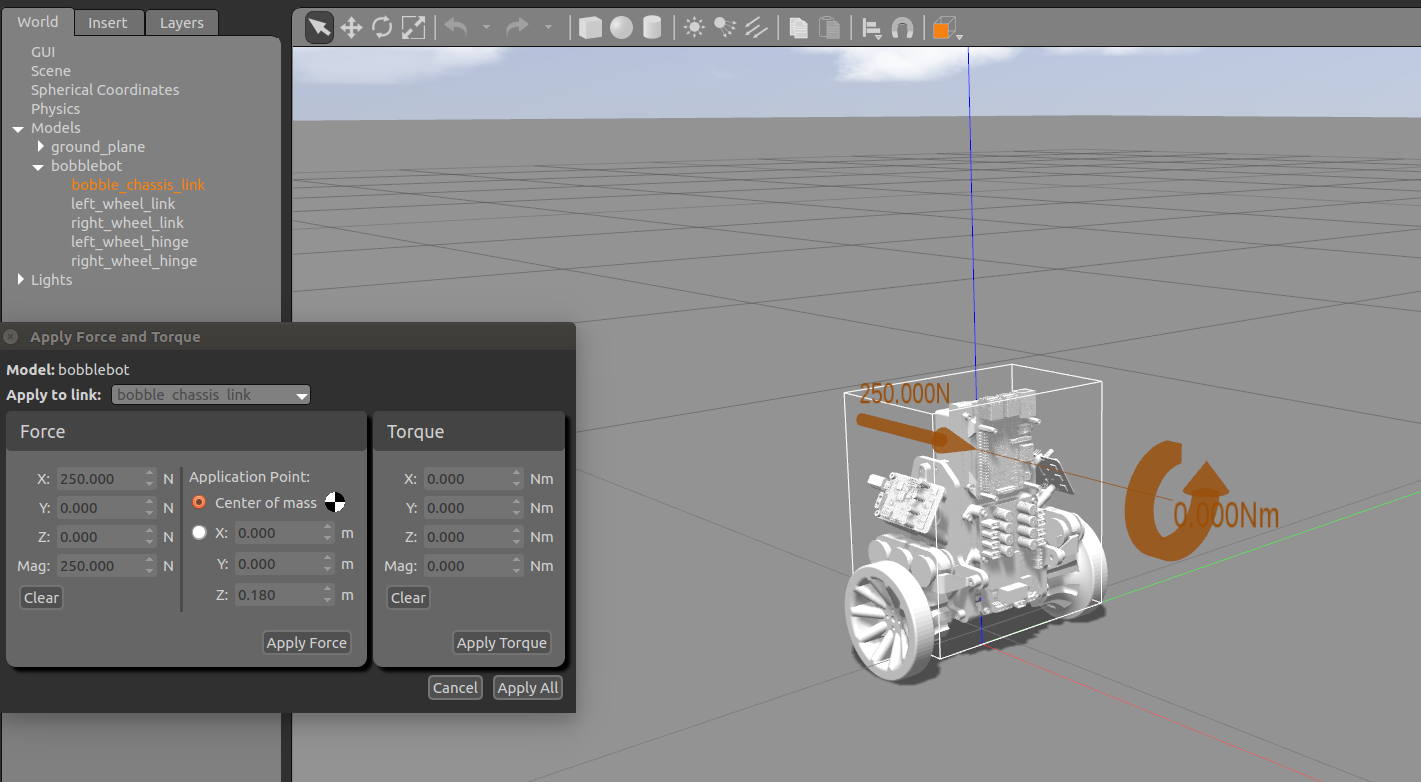Containerized environment for the Bobble-Bot Gazebo simulation.
A Bobble-Bot simulation Docker image is available over on Docker Hub. This repository houses the Dockerfile used to build that image and some supporting bash scripts to launch useful containers for various simuation analysis and development purposes.
If you do not know what Docker is, we highly suggest checking it out. Docker can be used to quickly experiment with the simulation without polluting your system with additional packages. See this page to get started. This particular image relies on nvidia-docker2. For now, an NVidia GPU is required if you want to run the graphics from within the container. If you only care about running the simulation headless (no graphics), then Docker is the only requirement.
Run the simulation with graphics from within a container (master branch version of sim).
docker pull superowesome/bobble-sim:stable
mkdir -p ~/bobble_workspace/src
cd ~/bobble_workspace/src
git clone https://github.com/super-owesome/bobble_docker.git
cd bobble_docker
./run_bobble_sim.bashEnable keyboard control (in a separate terminal).
cd ~/bobble_workspace/src/bobble_docker
./run_keyboard_control.bashRun the simulation headless from within a container (master branch version of sim).
docker pull superowesome/bobble-sim:stable
git clone https://github.com/super-owesome/bobble_docker.git
cd bobble_docker
./run_apply_impulse.bashNote that the run_apply_impulse.bash script mounts the bobble_docker folder into the container and then directs the apply_impulse launch file to write the output data to that folder. This is a useful script for generating some sample data for analysis.
Follow the steps below to launch a container intended for building the simulation from source.
docker pull superowesome/bobble-sim:stable
mkdir -p ~/bobble_workspace/src
cd ~/bobble_workspace/src
git clone https://github.com/super-owesome/bobble_docker.git
git clone https://github.com/super-owesome/bobble_controllers.git
git clone https://github.com/super-owesome/bobble_description.git
cd bobble_docker
./run_dev_container.bashThis container mounts the bobble_workspace folder in your host machine's home directory to /bobble_src in the container and then gives the user an interactive bash shell. This shell can then be used to build and run the simulation from within a container. We recommended that you use your favorite desktop editor to make code modifications, and then just use the container to build and launch the simulation. Execute commands like the following inside the container to rebuild the sim from source and run it.
cd /bobble_src
catkin config --install
catkin init
catkin build
source install/setup.bash
roslaunch bobble_controllers apply_impulse_force.launchYou can now freely edit the files on your host machine and simply re-run catkin build and roslaunch commands at will.
Consult the bobble_controllers repository for instructions on getting started with the simulation.