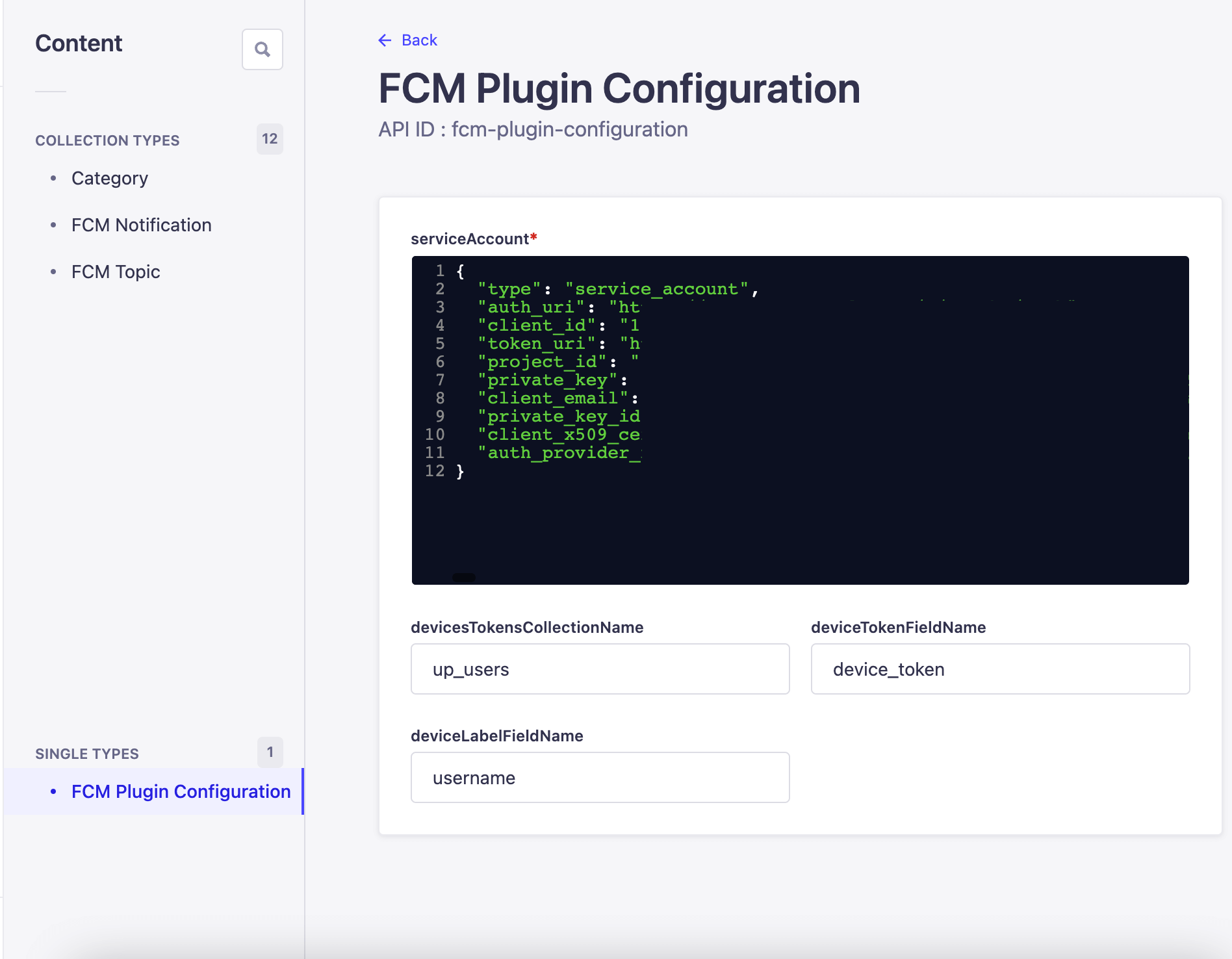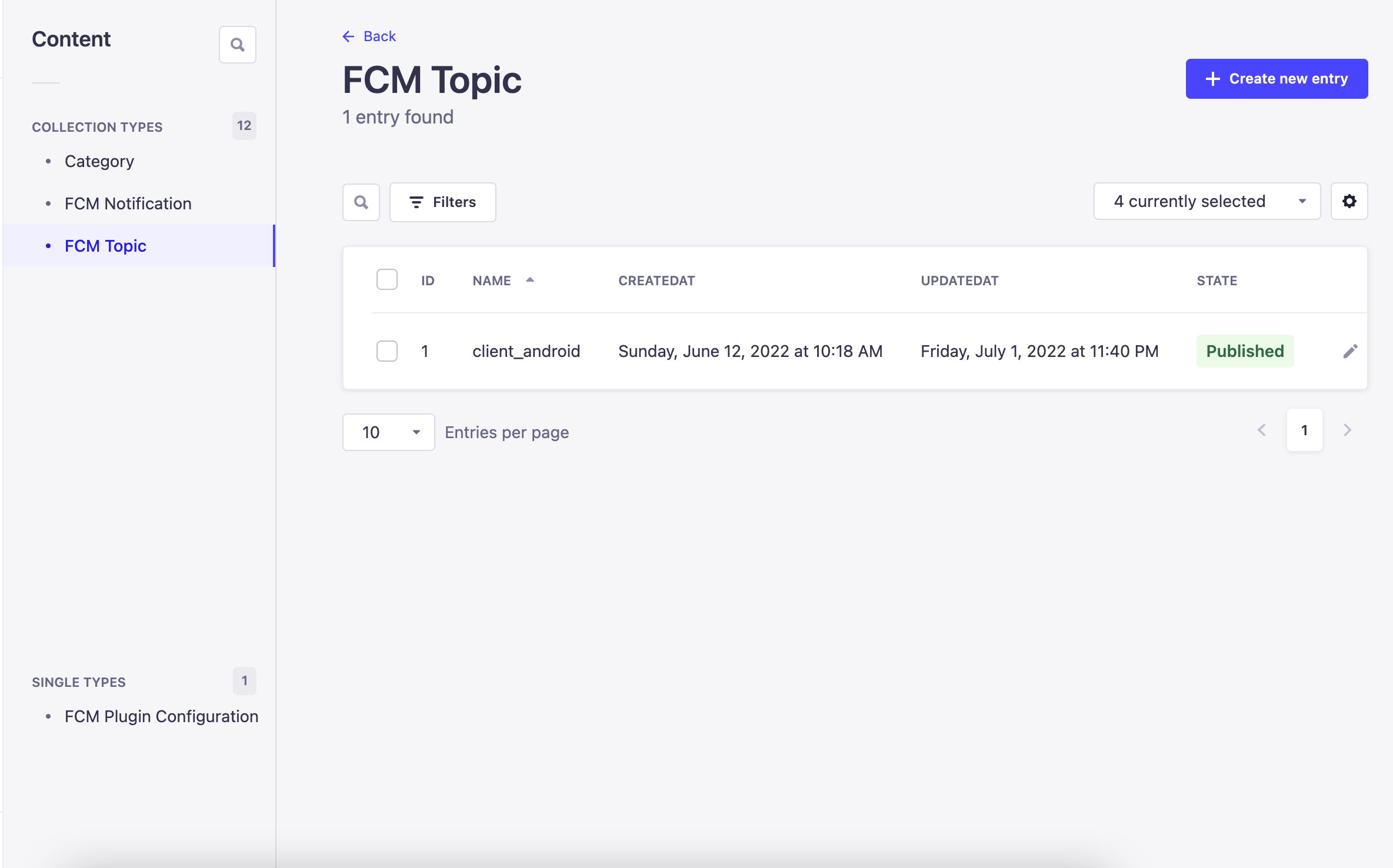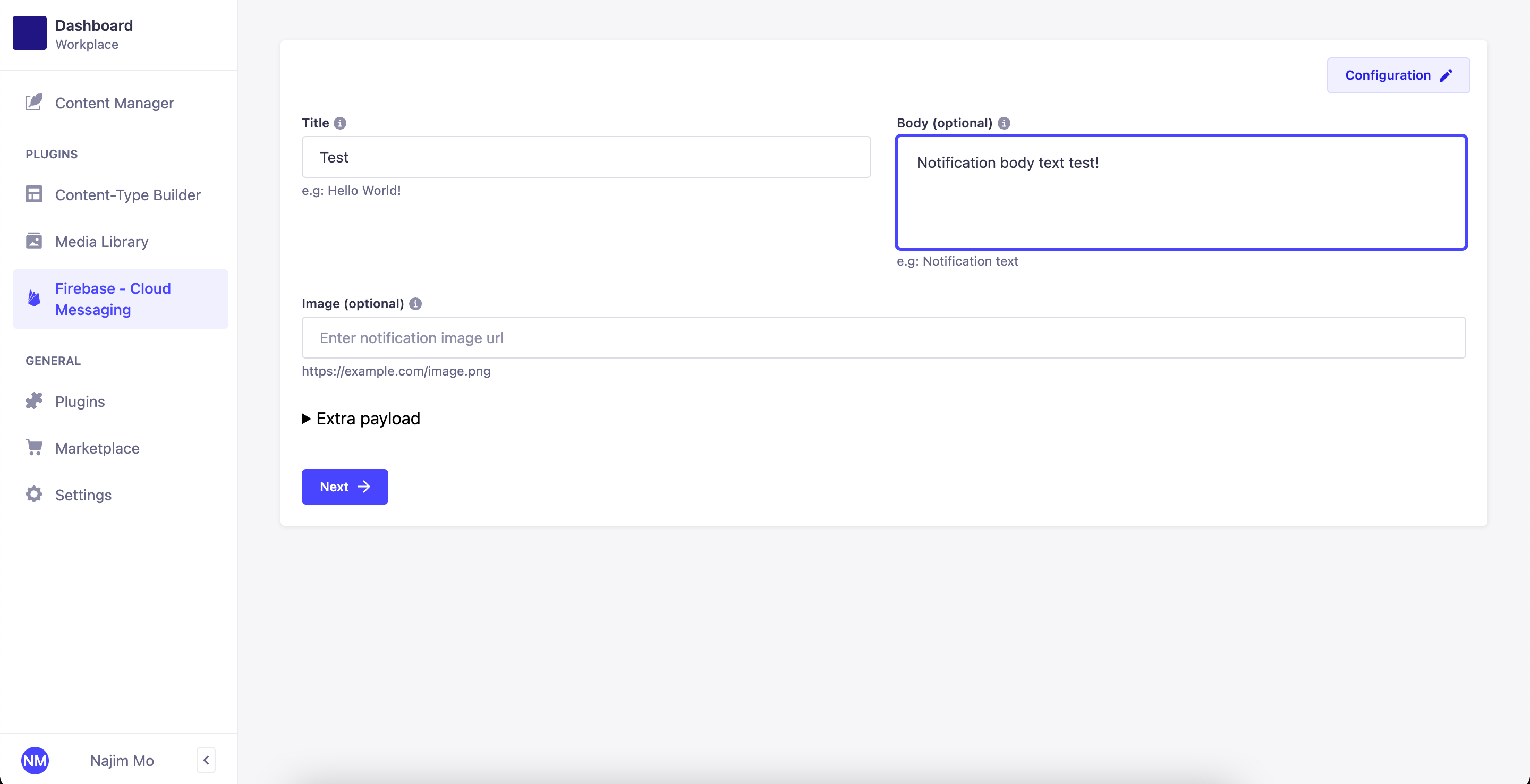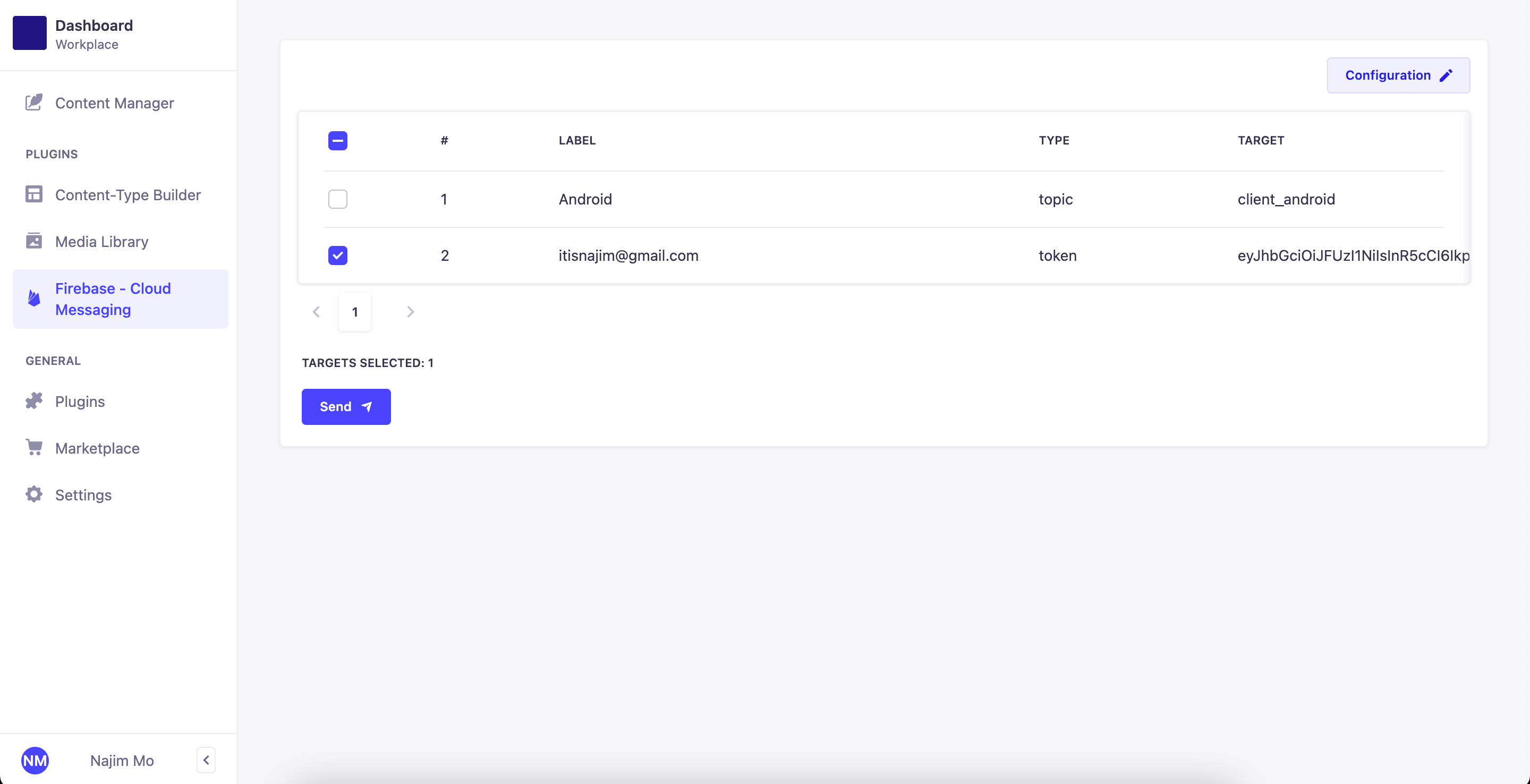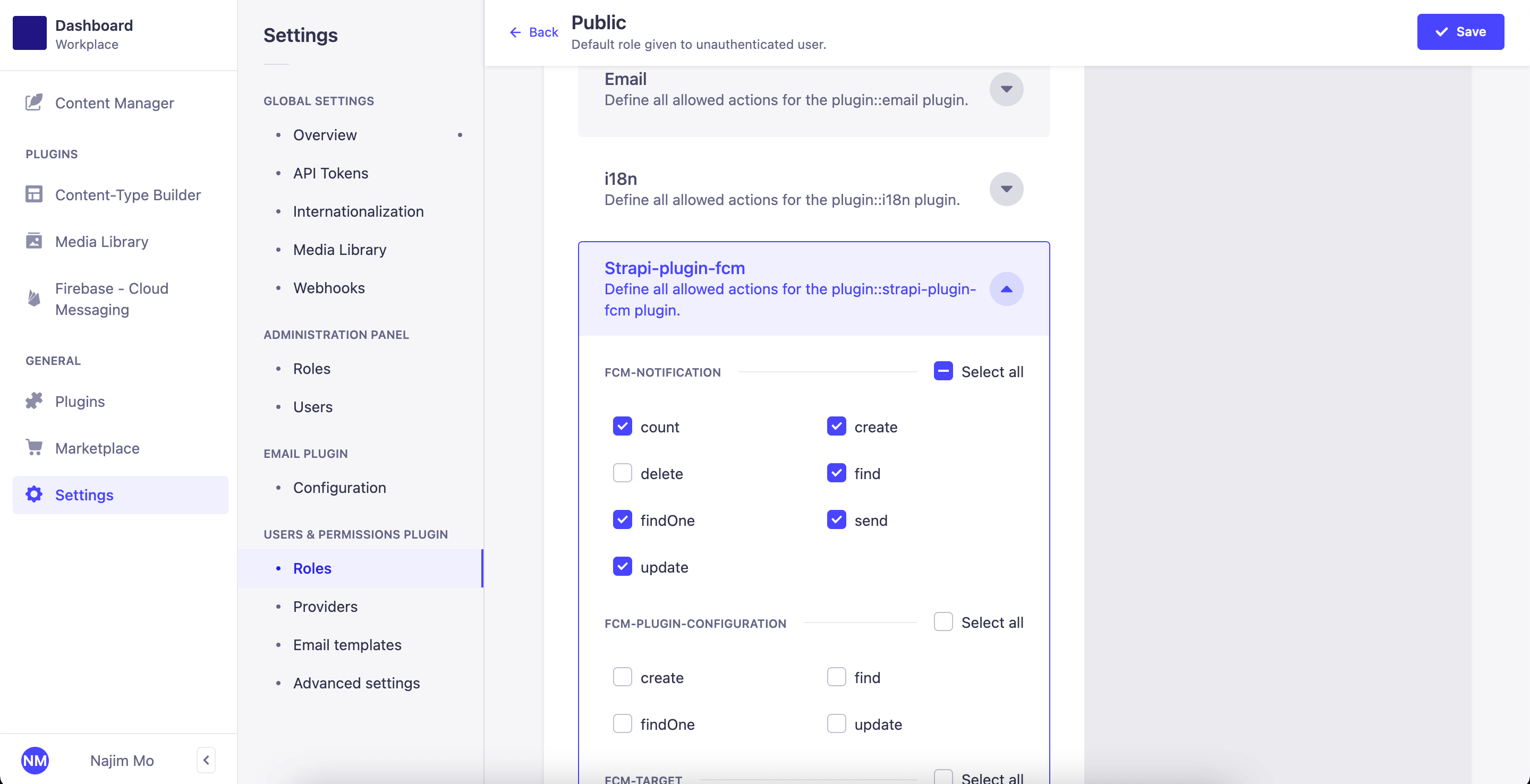Installation
From NPM:
npm install strapi-plugin-fcmFrom YARN:
yarn add strapi-plugin-fcmFrom Git:
- Clone the plugin into your Strapi project
cd /<path-to-your-strapi-project>/src
# create plugins folder if not exists
# mkdir plugins
# go to plugins folder
cd plugins
# clone the plugin code into a folder and skip the prefix
git clone https://github.com/itisnajim/strapi-plugin-fcm.git strapi-plugin-fcm
# install dependencies
cd strapi-plugin-fcm && yarn install # or npm install- Enable the plugin in
<root>/config/plugins.js.
module.exports = {
// ...
'strapi-plugin-fcm': {
enabled: true,
resolve: './src/plugins/strapi-plugin-fcm' // path to plugin folder
},
// ...
}- Build the plugin
# back to project root and build the plugin
yarn build # or npm run build
# start
yarn develop # or npm run developConfiguration
- In the Firebase console, open Settings > Service Accounts.
- Click Generate New Private Key, then confirm by clicking Generate Key.
- Past the content of your downloaded service account json file into FCM Plugin Configuration > serviceAccount. (like in the picture below, then you may need to restart the server)
-
In the same interface 'FCM Plugin Configuration', optionally you can provide where the devices tokens are stored, in the picture example above, I store them in User -> deviceToken (strapi generate the users database table with the name up_users).
-
Optionally you can provide all the topics you have, in the 'FCM Topic' collection type (via the dashboard or via the api - Post requests).
Usage
Via the dashboard
- Enter the notification content.
- Select targets to send to.
- Click send!
Another way via the dashboard.
- you can create a new entry in the 'FCM Notification' collection type and click publish to send to the FCM.
Via the api
- First you have to enable and give routes permissions to a specific role or roles.
{
"data": {
"title": "OKey",
"body": "Test body",
"image": "",
"payload": "",
"targetType": "topics",
//or "targetType": "tokens",
"target": "client_android",
//or multiple topics "target": "client_android,client_ios",
//or "target": "eyJhbGciOiJFUzI1...",
//publishedAt: null //<<- uncomment this if you want to just add an entry as a draft to 'FCM Notification' collection without publishing and sending FCM.
}
}- You can send an array too:
{
"data": [{...entry1}, {...entry2}, {...entry3}, ...]
}Trick
If you have saved the entries in the FCM Notification collection as drafts, you can scheduled them to be sent to FCM at a later time.