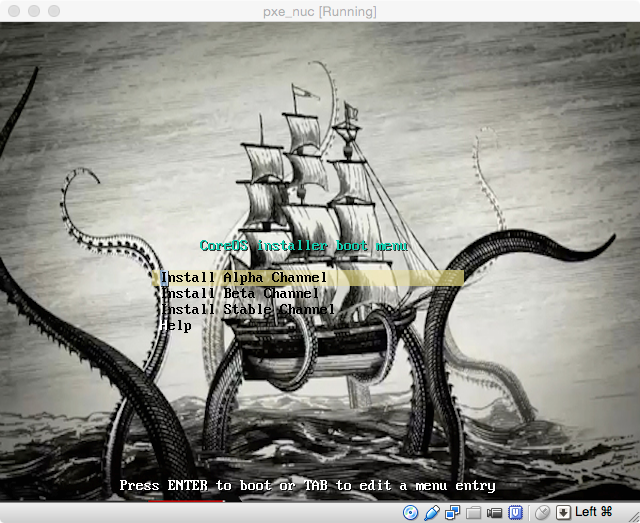PXE tftp os-x setup
Mikel Nelson 5/26/2015
This Repository attempts to capture the setup of a Linux PXE boot system to load CoreOS onto net booted Machines/VMs.
This was created on the following network setup:
- m0n0wall (pfsense) firewall
- LAN Subnet
- DHCP
- OS-X Mac Mini
- tftp - pxe boot files
- http - cloud configuration files
- Bare Metal or VirtualBox VM
OS-X comes with a tftp server installed, all you have to do is enable it. Good reference page: http://hints.macworld.com/article.php?story=20070218233806794
-
Backup the original tftp.plist
cp /System/Library/LaunchDaemons/tftp.plist ~/Desktop/tftp.plist (or wherever you want...) -
Modify
/System/Library/LaunchDaemons/tftp.plistadd-sargument. Everything else should be ok.<?xml version="1.0" encoding="UTF-8"?> <!DOCTYPE plist PUBLIC "-//Apple Computer//DTD PLIST 1.0//EN" "http://www.apple.com/DTDs/ PropertyList-1.0.dtd"> <plist version="1.0"> <dict> <key>Disabled</key> <true/> <key>Label</key> <string>com.apple.tftpd</string> <key>ProgramArguments</key> <array> <string>/usr/libexec/tftpd</string> <string>-i</string> <string>-s</string> <string>/private/tftpboot</string> </array> <key>inetdCompatibility</key> <dict> <key>Wait</key> <true/> </dict> <key>InitGroups</key> <true/> <key>Sockets</key> <dict> <key>Listeners</key> <dict> <key>SockServiceName</key> <string>tftp</string> <key>SockType</key> <string>dgram</string> </dict> </dict> </dict> </plist> -
The
/private/tftpbootdirectory should already exist on the system. -
Start the tftpd server:
$ sudo launchctl load -w /System/Library/LaunchDaemons/tftp.plist -
To upload any file to the tftpd server, it must already exist and be world writable. e.g.
$ cd /private/tftpboot $ sudo touch testfile.txt $ sudo chmod 666 testfile.txt At this point, you're ready to start using the service to store data as needed. For testing, you can perform the following: $ cd ~/Desktop $ echo "THIS IS A TEST" > testfile.txt $ tftp localhost This will open a tftp connection and switch to an interactive tftp session. Now perform the following: tftp>verbose tftp>put testfile.txt tftp>quit
- All these files should be placed in the root directory of the tftp server. In our example:
/private/tftpboot - A version of
pxelinux.0. This is the initial boot file PXE pulls from the tftp server. The linux distribution really doesn't matter as we will use it to pull the CoreOS files onto the system. This example will use Debian. pxelinux.cfgdirectory with at least adefaultfile. This is the configuration file that controls what is loaded next. It also can present the boot menus.- Some distribution of CoreOS.
- CoreOS Boot from PXE: https://coreos.com/docs/running-coreos/bare-metal/booting-with-pxe/
- PXE Oracle Example: https://docs.oracle.com/cd/E24628_01/em.121/e27046/appdx_pxeboot.htm#EMLCM12198
- PXE Linux: http://www.syslinux.org/wiki/index.php/PXELINUX
- Debian Net Boot (Down the page at Provie the boot image): https://wiki.debian.org/PXEBootInstall
- Debian distro files for Netboot: http://www.debian.org/distrib/netinst#netboot
$ pwd
/private/tftpboot
$ ls -laF
drwxr-xr-x 2 root wheel 68 Oct 16 2014 NetBoot/
drwxr-xr-x 7 root wheel 238 May 27 08:08 coreos-alpha/
drwxr-xr-x 5 root wheel 170 May 27 07:56 coreos-installer/
drwxrwxr-x 3 root wheel 102 Apr 22 15:11 debian-installer/
lrwxr-xr-x 1 root wheel 41 May 27 08:21 ldlinux.c32@ -> coreos-installer/boot-screens/ldlinux.c32
lrwxr-xr-x 1 root wheel 33 May 26 17:57 pxelinux.0@ -> debian-installer/amd64/pxelinux.0
lrwxr-xr-x 1 root wheel 29 May 27 08:09 pxelinux.cfg@ -> coreos-installer/pxelinux.cfg
Notes:
NetBootis supplied by OS-X server and not applicable for our system.coreos-alphacontians the CoreOS Alpha channel OS install imagescoreos-installercontains the CoreOS install menus and configurationsdebian-installercame from the Debian netboot downloadldlinux.c32is only needed if color menus etc are used. Text only does not need this.pxelinux.0links to the Debian version of pxelinux.0. That is really the only file needed.pxelinux.cfglinks to the configuration directory to use.
The current setup presents a menu that allows selection of the desired CoreOS channel install. This example only has the coreos-alpha directory populated, but you can easily add coreos-beta and coreos-stable direcotries along with the correct files.
CoreOS Alpha. (see https://coreos.com/docs/running-coreos/bare-metal/booting-with-pxe/ )
coreos-alpha
├── coreos_production_pxe.vmlinuz
├── coreos_production_pxe.vmlinuz.sig
├── coreos_production_pxe_image.cpio.gz
└── coreos_production_pxe_image.cpio.gz.sig
PXE Configuration
coreos-installer/
├── README.md
├── boot-screens
│ ├── boot.msg
│ ├── exithelp.cfg
│ ├── fastboot.cfg
│ ├── kraken.png
│ ├── ldlinux.c32
│ ├── libcom32.c32
│ ├── libutil.c32
│ ├── menu.cfg
│ ├── prompt.cfg
│ ├── stdmenu.cfg
│ ├── syslinux.cfg
│ ├── txt.cfg
│ └── vesamenu.c32
└── pxelinux.cfg
└── default -> ../boot-screens/syslinux.cfg
Note: default may link to either syslinux.cfg (for menu selection start) or fastboot.cfg (which just starts up CoreOS Alpha). Also, fastboot.cfg only needs boot.msg. syslinux.cfg needs all the other files listed due to VGA menus.
The most relevant file to edit is: txt.cfg
default install-alpha
label install-alpha
menu label ^Install Alpha Channel
menu default
kernel coreos-alpha/coreos_production_pxe.vmlinuz
append initrd=coreos-alpha/coreos_production_pxe_image.cpio.gz console=tty0
# append initrd=coreos-coreos_production_pxe_image.cpio.gz cloud-config-url=http://<your server>/pxe-cloud-config.yml
label install-beta
menu label ^Install Beta Channel
kernel coreos-beta/coreos_production_pxe.vmlinuz
append initrd=coreos-beta/coreos_production_pxe_image.cpio.gz console=tty0
# append initrd=coreos-coreos_production_pxe_image.cpio.gz cloud-config-url=http://example.com/pxe-cloud-config.yml
label install-stable
menu label ^Install Stable Channel
kernel coreos-stable/coreos_production_pxe.vmlinuz
append initrd=coreos-stable/coreos_production_pxe_image.cpio.gz console=tty0
# append initrd=coreos-coreos_production_pxe_image.cpio.gz cloud-config-url=http://example.com/pxe-cloud-config.yml
sudo cp the directories from this project to the correct location on you tftp server.
On the firewall DHCP setup:
- Set
Next serverto the name or IP of the tftp server - Set the
Filenametopxelinux.0
Create a new VM with no disk drive, and set the network to bridged and netboot.
This section superceeds the previous.
Based on these instructions: https://github.com/GoogleCloudPlatform/kubernetes/blob/release-1.0/docs/getting-started-guides/docker-multinode/master.md
The above Kubernetes instructions need to be modified as follows:
-
etcd2 is running as a service on node-01, and proxy on all other nodes (vs container)
-
flanneld is running as a service on all nodes (vs container)
-
You can avoid all the delete/etc/ sockets etc and proceed to the running sections.
-
Use image quay.io/mikeln/hypercube:v1.0.1 (built via the mikeln/kube-local-build project)
-
Make sure you set a FQDN that DNS can resolve to an IP address for each node. E.g. for my setup:
- samnuc01.mineco.lab 10.22.6.241
- samnuc02.mineco.lab 10.22.6.242
- samnuc03.mineco.lab 10.22.6.243
- NOTE: you can use
hostnamectl set-hostnameon coreos after the fact.
-
Master e.g.
docker run --net=host -d -v /var/run/docker.sock:/var/run/docker.sock quay.io/mikeln/hyperkube:v1.0.1 /hyperkube kubelet --api_servers=http://localhost:8080 --v=2 --address=0.0.0.0 --hostname_override=$(hostname -i) --enable_server --config=/etc/kubernetes/manifests-multi --cluster_domain=kubernetes.local --cluster_dns=10.100.0.10docker run -d --net=host --privileged quay.io/mikeln/hyperkube:v1.0.1 /hyperkube proxy --master=http://127.0.0.1:8080 --v=2
-
Node e.g
sudo docker run --net=host -d -v /var/run/docker.sock:/var/run/docker.sock quay.io/mikeln/hyperkube:v1.0.1 /hyperkube kubelet --api_servers=http://10.22.6.241:8080 --v=2 --address=0.0.0.0 --enable_server --hostname_override=$(hostname -i) --cluster_domain=kubernetes.local --cluster_dns=10.100.0.10sudo docker run -d --net=host --privileged quay.io/mikeln/hyperkube:v1.0.1 /hyperkube proxy --master=http://10.22.6.241:8080 --v=2
-
skydns
- use kraken-services/skydns but make sure master is set to the correct master IP.
- dns is set to 10.100.0.10
l2067532491-mn:hyperkube mikel_nelson$ kub get nodes -o wide
NAME LABELS STATUS
10.22.6.241 kubernetes.io/hostname=10.22.6.241 Ready
10.22.6.242 kubernetes.io/hostname=10.22.6.242 Ready
10.22.6.243 kubernetes.io/hostname=10.22.6.243 Ready
l2067532491-mn:hyperkube mikel_nelson$ kub get pods -o wide
NAME READY STATUS RESTARTS AGE NODE
k8s-master-10.22.6.241 3/3 Running 0 13m 10.22.6.241
nginx-940xj 1/1 Running 0 1m 10.22.6.242
nginx-eo44c 1/1 Running 0 7m 10.22.6.241
nginx-k3ypx 1/1 Running 0 7m 10.22.6.243
l2067532491-mn:hyperkube mikel_nelson$ kub get services
NAME LABELS SELECTOR IP(S) PORT(S)
kubernetes component=apiserver,provider=kubernetes <none> 10.0.0.1 443/TCP
nginx run=nginx run=nginx 10.0.0.125 80/TCP
l2067532491-mn:hyperkube mikel_nelson$ kub get rc
CONTROLLER CONTAINER(S) IMAGE(S) SELECTOR REPLICAS
nginx nginx nginx run=nginx 3