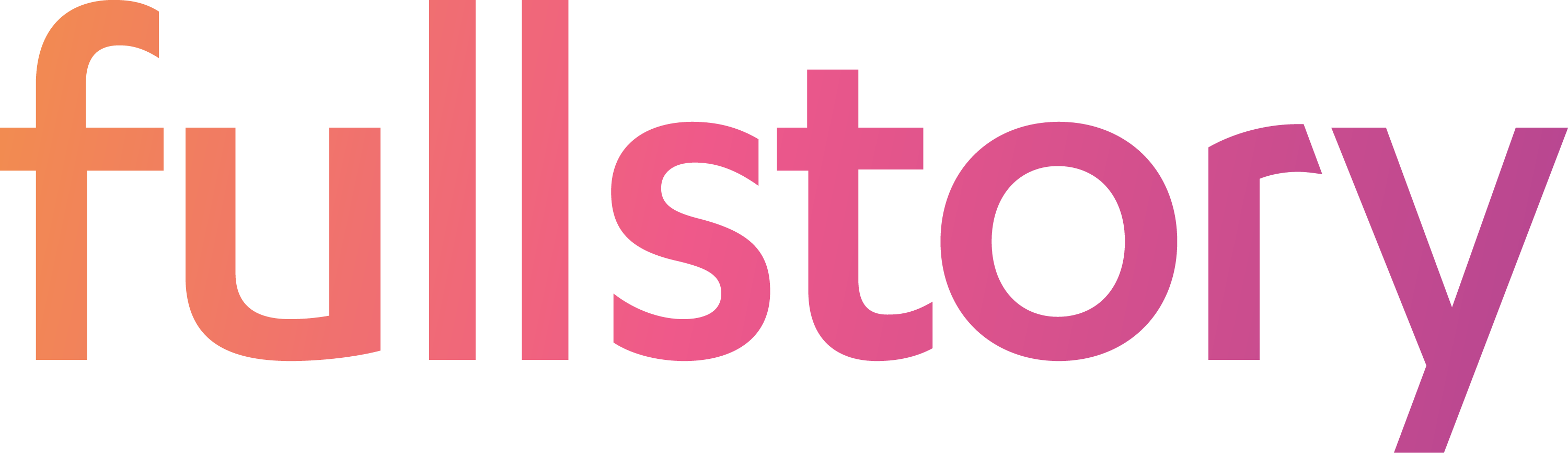hauser is a service to download FullStory Data Export files and load them into storage. Currently, Data Export files can be saved to local disk, S3, Redshift, GCS, and BigQuery. (Others are easy to add -- pull requests welcome.)
hauser is designed to run continuously so that it can update your chosen data store as new data becomes available. VMs are a good option for running hauser continuously.
SQL recipes for Data Export analysis are in the Data Export Cookbook.
- Make sure you have installed Go 1.9 or higher.
- OPTIONAL: Set a custom GOPATH.
- Build it...
- To compile for use on your local machine:
go get github.com/fullstorydev/hauser - To cross-compile for deployment on a VM:
GOOS=<linux> GOARCH=<amd64> go get github.com/fullstorydev/hauser- Type
go versionin the VM's command line to find itsGOOSandGOARCHvalues. - Example (Amazon EC2 Linux):
go1.11.5 linux/amd64isGOOS=linux GOARCH=amd64 - The list of valid
GOOSandGOARCHvalues can be found here.
- Type
- To compile for use on your local machine:
- Copy the included
example-config.tomlfile and customize it for your environment, including your FullStory API key, warehouse host, and credentials. AWS credentials (for S3) come from your local environment. - Run it...
- NOTE:
go getdownloads and installs the hauser package in yourGOPATH, not the local directory in which you call the command. - If you did NOT set a custom
GOPATH...- Linux & Mac:
$HOME/go/bin/hauser -c <your updated config file> - Windows:
%USERPROFILE%\go\bin\hauser -c <your updated config file>
- Linux & Mac:
- If you DID set a custom
GOPATH...- Linux & Mac:
$GOPATH/bin/hauser -c <your updated config file> - Windows:
$GOPATH\bin\hauser -c <your updated config file>
- Linux & Mac:
- NOTE:
When first run, hauser will query FullStory's data export API to find the earliest export file available. hauser will then download all available export files, performing some light transformation for custom user vars before loading it into the warehouse.
hauser will work through all available export files serially. When no further export files are available, hauser will sleep until there is a new one available, which will be processed immediately.
Export files may be processed one at a time, or they may be grouped into batches by day using the boolean config option GroupFilesByDay. When grouping is enabled, export files are still processed serially, but all files having the same date (in UTC) will be combined into a single file before upload to the target warehouse. Grouping files is helpful for loading large amounts of historical data, when the total number of load operations might reach some quota. BigQuery, for example, limits the number of loads per day on a single table to 1000.
hauser can safely be stopped and restarted. For Redshift and BigQuery, it uses the SyncTable to keep track of what export files have been processed, and will restart from the last known sync point.
To use the Redshift warehouse, set the Warehouse config option to redshift.
By default, each export file is copied locally to the temp directory before it is moved to S3. The S3 copy is then loaded into Redshift through the copy command. Finally, the S3 copy of the file is removed.
Loading data into Redshift may be skipped by setting S3.S3Only in the config file to true. In this mode, files are copied to S3, where they remain without being loaded into Redshift.
Details about Redshift configuration can be found in the Redshift Guide.
To use the BigQuery warehouse, set the Warehouse config option to bigquery.
By default, each export file is copied locally to the temp directory before it is moved to GCS. The GCS copy is then loaded into BigQuery through the gRPC client API equivalent of the bq load command.
The BigQuery ExportTable is expected to be a date partitioned table. The default values ExportTable = "fs_export" and SyncTable = "fs_sync" will work, but feel free to customize the fs_sync and fs_export names. If the SyncTable and ExportTable do not already exist in BigQuery, they will be created on the fly, without an expiration time for the partitions. Once a file is loaded into BigQuery, the GCS copy of the file is removed.
Loading data into BigQuery may be skipped by setting GCS.GCSOnly in the config file to true. In this mode, files are copied to GCS, where they remain without being loaded into BigQuery.
If hauser detects that a load failure occurred, to ensure data consistency it will roll back all sync points for the most recent date partition and reload all files for the entire partition.
To only store downloaded export files locally, set the Warehouse option to local. This will save exports to a local folder specified by SaveDir. If UseStartTime is set to true, only exports since StartTime will be downloaded (as opposed to all available exports). Exports can be saved in JSON format (by setting SaveAsJson to true) or in CSV format. GroupFilesByDay option is also supported (for CSV format only).
As FullStory adds more features we expose additional fields in our data export. hauser automatically deals with the addition of new fields by appending nullable columns to the warehouse export table.
On startup, hauser will ensure that the export table listed in the config contains columns for all export fields. If hauser detects columns for fields don't exist, it will append columns for those fields to the export table. It uses this schema information, which it acquires once on startup, to intelligently build CSV files and deal with schema alterations to the export table. If schema changes are made, hauser will have to be restarted so it is aware of the updated export table schema.
If the export table contains columns that aren't part of the export bundle, hauser will insert null values for those columns when it inserts new records. Note: In order for hauser to successfully insert records, any added columns must be nullable.
For convenience, any custom user vars in your data are stored in a json map in the CustomVars column. In Redshift, they can be easily accessed using the JSON_EXTRACT_PATH_TEXT function.
For example:
SELECT COUNT(*)
FROM myexport
WHERE JSON_EXTRACT_PATH_TEXT(CustomVars, 'acct_adminDisabled_bool') = 'false';
Easily format your commits by adding git pre-commit hook:
ln -s ../../pre-commit.sh .git/hooks/pre-commit