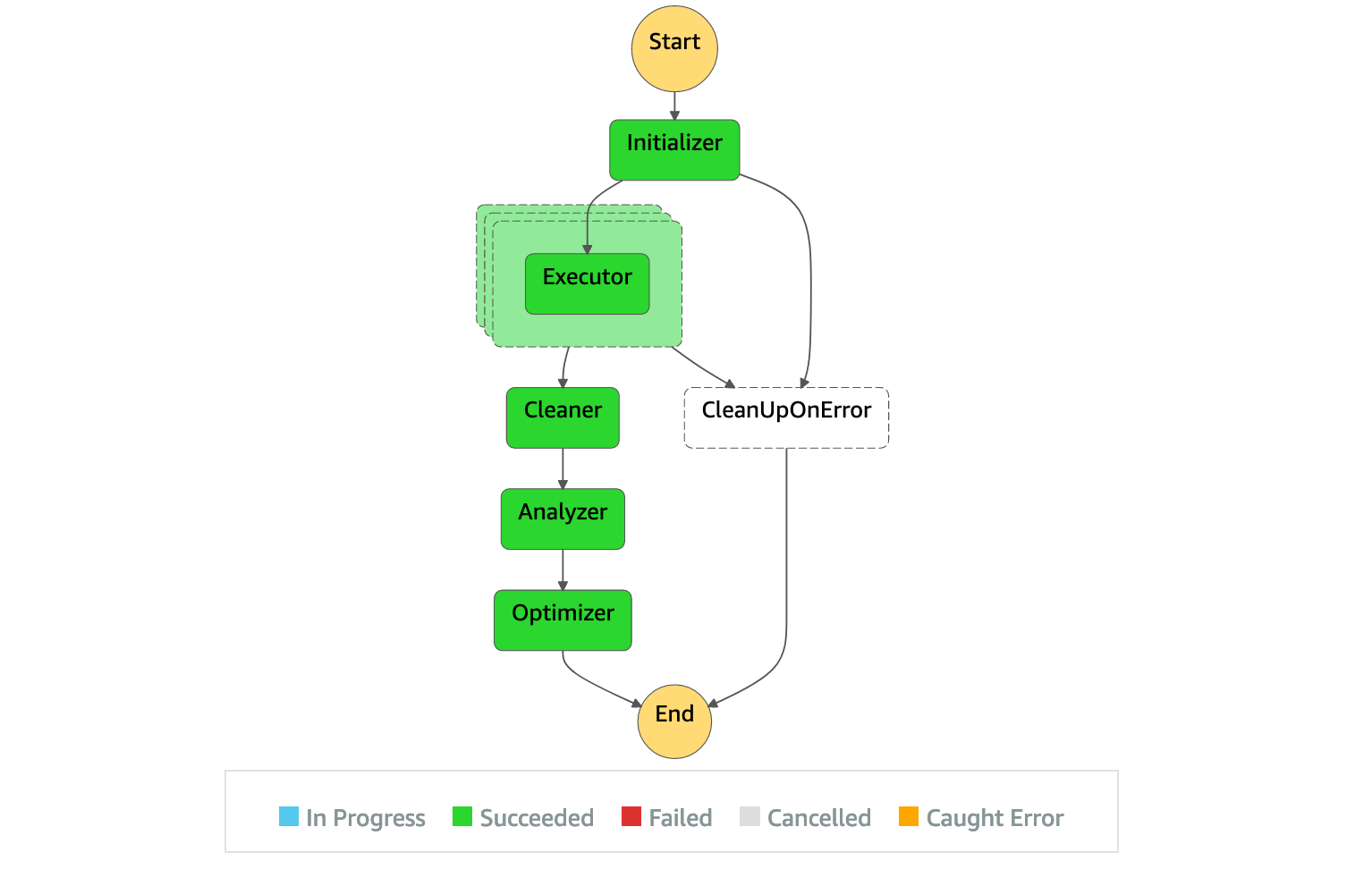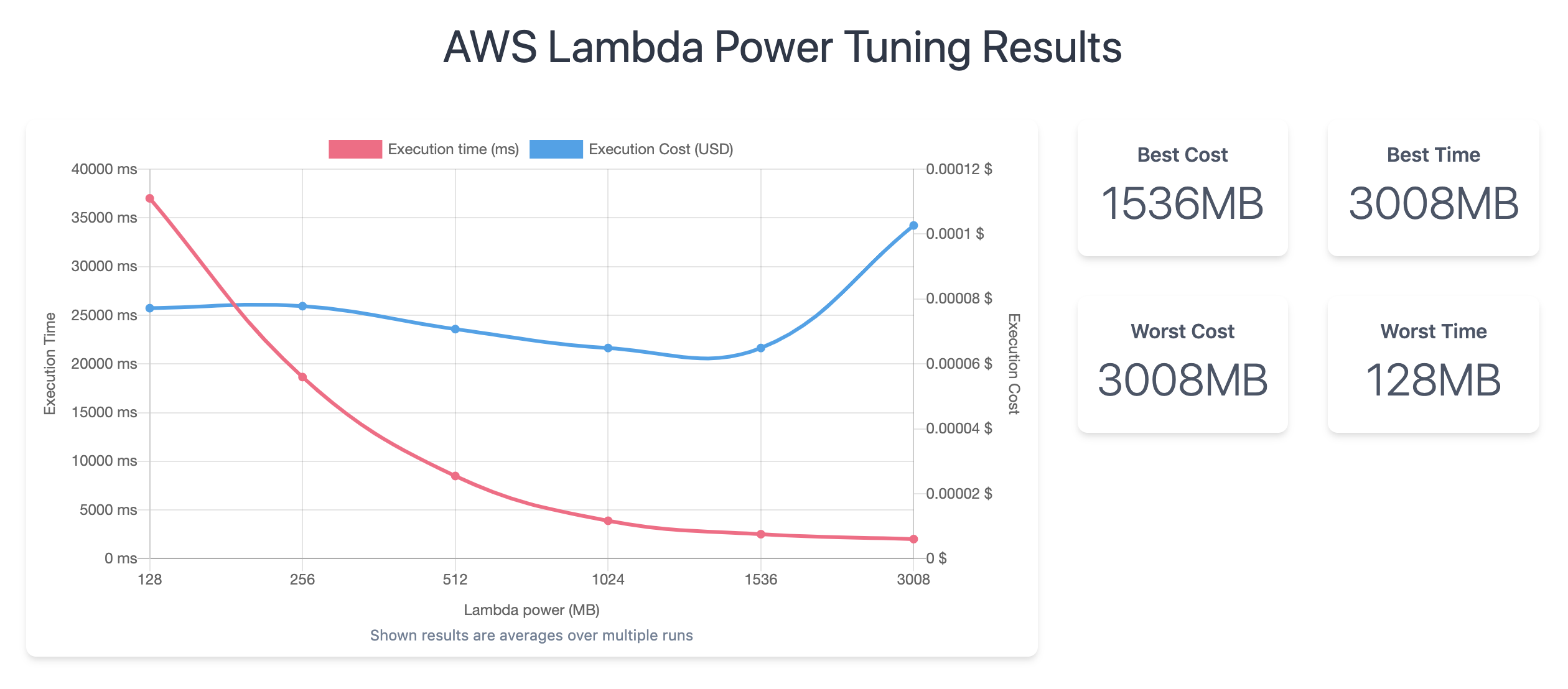AWS Lambda Power Tuning is an AWS Step Functions state machine that helps you optimize your Lambda functions in a data-driven way.
The state machine is designed to be quick and language agnostic. You can provide any Lambda function as input and the state machine will run it with multiple power configurations (from 128MB to 3GB), analyze execution logs and suggest you the best configuration to minimize cost or maximize performance.
The input function will be executed in your AWS account - performing real HTTP calls, SDK calls, cold starts, etc. The state machine also supports cross-region invocations and you can enable parallel execution to generate results in just a few seconds. Optionally, you can configure the state machine to automatically optimize the function and the end of its execution.
Last but not least, the state machine will generate a dynamic visualization of average cost and speed for each power configuration (more details below):
You can find this app in the Serverless Application Repository and deploy it with just a few clicks in the AWS Management Console.
You can also integrate the SAR app in your existing CloudFormation stacks - check the scripts/deploy-sar-app.yml and scripts/deploy-sar-app.sh files for a working reference.
In case you want to deploy it "manually", you can run scripts/deploy.sh.
The script uses the AWS SAM CLI to create a new CloudFormation stack in your account.
First, install AWS SAM and configure your AWS credentials:
$ pip install aws-sam-cli
$ aws configureNow, you can clone this repository as follows:
$ git clone https://github.com/alexcasalboni/aws-lambda-power-tuning.gitConfigure your deployment bucket name (create one first!) and stack name in the deployment script:
# config
BUCKET_NAME=your-sam-templates-bucket
STACK_NAME=lambda-power-tuning
PowerValues='128,512,1024,1536,3008'You can finally deploy the serverless app:
$ bash scripts/deploy.shFirst, install AWS CDK and configure your AWS credentials:
$ pip install aws-sam-cli
$ aws configureIf you already have a CDK project you can include the following to use the sam module:
import sam = require('@aws-cdk/aws-sam');
new sam.CfnApplication(this, 'powerTuner', {
location: {
applicationId: 'arn:aws:serverlessrepo:us-east-1:451282441545:applications/aws-lambda-power-tuning',
semanticVersion: '3.3.2'
},
parameters: {
"lambdaResource": "*",
"PowerValues": "128,256,512,1024,1536,3008"
}
})Alternatively you can use CDK Patterns to give you a pre configured project in either TypeScript or Python:
# For the TypeScript CDK version
npx cdkp init the-lambda-power-tuner
# or for the Python CDK version
npx cdkp init the-lambda-power-tuner --lang=pythonTo deploy the TypeScript version you just need to:
cd the-lambda-power-tuner
npm run deployFor Python deployment, see the instructions here.
You can customize the input event in scripts/sample-execution-input.json and then run the scripts/execute.sh script. It will start a state machine execution, wait for the execution to complete, and then show the execution results.
Once the state machine and all the Lambda functions have been deployed, you can execute the state machine and provide an input object.
You will find the new state machine in the Step Functions Console or in your app's Resources section.
The state machine name will depend on the stack name (default: aws-lambda-power-tuning). Find it and click "Start execution".
Here you can provide the execution input and an execution id (see section below for the full documentation):
{
"lambdaARN": "your-lambda-function-arn",
"powerValues": [128, 256, 512, 1024, 2048, 3008],
"num": 10,
"payload": {},
"parallelInvocation": true,
"strategy": "cost"
}As soon as you click "Start Execution" again, you'll be able to visualize the execution.
Once the execution has completed, you will find the execution results in the "Output" tab of the "Execution Details" section. The output will contain the optimal power configuration and its corresponding average cost per execution.
The AWS Step Functions state machine accepts the following parameters:
- lambdaARN (required, string): unique identifier of the Lambda function you want to optimize
- powerValues (optional, string or list of integers): the list of power values to be tested; if not provided, the default values configured at deploy-time are used (by default: 128MB, 256MB, 512MB, 1024MB, 1536MB, and 3008MB); you can provide any power values between 128MB and 3,008MB in 64 MB increments; if you provide the string
"ALL"instead of a list, all possible power configurations will be tested - num (required, integer): the # of invocations for each power configuration (minimum 5, recommended: between 10 and 100)
- payload (string, object, or list): the static payload that will be used for every invocation (object or string); when using a list, a weighted payload is expected in the shape of
[{"payload": {...}, "weight": X }, {"payload": {...}, "weight": Y }, {"payload": {...}, "weight": Z }], where the weightsX,Y, andZare treated as relative weights (not perentages); more details below in the Weighted Payloads section - parallelInvocation (false by default): if true, all the invocations will be executed in parallel (note: depending on the value of
num, you may experience throttling when settingparallelInvocationto true) - strategy (string): it can be
"cost"or"speed"or"balanced"(the default value is"cost"); if you use"cost"the state machine will suggest the cheapest option (disregarding its performance), while if you use"speed"the state machine will suggest the fastest option (disregarding its cost). When using"balanced"the state machine will choose a compromise between"cost"and"speed"according to the parameter"balancedWeight" - balancedWeight (number between 0.0 and 1.0, by default is 0.5): parameter that express the trade-off between cost and time, 0.0 is equivalent to
"speed"strategy, 1.0 is equivalent to"cost"strategy - autoOptimize (false by default): if
true, the state machine will apply the optimal configuration at the end of its execution - autoOptimizeAlias (string): if provided - and only if
autoOptimizeiftrue, the state machine will create or update this alias with the new optimal power value - dryRun (false by default): if true, the state machine will execute the input function only once and it will disable every functionality related to logs analysis, auto-tuning, and visualization; the dry-run mode is intended for testing purposes, for example to verify that IAM permissions are set up correctly
- preProcessorARN (string): it must be the ARN of a Lambda function; if provided, the function will be invoked before every invocation of
lambdaARN; more details below in the Pre/Post-processing functions section - postProcessorARN (string): it must be the ARN of a Lambda function; if provided, the function will be invoked after every invocation of
lambdaARN; more details below in the Pre/Post-processing functions section
Additionally, you can specify a list of power values at deploy-time in the PowerValues CloudFormation parameter. These power values will be used as the default in case no powerValues input parameter is provided.
Please note that the total execution time should stay below 300 seconds (5 min), which is the default timeout. You can customize this timeout at deploy time with the totalExecutionTimeout CloudFormation parameter. You can easily estimate the total execution timout based on the average duration of your functions. For example, if your function's average execution time is 5 seconds and you haven't enabled parallelInvocation, you should set totalExecutionTimeout to at least num * 5: 50 seconds if num=10, 500 seconds if num=100, and so on. If you have enabled parallelInvocation, usually you don't need to tune the value of totalExecutionTimeout unless your average execution time is above 5 min.
If you want to run the state machine as part of your continuous integration pipeline and automatically fine-tune your functions at every deployment, you can execute it with the script scripts/execute.sh (or similar) by providing the following input parameters:
{
"lambdaARN": "...",
"num": 10,
"payload": {},
"powerValues": [128, 256, 512, ...],
"autoOptimize": true,
"autoOptimizeAlias": "prod"
}Of course, you can use different alias names such as dev, test, production, etc.
If you don't configure any alias name, the state machine will only update the $LATEST alias.
Weighted payloads can be used in scenarios where the payload structure and the corresponding performance/speed can vary a lot in production and you'd like to include multiple payloads in the tuning process.
You may want to use weighted payloads also in case of functions with side effects that would be hard or impossible to test with the very same payload (for example, a function that deletes records from a database).
You can use weighted payloads as follows in the execution input:
{
...
"payload": [
{ "payload": {...}, "weight": 5 },
{ "payload": {...}, "weight": 15 },
{ "payload": {...}, "weight": 30 }
]
}In the example above the weights 5, 15 and 30 are used as relative weights. They will correspond to 10% (5 out of 50), 30% (15 out of 50), and 60% (30 out of 50) respectively - meaning that the corresponding payload will be used 10%, 30% and 60% of the time.
For example, if num=100 the first payload will be used 10 times, the second 30 times, and the third 60 times.
To simplify these calculations, you could use weights that sum up to 100.
Note: the number of weighted payloads must always be smaller or equal than num (or num >= count(payloads)). For example, if you have 50 weighted payloads, you'll need to set at least num: 50 so that each payload will be used at least once.
Sometimes you need to power-tune Lambda functions that have side effects such as creating or deleting records in a database. In these cases, you may need to execute some pre-processing or post-processing logic before and/or after each function invocation.
For example, imagine that you are power-tuning a function that deletes one record from a downstream database. Since you want to execute this function num times you'd need to insert some records in advance and then find a way to delete all of them with a dynamic payload. Or you could simply configure a pre-processing function (using the preProcessorARN input parameter) that will create a brand new record before the actual function is executed.
Here's the flow in pseudo-code:
function Executor:
iterate from 0 to num:
[payload = execute Pre-processor (payload)]
results = execute Main Function (payload)
[execute Post-processor (results)]
Please also keep in mind the following:
- You can configure a pre-processor and/or a post-processor independently
- The pre-processor will receive the original payload
- If the pre-processor returns a non-empty output, it will overwrite the original payload
- The post-processor will receive the main function's output as payload
- If a pre-processor or post-processor fails, the whole power-tuning state machine will fail
- Pre/post-processors don't have to be in the same region of the main function
- Pre/post-processors don't alter the statistics related to cost and performance
The state machine will return the following output:
{
"results": {
"power": "128",
"cost": 0.0000002083,
"duration": 2.9066666666666667,
"stateMachine": {
"executionCost": 0.00045,
"lambdaCost": 0.0005252,
"visualization": "https://lambda-power-tuning.show/#<encoded_data>"
}
}
}More details on each value:
- results.power: the optimal power configuration (RAM)
- results.cost: the corresponding average cost (per invocation)
- results.duration: the corresponding average duration (per invocation)
- results.stateMachine.executionCost: the AWS Step Functions cost corresponding to this state machine execution (fixed value for "worst" case)
- results.stateMachine.lambdaCost: the AWS Lambda cost corresponding to this state machine execution (depending on
numand average execution time) - results.stateMachine.visualization: if you visit this autogenerated URL, you will be able to visualize and inspect average statistics about cost and performance; important note: average statistics are NOT shared with the server since all the data is encoded in the URL hash (example), which is available only client-side
The data visualization tool has been built by the community. It is a static website deployed via AWS Amplify Console and it's free to use.
If you don't want to use the visualization tool, you can simply ignore the stateMachine.visualization output. No data is ever shared with this tool.
Website repository: matteo-ronchetti/aws-lambda-power-tuning-ui
Optionally, you could deploy your own custom visualization tool and configure the CloudFormation Parameter named visualizationURL with your own URL.
All the IAM roles used by the state machine adopt the least privilege best practice, meaning that only a minimal set of Actions are granted to each Lambda function.
For example, the Executor function can only call lambda:InvokeFunction. The Analyzer function doesn't require any permission at all. On the other hand, the Initializer, Cleaner, and Optimizer functions require a broader set of actions.
Although the default resource is "*", you can optionally configure the lambdaResource CloudFormation parameter at deploy-time to constrain the IAM permission even more.
For example, you could use a mix of the following:
- Same-region prefix:
arn:aws:lambda:us-east-1:*:function:* - Function name prefix:
arn:aws:lambda:*:*:function:my-prefix-* - Function name suffix:
arn:aws:lambda:*:*:function:*-dev - By account ID:
arn:aws:lambda:*:ACCOUNT_ID:function:*
There are three main costs associated with AWS Lambda Power Tuning:
- AWS Step Functions cost: it corresponds to the number of state transitions during the state machine execution; this cost depends on the number of tested power values, and it's approximately
0.000025 * (6 + N)whereNis the number of power values; for example, if you test the 6 default power values, the state machine cost will be $0.0003 - AWS Lambda cost related to your function's executions: it depends on three factors: 1) number of invocations that you configure as input (
num), the number of tested power configurations (powerValues), and the average invocation time of your function; for example, if you test all the default power configurations withnum: 100and all invocations take less than 100ms, the Lambda cost will be approximately $0.001 - AWS Lambda cost related to
Initializer,Executor,Cleaner, andAnalyzer: for most cases it's negligible, especially if you enableparallelInvocation: true; this cost is not included in theresults.stateMachineoutput to keep the state machine simple and easy to read and debug
If something goes wrong during the initialization or execution states, the CleanUpOnError step will be executed. All temporary versions and alises will be deleted as expected (the same happens in the Cleaner step).
You can customize the totalExecutionTimeout parameter at deploy time (up to 15min). This parameter will be used both for Lambda function timeouts and Step Function tasks timeouts. In case the Executor raises a timeout error, you will see a States.Timeout error. Keep in mind that the timeout you configure will vary whether you're setting parallelInvocation to true or false. When you enable parallel invocation, all the function executions will run concurrently (rather than in series) so that you can keep that timeout lower and your overall state machine execution faster.
In all other error cases, you will see a Lambda.Unknown error, which corresponds to unhandled errors in Lambda such as out-of-memory errors and hitting the concurrent Lambda invoke limit. If you encounter it as input of CleanUpOnError, it's very likely that something went wrong with the function you're power-tuning.
The executor will retry twice in case any invocation fails. This is helpful in case of execution timeouts or memory errors. You will find the failed execution's stack trace in the CleanUpOnError state input.
You can inspect the "Execution event history" and look for the corresponding TaskStateAborted event type.
Additionally, you can inspect the CleanUpOnError state input. Here you will find the stack trace of the error.
The AWS Step Functions state machine is composed of five Lambda functions:
- initializer: create N versions and aliases corresponding to the power values provided as input (e.g. 128MB, 256MB, etc.)
- executor: execute the given Lambda function
numtimes, extract execution time from logs, and compute average cost per invocation - cleaner: delete all the previously generated aliases and versions
- analyzer: compute the optimal power value (current logic: lowest average cost per invocation)
- optimizer: automatically set the power to its optimal value (only if
autoOptimizeistrue)
Initializer, cleaner, analyzer, and optimizer are executed only once, while the executor is used by N parallel branches of the state machine - one for each configured power value. By default, the executor will execute the given Lambda function num consecutive times, but you can enable parallel invocation by setting parallelInvocation to true.
- 3.3.2: weighted payloads bugfix (for real)
- 3.3.1: weighted payloads bugfix
- 3.3.0: Pre/Post-processing functions, correct regional pricing, customizable execution timeouts, and other internal improvements
- 3.2.5: improved logging for weighted payloads and in case of invocation errors
- 3.2.4: dryRun bugfix
- 3.2.3: new dryRun input parameter
- 3.2.2: upgraded runtime to Node.js 12.x
- 3.2.1: improved scripts and SAR template reference
- 3.2.0: support for weighted payloads
- 3.1.2: improved optimal selection when same speed/cost
- 3.1.1: customizable least-privilege (lambdaResource CFN param)
- 3.1.0: $LATEST power reset and optional auto-tuning (new Optimizer step)
- 3.0.0: dynamic parallelism (powerValues as execution parameter)
- 2.1.3: upgraded runtime to Node.js 10.x
- 2.1.2: new balanced optimization strategy
- 2.1.1: custom domain for visualization URL
- 2.1.0: average statistics visualization (URL in state machine output)
- 2.0.0: multiple optimization strategies (cost and speed), new output format with AWS Step Functions and AWS Lambda cost
- 1.3.1: retry policies and failed invocations management
- 1.3.0: implemented error handling
- 1.2.1: Node.js refactor and updated IAM permissions (added lambda:UpdateAlias)
- 1.2.0: updated IAM permissions (least privilege for actions)
- 1.1.1: updated docs
- 1.1.0: cross-region invocation support
- 1.0.1: new README for SAR
- 1.0.0: AWS SAM refactor (published on SAR)
- 0.0.1: previous project (serverless framework)
Contributors and PRs are always welcome!
Install dev dependencies with npm install --dev. Then run tests with npm test, or coverage with npm run coverage.