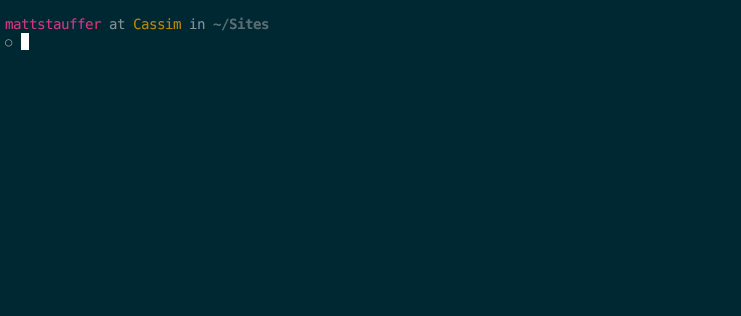Super-powered laravel new for Laravel and Valet.
composer global require tightenco/lambocomposer global update tightenco/lamboIf this doesn't get you the latest version, check the file at ~/.composer/composer.json. If your version spec for Lambo is ^0.1.#, change it to be ~0.1.
Make sure ~/.composer/vendor/bin is in your terminal's path.
cd ~/Sites
lambo superApplicationThis will laravel new superApplication, change into that directory, make an initial Git commit, and open your web browser to that app.
laravel new $PROJECTNAMEcd $PROJECTNAME- Initialize a git repo, add all of the files, and make a commit with the text "Initial commit."
- Replace the
.envdatabase credentials with the default Mac MySQL credentials: database of$PROJECTNAME, userroot, and empty password - Replace the
.envAPP_URLwith$PROJECTNAME.$YOURVALETTLD - Open
$PROJECTNAME.$YOURVALETTLDin your browser
There are also a few optional behaviors based on the parameters you pass (or define in your config file).
-
-hor--helpto get the help dialoglambo --help
-
-eor--editorto define your editor command. Whatever is passed here will be run as$EDITOR .after creating the project.# runs "subl ." in the project directory after creating the project lambo superApplication --editor subl -
-mor--messageto set the first commit message.lambo superApplication --message "This lambo runs fast!" -
-por--pathto specify where to install the application.lambo superApplication --path ~/Sites -
-dor--devto choose thedevelopbranch instead ofmaster, getting the beta installlambo superApplication --dev
-
-aor--authto use Artisan to scaffold all of the routes and views you need for authenticationlambo superApplication --auth
-
-nor--nodeto runyarnif installed, otherwise runsnpm installafter creating the projectlambo superApplication --node
-
-bor--browserto define which browser you want to open the project in.lambo superApplication --browser "/Applications/Google Chrome Canary.app" -
-lor--linkto create a Valet link to the project directory.lambo superApplication --link
-
-sor--secureto secure the Valet site using https.lambo superApplication --secure
-
make-configcreates a config file so you don't have to pass the parameters every time you use Lambolambo make-config
-
edit-configedits your config filelambo edit-config
-
make-aftercreates an "after" file so you can run additional commands after Lambo finisheslambo make-after
-
edit-afteredits your after filelambo edit-after
You can create a config file at ~/.lambo/config rather than pass the same arguments each time you create a new project.
lambo make-configYou can create an after file at ~/.lambo/after to run additional commands after you create a new project.
lambo make-afterThe after file is a bash script so you can include any commands here such as installing additional composer dependencies
# Install additional composer dependencies as you would from the command line.
echo "Installing Composer Dependencies"
composer require tightenco/mailthief tightenco/quicksandor copying additional files to your new project.
# To copy standard files to new lambo project place them in ~/.lambo/includes directory.
echo "Copying Include Files"
cp -R ~/.lambo/includes/ $PROJECTPATHYou also have access to variables from your config file such as $PROJECTPATH and $CODEEDITOR.
- Mac or Ubuntu.
- Requires the Laravel installer and Laravel Valet to be globally installed.
An Ubuntu fork of Valet can be find here
Inspired by Taylor Otwell and Adam Wathan's work on Valet.
Name from TJ Miller, inspired by Taylor's love for the lambo.