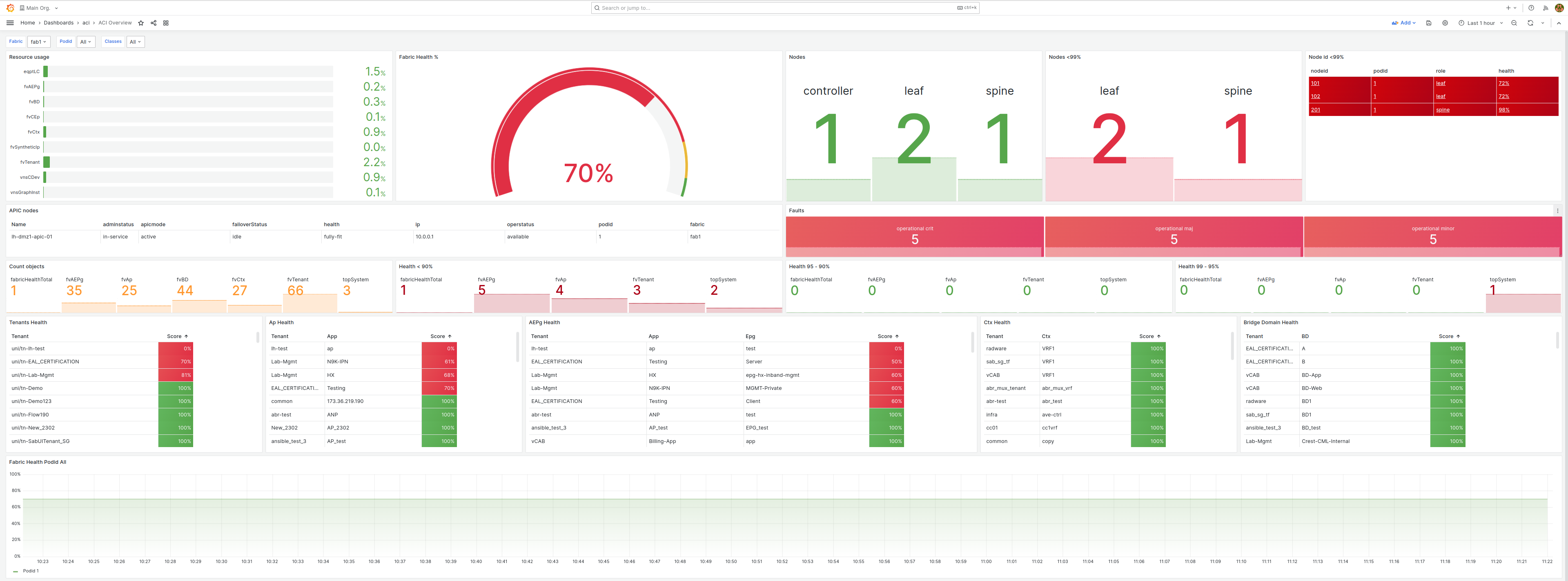The aci-exporter provide metrics from a Cisco ACI fabric by using the ACI Rest API against ACPI controller(s).
The exporter can return data both in the Prometheus and the Openmetrics (v1) exposition format.
The metrics that are exported is configured by definitions of a query. The query can be of any supported ACI class.
The exporter provides three types of query configuration:
-
Class queries - one query, many metrics - These are applicable where one query can result in multiple metric names sharing the same labels. A good example is queries on interfaces, ethpmPhysIf, that results in metrics for speed, state, etc.
-
Group class queries - multiple queries, one metric - These are applicable when multiple queries result in a single metrics name but with configured, common and uniq labels. Example of this is the metric
health, where all the different objects health require different queries, but they are all health. So instead of xyz_health it becomes health and some label with value xyz. -
Compound queries - multiple queries, one metric and fixed labels - These are applicable where multiple queries result in single metric name with configured labels. This is typical when counting different entities with
?rsp-subtree-include=countsince no labels are returned that can be used for labels.
There also some so-called built-in queries. These are hard coded queries.
Example of queries can be found in the
example-config.yamlfile. Make sure you understand the ACI api before changing or creating new ones.
In addition to configure all queries in the configuration file they can also be configured in different files in the
configuration directory. This is by default the directory config.d located in the same directory as the configuration
file. Instead of having all queries in a single file it is possible to divide by type and/or purpose.
Class queries can be done against the different ACI classes. For a single query multiple metrics can be collected. All metrics will share the same labels.
Example of queries are:
- Node health of spine and leafs
- Fabric health
- Tenant health
- Interface state
Labels extraction is done by using regexp on one or more property from the json response using named expression.
In the below example we use the topSystem.attributes.dn property and parse it with the regexp
^topology/pod-(?P<podid>[1-9][0-9]*)/node-(?P<nodeid>[1-9][0-9]*)/sys that will return label values for the label
names podid and nodid. The property topSystem.attributes.state will return a label name state matching the
whole property value.
labels:
- property_name: topSystem.attributes.dn
regex: "^topology/pod-(?P<podid>[1-9][0-9]*)/node-(?P<nodeid>[1-9][0-9]*)/sys"
- property_name: topSystem.attributes.state
regex: "^(?P<state>.*)"Group queries group a number of class queries under a single metrics name, unit, help and type. Both individual and common labels are supported.
The compound queries is used when a single metrics is "compounded" by different queries. In the
example-config.yaml file is an example where the number of spines, leafs and controllers are counted. They will
all be of the metric nodes but require 3 different queries. Since no labels can be extracted from the response
the label name and label value is configured.
The result is:
# HELP nodes Returns the current count of nodes
# TYPE nodes gauge
aci_nodes{aci="ACI Fabric1",fabric="cisco_sandbox",node="spine"} 3
aci_nodes{aci="ACI Fabric1",fabric="cisco_sandbox",node="leaf"} 7
aci_nodes{aci="ACI Fabric1",fabric="cisco_sandbox",node="controller"} 1
For all query types its possible to add a list of static labels, like:
staticlabels:
- key: datacenter
value: dc01See example-config.yaml for example.
The export has some standard metric "built-in". These are:
faults, labeled by severity and type of fault, like operational, configuration and environment faults.
The configuration should by default be in the file config.yaml. It is also an option to place class_queries,
compound_queries and/or group_class_queries in different files in a directory, a directory by default named
config.d that is in the same directory path as the configuration file.
The name of the directory can be changed using the
-config_dirargument.
If queries has the same name they will be overridden by the order they are parsed and finally query name in the
configuration file, default, config.yaml will have the highest priority.
In the repository directory config.d there is a selection of some of the different queries that has
been created by the community.
A metrics and label value is some part of the json returned by a query. The key for metrics value in all query types is
value_name.
The aci-exporter use Gjson for parsing the metrics value and the label value.
To get the state metrics value for the class ethpmPhysIf the parsing expression would be ethpmPhysIf.attributes.operSt.
There are one addition to the Gjson syntax, and it's related to array's returning objects.
The first example is for an array returning different kind of objects. A good example from the APIC api is the returning of children, like the following query:
/api/class/fvAEPg.json?rsp-subtree-include=health,required
This will return a child structure like this:
"children": [
{
"healthNodeInst": {
"attributes": {
"childAction": "deleteNonPresent",
"chng": "400",
"cur": "100",
"isExisting": "no",
"lcOwn": "local",
"maxSev": "cleared",
"modTs": "never",
"nodeId": "101",
"podId": "1",
"prev": "20",
"rn": "nodehealth-101",
"status": "",
"twScore": "100",
"updTs": "2020-08-11T17:41:24.154+02:00",
"weight": "1"
}
}
},
{
"healthNodeInst": {
"attributes": {
"childAction": "deleteNonPresent",
"chng": "400",
"cur": "100",
"isExisting": "no",
"lcOwn": "local",
"maxSev": "cleared",
"modTs": "never",
"nodeId": "102",
"podId": "1",
"prev": "20",
"rn": "nodehealth-102",
"status": "",
"twScore": "100",
"updTs": "2020-08-11T17:41:31.400+02:00",
"weight": "1"
}
}
},
{
"healthInst": {
"attributes": {
"childAction": "",
"chng": "400",
"cur": "100",
"maxSev": "cleared",
"modTs": "never",
"prev": "20",
"rn": "health",
"status": "",
"twScore": "100",
"updTs": "2020-08-11T17:41:32.306+02:00"
}
}
}
]From the output, the health of the specific fvAEPg is defined in the third entry in the array, healthInst, and the
other entries are related to the ACI nodes of the application endpoint group. If we just want to get the result of
cur from the healthInst we express the path as:
fvAEPg.children.[healthInst].attributes.cur
This defines that in the children array we want to extract data from the healthInst entry.
So the addition is to use the left and right bracket to define that it's an array, and between the brackets is the
regular expression of the entry.
If multiple instances of healthInst
existed only the first found will be used.
This currently only work with one level of arrays.
If you want to iterate over all children the expression would be .[.*]..
This is useful when a class query return a number of different objects.
Example of this would be for the class ethpmDOMStats using the query ?rsp-subtree=children. This will return a number
of children objets, and for all the children classes we like to get the hiAlarm metric.
value_name: ethpmDOMStats.children.[.*].attributes.hiAlarmThe .* will be substituted with the children class name. So that means it can also be used as a label like:
labels:
# this will be the child class name
- property_name: ethpmDOMStats.children.[.*]
regex: "^(?P<class>.*)"
# this will be the lanes of the child class
- property_name: ethpmDOMStats.children.[.*].attributes.lanes
regex: "^(?P<laneid>.*)"The full query configuration
ethpmdomstats:
class_name: ethpmDOMStats
query_parameter: '?rsp-subtree=children'
metrics:
- name: ethpmDOMStats_hiAlarm
value_name: ethpmDOMStats.children.[.*].attributes.hiAlarm
type: "gauge"
help: "Returns hiAlarm"
labels:
- property_name: ethpmDOMStats.attributes.dn
regex: "^topology/pod-(?P<podid>[1-9][0-9]*)/node-(?P<nodeid>[1-9][0-9]*)/sys/phys-\\[(?P<interface>[^\\]]+)\\]/"
- property_name: ethpmDOMStats.children.[.*]
regex: "^(?P<class>.*)"
- property_name: ethpmDOMStats.children.[.*].attributes.lanes
regex: "^(?P<laneid>.*)"
The query will return a prometheus metrics response like this, where the class label is set to the name of each child
class name:
curl -s 'http://localhost:9643/probe?target=XYZ&queries=ethpmdomstats'
# HELP ethpmDOMStats_hiAlarm Returns hiAlarm
# TYPE ethpmDOMStats_hiAlarm gauge
aci_ethpmDOMStats_hiAlarm{aci="VBDC-Fabric1",class="ethpmDOMRxPwrStats",fabric="XYZ",interface="eth1/1",laneid="1",nodeid="101",podid="1"} 0.999912
aci_ethpmDOMStats_hiAlarm{aci="VBDC-Fabric1",class="ethpmDOMTxPwrStats",fabric="XYZ",interface="eth1/1",laneid="1",nodeid="101",podid="1"} 2.50005
aci_ethpmDOMStats_hiAlarm{aci="VBDC-Fabric1",class="ethpmDOMCurrentStats",fabric="XYZ",interface="eth1/1",laneid="1",nodeid="101",podid="1"} 90.000008
aci_ethpmDOMStats_hiAlarm{aci="VBDC-Fabric1",class="ethpmDOMTempStats",fabric="XYZ",interface="eth1/1",laneid="1",nodeid="101",podid="1"} 90
aci_ethpmDOMStats_hiAlarm{aci="VBDC-Fabric1",class="ethpmDOMVoltStats",fabric="XYZ",interface="eth1/1",laneid="1",nodeid="101",podid="1"} 3.6
aci_ethpmDOMStats_hiAlarm{aci="VBDC-Fabric1",class="ethpmDOMRxPwrStats",fabric="XYZ",interface="eth1/2",laneid="1",nodeid="101",podid="1"} 3.0103
aci_ethpmDOMStats_hiAlarm{aci="VBDC-Fabric1",class="ethpmDOMTxPwrStats",fabric="XYZ",interface="eth1/2",laneid="1",nodeid="101",podid="1"} 1.291741
aci_ethpmDOMStats_hiAlarm{aci="VBDC-Fabric1",class="ethpmDOMCurrentStats",fabric="XYZ",interface="eth1/2",laneid="1",nodeid="101",podid="1"} 100.000008
aci_ethpmDOMStats_hiAlarm{aci="VBDC-Fabric1",class="ethpmDOMTempStats",fabric="XYZ",interface="eth1/2",laneid="1",nodeid="101",podid="1"} 90
aci_ethpmDOMStats_hiAlarm{aci="VBDC-Fabric1",class="ethpmDOMVoltStats",fabric="XYZ",interface="eth1/2",laneid="1",nodeid="101",podid="1"} 3.63
aci_ethpmDOMStats_hiAlarm{aci="VBDC-Fabric1",class="ethpmDOMRxPwrStats",fabric="XYZ",interface="eth1/48",laneid="1",nodeid="101",podid="1"} 3.000082
aci_ethpmDOMStats_hiAlarm{aci="VBDC-Fabric1",class="ethpmDOMTxPwrStats",fabric="XYZ",interface="eth1/48",laneid="1",nodeid="101",podid="1"} 7.000024
aci_ethpmDOMStats_hiAlarm{aci="VBDC-Fabric1",class="ethpmDOMCurrentStats",fabric="XYZ",interface="eth1/48",laneid="1",nodeid="101",podid="1"} 110.000008
aci_ethpmDOMStats_hiAlarm{aci="VBDC-Fabric1",class="ethpmDOMTempStats",fabric="XYZ",interface="eth1/48",laneid="1",nodeid="101",podid="1"} 100
aci_ethpmDOMStats_hiAlarm{aci="VBDC-Fabric1",class="ethpmDOMVoltStats",fabric="XYZ",interface="eth1/48",laneid="1",nodeid="101",podid="1"} 3.6
aci_ethpmDOMStats_hiAlarm{aci="VBDC-Fabric1",class="ethpmDOMRxPwrStats",fabric="XYZ",interface="eth1/1",laneid="1",nodeid="102",podid="1"} 3.000082
aci_ethpmDOMStats_hiAlarm{aci="VBDC-Fabric1",class="ethpmDOMTxPwrStats",fabric="XYZ",interface="eth1/1",laneid="1",nodeid="102",podid="1"} 7.000024
aci_ethpmDOMStats_hiAlarm{aci="VBDC-Fabric1",class="ethpmDOMCurrentStats",fabric="XYZ",interface="eth1/1",laneid="1",nodeid="102",podid="1"} 110.000008
aci_ethpmDOMStats_hiAlarm{aci="VBDC-Fabric1",class="ethpmDOMTempStats",fabric="XYZ",interface="eth1/1",laneid="1",nodeid="102",podid="1"} 100
aci_ethpmDOMStats_hiAlarm{aci="VBDC-Fabric1",class="ethpmDOMVoltStats",fabric="XYZ",interface="eth1/1",laneid="1",nodeid="102",podid="1"} 3.6
aci_ethpmDOMStats_hiAlarm{aci="VBDC-Fabric1",class="ethpmDOMRxPwrStats",fabric="XYZ",interface="eth1/2",laneid="1",nodeid="102",podid="1"} 3.0103
aci_ethpmDOMStats_hiAlarm{aci="VBDC-Fabric1",class="ethpmDOMTxPwrStats",fabric="XYZ",interface="eth1/2",laneid="1",nodeid="102",podid="1"} 1.291741
aci_ethpmDOMStats_hiAlarm{aci="VBDC-Fabric1",class="ethpmDOMCurrentStats",fabric="XYZ",interface="eth1/2",laneid="1",nodeid="102",podid="1"} 100.000008
aci_ethpmDOMStats_hiAlarm{aci="VBDC-Fabric1",class="ethpmDOMTempStats",fabric="XYZ",interface="eth1/2",laneid="1",nodeid="102",podid="1"} 90
aci_ethpmDOMStats_hiAlarm{aci="VBDC-Fabric1",class="ethpmDOMVoltStats",fabric="XYZ",interface="eth1/2",laneid="1",nodeid="102",podid="1"} 3.63
aci_ethpmDOMStats_hiAlarm{aci="VBDC-Fabric1",class="ethpmDOMRxPwrStats",fabric="XYZ",interface="eth1/48",laneid="1",nodeid="102",podid="1"} 3.000082
aci_ethpmDOMStats_hiAlarm{aci="VBDC-Fabric1",class="ethpmDOMTxPwrStats",fabric="XYZ",interface="eth1/48",laneid="1",nodeid="102",podid="1"} 7.000024
aci_ethpmDOMStats_hiAlarm{aci="VBDC-Fabric1",class="ethpmDOMCurrentStats",fabric="XYZ",interface="eth1/48",laneid="1",nodeid="102",podid="1"} 110.000008
aci_ethpmDOMStats_hiAlarm{aci="VBDC-Fabric1",class="ethpmDOMTempStats",fabric="XYZ",interface="eth1/48",laneid="1",nodeid="102",podid="1"} 100
aci_ethpmDOMStats_hiAlarm{aci="VBDC-Fabric1",class="ethpmDOMVoltStats",fabric="XYZ",interface="eth1/48",laneid="1",nodeid="102",podid="1"} 3.6
aci_ethpmDOMStats_hiAlarm{aci="VBDC-Fabric1",class="ethpmDOMRxPwrStats",fabric="XYZ",interface="eth1/3",laneid="1",nodeid="102",podid="1"} 1.000257
aci_ethpmDOMStats_hiAlarm{aci="VBDC-Fabric1",class="ethpmDOMTxPwrStats",fabric="XYZ",interface="eth1/3",laneid="1",nodeid="102",podid="1"} -1.999707
aci_ethpmDOMStats_hiAlarm{aci="VBDC-Fabric1",class="ethpmDOMCurrentStats",fabric="XYZ",interface="eth1/3",laneid="1",nodeid="102",podid="1"} 17
aci_ethpmDOMStats_hiAlarm{aci="VBDC-Fabric1",class="ethpmDOMTempStats",fabric="XYZ",interface="eth1/3",laneid="1",nodeid="102",podid="1"} 95
aci_ethpmDOMStats_hiAlarm{aci="VBDC-Fabric1",class="ethpmDOMVoltStats",fabric="XYZ",interface="eth1/3",laneid="1",nodeid="102",podid="1"} 3.9
# HELP scrape_duration_seconds The duration, in seconds, of the last scrape of the fabric
# TYPE scrape_duration_seconds gauge
aci_scrape_duration_seconds{aci="VBDC-Fabric1",fabric="XYZ"} 0.116875019
# HELP up The connection state 1=UP, 0=DOWN
# TYPE up gauge
aci_up{aci="ACI Fabric1",fabric="XYZ"} 1
The last two metrics, aci_scrape_duration_seconds and aci_up are built into the exporter. The aci_up, new since 0.4.0,
while return 1 if the export could connect with the apic and 0 in all other fail situations.
In the query configuration the attribute value_name define the entity in the response that will be used as a value
for the metrics. Prometheus can only manage metrics value of the type float, so all values must be transformed to
a float. The export automatically handle this for values of the type:
- Float
- Integers
- Time stamp in the format of rfc 3339, will be transformed to a UNIX timestamp in seconds
Some metrics from ACI api is returned as strings, and needs to be transformed to a float.
This can be done with a value_transform. E.g. the speed of an interface:
value_transform:
'unknown': 0
'100M': 100000000
'1G': 1000000000
'10G': 10000000000
'25G': 25000000000
'40G': 40000000000
'100G': 100000000000
Or the state of an interface:
value_transform:
'unknown': 0
'down': 1
'up': 2
'link-up': 3With value regex transformation, value_regex_transformation, it's possible needed to extract a portion of the
string to a value.
In the example the string in fvnsEncapBlk.attributes.from returns something like vlan-120. With the regex
transformation the value 200 will be extracted and used as the metrics value
class_queries:
vlans:
class_name: fvnsEncapBlk
metrics:
- name: vlans_from
value_name: fvnsEncapBlk.attributes.from
type: gauge
help: The from vlan
value_regex_transformation: "vlan-(.*)"
labels:
- property_name: fvnsEncapBlk.attributes.dn
regex: "^uni/infra/vlanns-\\[(?P<vlanns>.+)\\]-static/from-\\[(?P<from>.+)\\]-to-\\[(?P<to>.+)\\]"If both
value_transformationandvalue_regex_transformationis usedvalue_regex_transformationis always processed beforevalue_transformation.
It is also possible to recalculate a metrics value using value_calculation. Like present percentage in decimal:
value_calculation: "value / 100"The value_calculation use the govaluate for arithmetic/string expressions.
The
valueis the named variable for the metric value and can not be named anything else.
In some use cases it is a need to parse multiple value from a string to calculate a metrics value.
A good example is what is the uptime reported by the query on class topSystem with the query_parameter
?rsp-subtree-include=health. The uptime is in the property topSystem.attributes.systemUpTime. The value is expressed
with the format of 07:17:00:15.000, meaning uptime is 7 days, 17 hours, 0 minutes and 15 seconds. This not something
that Prometheus can understand as a value. The way to manage this is using the following steps:
- In
value_regex_transformationwe need to parse multiple value using the following example regex,([0-9].*):([0-2][0-9]):([0-6][0-9]):([0-6][0-9])\\..*. For each () we get a match resulting in 4 values. These are namedvalue1tovalue4. - In the
value_calculationthe parameters from the above can now be used to calculate the uptime in seconds using
the expressionvalue1 * 86400 + value2 * 3600 + value3 * 60 + value4
The complete configuration example:
class_queries:
uptime_topsystem:
class_name: topSystem
query_parameter: "?rsp-subtree-include=health"
metrics:
- name: uptime
value_name: topSystem.attributes.systemUpTime
value_regex_transformation: "([0-9].*):([0-2][0-9]):([0-6][0-9]):([0-6][0-9])\\..*"
value_calculation: "value1 * 86400 + value2 * 3600 + value3 * 60 + value4"
labels:
- property_name: topSystem.attributes.dn
regex: "^topology/pod-(?P<podid>[1-9][0-9]*)/node-(?P<nodeid>[1-9][0-9]*)/sys"
- property_name: topSystem.attributes.state
regex: "^(?P<state>.*)"
- property_name: topSystem.attributes.oobMgmtAddr
regex: "^(?P<oobMgmtAddr>.*)"
- property_name: topSystem.attributes.name
regex: "^(?P<name>.*)"
- property_name: topSystem.attributes.role
regex: "^(?P<role>.*)"In the above configuration the parameters are given fixed names, value1 to value4. But it is also possible to name
the parameters in the same way it's done with labels, so called named regex groups.
In the below example we name the first group to days, the second group to hours etc. And in the
value_calculation we reference the variables with the same name they are given in the value_regex_transformation.
value_regex_transformation: "(?P<days>[0-9].*):(?P<hours>[[0-2][0-9]):(?P<minutes>[[0-6][0-9]):(?P<seconds>[[0-6][0-9])\\..*"
value_calculation: "days * 86400 + hours * 3600 + minutes * 60 + seconds"This increase the readability and makes it's easier to remember what the regex does.
Since all queries are configurable metrics name and label definitions are up to the person doing the configuration. The recommendation is to follow the best practices for Promethues.
To make labels useful in the ACI context we think a good recommendation is to use the structure and naming in the
ACI class model.
Use the label name class when we relate to names from the class model like fvTenantand
fvBD, where fv is the package and Tenant is the class name.
If we want to have a label name for a specific instance of the class we use the class name in lower case like tenant
and bd, like tenant="opsdis"
For different identities like pods and nodes we use the type+id like podid and nodeid. So for node 201 the label is
nodeid="201".
The aci-exporter will attach the following labels to all metrics
acithe name of the ACI. This is done by an API call.fabricthe name of the configuration.
For configuration options please see the
example-config.ymlfile.
All attributes in the configuration has default values, except for the fabric and the different query sections. A fabric profile include the information specific to an ACI fabrics, like authentication and apic(s) url.
The name of the fabric profile MUST BE in lower case. The may also include
_and-.
The user need to have admin read-only rights in the domain
Allto allow all kinds of queries.
If there is multiple apic urls configured the exporter will use the first apic it can login to in the list.
All configuration properties can be set by using environment variables. The prefix is ACI_EXPORTER_ and property
must be in uppercase. So to set the property port with an environment variable ACI_EXPORTER_PORT=7121.
The fabric configuration can be overridden by using environment variables. For a fabric named cisco_sandbox
the username, password, aci_name and/or apic can override by define the following environment variables as:
export ACI_EXPORTER_FABRICS_CISCO_SANDBOX_USERNAME=admin
export ACI_EXPORTER_FABRICS_CISCO_SANDBOX_PASSWORD=admin
export ACI_EXPORTER_FABRICS_CISCO_SANDBOX_ACI_NAME=my_aci
export ACI_EXPORTER_FABRICS_CISCO_SANDBOX_APIC=https://sandboxapicdc.cisco.comACI_EXPORTER_FABRICS_CISCO_SANDBOX_APIC can be a comma separated list
It is possible to define fabrics only by environment variables. For this to work the environment variable
ACI_EXPORTER_FABRIC_NAMES must be set. It can take a comma separated string of fabric names.
export ACI_EXPORTER_FABRIC_NAMES=cisco_sandboxIf configure fabrics with environment variables it is important that the fabric name only include characters. Underscore,
_is allowed, but not dash-
The metrics created by the aci-exporter is controlled by the following attributes metrics section of the configuration.
namethe name of the metrictypethe type of the metric, if not set it will default to gauge. If the type is a counter the metric name will be postfix with_totalunita base unit like bytes, seconds etc. If defined the metrics name will be postfixed with the unithelpthe description text of the metrics, if not set it will default toMissing description
With the following settings:
metrics:
- name: uptime
type: counter
unit: seconds
help: The uptime since bootThe metric output will be like:
# HELP aci_uptime_seconds_total The uptime since boot
# TYPE aci_uptime_seconds_total counter
aci_uptime_seconds_total{.......} 98657There is a number of options to control the output format. The configuration related to the formatting
is defined in the metric_format section of the configuration file.
metric_format:
# Output in openmetrics format, default false
openmetrics: false
# Transform all label keys to lower case format, default false. E.g. oobMgmtAddr will be oobmgmtaddr
label_key_to_lower_case: false
# Transform all label keys to snake case format, default false. E.g. oobMgmtAddr will be oob_mgmt_addr
label_key_to_snake_case: falseThe exporter support openmetrics format. This is done by adding the following accept header to the request:
"Accept: application/openmetrics-text"
The configuration property openmetrics set to true will result in that all request will have an openmetrics
response independent of the above header.
The
openmetricsconfiguration option will be deprecated in future version. To configure openmetrics output should be configured as described in section "Metric output formatting"
Any critical errors between the exporter and the apic controller will return 503. This is currently related to login failure and failure to get the fabric name.
There may be situations where the export will have failure against some api calls that collect data, due to timeout or faulty configuration. They will just not be part of the metric output.
Any access failures to apic[s] are written to the log.
go build -o build/aci-exporter *.goBy default, the exporter will look for a configuration file called config.yaml. The directory search paths are:
- Current directory
- $HOME/.aci-exporter
- usr/local/etc/aci-exporter
- etc/aci-exporter
./build/aci-exporterTo run against the Cisco ACI sandbox:
./build/aci-exporter -config example-config.yamlMake sure that the sandbox url and authentication is correct. Check out Cisco sandboxes on https://devnetsandbox.cisco.com/RM/Topology - "ACI Simulator AlwaysOn"
To test against the Cisco ACI sandbox:
curl -s 'http://localhost:9643/probe?target=cisco_sandbox'The target is a named fabric in the configuration file.
There is also possible to run a limited number of queries by using the query parameter queries.
This should be a comma separated list of the query names in the config file. It may also contain built-in query names.
curl -s 'http://localhost:9643/probe?target=cisco_sandbox&queries=node_health,faults'It is possible to run the aci-exporter in a standalone query mode. This mode enable to run a APIC query against a class and with query parameters. This can a help when exploring the data returned to determine labels and the metrics value.
aci-exporter --cli --fabric cisco_sandbox --class topSystem --query "rsp-subtree-include=health" | jqInternal metrics is exposed in Prometheus exposition format on the endpoint /metrics.
To get the metrics in openmetrics format use the header Accept: application/openmetrics-text
Please see the example file prometheus/prometheus.yml.
The aci-export can be build and run as a docker container.
docker build . -t aci-exporterTo run as docker use environment variables to define configuration.
docker run -p 9643:9643 --volume <path to config files>:/etc/aci-exporter -e ACI_EXPORTER_CONFIG=config.yaml aci-exporterJust change ACI_EXPORTER_CONFIG to use different configuration files.
When using
config.yamlthere is no need to defineACI_EXPORTER_CONFIGsince it's the default
Thanks to https://github.com/RavuAlHemio/prometheus_aci_exporter for the inspiration of the configuration of queries. Please check out that project especially if you like to contribute to a Python project.
This work is licensed under the GNU GENERAL PUBLIC LICENSE Version 3.