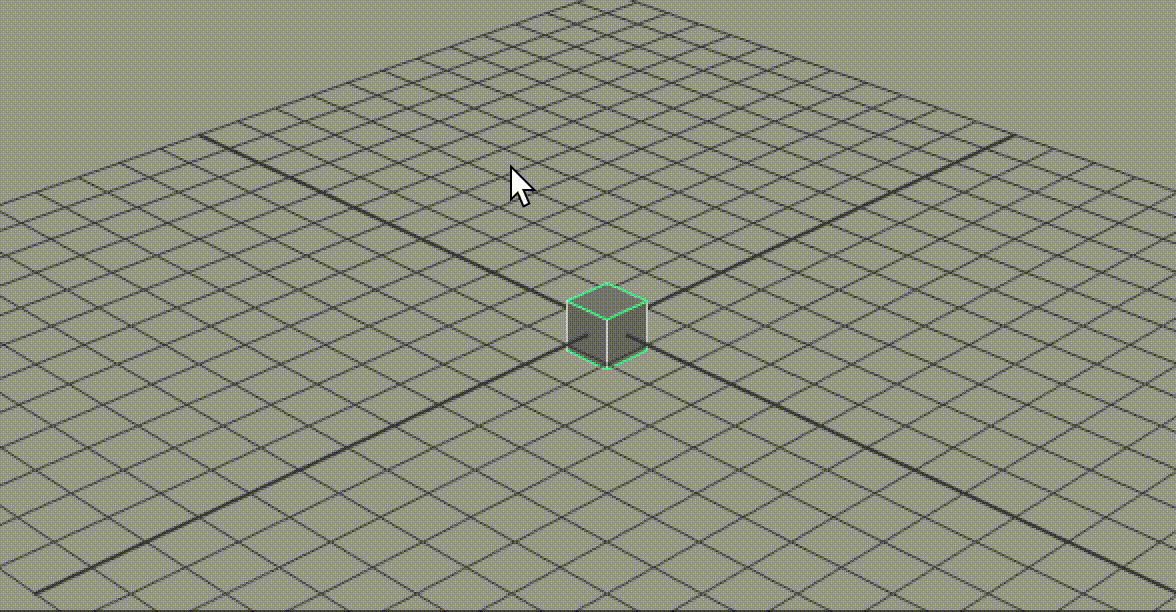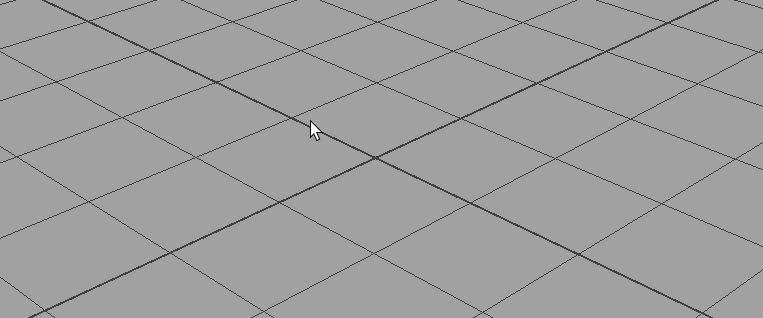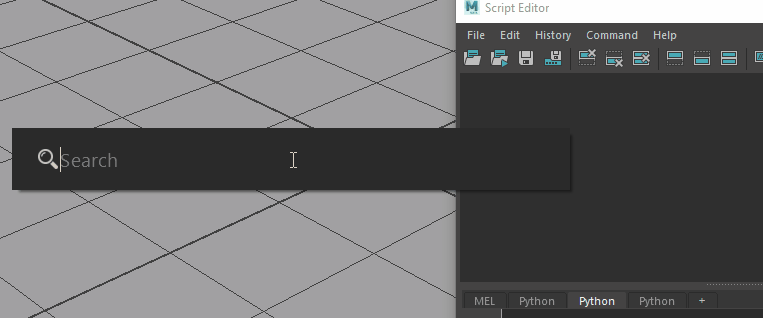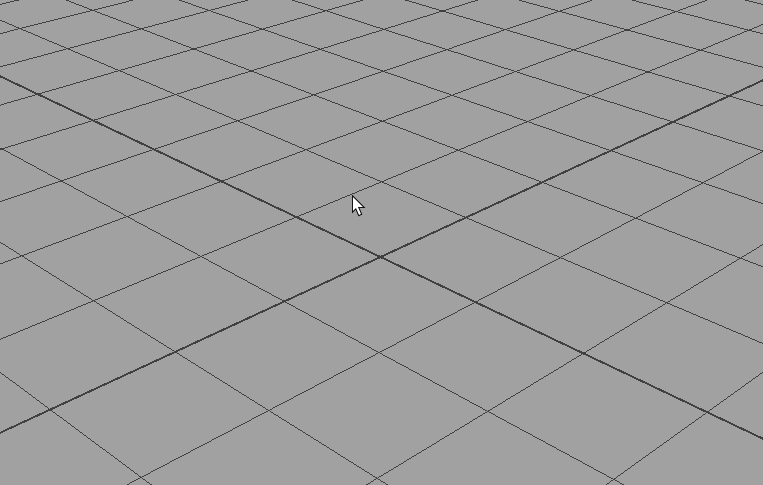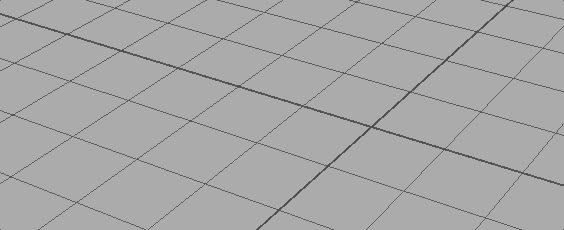UPDATE: A built-in command launcher is now included with Maya2023. I recommend using that one, as it is official and covers all commands by default.
You can ..
- Add any commands you want
- Repeat commands by G key (Maya's default shortcut key to repeat a command)
- Use multiple words separated by whitespaces
- Run in maya2022/python3
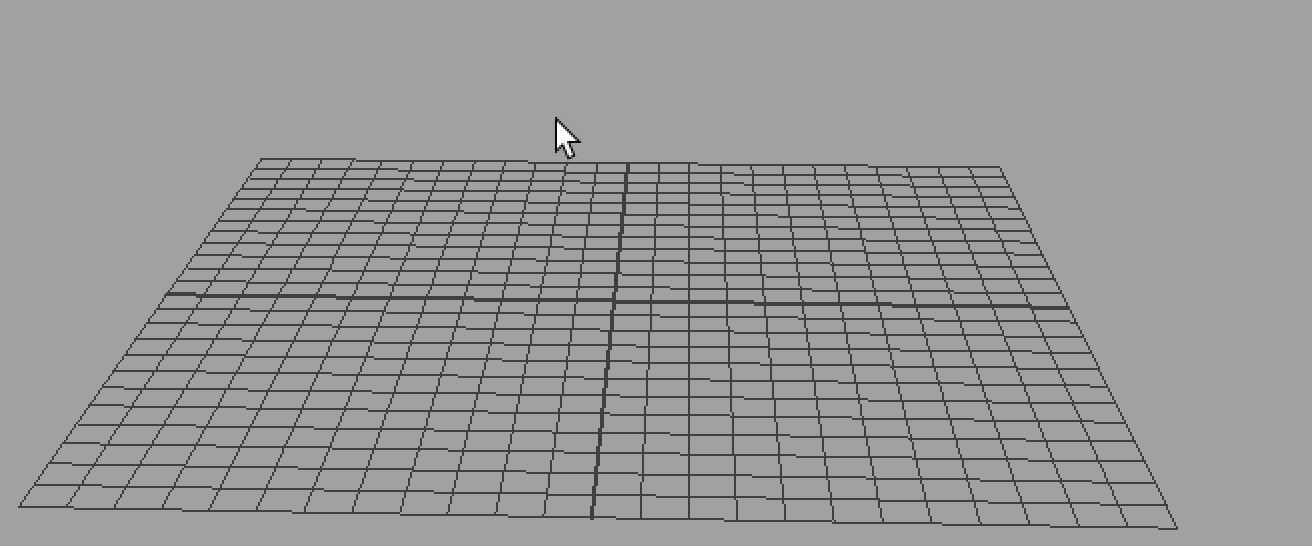
-
Download zip file and extract it.
-
Move the extracted "rush" folder to your user script directory.
e.g. C:\Users\USER\Documents\maya\MAYA_VERSION\scripts -
Move the 'Rush.py' in rush\plug-ins directory to your maya plug-ins directory.
e.g C:\Users\USES\Documents\maya\MAYA_VERSION\plug-ins
You can also download the scripts using git.
>> cd C:\Users\YOURNAME\Documents\maya\MAYA_VERSION\scripts
>> git clone https://github.com/minoue/rush
Then, copy Rush.py to the maya plug-ins directory, and activate the plugin.
mel
rush2;
python
from maya import cmds
cmds.rush2()
You can open the hotkey editor and assign the command to any key you want.
It's easy to add your own commands. Just create new python file in the module directory or open existing module files, and add functions to them. Once you added functions, you have to add additional dict data which key is a command name(function name) and value is icon path. Icon paths can be maya's default icon names or absolute paths if you have your own icons.
Take a look 'sample.py'
commandDict = {}
def sampleCommand():
print "Hello World"
commandDict['sampleCommand'] = "sphere.png"Once you added your commands, make sure to reload the plugin.
Your command should be ready.
Use "openRushModules" command
Use down arrow key in a black field to show recently used commands.
You can use additional module directories by adding rush.json in your maya script directory.
For example,
C:\Users\YOURNAME\Documents\maya\2018\scripts\rush.json
(Make sure it's script directory under the version number directory)
rush.json
{
"path": [
"C:/Users/MYNAME/Dropbox/dev/maya/rushModule",
"C:/or/wherever/you/want"
]
}* only some of the commans are defined
-
Common
- File
- Edit *
- Create
- Select
- Modify
- Display
- Window
- Cache
- Arnold
-
Modelling
-
Mesh
-
Edit Mesh
-
Mesh Tools
-
Mesh Display *
-
Curves
-
Surfaces
-
Deform
-
UV
-
-
Rigging
- No rigging menus are defined yet
-
Animation
- No animation menus are defined yet
-
FX
- No FX menus are defined yet
-
Rendering
- Maya standard nodes