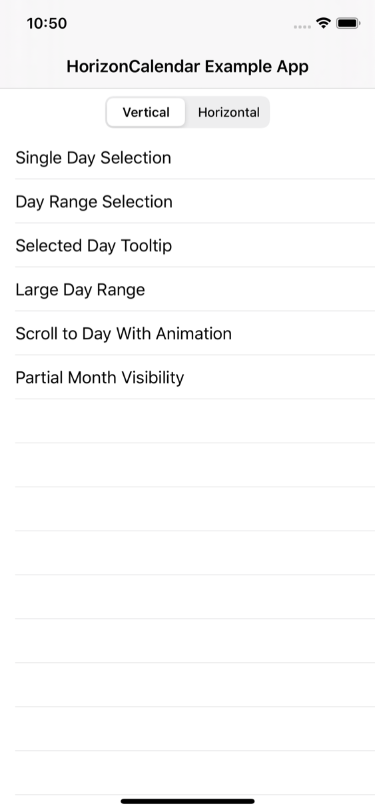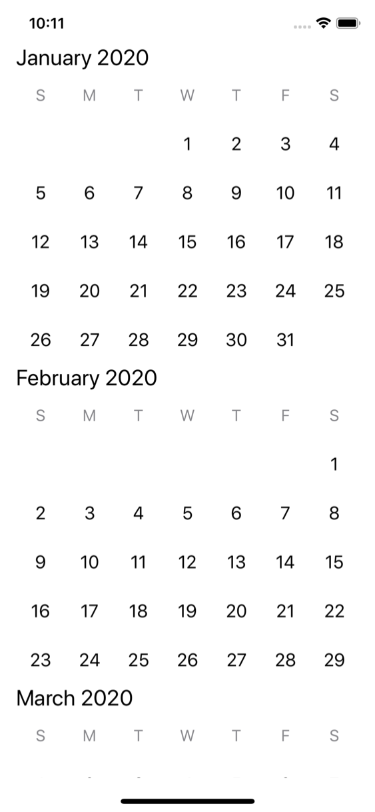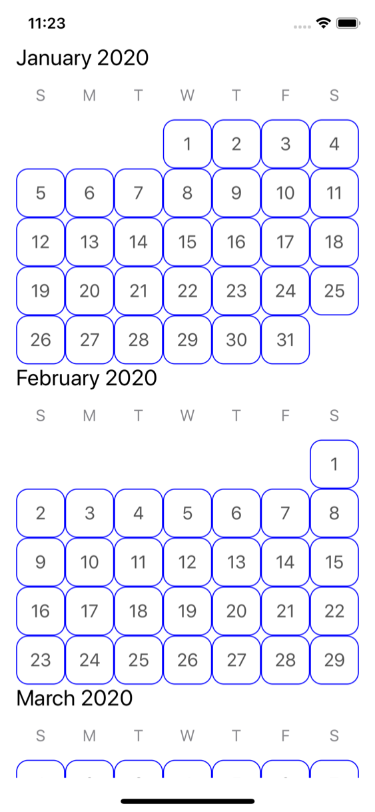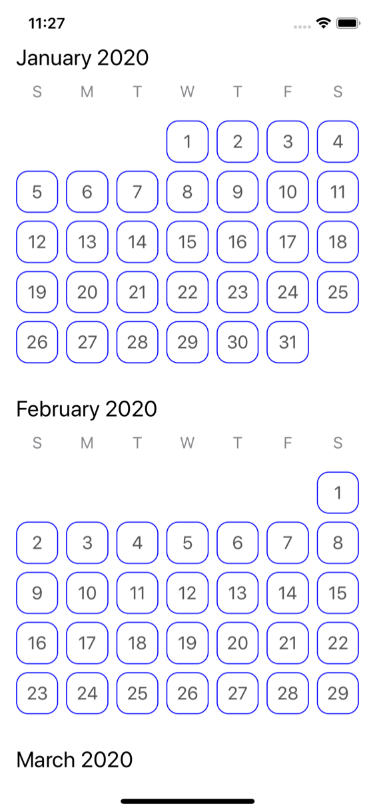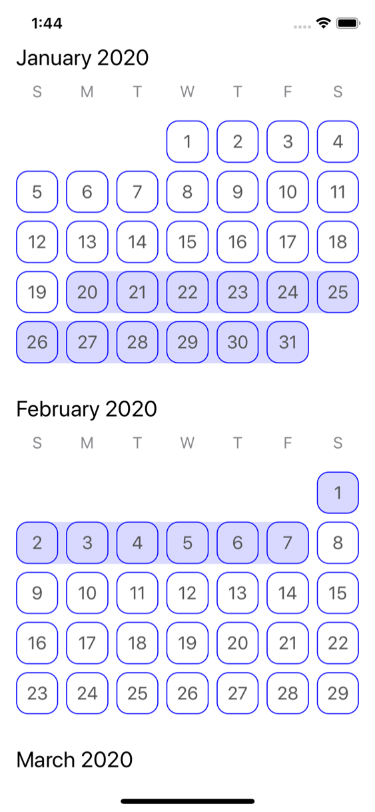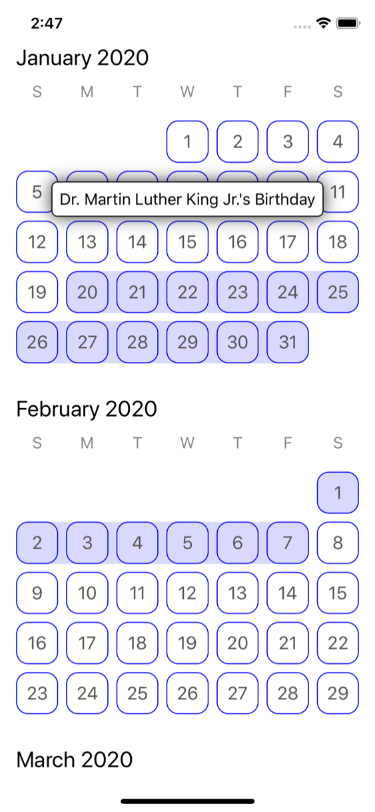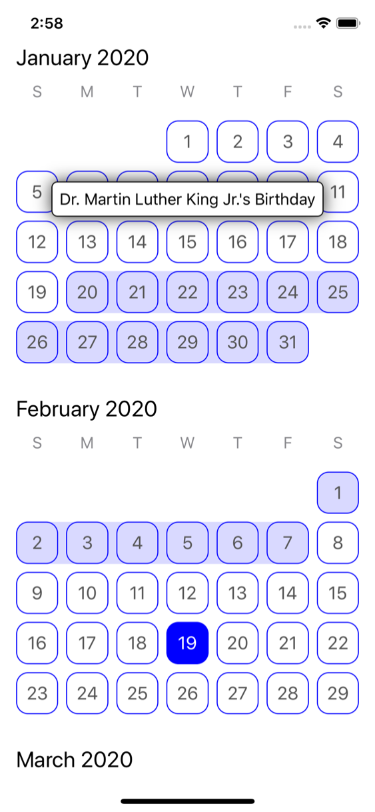A declarative, performant, calendar UI component that supports use cases ranging from simple date pickers all the way up to fully-featured calendar apps.
HorizonCalendar is UIKit library for displaying a range of dates in a vertically-scrolling or horizontally-scrolling calendar component. Its declarative API makes updating the calendar straightforward, while also providing many customization points to support a diverse set of designs and use cases.
Features:
- Supports all calendars from
Foundation.Calendar(Gregorian, Japanese, Hebrew, etc.) - Display months in a vertically-scrolling or horizontally-scrolling layout
- Declarative API that enables unidirectional data flow for updating the content of the calendar
- A custom layout system that enables virtually infinite date ranges without increasing memory usage
- Specify custom views for individual days, month headers, and days of the week
- Specify custom views to highlight date ranges
- Specify custom views to overlay parts of the calendar, enabling features like tooltips
- A day selection handler to monitor when a day is tapped
- Customizable layout metrics
- Pin the days-of-the-week row to the top
- Show partial boundary months (exactly 2020-03-14 to 2020-04-20, for example)
- Scroll to arbitrary dates and months, with or without animation
- Robust accessibility support
- Inset the content without affecting the scrollable region using
UIViewlayout margins - Separator below the days-of-the-week row
- Right-to-left layout support
HorizonCalendar serves as the foundation for the date pickers and calendars used in Airbnb's highest trafficked flows.
| Search | Stays Availability Calendar | Wish List | Experience Reservation | Experience Host Calendar Management |
|---|---|---|---|---|
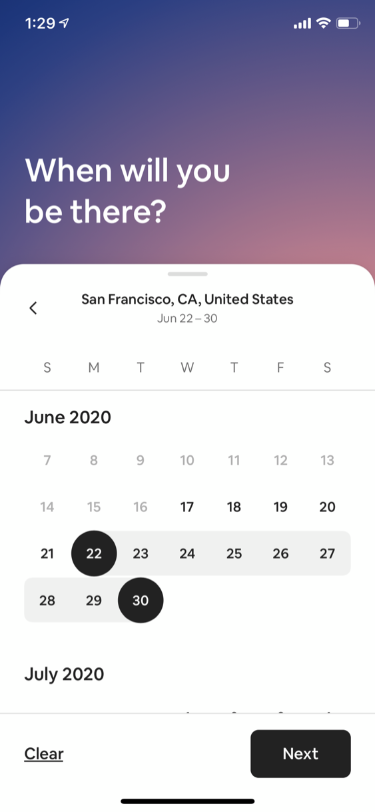 |
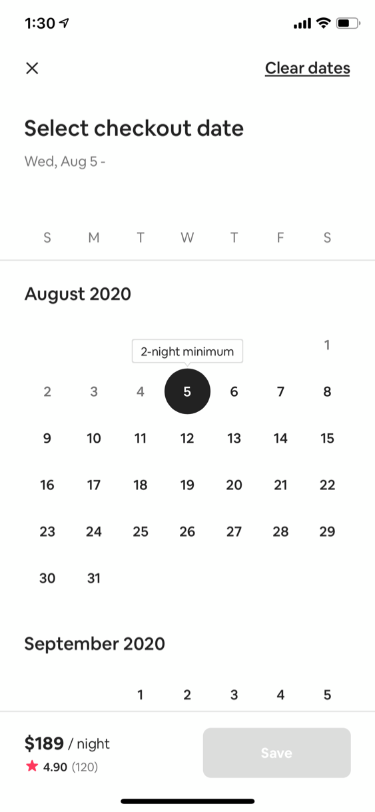 |
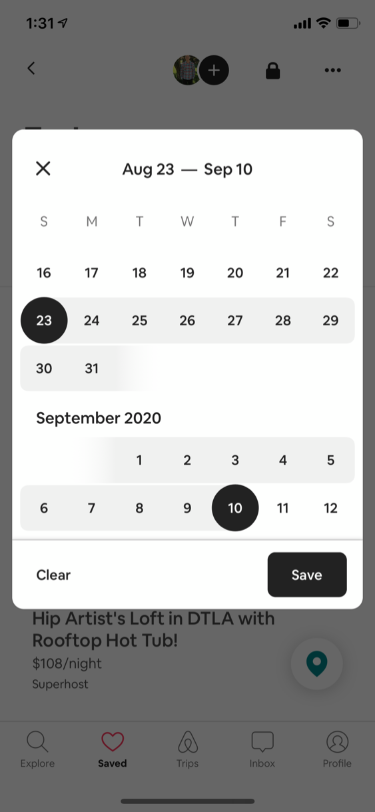 |
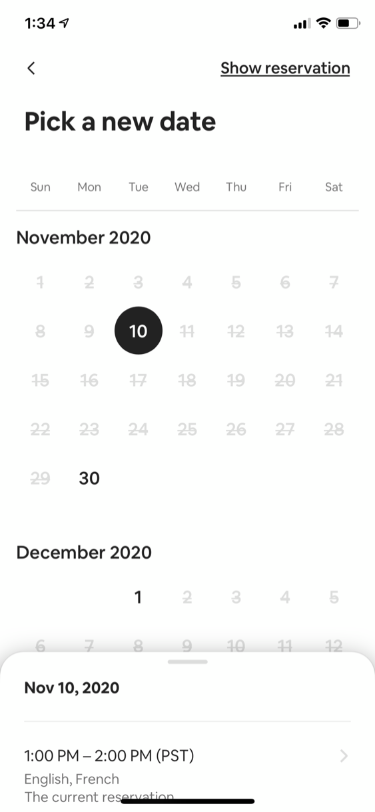 |
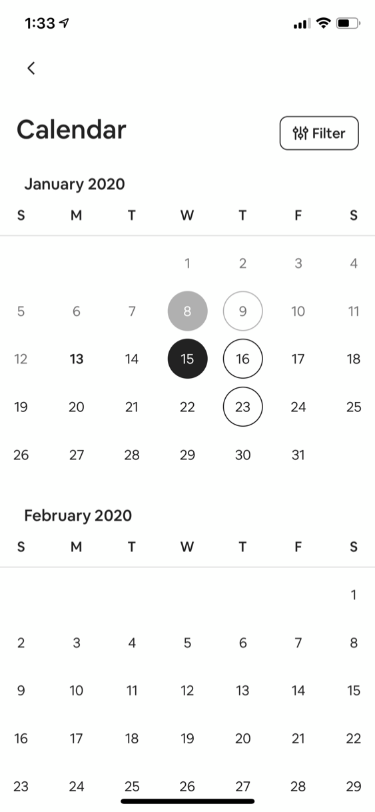 |
- Example App
- Integration Tutorial
- Technical Details
- Contributions
- Authors
- Maintainers
- License
An example app is available to showcase and enable you to test some of HorizonCalendar's features. It can be found in ./Example/HorizonCalendarExample.xcworkspace.
Note: Make sure to use the .xcworkspace file, and not the .xcodeproj file, as the latter does not have access to HorizonCalendar.framework.
The example app has several demo view controllers to try, with both vertical and horizontal layout variations:
| Vertical | Horizontal |
|---|---|
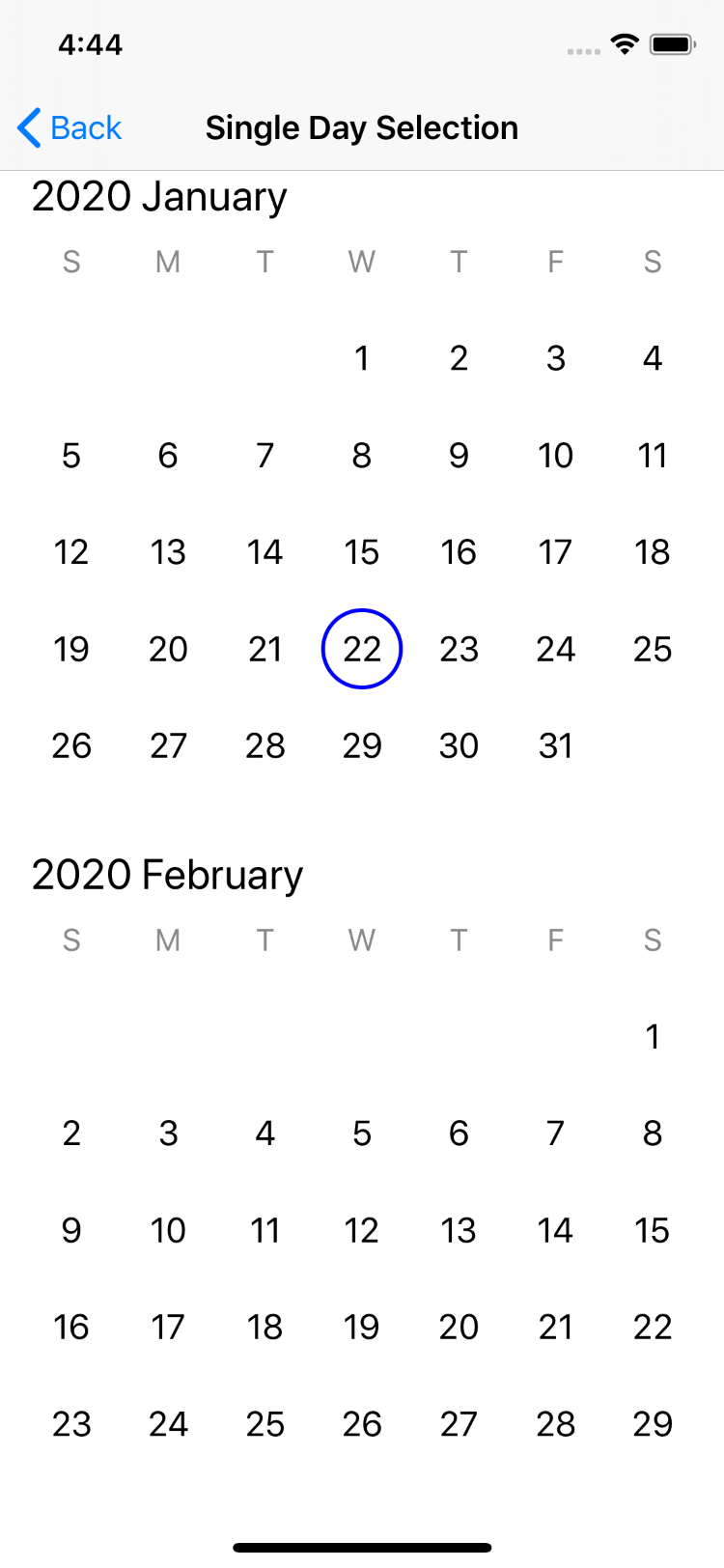 |
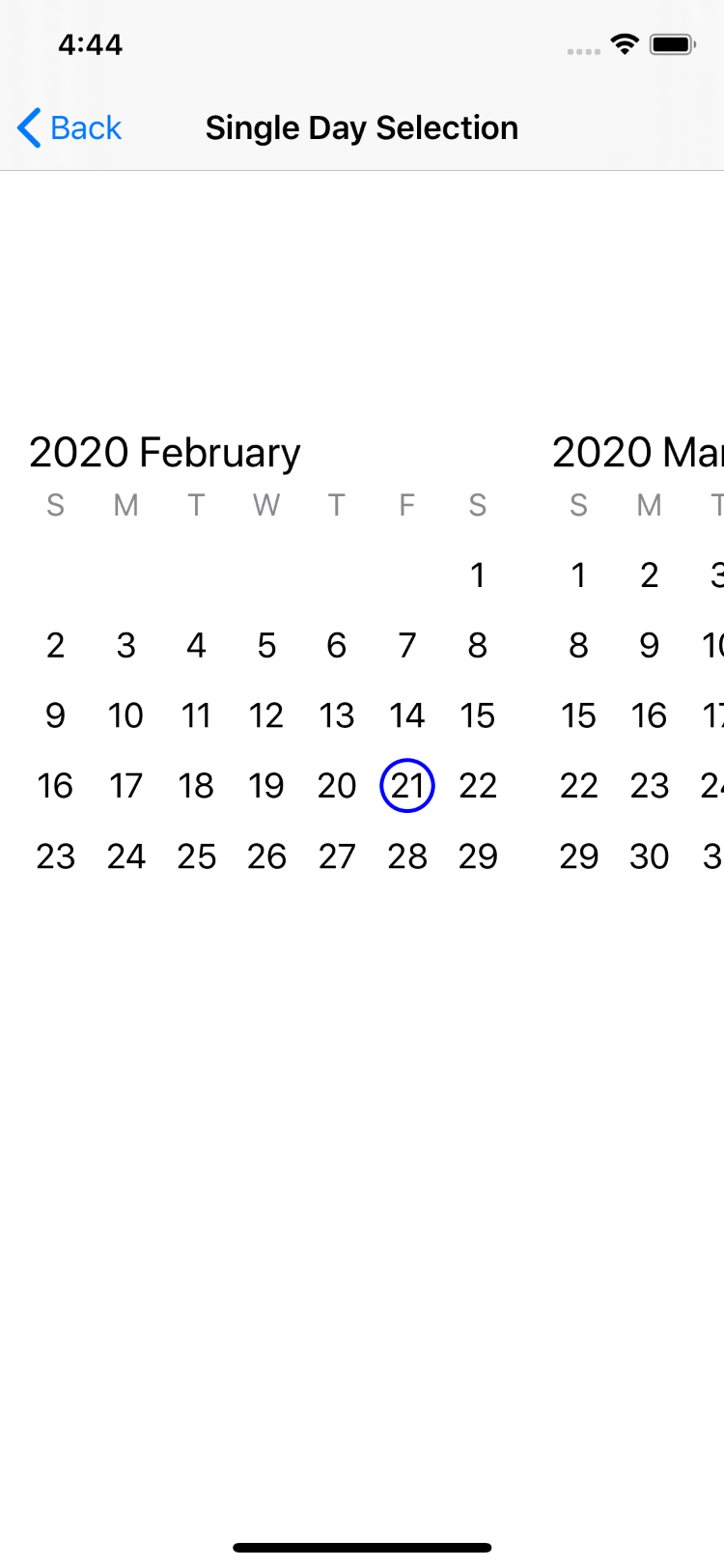 |
| Vertical | Horizontal |
|---|---|
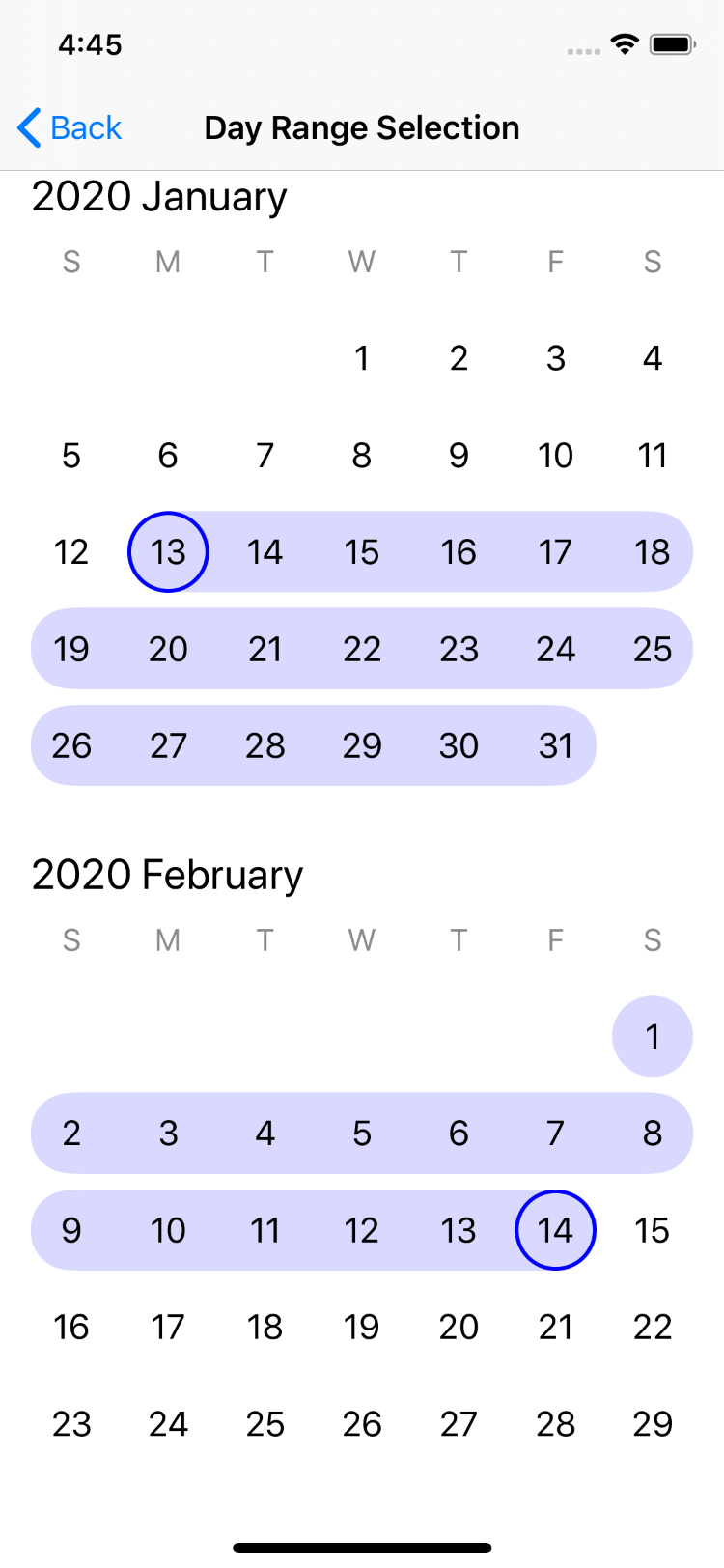 |
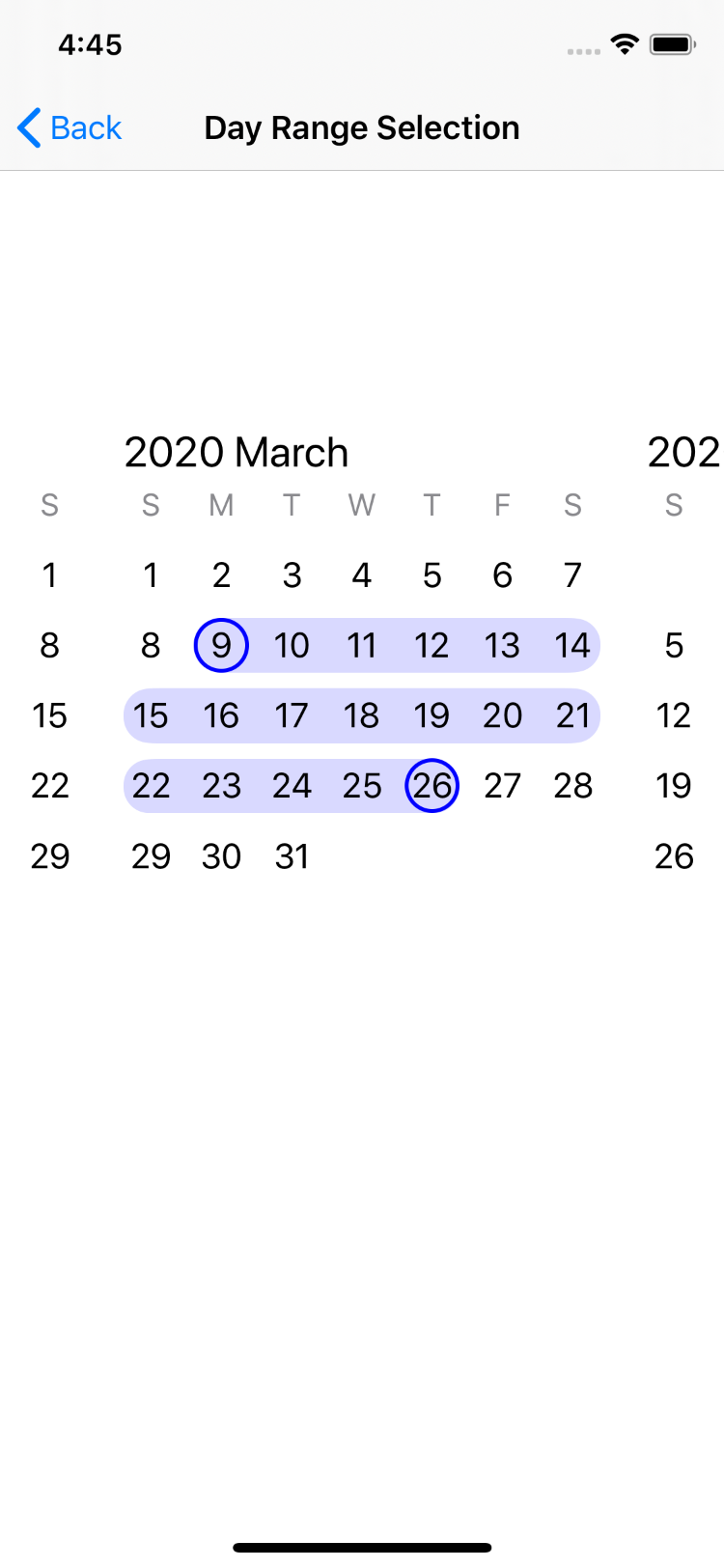 |
| Vertical | Horizontal |
|---|---|
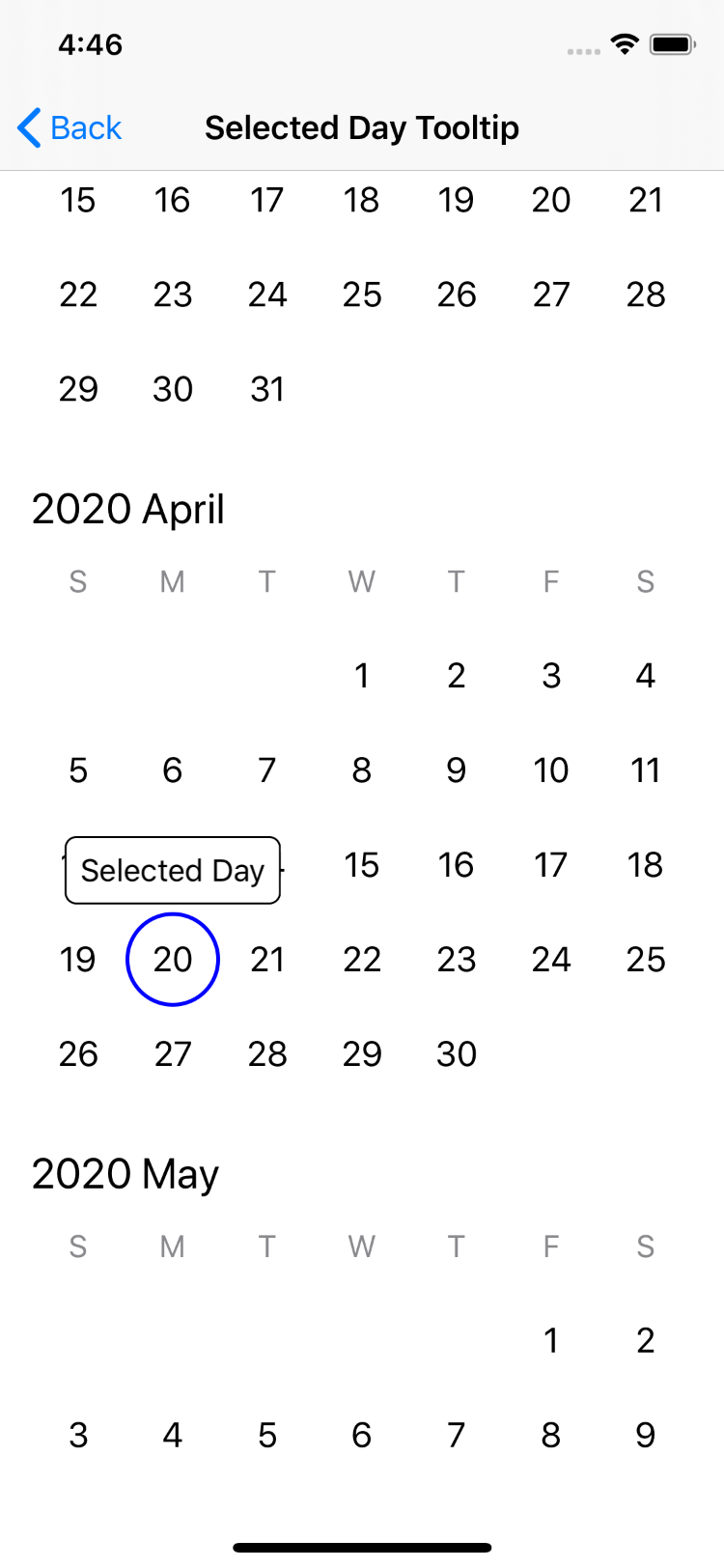 |
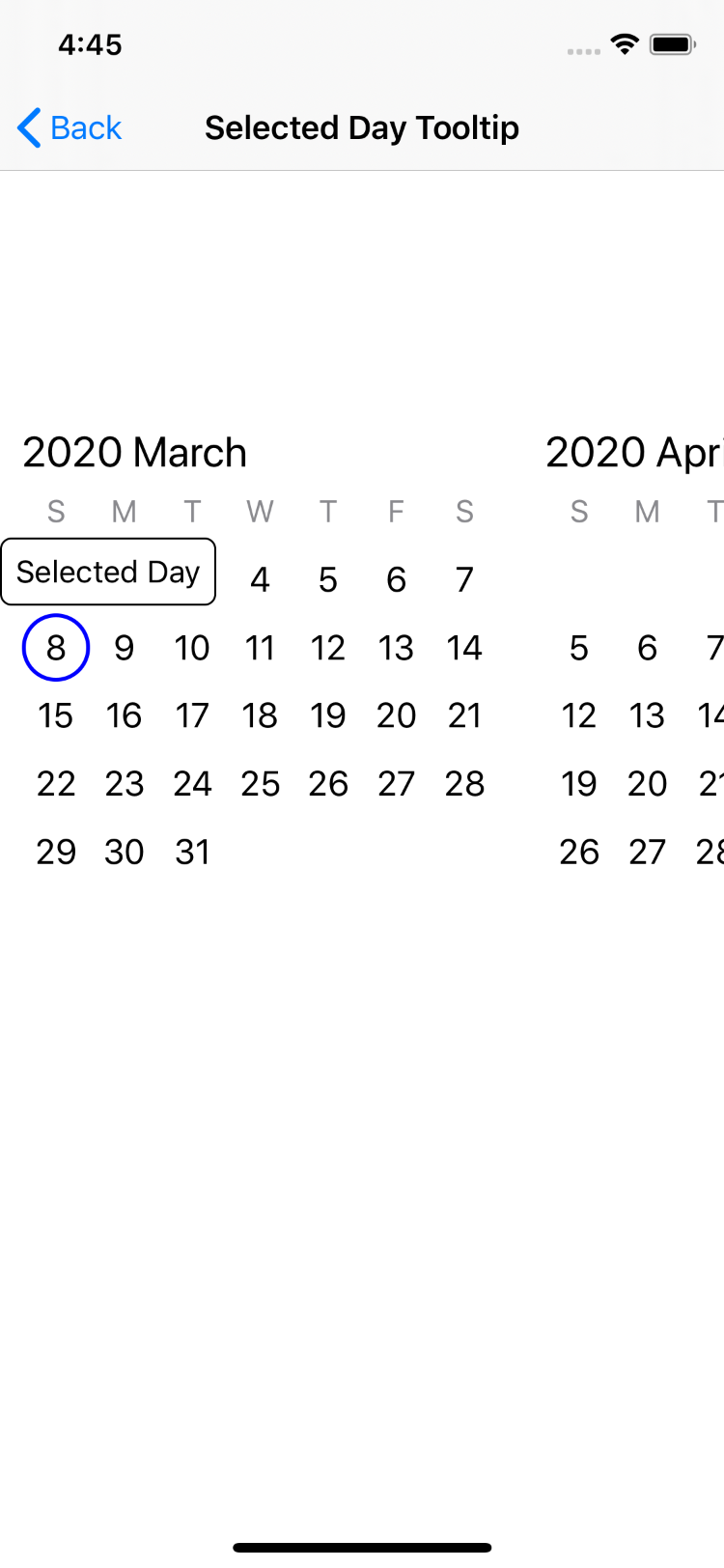 |
| Vertical | Horizontal |
|---|---|
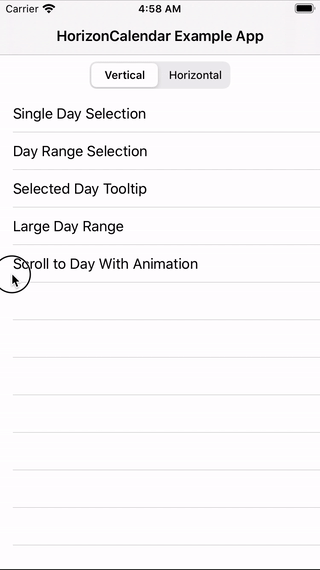 |
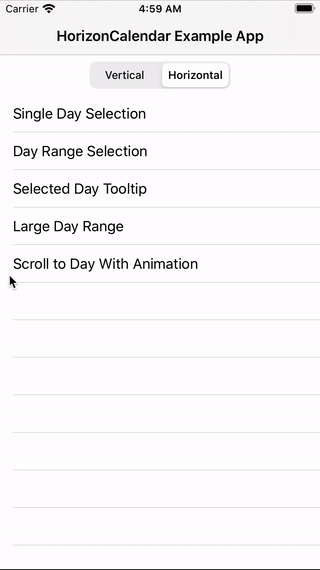 |
- Deployment target iOS 11.0+
- Swift 5+
- Xcode 10.2+
To install HorizonCalendar using Swift Package Manager, add
.package(name: "HorizonCalendar", url: "https://github.com/airbnb/HorizonCalendar.git", from: "1.0.0")," to your Package.swift, then follow the integration tutorial here.
To install HorizonCalendar using Carthage, add
github "airbnb/HorizonCalendar" to your Cartfile, then follow the integration tutorial here.
To install HorizonCalendar using CocoaPods, add
pod 'HorizonCalendar' to your Podfile, then follow the integration tutorial here.
Once you've installed HorizonCalendar into your project, getting a basic calendar working is just a few steps.
At the top of the file where you'd like to use HorizonCalendar (likely a UIView or UIViewController subclass), import HorizonCalendar:
import HorizonCalendar CalendarView is the UIView subclass that renders the calendar. All visual aspects of CalendarView are controlled through a single type - CalendarViewContent. To create a basic CalendarView, you initialize one with an initial CalendarViewContent:
let calendarView = CalendarView(initialContent: makeContent())private func makeContent() -> CalendarViewContent {
let calendar = Calendar(identifier: .gregorian)
let startDate = calendar.date(from: DateComponents(year: 2020, month: 01, day: 01))!
let endDate = calendar.date(from: DateComponents(year: 2021, month: 12, day: 31))!
return CalendarViewContent(
calendar: calendar,
visibleDateRange: startDate...endDate,
monthsLayout: .vertical(options: VerticalMonthsLayoutOptions()))
}At a minimum, CalendarViewContent must be initialized with a Calendar, a visible date range, and a months layout (either vertical or horizontal). The visible date range will be interpreted as a range of days using the Calendar instance passed in for the calendar parameter.
For this example, we're using a Gregorian calendar, a date range of 2020-01-01 to 2021-12-31, and a vertical months layout.
Make sure to add calendarView as a subview, then give it a valid frame either using Auto Layout or by manually setting its frame property. If you're using Auto Layout, note that CalendarView does not have an intrinsic content size.
view.addSubview(calendarView)
calendarView.translatesAutoresizingMaskIntoConstraints = false
NSLayoutConstraint.activate([
calendarView.leadingAnchor.constraint(equalTo: view.layoutMarginsGuide.leadingAnchor),
calendarView.trailingAnchor.constraint(equalTo: view.layoutMarginsGuide.trailingAnchor),
calendarView.topAnchor.constraint(equalTo: view.layoutMarginsGuide.topAnchor),
calendarView.bottomAnchor.constraint(equalTo: view.layoutMarginsGuide.bottomAnchor),
])At this point, building and running your app should result in something that looks like this:
HorizonCalendar comes with default views for month headers, day of week items, and day items. You can also provide custom views for each of these item types, enabling you to display whatever custom content makes sense for your app.
Since all visual aspects of CalendarView are configured through CalendarViewContent, we'll expand on our makeContent function. Let's start by providing a custom view for each day in the calendar:
private func makeContent() -> CalendarViewContent {
return CalendarViewContent(
calendar: calendar,
visibleDateRange: today...endDate,
monthsLayout: .vertical(VerticalMonthsLayoutOptions()))
.withDayItemModelProvider { day in
// Return a `CalendarItemModel` representing the view for each day
}
}The withDayItemModelProvider(_:) function on CalendarViewContent returns a new CalendarViewContent instance with the custom day item model provider configured. This function takes a single parameter - a provider closure that returns a CalendarItemModel for a given Day.
CalendarItemModel is a type that abstracts away the creation and configuration of a UIView. It's generic over a ViewRepresentable type, which can be any type conforming to CalendarItemViewRepresentable. You can think of CalendarItemViewRepresentable as a blueprint for creating and updating instances of a particular type of view to be displayed in the calendar. For example, if we want to use a UILabel for our custom day view, we'll need to create a type that knows how to create and update that label. Here's a simple example:
import HorizonCalendar
struct DayLabel: CalendarItemViewRepresentable {
/// Properties that are set once when we initialize the view.
struct InvariantViewProperties: Hashable {
let font: UIFont
let textColor: UIColor
let backgroundColor: UIColor
}
/// Properties that will vary depending on the particular date being displayed.
struct ViewModel: Equatable {
let day: Day
}
static func makeView(
withInvariantViewProperties invariantViewProperties: InvariantViewProperties)
-> UILabel
{
let label = UILabel()
label.backgroundColor = invariantViewProperties.backgroundColor
label.font = invariantViewProperties.font
label.textColor = invariantViewProperties.textColor
label.textAlignment = .center
label.clipsToBounds = true
label.layer.cornerRadius = 12
return label
}
static func setViewModel(_ viewModel: ViewModel, on view: UILabel) {
view.text = "\(viewModel.day)"
}
}CalendarItemViewRepresentable requires us to implement a static makeView function, which should create and return a view given a set of invariant view properties. We want our label to have a configurable font and text color, so we've made those configurable via the InvariantViewProperties type. In our makeView function, we use those invariant view properties to create and configure an instance of our label.
CalendarItemViewRepresentable also requires us to implement a static setViewModel function, which should update all data-dependent properties (like the day text) on the provided view.
Now that we have a type conforming to CalendarItemViewRepresentable, we can use it to create a CalendarItemModel to return from the day item model provider:
return CalendarViewContent(...)
.withDayItemModelProvider { day in
CalendarItemModel<DayLabel>(
invariantViewProperties: .init(
font: UIFont.systemFont(ofSize: 18),
textColor: .darkGray,
backgroundColor: .clear)
viewModel: .init(day: day))
}Similar item model provider functions are available to customize the views used for month headers, day-of-the-week items, and more.
If you build and run your app, it should now look like this:
We can also use CalendarViewContent to adjust layout metrics. We can improve the layout of our current CalendarView by adding some additional spacing between individual days and months:
return CalendarViewContent(...)
.withDayItemModelProvider { ... }
.withInterMonthSpacing(24)
.withVerticalDayMargin(8)
.withHorizontalDayMargin(8)Just like when we configured a custom day view via the day item provider, changes to layout metrics are also done through CalendarViewContent. withInterMonthSpacing(_:), withVerticalDayMargin(_:), and withHorizontalDayMargin(_:) each return a mutated CalendarViewContent with the corresponding layout metric value updated, enabling you to chain function calls together to produce a final content instance.
After building and running your app, you should see a much less cramped layout:
Day range indicators are useful for date pickers that need to highlight not just individual days, but ranges of days. HorizonCalendar offers an API to do exactly this via the CalendarViewContent function withDayRangeItemModelProvider(for:_:). Similar to what we did for our custom day item model provider, for day ranges, we need to provide a CalendarItemModel for each day range we want to highlight.
First, we need to create a ClosedRange<Date> that represents the day range for which we'd like to provide a CalendarItemModel. The Dates in our range will be interpreted as Days using the Calendar instance with which we initialized our CalendarViewContent.
let lowerDate = calendar.date(from: DateComponents(year: 2020, month: 01, day: 20))!
let upperDate = calendar.date(from: DateComponents(year: 2020, month: 02, day: 07))!
let dateRangeToHighlight = lowerDate...upperDateNext, we need to invoke the withDayRangeItemModelProvider(for:_:) on our CalendarViewContent:
return CalendarViewContent(...)
...
.withDayRangeItemModelProvider(for: [dateRangeToHighlight]) { dayRangeLayoutContext in
// Return a `CalendarItemModel` representing the view that highlights the entire day range
}For each day range derived from the Set<ClosedRange<Date>> passed into this function, our day range item model provider closure will be invoked with a context instance that contains all of the information needed for us to render a view to be used to highlight a particular day range. Here is an example implementation of such a view:
import UIKit
final class DayRangeIndicatorView: UIView {
private let indicatorColor: UIColor
init(indicatorColor: UIColor) {
self.indicatorColor = indicatorColor
super.init(frame: frame)
backgroundColor = .clear
}
required init?(coder: NSCoder) { fatalError("init(coder:) has not been implemented") }
var framesOfDaysToHighlight = [CGRect]() {
didSet {
guard framesOfDaysToHighlight != oldValue else { return }
setNeedsDisplay()
}
}
override func draw(_ rect: CGRect) {
let context = UIGraphicsGetCurrentContext()
context?.setFillColor(indicatorColor.cgColor)
// Get frames of day rows in the range
var dayRowFrames = [CGRect]()
var currentDayRowMinY: CGFloat?
for dayFrame in framesOfDaysToHighlight {
if dayFrame.minY != currentDayRowMinY {
currentDayRowMinY = dayFrame.minY
dayRowFrames.append(dayFrame)
} else {
let lastIndex = dayRowFrames.count - 1
dayRowFrames[lastIndex] = dayRowFrames[lastIndex].union(dayFrame)
}
}
// Draw rounded rectangles for each day row
for dayRowFrame in dayRowFrames {
let roundedRectanglePath = UIBezierPath(roundedRect: dayRowFrame, cornerRadius: 12)
context?.addPath(roundedRectanglePath.cgPath)
context?.fillPath()
}
}
}Next, we need a type that conforms to CalendarItemViewRepresentable that knows how to create and update instances of DayRangeIndicatorView. To make things easy, we can just make our view conform to this protocol:
import HorizonCalendar
extension DayRangeIndicatorView: CalendarItemViewRepresentable {
struct InvariantViewProperties: Hashable {
let indicatorColor = UIColor.blue.withAlphaComponent(0.15)
}
struct ViewModel: Equatable {
let framesOfDaysToHighlight: [CGRect]
}
static func makeView(
withInvariantViewProperties invariantViewProperties: InvariantViewProperties)
-> DayRangeIndicatorView
{
DayRangeIndicatorView(indicatorColor: invariantViewProperties.indicatorColor)
}
static func setViewModel(_ viewModel: ViewModel, on view: DayRangeIndicatorView) {
view.framesOfDaysToHighlight = viewModel.framesOfDaysToHighlight
}
}Last, we need to return a CalendarItemModel representing our DayRangeIndicatorView from the day range item model provider closure:
return CalendarViewContent(...)
...
.withDayRangeItemModelProvider(for: [dateRangeToHighlight]) { dayRangeLayoutContext in
CalendarItemModel<DayRangeIndicatorView>(
invariantViewProperties: .init(indicatorColor: UIColor.blue.withAlphaComponent(0.15)),
viewModel: .init(framesOfDaysToHighlight: dayRangeLayoutContext.daysAndFrames.map { $0.frame }))
}If you build and run the app, you should see a day range indicator view that highlights 2020-01-20 to 2020-02-07:
HorizonCalendar provides an API to overlay parts of the calendar with custom views. One use case that this enables is adding tooltips to certain days - a feature that's used in the Airbnb app to inform users when their checkout date must be a certain number of days in the future from their check-in date.
First, we need to decide on the locations of the items that we'd like to overlay with our own custom view. We can overlay a day or a monthHeader - the two cases available on CalendarViewContent.OverlaidItemLocation. Let's overlay the day at 2020-01-15:
let dateToOverlay = calendar.date(from: DateComponents(year: 2020, month: 01, day: 15))!
let overlaidItemLocation: CalendarViewContent.OverlaidItemLocation = .day(containingDate: dateToOverlay) Like all other customizations, we'll add an overlay by calling a function on our CalendarViewContent instance that configures an overlay item model provider closure:
return CalendarViewContent(...)
...
.withOverlayItemModelProvider(for: [overlaidItemLocation]) { overlayLayoutContext in
// Return a `CalendarItemModel` representing the view to use as an overlay for the overlaid item location
}For each overlaid item location in the Set<CalendarViewContent.OverlaidItemLocation> passed into this function, our overlay item model provider closure will be invoked with a context instance that contains all of the information needed for us to render a view to be used as an overlay for a particular overlaid item location. Here is an example implementation of a tooltip overlay view:
import UIKit
final class TooltipView: UIView {
init(backgroundColor: UIColor, borderColor: UIColor, font: UIFont, textColor: UIColor) {
super.init(frame: .zero)
backgroundView.backgroundColor = backgroundColor
backgroundView.layer.borderColor = borderColor
addSubview(backgroundView)
label.font = font
label.textColor = textColor
addSubview(label)
}
required init?(coder: NSCoder) { fatalError("init(coder:) has not been implemented") }
var text: String {
get { label.text ?? "" }
set { label.text = newValue }
}
var frameOfTooltippedItem: CGRect? {
didSet {
guard frameOfTooltippedItem != oldValue else { return }
setNeedsLayout()
}
}
override func layoutSubviews() {
super.layoutSubviews()
guard let frameOfTooltippedItem = frameOfTooltippedItem else { return }
label.sizeToFit()
let labelSize = CGSize(
width: min(label.bounds.size.width, bounds.width),
height: label.bounds.size.height)
let backgroundSize = CGSize(width: labelSize.width + 16, height: labelSize.height + 16)
let proposedFrame = CGRect(
x: frameOfTooltippedItem.midX - (backgroundSize.width / 2),
y: frameOfTooltippedItem.minY - backgroundSize.height - 4,
width: backgroundSize.width,
height: backgroundSize.height)
let frame: CGRect
if proposedFrame.maxX > bounds.width {
frame = proposedFrame.applying(.init(translationX: bounds.width - proposedFrame.maxX, y: 0))
} else if proposedFrame.minX < 0 {
frame = proposedFrame.applying(.init(translationX: -proposedFrame.minX, y: 0))
} else {
frame = proposedFrame
}
backgroundView.frame = frame
label.center = backgroundView.center
}
// MARK: Private
private lazy var backgroundView: UIView = {
let view = UIView()
view.layer.borderWidth = 1
view.layer.cornerRadius = 6
view.layer.shadowColor = UIColor.black.cgColor
view.layer.shadowOpacity = 0.8
view.layer.shadowOffset = .zero
view.layer.shadowRadius = 8
return view
}()
private lazy var label: UILabel = {
let label = UILabel()
label.textAlignment = .center
label.lineBreakMode = .byTruncatingTail
return label
}()
}Next, we need a type that conforms to CalendarItemViewRepresentable that knows how to create and update instances of TooltipView. To make things easy, we can just make our view conform to this protocol:
import HorizonCalendar
extension TooltipView: CalendarItemViewRepresentable {
struct InvariantViewProperties: Hashable {
let backgroundColor: UIColor
let borderColor: UIColor
let font: UIFont
let textColor: UIColor
}
struct ViewModel: Equatable {
let frameOfTooltippedItem: CGRect?
let text: String
}
static func makeView(
withInvariantViewProperties invariantViewProperties: InvariantViewProperties)
-> TooltipView
{
TooltipView(
borderColor: invariantViewProperties.borderColor,
font: invariantViewProperties.font,
textColor: invariantViewProperties.textColor)
}
static func setViewModel(_ viewModel: ViewModel, on view: TooltipView) {
view.frameOfTooltippedItem = viewModel.frameOfTooltippedItem
view.text = viewModel.text
}
}Last, we need to return a CalendarItemModel representing our TooltipView from the overlay item model provider closure:
return CalendarViewContent(...)
...
.withOverlayItemModelProvider(for: [overlaidItemLocation]) { overlayLayoutContext in
CalendarItemModel<TooltipView>(
invariantViewProperties: .init(
backgroundColor: .white,
borderColor: .black,
font: UIFont.systemFont(ofSize: 16),
textColor: .black),
viewModel: .init(
frameOfTooltippedItem: overlayLayoutContext.overlaidItemFrame,
text: "Dr. Martin Luther King Jr.'s Birthday"))
}If you build and run the app, you should see a tooltip view hovering above 2020-01-15:
If you're building a date picker, you'll most likely need to respond to the user tapping on days in the calendar. To do this, provide a day selection handler closure via CalendarView's daySelectionHandler:
calendarView.daySelectionHandler = { [weak self] day in
self?.selectedDay = day
}private var selectedDay: Day?The day selection handler closure is invoked whenever a day in the calendar is selected. You're provided with a Day instance for the day that was selected. If we want to highlight the selected day once its been tapped, we'll need to create a new CalendarViewContent with a day calendar item model that looks different for the selected day:
let selectedDay = self.selectedDay
return CalendarViewContent(...)
.withDayItemModelProvider { day in
var invariantViewProperties = DayLabel.InvariantViewProperties(
font: UIFont.systemFont(ofSize: 18),
textColor: .darkGray,
backgroundColor: .clear)
if day == selectedDay {
invariantViewProperties.textColor = .white
invariantViewProperties.backgroundColor = .blue
}
return CalendarItemModel<DayLabel>(
invariantViewProperties: invariantViewProperties,
viewModel: .init(day: day))
}Last, we'll change our day selection handler so that it not only stores the selected day, but also sets an updated content instance on calendarView:
calendarView.daySelectionHandler = { [weak self] day in
guard let self = self else { return }
self.selectedDay = day
let newContent = self.makeContent()
self.calendarView.setContent(newContent)
}After building and running the app, tapping days should cause them to turn blue:
If you'd like to learn about how HorizonCalendar was implemented, check out the Technical Details document. It provides an overview of HorizonCalendar's architecture, along with information about why it's not implemented using UICollectionView.
HorizonCalendar welcomes fixes, improvements, and feature additions. If you'd like to contribute, open a pull request with a detailed description of your changes.
As a rule of thumb, if you're proposing an API-breaking change or a change to existing functionality, consider proposing it by opening an issue, rather than a pull request; we'll use the issue as a public forum for discussing whether the proposal makes sense or not. See CONTRIBUTING for more details.
Bryan Keller
Bryan Keller
Bryn Bodayle
If you or your company has found HorizonCalendar to be useful, let us know!
HorizonCalendar is released under the Apache License 2.0. See LICENSE for details.