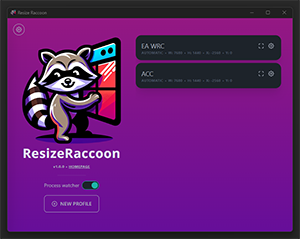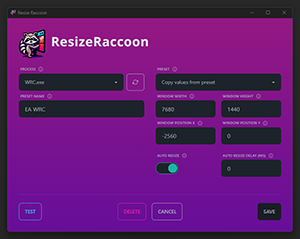A Windows window resize manager.
- Automatic Window Resizing: Set your preferred window dimensions and let Resize Raccoon do the rest.
- Accessible Profiles: Create profiles for different applications and scenarios.
- Match profile to process once: After defining a profile you dont need to match it to the process again, manually trigger the preset with a single click as long as the target program is running
- Apply profiles from external applications/shortcuts: Trigger your profiles from your stream deck or whatever
Check the ROADMAP.md for upcoming planned features.
To install Resize Raccoon, head over to the Releases section and download the latest version for your operating system.
If you prefer a visual guide, Dan Suzuki has a Youtube video showing of the app.
After installing Resize Raccoon, you can create custom profiles for your applications:
- Open the Resize Raccoon interface.
- Add a new profile by specifying the target application process, name, size and position and whatever else is there.
- If you are unsure about the values you can use some of the presets created for different triple monitor setups.
- You can test your profile before saving it to verify that it works.
- Enable "Auto-Resize" to allow this profile to be automatically applied when your target process is launched.
- You can add a custom delay if we need to wait a little before resizing.
- Once a profile is saved you will see it on the main screen, clicking the little window square on the profile will manually trigger the resize.
- For the automatic resize to work, you need to enable process watching on the home screen.
- Minimize to system tray and dont worry about having to resize your applications manually everytime you launch them again.
- Polling interval can be ajusted in the sidebar. It is set to 1000ms by deafult, in my testing it was very resource friendly so it shouldnt be problem.
As long as the application is running you can trigger profiles from a .bat file or just from cmd directly using echo apply-profile {profileName} > \\.\pipe\resize-raccoon. If your profile name contains spaces please wrap it in quites echo apply-profile "my profile" > \\.\pipe\resize-raccoon
For triggering profiles with stream deck you can either create a .bat file containting the command, or install the streamdeck-commandline plugin found here mikepowell/streamdeck-commandline.
NB. There could be cases where the process you are trying to resize wont allow you unless you run ResizeRaccoon as admin.
To run Resize Raccoon locally for development or personal use, follow these steps:
- Clone the repository:
git clone https://github.com/mistenkt/resize-raccoon.git``` - Navigate to the project directory
cd resize-raccoon - Install the necessary dependencies:
cargo install tauri-cli
- Run the application in development mode:
cargo tauri dev
I need a way to resize borderless windows to span across 3 monitors when playing certain Sim Racing games, and i hate Nvidia Surround.
Inspired by Simple Runtime Window Editor (SRWE) which has a bunch more features, but didnt have a sollution for automatically applying profiles to processes. You also had to manually select the process every time which was a bit tedious. Great app tho, but hasnt received updats in many years.
I also wanted to try coding with Rust.
Idk, it sounded cute and im sure if they had access to the Windows API they would be great at managing your windows.
- Rust
- Tauri
- Typescript
- React
- ChatGPT for some of the Rust/Tauri stuff.
- Dall-E for the cute illustration.
Feel free to open PRs, or suggest features!