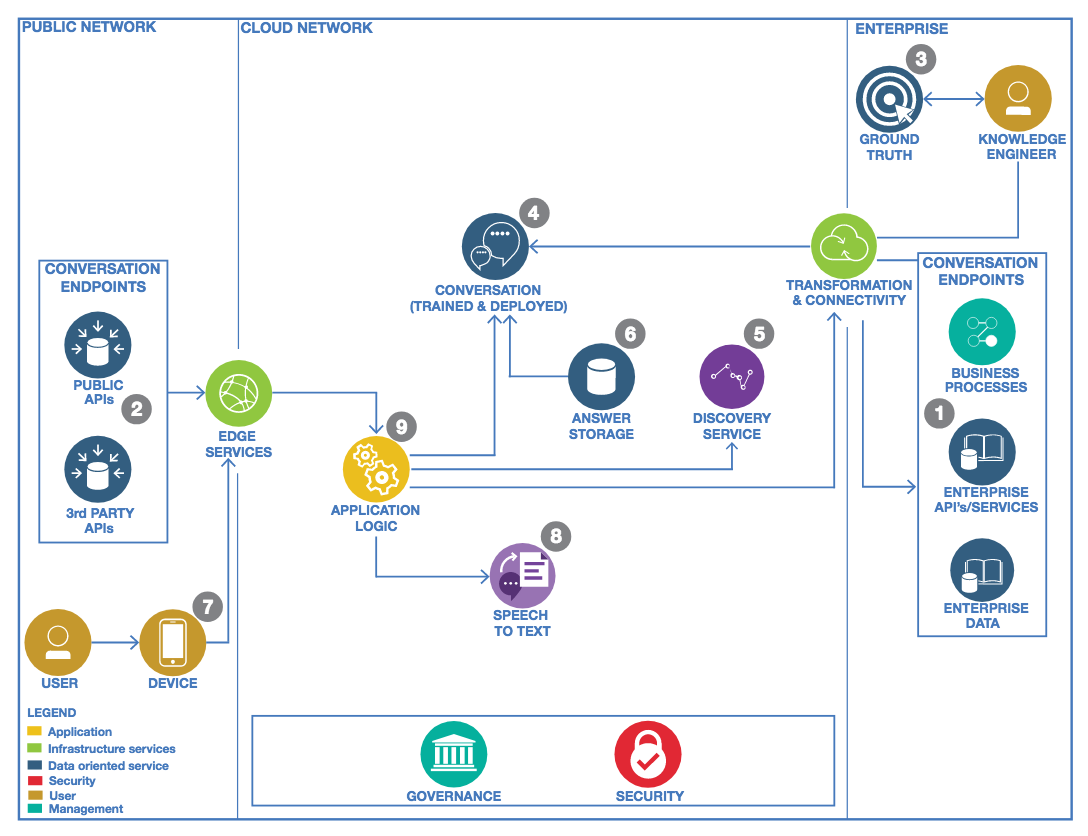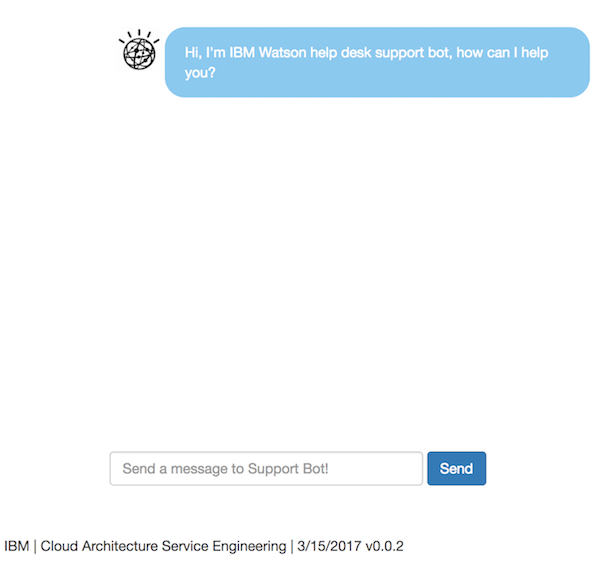This project offers a set of simple APIs in front of Watson Conversation to be consumed by your web interface, your mobile app, or micro service or even a business process running on IBM BPM on Cloud. It is implemented as a micro service, using resiliency and light weight implementation, packaging and deployment model.
This project is part of the IBM Cognitive Reference Architecture compute model available at https://github.com/ibm-cloud-architecture/refarch-cognitive.
- Introduction
- Skill set
- Tutorial
- Pre-requisites
- Design considerations
- Code explanation
- Build and Deploy
- Compendium
This implementation addresses multiple facets for developing a cloud native cognitive app:
- How to facade Watson Conversation to support service orchestration, persistence, conversations chaining... and any business logic needed to support an integrated hybrid chat bot.
- How to implement an 'IT Support' chat bot with Watson Conversation, with an exported workspace. This is a common business requirement to use chat bot to address internal staff queries about IT applications or hardware. A second workspace is also delivered to support conversation inside a BPM coach to ask for help in the context of a process (Supplier on boarding help).
- A complete set of aspects to support production deployment like logging, monitoring, resiliency, security.
The project includes an angular js web application to illustrate a simple conversation chat user interface which itself uses the broker APIs. The project is designed as a micro service, deployable as a containerized application on IBM Bluemix Kubernetes Cluster. The concept of broker is presented in the IBM Cognitive Reference Architecture for Conversation, specially illustrated as 'Conversation Logic' in the figure below:
The current version is used for IBM internal training and demonstration: it is functional and supports the following features:
- User interface is done with Angular js and support a simple input field to enter questions to Watson and get a chat type of user experience. There are two interface versions: one with tutorial and one without.
- The supported questions depend on the Intents defined in Watson Conversation. Two proposed Watson Conversation workspaces are available under the folder wcs-workspace as JSON files:
- one to support the CASE Inc IT support chat bot solution.
- one to support the supplier on boarding business process contextual help.
- one to advise user for migration to cloud.
- Support the Backend for Front end pattern with a nodejs/ expressjs application which exposes a HTTP POST /api/conversation end point.
- Support the integration to BPM on cloud by triggering a business process via SOAP request by getting customer name and product name from the conversation. See explanation here
- Support persisting the conversation inside a document oriented database like Cloudand DB on bluemix. See detail here
You may fork this project for your own purpose and develop on top of it. If you want to contribute please submit a pull request on this repository, see rule of contribution
On top of the common skill set defined for cyan compute the reader needs to get some good understanding of the following concepts:
- Know how to design a Watson Conversation, if not familiar doing the attached step by step tutorial should help you developing the Watson Conversation workspace with intent, entities definition and conversation flow needed for the IT support demonstration.
- The following article addresses how to persist the conversation in Cloud based document database like Cloudant or an on-premise database.
- You need your own github.com account
- You need to have a Bluemix account, and know how to use cloud foundry command line interface to push the application to Bluemix.
- You need to have nodejs installed on your computer with the npm installer tool.
- Clone current repository, or if you want to work on the code, fork it in your own github repository and then clone your forked repository on your local computer.
git clone https://github.com/ibm-cloud-architecture/refarch-cognitive-conversation-broker
cd refarch-cognitive-conversation-broker
npm install
- You need to install Angular 2 command line interface cli.angular.io tool
sudo npm install -g @angular/clion Mac for example. - You need to install nodemon with
sudo npm install -g nodemo
The project is split into two parts: the client side that is an Angular 2 single page application (code under client folder) and the server which is an expressjs app with code under folder:
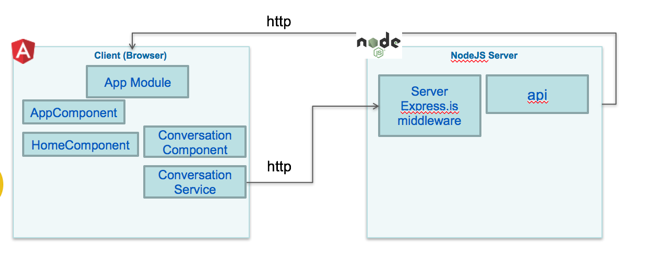
If you want to see the conversation working go to the deployed app and run the following demonstration script.
The code is under the server/ folder. The server.js is the main javascript entry point code, started when the npm start command is executed.
The server uses expressjs, serves a index.html page for the angular front end, and delegates to another javascript module (routes/api.js) any HTTP calls to url starting with /api/*.
Expressjs is a routing and middleware web framework used to simplify web server implementation in nodejs. An app is a series of middleware function calls. See expressjs.com for more details.
The cfenv is used to deploy the application in Bluemix as a cloud foundry application.
const express = require('express');
const app = express();
var config = require('./config/config.json');
require('./routes/api')(app,config)
/ Catch all other routes and return the index file
app.get('*', (req, res) => {
res.sendFile(path.join(__dirname, '../dist/index.html'));
});
// get the app environment from Cloud Foundry
var appEnv = cfenv.getAppEnv();
/**
* Get port from environment or local config parameters.
*/
const port = process.env.PORT || config.port;
..When a user enters the hostname url without any web context, the index.html page will be presented. Any URL with the pattern http://hostname/api will be supported by api.js script.
dist is a folder for scripts built with @angular/cli ng build command, so it contains the user interface generated code.
This code needs to be improved with authentication and authorization controls.
The package.json file specifies the minimum dependencies for the server and client codes. The interesting dependencies is the watson-developer-cloud module needed to interact with any on cloude Watson service.
"dependencies": {
...
"body-parser": "^1.15.0",
"cookie-parser": "^1.4.1",
"express": "^4.13.x",
"express-session": "1.13.0",
"request": "^2.72.0",
"watson-developer-cloud": "^2.x",
The api.js defines the URLs to be used by angular 2 AJAX calls. The user interactions in the Browser are supported by Angular 2, with its own Router mechanism and with its DOM rendering capabilities via directives and components. When there is a need to send data to the server for calling one of the Cognitive Service, an AJAX calls is done and the server will respond asynchronously later.
api.js uses the express.js middleware router to handle URL mapping.
module.exports = function(app,config) {
// Support REST call
app.post('/api/conversation',function(req,res){
if(!req.body){
res.status(400).send({error:'no post body'});
} else {
if (req.body.context.type !== undefined && req.body.context.type == "sodb") {
conversation.sobdConversation(config,req,res);
} else {
conversation.itSupportConversation(config,req,res);
}
}
});
}On the HTTP POST to /api/conversation the text is in the request body, and can be sent to Watson conversation. The code here is illustrating how to support different conversations from the user interface: for demonstration purpose the base interface is using the IT support conversation, but there is a second conversation for the Supplier on boarding business process (sobd) to use, so a second interface is used, and the context.type variable will help to understand what conversation is called.
The second piece of interesting code is the Watson Conversation Broker under routes/features/conversation.js
This code is straight forward, it uses the configuration given as parameter then interacts with Watson cloud developer javascript APIs.
module.exports = {
/**
Specific logic for the conversation related to IT support. From the response the
code could dispatch to BPM.
It persists the conversation to remote cloudant DB
*/
itSupportConversation : function(config,req,res) {
// this logic applies when the response is expected to be a value to be added to a context variable
// the context variable name was set by the conversation dialog
if (req.body.context.action === "getVar") {
req.body.context[req.body.context.varname] = req.body.text;
}
sendMessage(config,req,config.conversation.workspace1,res,processITSupportResponse);
}, // itSupportConversation
}
var sendMessage = function(config,req,wkid,res,next){
conversation = watson.conversation({
username: config.conversation.username,
password: config.conversation.password,
version: config.conversation.version,
version_date: config.conversation.versionDate});
conversation.message(...);
}The two exposed functions are used to separate the call to the different Watson Conversation workspace. Remember a Watson Conversation service can have one to many workspaces. The settings are externalized in the config/config.json file.
"conversation" :{
"version":"2017-02-03",
"username":"291d93 ae533",
"password":"aDF QlD",
"workspace1":"1a3b0abfc1",
"conversationId":"ITSupportConversation",
"workspace2":"80b459cd2405",
"usePersistence": true
},
Finally the last method is to send the text and conversation context to Watson Conversation.
As the conversation holds a context object to keep information between different interactions, the code specifies a set of needed attributes: input, context and workspace ID which can be found in the Watson Conversation Service. If the context is empty from the first query, the conversationId is added. See Watson Conversation API for information about the context.
A broker code is doing service orchestration. There are two examples illustrated in the conversation.js code via the next function given as parameter to sendMessage. For example if the dialog flow adds an action variable in the context then the code can test on it and call a remote service.
...
if (rep.context.action === "trigger" && rep.context.actionName === "supplierOnBoardingProcess") {
bpmoc.callBPMSupplierProcess(rep.context.customerName,rep.context.productName);
}
}See this note for BPM integration details.
We can also persist the conversation flow inside a document oriented database, for detail consultthis note
A classical usage of the conversation is to propose a predefined set of answers the end user can select from. The user interface can propose a HTML button for each option. The 'Advisor' page is defining such UI controls:
<div class="{{p.direction+'-text'}}">
<div [innerHTML]="p.text"></div>
<div *ngIf="p.options">
<div *ngFor="let c of p.options">
<br/>
<button type="button" (click)="advisorResponse(c)" class="btn btn-primary">{{c}}</button>
</div>
</div>
</div>The options are built in the controller advisor.component.ts using the response coming from the server:
s.options=data.context.predefinedResponses;
The context is the Watson Conversation context object and the predefinedResponses is an attribute added by the Watson conversation dialog. The figure below illustrates this settings in one of the response:
The code is under client folder. It was built using the Angular command line interface (ng new <aname>``). The ngtool with thenew` command creates the foundation for a simple Angular web app with the tooling to build and run a light server so the UI developer can work on the layout and screen flow without any backend. It is possible to use the angular server and be able to develop and test the user interface using the command:
$ ng serve
or
$ ng build
And use the URL http://localhost:4200.
In the current project this type of testing is no more necessary as the server code exists and supports the REST api needed by the user interface. So to run the server use the npm command:
$ npm run dev
And then use the URL with the port number reported by the trace:
[1] [nodemon] starting `node server/server server/server`
[1] info: ** No persistent storage method specified! Data may be lost when process shuts down.
[1] info: ** Setting up custom handlers for processing Slack messages
[1] info: ** API CALL: https://slack.com/api/rtm.start
[1] Server v0.0.1 starting on http://localhost:3001
Under the client folder the first important file to consider is the index.html which loads the angular 2 app.
The following code illustrates the most important parts:
- including bootstrap css
- loading the angular app-root directive
- and as we use client side url routing the base href="/" is added to the HTML header section to give Angular the url base context.
<head>
<base href="/">
<link href="https://maxcdn.bootstrapcdn.com/bootstrap/3.3.7/css/bootstrap.min.css" rel="stylesheet">
</head>
<body>
<app-root>Welcome to IT Support App... Loading AppComponent content here ..</app-root>
</body>The main.ts script is a standard Angular 2 typescript file to load the main module. Nothing to add.
The app-root tag is defined in the app/app.components.ts. This file uses a base html, used as template for header, body and footer parts. The body part will be injected using the Angular 2 routing mechanism.
<router-outlet></router-outlet>Most of the user interactions on the Browser are supported by Angular 2, with its Router mechanism and its DOM rendering capabilities via directives and components. When there is a need to send data to the server for persistence or calling one of the Cognitive Service, an AJAX calls is done and the server will respond asynchronously later.
The application uses a unique route, as of now, but the approach should help you to add more elements as user interface components.
The application routing is defined in the app.module.ts as
const routes: Routes = [
{ path: '', component: HomeComponent },
{ path: 'conversation/:type', component: ConversationComponent },
// otherwise redirect to home
{ path: '**', redirectTo: '' }
]This module defines the different components of the application, the imports and routes. The routes json object declares the URLs internal to the angular app and which components is supporting it. So when /conversation will be reached the ConversationComponent will be loaded. The :type is used to control the different user interface for the chatbot.
A home component serves the body content of the main page. It, simply, displays a link to the conversation user interface. The conversation could have been integrated directly into the home page.
<div class="col-md-4 roundRect" style="box-shadow: 10px 10px 5px #10d1d1; border-color: #10d1d1;">
<h2>Conversation</h2>
<p>Start a simple IT support problem shooting conversation</p>
<p><button (click)="conversation()" class="btn">Ask Support</button></p>
</div>So the last important component is app/conv/conversation which defines a simple view which combines a scrolling area where the dialog will be displayed and an input field to let the user entering his request or answer.
The presented div part lists the text from an array of existing sentences, as we want to present the complete conversation history. The syntax is using Angular 2 for loop to get each element of the array currentDialog and then add the text of this object in a div.
<div *ngFor="let p of currentDialog">
<div class="message-box">
<div class="{{p.direction}}">
<div class="{{p.direction+'-icon'}}" >
<span *ngIf="p.direction === 'to-watson'" class="glyphicon glyphicon-user" aria-hidden="true"></span>
<div *ngIf="p.direction === 'from-watson'" class="from-watson-icon">
<img src='assets/images/watson-globe.png' style='width:50px'>
</div>
</div>
<div class="{{p.direction+'-text'}}" [innerHTML]="p.text">
</div>
</div>
</div>Th *ngIf is an Angular 2 construct to apply condition on the html element it controls. Here the approach is to present different css class depending of the interaction direction:
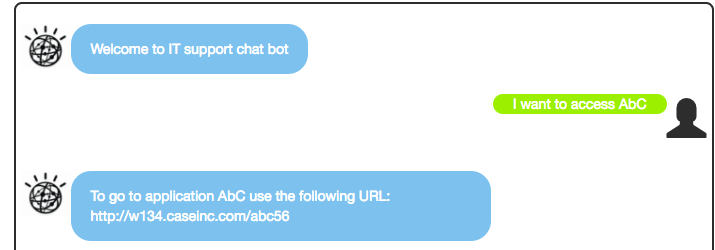
The conversation component uses the constructor to do a first call to Watson Conversation so the greetings intent is processed and Watson starts the dialog. If we do not use this technic, the user has to start the conversation, and most likely the greeting will not happen as a user will not start by a "hello" query but directly by his/her request.
export class ConversationComponent {
constructor(private convService : ConversationService, private route: ActivatedRoute){
// depending of the url parameters the layout can be simple or more demo oriented with instruction in html
this.type=this.route.snapshot.params['type'];
// Uncomment this line if you do not have a conversation_start trigger in a node of your dialog
this.callConversationBFF("Hello");
}
}When the user click to the Send button the following code is executed to create a Sentence and then delegates to a second method
// method called from html button
submit(){
let obj:Sentence = new Sentence();
obj.direction="to-watson";
obj.text=this.queryString;
this.currentDialog.push(obj);
this.callConversationBFF(this.queryString);
this.queryString="";
}
The second function uses the conversation service to send the user input, and waits ( via subscribe to promise) to get Watson response as calls are asynchronous.
callConversationBFF(msg:string) {
this.convService.submitMessage(msg,this.context).subscribe(
data => {console.log(data)
this.context=data.context;
let s:Sentence = new Sentence();
s.direction="from-watson";
s.text=data.text;
this.currentDialog.push(s)
},
error => {
return "Error occurs in conversation processing"
}
)
}The conversation component needs to have the currentDialog, and as it is a sentence we need to add a Sentence.ts under the conv folder. Sentence is a basic class with a text and a direction. The direction will be used to present who is speaking: to-watson when the user chat, from-watson when Watson answer.
The Context variable is used to keep conversation context between each interaction, this is an important mechanism in Watson conversation to exchange data between application and dialog flow. It is detailed in Using the context section of the tutorial
The conversation.service.ts defines the method to do the HTTP request to the backend for frontend server running in nodejs as presented in previous section.
submitMessage(msg:string,ctx:any): Observable<any>{
let bodyString = JSON.stringify( { text:msg,context:ctx });
let headers = new Headers({ 'Content-Type': 'application/json' });
let options = new RequestOptions({ headers: headers })
return this.http.post(this.convUrl,bodyString,options)
.map((res:Response) => res.json())
}The HTTP module is injected via the constructor and the submitMessage use the HTTP module with the post operation.
As the call is asynchronous, we want the function to return a promise. To do so we need to import rxjs module and use its map function.
The method declares the message and the context parameters. The context variable is here to keep the Watson conversation context so it can be sent back to the service so dialog context is kept. We need to propagate to the client as the conversation is with a unique client, where the server is serving multiple web browser.
You need to create a Watson Conversation Service in IBM Bluemix, get the credential and update the file config/config.json with your own credential:
{
"conversation" :{
"version":"2017-02-03",
"username":"",
"password":"",
"workspace1":"",
"conversationId":"",
"usePersistence": false
}
}
If you want to use persistence, you need to create a Cloudant Service and define the credential in the same file.
The exposed API is:
title: conversation-broker
case:
- operations:
- verb: post
path: /api/conversation/base
data: {context:{}, text: "a question"}
The body should content at least the {text: message} json object. The context object is optional, it will be added with the Watson Conversation ID reference in the code on the first call to the service.
You can clone the repository, and uses the following commands:
# Install all the dependencies defined in the package.json
$ npm install
# Install angular Command Line Interface for compiling code
$ sudo npm install -g @angular/cli
# the previous commands are to prepare the environment
# to compile the angular code
$ ng build
# to test the server with mocha
$ npm test
Execute locally
# execute with a build of angular code and start the server in monitoring mode,
# so change to server restarts the server.
$ npm run dev
# You can also execute the app without compilation and monitoring
$ npm start
To be able to deploy to bluemix, you need a bluemix account and the command line interface.
You can use the cf push <bluemix-app-name>
You can use also this one click button.
See the detailed note here
See the process in main cognitive repository.