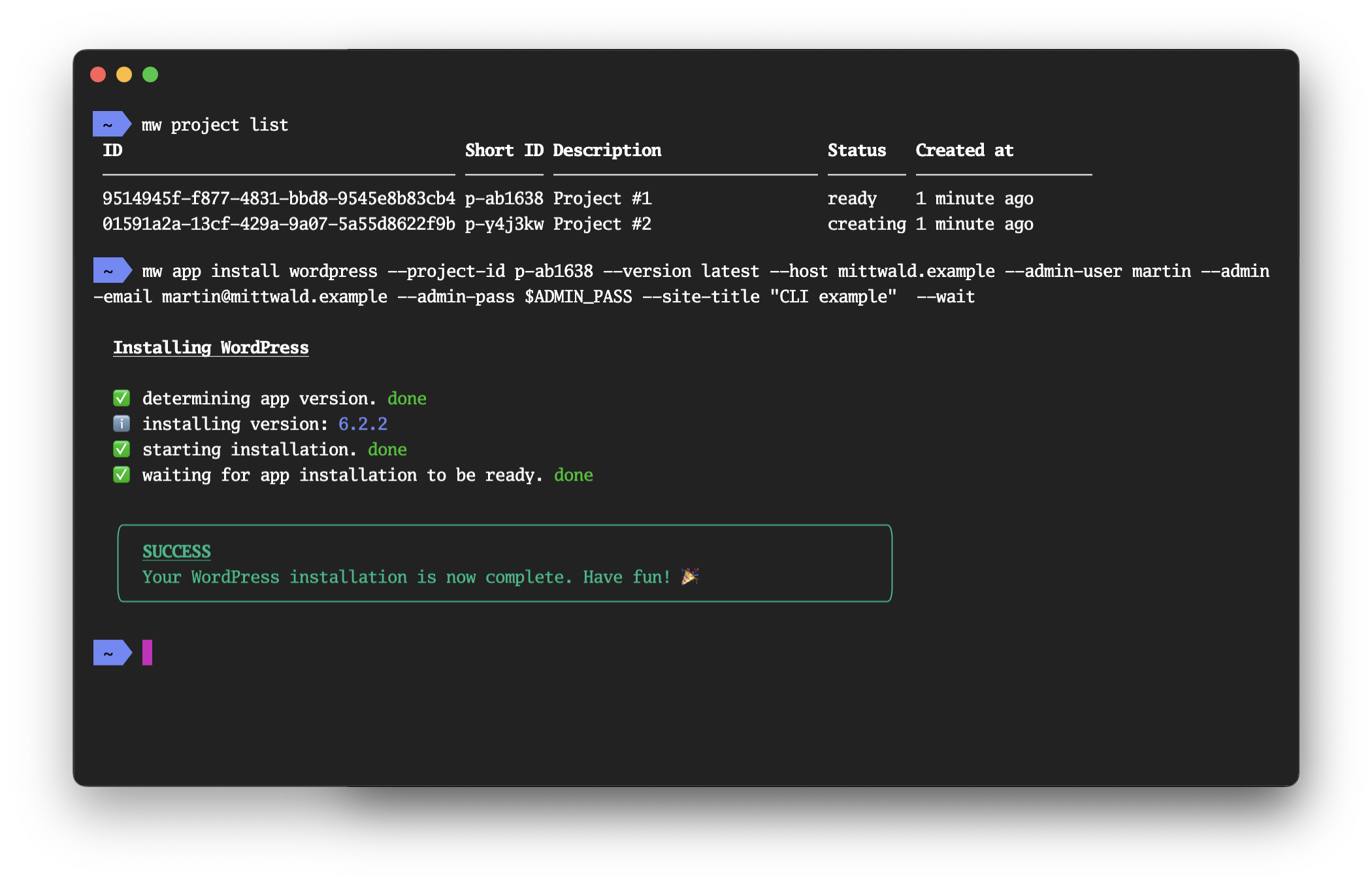mw — the mittwald command-line tool
⚠️ EXPERIMENTAL — STABILITY NOTICEThis project is experimental, and we do not offer any stability guarantees of any kind for the command structure, input flags and arguments and output formats. We welcome you to give this project a try and we're looking forward for any feedback on this project in this stage of development. However, please do not rely on any inputs or outputs of this project to remain stable.
Synposis
mw is the command-line tool for interacting with the mittwald mStudio v2 API.
Getting started
Installation
macOS, using Homebrew
Installation using Homebrew is the recommended way of installation on macOS.
$ brew tap mittwald/cli
$ brew install mwWindows, using the Installer
Find the appropriate Windows installer from the
releases page and run the installer.
After running the installer, you should be able to use the mw command on
either the CMD prompt or PowerShell.
Any OS, using Node.js+NPM
Installing the CLI via NPM will work on any OS; however we cannot guarantee
stability, because functionality of the CLI may depend in the Node.js runtime
already installed on your system. Also, the automatic upgrade will not work when
using NPM; remember to run npm upgrade -g @mittwald/cli occasionally.
$ npm install -g @mittwald/cliAny OS, using Docker
There is also the
mittwald/cli Docker image that you
can use instead of installing the CLI on your system. In case of the Docker
container, authentication works a bit differently than described below: Make
sure that there is an environment variable MITTWALD_API_TOKEN present on your
system; you can then pass that environment variable into your container:
$ export MITTWALD_API_TOKEN=<enter token here>
$ docker run --rm -it -e MITTWALD_API_TOKEN mittwald/cli helpAuthentication
To use the CLI, you will need an
mStudio API token. With
your token in your clipboard, run the mw login token command:
$ mw login token
Enter your mStudio API token: ****************
token saved to '/Users/mhelmich/.config/mw/token'Setting up shell autocompletion
The mw CLI offers a lot of commands and flags, and it can be hard to remember
all of them. To make your life easier, the CLI offers autocompletion for the
Bash and ZSH shells. To enable autocompletion, run the following command:
$ mw autocompleteAfter that, follow the instructions printed by that command (those are specific to your shell -- Bash, ZSH and Powershell are supported).
Contributing
If you are a developer (either at @mittwald or an external contributor) and want to contribute to the CLI, please refer to the CONTRIBUTING.md document.
Usage
$ npm install -g @mittwald/cli
$ mw COMMAND
running command...
$ mw (--version)
@mittwald/cli/1.0.0 darwin-arm64 node-v18.11.0
$ mw --help [COMMAND]
USAGE
$ mw COMMAND
...Commands
mw app copy [INSTALLATION-ID]mw app create nodemw app create phpmw app create pythonmw app create staticmw app dependency listmw app dependency update [INSTALLATION-ID]mw app dependency versions SYSTEMSOFTWAREmw app download [INSTALLATION-ID]mw app get [INSTALLATION-ID]mw app install contaomw app install drupalmw app install gravmw app install joomlamw app install matomomw app install nextcloudmw app install shopware5mw app install shopware6mw app install typo3mw app install wordpressmw app listmw app ssh [INSTALLATION-ID]mw app uninstall [INSTALLATION-ID]mw app versions [APP]mw autocomplete [SHELL]mw backup createmw backup delete BACKUP-IDmw backup download BACKUP-IDmw backup get BACKUP-IDmw backup listmw backup schedule listmw context getmw context resetmw context setmw conversation categoriesmw conversation close IDmw conversation createmw conversation listmw conversation reply IDmw conversation show IDmw conversation show2 CONVERSATIONIDmw cronjob createmw cronjob delete CRONJOB-IDmw cronjob execute CRONJOB-IDmw cronjob execution abort CRONJOB-ID EXECUTION-IDmw cronjob execution get CRONJOB-ID EXECUTION-IDmw cronjob execution listmw cronjob execution logs CRONJOB-ID EXECUTION-IDmw cronjob get CRONJOB-IDmw cronjob listmw database mysql charsetsmw database mysql createmw database mysql delete DATABASE-IDmw database mysql dump DATABASE-IDmw database mysql get DATABASE-IDmw database mysql listmw database mysql phpmyadmin DATABASE-IDmw database mysql port-forward DATABASE-IDmw database mysql shell DATABASE-IDmw database mysql user delete USER-IDmw database mysql user get IDmw database mysql user listmw database mysql versionsmw database redis createmw database redis get IDmw database redis listmw database redis shell DATABASE-IDmw database redis versionsmw domain dnszone get DNSZONE-IDmw domain dnszone listmw domain dnszone update DNSZONE-ID RECORD-SETmw domain get DOMAIN-IDmw domain listmw domain virtualhost createmw domain virtualhost delete VIRTUAL-HOST-IDmw domain virtualhost get INGRESS-IDmw domain virtualhost listmw help [COMMANDS]mw login resetmw login statusmw login tokenmw mail address createmw mail address delete IDmw mail address get IDmw mail address listmw mail deliverybox get IDmw mail deliverybox listmw org delete [ORG-ID]mw org get [ORG-ID]mw org invitemw org invite listmw org invite list-ownmw org invite revoke INVITE-IDmw org listmw org membership listmw org membership list-ownmw org membership revoke MEMBERSHIP-IDmw project backup createmw project backup delete BACKUP-IDmw project backup download BACKUP-IDmw project backup get BACKUP-IDmw project backup listmw project backupschedule listmw project createmw project cronjob execution get CRONJOB-ID EXECUTION-IDmw project cronjob execution listmw project cronjob execution logs CRONJOB-ID EXECUTION-IDmw project cronjob listmw project delete [PROJECT-ID]mw project filesystem usage [PROJECT-ID]mw project get [PROJECT-ID]mw project invite get INVITE-IDmw project invite listmw project invite list-ownmw project listmw project membership get MEMBERSHIP-IDmw project membership get-ownmw project membership listmw project membership list-ownmw project sftp-user listmw project ssh [PROJECT-ID]mw project ssh-user listmw project update [PROJECT-ID]mw server get [SERVER-ID]mw server listmw sftp-user listmw ssh-user listmw update [CHANNEL]mw user api-token createmw user api-token get TOKEN-IDmw user api-token listmw user api-token revoke IDmw user get USER-IDmw user session get TOKEN-IDmw user session listmw user ssh-key createmw user ssh-key delete IDmw user ssh-key get KEY-IDmw user ssh-key list
mw app copy [INSTALLATION-ID]
Copy an app within a project
USAGE
$ mw app copy [INSTALLATION-ID] --description <value> [-q]
ARGUMENTS
INSTALLATION-ID ID or short ID of an app installation; this argument is optional if a default app installation is set
in the context
FLAGS
-q, --quiet suppress process output and only display a machine-readable summary.
--description=<value> (required) set a description for the new app installation
DESCRIPTION
Copy an app within a project
FLAG DESCRIPTIONS
-q, --quiet suppress process output and only display a machine-readable summary.
This flag controls if you want to see the process output or only a summary. When using mw non-interactively (e.g. in
scripts), you can use this flag to easily get the IDs of created resources for further processing.
mw app create node
Creates new custom Node.js installation.
USAGE
$ mw app create node [-p <value>] [-q] [--site-title <value>] [-w] [--entrypoint <value>]
FLAGS
-p, --project-id=<value> ID or short ID of a project; this flag is optional if a default project is set in the
context
-q, --quiet suppress process output and only display a machine-readable summary.
-w, --wait wait for your custom Node.js to be ready.
--entrypoint=<value> [default: yarn start] the command that should be used to start your custom Node.js
application.
--site-title=<value> site title for your custom Node.js installation.
DESCRIPTION
Creates new custom Node.js installation.
FLAG DESCRIPTIONS
-p, --project-id=<value> ID or short ID of a project; this flag is optional if a default project is set in the context
May contain a short ID or a full ID of a project; you can also use the "mw context set --project-id=<VALUE>" command
to persistently set a default project for all commands that accept this flag.
-q, --quiet suppress process output and only display a machine-readable summary.
This flag controls if you want to see the process output or only a summary. When using mw non-interactively (e.g. in
scripts), you can use this flag to easily get the IDs of created resources for further processing.
--entrypoint=<value> the command that should be used to start your custom Node.js application.
This is the command that should be used to start your application; the app is required to run in the foreground, and
to listen on the port specified by the PORT environment variable.
--site-title=<value> site title for your custom Node.js installation.
The site title for this custom Node.js installation. It is also the title shown in the app overview in the mStudio
and the CLI.
If unspecified, the application name and the given project ID will be used. The title can be changed after the
installation is finished
mw app create php
Creates new custom PHP installation.
USAGE
$ mw app create php --document-root <value> [-p <value>] [-q] [--site-title <value>] [-w]
FLAGS
-p, --project-id=<value> ID or short ID of a project; this flag is optional if a default project is set in the
context
-q, --quiet suppress process output and only display a machine-readable summary.
-w, --wait wait for your custom PHP to be ready.
--document-root=<value> (required) [default: /] the document root from which your custom PHP will be served
(relative to the installation path)
--site-title=<value> site title for your custom PHP installation.
DESCRIPTION
Creates new custom PHP installation.
FLAG DESCRIPTIONS
-p, --project-id=<value> ID or short ID of a project; this flag is optional if a default project is set in the context
May contain a short ID or a full ID of a project; you can also use the "mw context set --project-id=<VALUE>" command
to persistently set a default project for all commands that accept this flag.
-q, --quiet suppress process output and only display a machine-readable summary.
This flag controls if you want to see the process output or only a summary. When using mw non-interactively (e.g. in
scripts), you can use this flag to easily get the IDs of created resources for further processing.
--document-root=<value>
the document root from which your custom PHP will be served (relative to the installation path)
This is the document root from which the files of your application will be served by the web server. This directory
is specified relative to the installation path.
--site-title=<value> site title for your custom PHP installation.
The site title for this custom PHP installation. It is also the title shown in the app overview in the mStudio and
the CLI.
If unspecified, the application name and the given project ID will be used. The title can be changed after the
installation is finished
mw app create python
Creates new custom python site installation.
USAGE
$ mw app create python --document-root <value> [-p <value>] [-q] [--site-title <value>] [-w]
FLAGS
-p, --project-id=<value> ID or short ID of a project; this flag is optional if a default project is set in the
context
-q, --quiet suppress process output and only display a machine-readable summary.
-w, --wait wait for your custom python site to be ready.
--document-root=<value> (required) [default: /] the document root from which your custom python site will be
served (relative to the installation path)
--site-title=<value> site title for your custom python site installation.
DESCRIPTION
Creates new custom python site installation.
FLAG DESCRIPTIONS
-p, --project-id=<value> ID or short ID of a project; this flag is optional if a default project is set in the context
May contain a short ID or a full ID of a project; you can also use the "mw context set --project-id=<VALUE>" command
to persistently set a default project for all commands that accept this flag.
-q, --quiet suppress process output and only display a machine-readable summary.
This flag controls if you want to see the process output or only a summary. When using mw non-interactively (e.g. in
scripts), you can use this flag to easily get the IDs of created resources for further processing.
--document-root=<value>
the document root from which your custom python site will be served (relative to the installation path)
This is the document root from which the files of your application will be served by the web server. This directory
is specified relative to the installation path.
--site-title=<value> site title for your custom python site installation.
The site title for this custom python site installation. It is also the title shown in the app overview in the
mStudio and the CLI.
If unspecified, the application name and the given project ID will be used. The title can be changed after the
installation is finished
mw app create static
Creates new custom static site installation.
USAGE
$ mw app create static --document-root <value> [-p <value>] [-q] [--site-title <value>] [-w]
FLAGS
-p, --project-id=<value> ID or short ID of a project; this flag is optional if a default project is set in the
context
-q, --quiet suppress process output and only display a machine-readable summary.
-w, --wait wait for your custom static site to be ready.
--document-root=<value> (required) [default: /] the document root from which your custom static site will be
served (relative to the installation path)
--site-title=<value> site title for your custom static site installation.
DESCRIPTION
Creates new custom static site installation.
FLAG DESCRIPTIONS
-p, --project-id=<value> ID or short ID of a project; this flag is optional if a default project is set in the context
May contain a short ID or a full ID of a project; you can also use the "mw context set --project-id=<VALUE>" command
to persistently set a default project for all commands that accept this flag.
-q, --quiet suppress process output and only display a machine-readable summary.
This flag controls if you want to see the process output or only a summary. When using mw non-interactively (e.g. in
scripts), you can use this flag to easily get the IDs of created resources for further processing.
--document-root=<value>
the document root from which your custom static site will be served (relative to the installation path)
This is the document root from which the files of your application will be served by the web server. This directory
is specified relative to the installation path.
--site-title=<value> site title for your custom static site installation.
The site title for this custom static site installation. It is also the title shown in the app overview in the
mStudio and the CLI.
If unspecified, the application name and the given project ID will be used. The title can be changed after the
installation is finished
mw app dependency list
Get all available dependencies
USAGE
$ mw app dependency list [--columns <value> | -x] [--no-header | [--csv | --no-truncate]] [-o json|yaml|csv | | ]
FLAGS
-o, --output=<option> output in a more machine friendly format
<options: json|yaml|csv>
-x, --extended show extra columns
--columns=<value> only show provided columns (comma-separated)
--csv output is csv format [alias: --output=csv]
--no-header hide table header from output
--no-truncate do not truncate output to fit screen
DESCRIPTION
Get all available dependencies
mw app dependency update [INSTALLATION-ID]
Update the dependencies of an app
USAGE
$ mw app dependency update [INSTALLATION-ID] --set <value> [-q] [--update-policy none|inheritedFromApp|patchLevel|all]
ARGUMENTS
INSTALLATION-ID ID or short ID of an app installation; this argument is optional if a default app installation is set
in the context
FLAGS
-q, --quiet suppress process output and only display a machine-readable summary.
--set=<value>... (required) set a dependency to a specific version
--update-policy=<option> [default: patchLevel] set the update policy for the configured dependencies
<options: none|inheritedFromApp|patchLevel|all>
EXAMPLES
Update Node.js version to newest available from the 18.x branch
$ mw app dependency update $APP_ID --set node=~18
FLAG DESCRIPTIONS
-q, --quiet suppress process output and only display a machine-readable summary.
This flag controls if you want to see the process output or only a summary. When using mw non-interactively (e.g. in
scripts), you can use this flag to easily get the IDs of created resources for further processing.
--set=<value>... set a dependency to a specific version
The format is <dependency>=<version>, where <dependency> is the name of the dependency (use the "mw app dependency
list" command to get a list of available dependencies) and <version> is a semver constraint.
This flag may be specified multiple times to update multiple dependencies.
mw app dependency versions SYSTEMSOFTWARE
Get all available versions of a particular dependency
USAGE
$ mw app dependency versions SYSTEMSOFTWARE [--columns <value> | -x] [--no-header | [--csv | --no-truncate]] [-o
json|yaml|csv | | ]
ARGUMENTS
SYSTEMSOFTWARE name of the systemsoftware for which to list versions
FLAGS
-o, --output=<option> output in a more machine friendly format
<options: json|yaml|csv>
-x, --extended show extra columns
--columns=<value> only show provided columns (comma-separated)
--csv output is csv format [alias: --output=csv]
--no-header hide table header from output
--no-truncate do not truncate output to fit screen
DESCRIPTION
Get all available versions of a particular dependency
mw app download [INSTALLATION-ID]
Download the filesystem of an app within a project to your local machine
USAGE
$ mw app download [INSTALLATION-ID] --target <value> [-q] [--dry-run] [--delete]
ARGUMENTS
INSTALLATION-ID ID or short ID of an app installation; this argument is optional if a default app installation is set
in the context
FLAGS
-q, --quiet suppress process output and only display a machine-readable summary.
--delete delete local files that are not present on the server
--dry-run do not actually download the app installation
--target=<value> (required) target directory to download the app installation to
DESCRIPTION
Download the filesystem of an app within a project to your local machine
FLAG DESCRIPTIONS
-q, --quiet suppress process output and only display a machine-readable summary.
This flag controls if you want to see the process output or only a summary. When using mw non-interactively (e.g. in
scripts), you can use this flag to easily get the IDs of created resources for further processing.
mw app get [INSTALLATION-ID]
Get details about an app installation
USAGE
$ mw app get [INSTALLATION-ID] [-o json|yaml | | ]
ARGUMENTS
INSTALLATION-ID ID or short ID of an app installation; this argument is optional if a default app installation is set
in the context
FLAGS
-o, --output=<option> output in a more machine friendly format
<options: json|yaml>
DESCRIPTION
Get details about an app installation
mw app install contao
Creates new Contao installation.
USAGE
$ mw app install contao --version <value> [-p <value>] [-q] [--host <value>] [--admin-firstname <value>] [--admin-user
<value>] [--admin-email <value>] [--admin-pass <value>] [--admin-lastname <value>] [--site-title <value>] [-w]
FLAGS
-p, --project-id=<value> ID or short ID of a project; this flag is optional if a default project is set in the
context
-q, --quiet suppress process output and only display a machine-readable summary.
-w, --wait wait for your Contao to be ready.
--admin-email=<value> email address of your administrator user.
--admin-firstname=<value> first name of your administrator user.
--admin-lastname=<value> Lastname of your administrator user.
--admin-pass=<value> password of your administrator user.
--admin-user=<value> Username for your administrator user.
--host=<value> host to initially configure your Contao installation with; needs to be created
separately.
--site-title=<value> site title for your Contao installation.
--version=<value> (required) [default: latest] version of Contao to be installed.
DESCRIPTION
Creates new Contao installation.
FLAG DESCRIPTIONS
-p, --project-id=<value> ID or short ID of a project; this flag is optional if a default project is set in the context
May contain a short ID or a full ID of a project; you can also use the "mw context set --project-id=<VALUE>" command
to persistently set a default project for all commands that accept this flag.
-q, --quiet suppress process output and only display a machine-readable summary.
This flag controls if you want to see the process output or only a summary. When using mw non-interactively (e.g. in
scripts), you can use this flag to easily get the IDs of created resources for further processing.
--admin-email=<value> email address of your administrator user.
email address that will be used for the first administrator user that is created during the Contao installation.
If unspecified, email address of your mStudio account will be used. This email address can be changed after the
installation is finished.
--admin-firstname=<value> first name of your administrator user.
The first name that will be used for the first administrator user that is created during the Contao installation.
If unspecified, the first name of your mStudio user will be used. This value can be changed after the installation
is finished.
--admin-lastname=<value> Lastname of your administrator user.
The last name that will be used for the first administrator user that is created during the Contao installation.
If unspecified, the last name of your mStudio user will be used. This value can be changed after the installation is
finished.
--admin-pass=<value> password of your administrator user.
The password that will be used for the first administrator user that is created during the Contao installation.
If unspecified, a random secure password will be generated and printed to stdout. This password can be changed after
the installation is finished
--admin-user=<value> Username for your administrator user.
Username of the first administrator user which will be created during the Contao installation.
If unspecified, an adequate username will be generated.
After the installation is finished, the username can be changed and additional administrator users can be created.
--host=<value> host to initially configure your Contao installation with; needs to be created separately.
Specify a host which will be used during the installation and as an initial host for the Contao configuration.
If unspecified, the default host for the given project will be used.
This does not change the target of the used host and can be changed later by configuring the host and your Contao
installation.
--site-title=<value> site title for your Contao installation.
The site title for this Contao installation. It is also the title shown in the app overview in the mStudio and the
CLI.
If unspecified, the application name and the given project ID will be used. The title can be changed after the
installation is finished
--version=<value> version of Contao to be installed.
Specify the version in which your Contao will be installed.
If unspecified, the Contao will be installed in the latest available version.
mw app install drupal
Creates new Drupal installation.
USAGE
$ mw app install drupal --version <value> [-p <value>] [-q] [--host <value>] [--admin-user <value>] [--admin-email
<value>] [--admin-pass <value>] [--site-title <value>] [-w]
FLAGS
-p, --project-id=<value> ID or short ID of a project; this flag is optional if a default project is set in the
context
-q, --quiet suppress process output and only display a machine-readable summary.
-w, --wait wait for your Drupal to be ready.
--admin-email=<value> email address of your administrator user.
--admin-pass=<value> password of your administrator user.
--admin-user=<value> Username for your administrator user.
--host=<value> host to initially configure your Drupal installation with; needs to be created separately.
--site-title=<value> site title for your Drupal installation.
--version=<value> (required) [default: latest] version of Drupal to be installed.
DESCRIPTION
Creates new Drupal installation.
FLAG DESCRIPTIONS
-p, --project-id=<value> ID or short ID of a project; this flag is optional if a default project is set in the context
May contain a short ID or a full ID of a project; you can also use the "mw context set --project-id=<VALUE>" command
to persistently set a default project for all commands that accept this flag.
-q, --quiet suppress process output and only display a machine-readable summary.
This flag controls if you want to see the process output or only a summary. When using mw non-interactively (e.g. in
scripts), you can use this flag to easily get the IDs of created resources for further processing.
--admin-email=<value> email address of your administrator user.
email address that will be used for the first administrator user that is created during the Drupal installation.
If unspecified, email address of your mStudio account will be used. This email address can be changed after the
installation is finished.
--admin-pass=<value> password of your administrator user.
The password that will be used for the first administrator user that is created during the Drupal installation.
If unspecified, a random secure password will be generated and printed to stdout. This password can be changed after
the installation is finished
--admin-user=<value> Username for your administrator user.
Username of the first administrator user which will be created during the Drupal installation.
If unspecified, an adequate username will be generated.
After the installation is finished, the username can be changed and additional administrator users can be created.
--host=<value> host to initially configure your Drupal installation with; needs to be created separately.
Specify a host which will be used during the installation and as an initial host for the Drupal configuration.
If unspecified, the default host for the given project will be used.
This does not change the target of the used host and can be changed later by configuring the host and your Drupal
installation.
--site-title=<value> site title for your Drupal installation.
The site title for this Drupal installation. It is also the title shown in the app overview in the mStudio and the
CLI.
If unspecified, the application name and the given project ID will be used. The title can be changed after the
installation is finished
--version=<value> version of Drupal to be installed.
Specify the version in which your Drupal will be installed.
If unspecified, the Drupal will be installed in the latest available version.
mw app install grav
Creates new Grav installation.
USAGE
$ mw app install grav --version <value> [-p <value>] [-q] [--admin-user <value>] [--admin-email <value>]
[--admin-pass <value>] [--admin-firstname <value>] [--admin-lastname <value>] [--site-title <value>] [-w]
FLAGS
-p, --project-id=<value> ID or short ID of a project; this flag is optional if a default project is set in the
context
-q, --quiet suppress process output and only display a machine-readable summary.
-w, --wait wait for your Grav to be ready.
--admin-email=<value> email address of your administrator user.
--admin-firstname=<value> first name of your administrator user.
--admin-lastname=<value> Lastname of your administrator user.
--admin-pass=<value> password of your administrator user.
--admin-user=<value> Username for your administrator user.
--site-title=<value> site title for your Grav installation.
--version=<value> (required) [default: latest] version of Grav to be installed.
DESCRIPTION
Creates new Grav installation.
FLAG DESCRIPTIONS
-p, --project-id=<value> ID or short ID of a project; this flag is optional if a default project is set in the context
May contain a short ID or a full ID of a project; you can also use the "mw context set --project-id=<VALUE>" command
to persistently set a default project for all commands that accept this flag.
-q, --quiet suppress process output and only display a machine-readable summary.
This flag controls if you want to see the process output or only a summary. When using mw non-interactively (e.g. in
scripts), you can use this flag to easily get the IDs of created resources for further processing.
--admin-email=<value> email address of your administrator user.
email address that will be used for the first administrator user that is created during the Grav installation.
If unspecified, email address of your mStudio account will be used. This email address can be changed after the
installation is finished.
--admin-firstname=<value> first name of your administrator user.
The first name that will be used for the first administrator user that is created during the Grav installation.
If unspecified, the first name of your mStudio user will be used. This value can be changed after the installation
is finished.
--admin-lastname=<value> Lastname of your administrator user.
The last name that will be used for the first administrator user that is created during the Grav installation.
If unspecified, the last name of your mStudio user will be used. This value can be changed after the installation is
finished.
--admin-pass=<value> password of your administrator user.
The password that will be used for the first administrator user that is created during the Grav installation.
If unspecified, a random secure password will be generated and printed to stdout. This password can be changed after
the installation is finished
--admin-user=<value> Username for your administrator user.
Username of the first administrator user which will be created during the Grav installation.
If unspecified, an adequate username will be generated.
After the installation is finished, the username can be changed and additional administrator users can be created.
--site-title=<value> site title for your Grav installation.
The site title for this Grav installation. It is also the title shown in the app overview in the mStudio and the
CLI.
If unspecified, the application name and the given project ID will be used. The title can be changed after the
installation is finished
--version=<value> version of Grav to be installed.
Specify the version in which your Grav will be installed.
If unspecified, the Grav will be installed in the latest available version.
mw app install joomla
Creates new Joomla! installation.
USAGE
$ mw app install joomla --version <value> [-p <value>] [-q] [--host <value>] [--admin-user <value>] [--admin-email
<value>] [--admin-pass <value>] [--admin-firstname <value>] [--admin-lastname <value>] [--site-title <value>] [-w]
FLAGS
-p, --project-id=<value> ID or short ID of a project; this flag is optional if a default project is set in the
context
-q, --quiet suppress process output and only display a machine-readable summary.
-w, --wait wait for your Joomla! to be ready.
--admin-email=<value> email address of your administrator user.
--admin-firstname=<value> first name of your administrator user.
--admin-lastname=<value> Lastname of your administrator user.
--admin-pass=<value> password of your administrator user.
--admin-user=<value> Username for your administrator user.
--host=<value> host to initially configure your Joomla! installation with; needs to be created
separately.
--site-title=<value> site title for your Joomla! installation.
--version=<value> (required) [default: latest] version of Joomla! to be installed.
DESCRIPTION
Creates new Joomla! installation.
FLAG DESCRIPTIONS
-p, --project-id=<value> ID or short ID of a project; this flag is optional if a default project is set in the context
May contain a short ID or a full ID of a project; you can also use the "mw context set --project-id=<VALUE>" command
to persistently set a default project for all commands that accept this flag.
-q, --quiet suppress process output and only display a machine-readable summary.
This flag controls if you want to see the process output or only a summary. When using mw non-interactively (e.g. in
scripts), you can use this flag to easily get the IDs of created resources for further processing.
--admin-email=<value> email address of your administrator user.
email address that will be used for the first administrator user that is created during the Joomla! installation.
If unspecified, email address of your mStudio account will be used. This email address can be changed after the
installation is finished.
--admin-firstname=<value> first name of your administrator user.
The first name that will be used for the first administrator user that is created during the Joomla! installation.
If unspecified, the first name of your mStudio user will be used. This value can be changed after the installation
is finished.
--admin-lastname=<value> Lastname of your administrator user.
The last name that will be used for the first administrator user that is created during the Joomla! installation.
If unspecified, the last name of your mStudio user will be used. This value can be changed after the installation is
finished.
--admin-pass=<value> password of your administrator user.
The password that will be used for the first administrator user that is created during the Joomla! installation.
If unspecified, a random secure password will be generated and printed to stdout. This password can be changed after
the installation is finished
--admin-user=<value> Username for your administrator user.
Username of the first administrator user which will be created during the Joomla! installation.
If unspecified, an adequate username will be generated.
After the installation is finished, the username can be changed and additional administrator users can be created.
--host=<value> host to initially configure your Joomla! installation with; needs to be created separately.
Specify a host which will be used during the installation and as an initial host for the Joomla! configuration.
If unspecified, the default host for the given project will be used.
This does not change the target of the used host and can be changed later by configuring the host and your Joomla!
installation.
--site-title=<value> site title for your Joomla! installation.
The site title for this Joomla! installation. It is also the title shown in the app overview in the mStudio and the
CLI.
If unspecified, the application name and the given project ID will be used. The title can be changed after the
installation is finished
--version=<value> version of Joomla! to be installed.
Specify the version in which your Joomla! will be installed.
If unspecified, the Joomla! will be installed in the latest available version.
mw app install matomo
Creates new Matomo installation.
USAGE
$ mw app install matomo --version <value> [-p <value>] [-q] [--host <value>] [--admin-user <value>] [--admin-email
<value>] [--admin-pass <value>] [--site-title <value>] [-w]
FLAGS
-p, --project-id=<value> ID or short ID of a project; this flag is optional if a default project is set in the
context
-q, --quiet suppress process output and only display a machine-readable summary.
-w, --wait wait for your Matomo to be ready.
--admin-email=<value> email address of your administrator user.
--admin-pass=<value> password of your administrator user.
--admin-user=<value> Username for your administrator user.
--host=<value> host to initially configure your Matomo installation with; needs to be created separately.
--site-title=<value> site title for your Matomo installation.
--version=<value> (required) [default: latest] version of Matomo to be installed.
DESCRIPTION
Creates new Matomo installation.
FLAG DESCRIPTIONS
-p, --project-id=<value> ID or short ID of a project; this flag is optional if a default project is set in the context
May contain a short ID or a full ID of a project; you can also use the "mw context set --project-id=<VALUE>" command
to persistently set a default project for all commands that accept this flag.
-q, --quiet suppress process output and only display a machine-readable summary.
This flag controls if you want to see the process output or only a summary. When using mw non-interactively (e.g. in
scripts), you can use this flag to easily get the IDs of created resources for further processing.
--admin-email=<value> email address of your administrator user.
email address that will be used for the first administrator user that is created during the Matomo installation.
If unspecified, email address of your mStudio account will be used. This email address can be changed after the
installation is finished.
--admin-pass=<value> password of your administrator user.
The password that will be used for the first administrator user that is created during the Matomo installation.
If unspecified, a random secure password will be generated and printed to stdout. This password can be changed after
the installation is finished
--admin-user=<value> Username for your administrator user.
Username of the first administrator user which will be created during the Matomo installation.
If unspecified, an adequate username will be generated.
After the installation is finished, the username can be changed and additional administrator users can be created.
--host=<value> host to initially configure your Matomo installation with; needs to be created separately.
Specify a host which will be used during the installation and as an initial host for the Matomo configuration.
If unspecified, the default host for the given project will be used.
This does not change the target of the used host and can be changed later by configuring the host and your Matomo
installation.
--site-title=<value> site title for your Matomo installation.
The site title for this Matomo installation. It is also the title shown in the app overview in the mStudio and the
CLI.
If unspecified, the application name and the given project ID will be used. The title can be changed after the
installation is finished
--version=<value> version of Matomo to be installed.
Specify the version in which your Matomo will be installed.
If unspecified, the Matomo will be installed in the latest available version.
mw app install nextcloud
Creates new Shopware 6 installation.
USAGE
$ mw app install nextcloud --version <value> [-p <value>] [-q] [--host <value>] [--admin-user <value>] [--admin-email
<value>] [--admin-pass <value>] [--site-title <value>] [-w]
FLAGS
-p, --project-id=<value> ID or short ID of a project; this flag is optional if a default project is set in the
context
-q, --quiet suppress process output and only display a machine-readable summary.
-w, --wait wait for your Shopware 6 to be ready.
--admin-email=<value> email address of your administrator user.
--admin-pass=<value> password of your administrator user.
--admin-user=<value> Username for your administrator user.
--host=<value> host to initially configure your Shopware 6 installation with; needs to be created
separately.
--site-title=<value> site title for your Shopware 6 installation.
--version=<value> (required) [default: latest] version of Shopware 6 to be installed.
DESCRIPTION
Creates new Shopware 6 installation.
FLAG DESCRIPTIONS
-p, --project-id=<value> ID or short ID of a project; this flag is optional if a default project is set in the context
May contain a short ID or a full ID of a project; you can also use the "mw context set --project-id=<VALUE>" command
to persistently set a default project for all commands that accept this flag.
-q, --quiet suppress process output and only display a machine-readable summary.
This flag controls if you want to see the process output or only a summary. When using mw non-interactively (e.g. in
scripts), you can use this flag to easily get the IDs of created resources for further processing.
--admin-email=<value> email address of your administrator user.
email address that will be used for the first administrator user that is created during the Shopware 6 installation.
If unspecified, email address of your mStudio account will be used. This email address can be changed after the
installation is finished.
--admin-pass=<value> password of your administrator user.
The password that will be used for the first administrator user that is created during the Shopware 6 installation.
If unspecified, a random secure password will be generated and printed to stdout. This password can be changed after
the installation is finished
--admin-user=<value> Username for your administrator user.
Username of the first administrator user which will be created during the Shopware 6 installation.
If unspecified, an adequate username will be generated.
After the installation is finished, the username can be changed and additional administrator users can be created.
--host=<value> host to initially configure your Shopware 6 installation with; needs to be created separately.
Specify a host which will be used during the installation and as an initial host for the Shopware 6 configuration.
If unspecified, the default host for the given project will be used.
This does not change the target of the used host and can be changed later by configuring the host and your Shopware
6 installation.
--site-title=<value> site title for your Shopware 6 installation.
The site title for this Shopware 6 installation. It is also the title shown in the app overview in the mStudio and
the CLI.
If unspecified, the application name and the given project ID will be used. The title can be changed after the
installation is finished
--version=<value> version of Shopware 6 to be installed.
Specify the version in which your Shopware 6 will be installed.
If unspecified, the Shopware 6 will be installed in the latest available version.
mw app install shopware5
Creates new Shopware 5 installation.
USAGE
$ mw app install shopware5 --version <value> [-p <value>] [-q] [--host <value>] [--admin-user <value>] [--admin-email
<value>] [--admin-pass <value>] [--admin-firstname <value>] [--admin-lastname <value>] [--site-title <value>]
[--shop-email <value>] [--shop-lang <value>] [--shop-currency <value>] [-w]
FLAGS
-p, --project-id=<value> ID or short ID of a project; this flag is optional if a default project is set in the
context
-q, --quiet suppress process output and only display a machine-readable summary.
-w, --wait wait for your Shopware 5 to be ready.
--admin-email=<value> email address of your administrator user.
--admin-firstname=<value> first name of your administrator user.
--admin-lastname=<value> Lastname of your administrator user.
--admin-pass=<value> password of your administrator user.
--admin-user=<value> Username for your administrator user.
--host=<value> host to initially configure your Shopware 5 installation with; needs to be created
separately.
--shop-currency=<value> Currency your Shopware 5 will be working with.
--shop-email=<value> email address your Shopware 5 will be working with.
--shop-lang=<value> language your Shopware 5 will be working with.
--site-title=<value> site title for your Shopware 5 installation.
--version=<value> (required) [default: latest] version of Shopware 5 to be installed.
DESCRIPTION
Creates new Shopware 5 installation.
FLAG DESCRIPTIONS
-p, --project-id=<value> ID or short ID of a project; this flag is optional if a default project is set in the context
May contain a short ID or a full ID of a project; you can also use the "mw context set --project-id=<VALUE>" command
to persistently set a default project for all commands that accept this flag.
-q, --quiet suppress process output and only display a machine-readable summary.
This flag controls if you want to see the process output or only a summary. When using mw non-interactively (e.g. in
scripts), you can use this flag to easily get the IDs of created resources for further processing.
--admin-email=<value> email address of your administrator user.
email address that will be used for the first administrator user that is created during the Shopware 5 installation.
If unspecified, email address of your mStudio account will be used. This email address can be changed after the
installation is finished.
--admin-firstname=<value> first name of your administrator user.
The first name that will be used for the first administrator user that is created during the Shopware 5
installation.
If unspecified, the first name of your mStudio user will be used. This value can be changed after the installation
is finished.
--admin-lastname=<value> Lastname of your administrator user.
The last name that will be used for the first administrator user that is created during the Shopware 5 installation.
If unspecified, the last name of your mStudio user will be used. This value can be changed after the installation is
finished.
--admin-pass=<value> password of your administrator user.
The password that will be used for the first administrator user that is created during the Shopware 5 installation.
If unspecified, a random secure password will be generated and printed to stdout. This password can be changed after
the installation is finished
--admin-user=<value> Username for your administrator user.
Username of the first administrator user which will be created during the Shopware 5 installation.
If unspecified, an adequate username will be generated.
After the installation is finished, the username can be changed and additional administrator users can be created.
--host=<value> host to initially configure your Shopware 5 installation with; needs to be created separately.
Specify a host which will be used during the installation and as an initial host for the Shopware 5 configuration.
If unspecified, the default host for the given project will be used.
This does not change the target of the used host and can be changed later by configuring the host and your Shopware
5 installation.
--shop-currency=<value> Currency your Shopware 5 will be working with.
The default currency your Shopware 5 shop communicates prices and calculates transactions with.
If unspecified, this will default to EUR(€). The currency can be changed after the installation is finished.
--shop-email=<value> email address your Shopware 5 will be working with.
The email address your Shopware 5 installation will be using for correspondence with end users.
If unspecified, your mStudio account email will be used. This email address can be changed after the installation is
finished.
--shop-lang=<value> language your Shopware 5 will be working with.
The default language your Shopware 5 installation will be using. The front- and back end will be displayed using the
given language.
If unspecified, this will default to German (de_DE). The language can be changed after the installation is finished.
--site-title=<value> site title for your Shopware 5 installation.
The site title for this Shopware 5 installation. It is also the title shown in the app overview in the mStudio and
the CLI.
If unspecified, the application name and the given project ID will be used. The title can be changed after the
installation is finished
--version=<value> version of Shopware 5 to be installed.
Specify the version in which your Shopware 5 will be installed.
If unspecified, the Shopware 5 will be installed in the latest available version.
mw app install shopware6
Creates new Shopware 6 installation.
USAGE
$ mw app install shopware6 --version <value> [-p <value>] [-q] [--host <value>] [--admin-user <value>] [--admin-email
<value>] [--admin-pass <value>] [--admin-firstname <value>] [--admin-lastname <value>] [--site-title <value>]
[--shop-email <value>] [--shop-lang <value>] [--shop-currency <value>] [-w]
FLAGS
-p, --project-id=<value> ID or short ID of a project; this flag is optional if a default project is set in the
context
-q, --quiet suppress process output and only display a machine-readable summary.
-w, --wait wait for your Shopware 6 to be ready.
--admin-email=<value> email address of your administrator user.
--admin-firstname=<value> first name of your administrator user.
--admin-lastname=<value> Lastname of your administrator user.
--admin-pass=<value> password of your administrator user.
--admin-user=<value> Username for your administrator user.
--host=<value> host to initially configure your Shopware 6 installation with; needs to be created
separately.
--shop-currency=<value> Currency your Shopware 6 will be working with.
--shop-email=<value> email address your Shopware 6 will be working with.
--shop-lang=<value> language your Shopware 6 will be working with.
--site-title=<value> site title for your Shopware 6 installation.
--version=<value> (required) [default: latest] version of Shopware 6 to be installed.
DESCRIPTION
Creates new Shopware 6 installation.
FLAG DESCRIPTIONS
-p, --project-id=<value> ID or short ID of a project; this flag is optional if a default project is set in the context
May contain a short ID or a full ID of a project; you can also use the "mw context set --project-id=<VALUE>" command
to persistently set a default project for all commands that accept this flag.
-q, --quiet suppress process output and only display a machine-readable summary.
This flag controls if you want to see the process output or only a summary. When using mw non-interactively (e.g. in
scripts), you can use this flag to easily get the IDs of created resources for further processing.
--admin-email=<value> email address of your administrator user.
email address that will be used for the first administrator user that is created during the Shopware 6 installation.
If unspecified, email address of your mStudio account will be used. This email address can be changed after the
installation is finished.
--admin-firstname=<value> first name of your administrator user.
The first name that will be used for the first administrator user that is created during the Shopware 6
installation.
If unspecified, the first name of your mStudio user will be used. This value can be changed after the installation
is finished.
--admin-lastname=<value> Lastname of your administrator user.
The last name that will be used for the first administrator user that is created during the Shopware 6 installation.
If unspecified, the last name of your mStudio user will be used. This value can be changed after the installation is
finished.
--admin-pass=<value> password of your administrator user.
The password that will be used for the first administrator user that is created during the Shopware 6 installation.
If unspecified, a random secure password will be generated and printed to stdout. This password can be changed after
the installation is finished
--admin-user=<value> Username for your administrator user.
Username of the first administrator user which will be created during the Shopware 6 installation.
If unspecified, an adequate username will be generated.
After the installation is finished, the username can be changed and additional administrator users can be created.
--host=<value> host to initially configure your Shopware 6 installation with; needs to be created separately.
Specify a host which will be used during the installation and as an initial host for the Shopware 6 configuration.
If unspecified, the default host for the given project will be used.
This does not change the target of the used host and can be changed later by configuring the host and your Shopware
6 installation.
--shop-currency=<value> Currency your Shopware 6 will be working with.
The default currency your Shopware 6 shop communicates prices and calculates transactions with.
If unspecified, this will default to EUR(€). The currency can be changed after the installation is finished.
--shop-email=<value> email address your Shopware 6 will be working with.
The email address your Shopware 6 installation will be using for correspondence with end users.
If unspecified, your mStudio account email will be used. This email address can be changed after the installation is
finished.
--shop-lang=<value> language your Shopware 6 will be working with.
The default language your Shopware 6 installation will be using. The front- and back end will be displayed using the
given language.
If unspecified, this will default to German (de_DE). The language can be changed after the installation is finished.
--site-title=<value> site title for your Shopware 6 installation.
The site title for this Shopware 6 installation. It is also the title shown in the app overview in the mStudio and
the CLI.
If unspecified, the application name and the given project ID will be used. The title can be changed after the
installation is finished
--version=<value> version of Shopware 6 to be installed.
Specify the version in which your Shopware 6 will be installed.
If unspecified, the Shopware 6 will be installed in the latest available version.
mw app install typo3
Creates new TYPO3 installation.
USAGE
$ mw app install typo3 --version <value> --install-mode composer|symlink [-p <value>] [-q] [--host <value>]
[--admin-user <value>] [--admin-email <value>] [--admin-pass <value>] [--site-title <value>] [-w]
FLAGS
-p, --project-id=<value> ID or short ID of a project; this flag is optional if a default project is set in the
context
-q, --quiet suppress process output and only display a machine-readable summary.
-w, --wait wait for your TYPO3 to be ready.
--admin-email=<value> email address of your administrator user.
--admin-pass=<value> password of your administrator user.
--admin-user=<value> Username for your administrator user.
--host=<value> host to initially configure your TYPO3 installation with; needs to be created separately.
--install-mode=<option> (required) [default: composer] The installation mode your TYPO3 will be installed with.
<options: composer|symlink>
--site-title=<value> site title for your TYPO3 installation.
--version=<value> (required) [default: latest] version of TYPO3 to be installed.
DESCRIPTION
Creates new TYPO3 installation.
FLAG DESCRIPTIONS
-p, --project-id=<value> ID or short ID of a project; this flag is optional if a default project is set in the context
May contain a short ID or a full ID of a project; you can also use the "mw context set --project-id=<VALUE>" command
to persistently set a default project for all commands that accept this flag.
-q, --quiet suppress process output and only display a machine-readable summary.
This flag controls if you want to see the process output or only a summary. When using mw non-interactively (e.g. in
scripts), you can use this flag to easily get the IDs of created resources for further processing.
--admin-email=<value> email address of your administrator user.
email address that will be used for the first administrator user that is created during the TYPO3 installation.
If unspecified, email address of your mStudio account will be used. This email address can be changed after the
installation is finished.
--admin-pass=<value> password of your administrator user.
The password that will be used for the first administrator user that is created during the TYPO3 installation.
If unspecified, a random secure password will be generated and printed to stdout. This password can be changed after
the installation is finished
--admin-user=<value> Username for your administrator user.
Username of the first administrator user which will be created during the TYPO3 installation.
If unspecified, an adequate username will be generated.
After the installation is finished, the username can be changed and additional administrator users can be created.
--host=<value> host to initially configure your TYPO3 installation with; needs to be created separately.
Specify a host which will be used during the installation and as an initial host for the TYPO3 configuration.
If unspecified, the default host for the given project will be used.
This does not change the target of the used host and can be changed later by configuring the host and your TYPO3
installation.
--install-mode=composer|symlink The installation mode your TYPO3 will be installed with.
TYPO3 can be installed in one of two different ways: either as a composer project or in a more manual fashion using
the source directory and the TYPO3 console install wizard.
If unspecified, this will default to a composer-based installation. This can not be changed later.
--site-title=<value> site title for your TYPO3 installation.
The site title for this TYPO3 installation. It is also the title shown in the app overview in the mStudio and the
CLI.
If unspecified, the application name and the given project ID will be used. The title can be changed after the
installation is finished
--version=<value> version of TYPO3 to be installed.
Specify the version in which your TYPO3 will be installed.
If unspecified, the TYPO3 will be installed in the latest available version.
mw app install wordpress
Creates new WordPress installation.
USAGE
$ mw app install wordpress --version <value> [-p <value>] [-q] [--host <value>] [--admin-user <value>] [--admin-email
<value>] [--admin-pass <value>] [--site-title <value>] [-w]
FLAGS
-p, --project-id=<value> ID or short ID of a project; this flag is optional if a default project is set in the
context
-q, --quiet suppress process output and only display a machine-readable summary.
-w, --wait wait for your WordPress to be ready.
--admin-email=<value> email address of your administrator user.
--admin-pass=<value> password of your administrator user.
--admin-user=<value> Username for your administrator user.
--host=<value> host to initially configure your WordPress installation with; needs to be created
separately.
--site-title=<value> site title for your WordPress installation.
--version=<value> (required) [default: latest] version of WordPress to be installed.
DESCRIPTION
Creates new WordPress installation.
FLAG DESCRIPTIONS
-p, --project-id=<value> ID or short ID of a project; this flag is optional if a default project is set in the context
May contain a short ID or a full ID of a project; you can also use the "mw context set --project-id=<VALUE>" command
to persistently set a default project for all commands that accept this flag.
-q, --quiet suppress process output and only display a machine-readable summary.
This flag controls if you want to see the process output or only a summary. When using mw non-interactively (e.g. in
scripts), you can use this flag to easily get the IDs of created resources for further processing.
--admin-email=<value> email address of your administrator user.
email address that will be used for the first administrator user that is created during the WordPress installation.
If unspecified, email address of your mStudio account will be used. This email address can be changed after the
installation is finished.
--admin-pass=<value> password of your administrator user.
The password that will be used for the first administrator user that is created during the WordPress installation.
If unspecified, a random secure password will be generated and printed to stdout. This password can be changed after
the installation is finished
--admin-user=<value> Username for your administrator user.
Username of the first administrator user which will be created during the WordPress installation.
If unspecified, an adequate username will be generated.
After the installation is finished, the username can be changed and additional administrator users can be created.
--host=<value> host to initially configure your WordPress installation with; needs to be created separately.
Specify a host which will be used during the installation and as an initial host for the WordPress configuration.
If unspecified, the default host for the given project will be used.
This does not change the target of the used host and can be changed later by configuring the host and your WordPress
installation.
--site-title=<value> site title for your WordPress installation.
The site title for this WordPress installation. It is also the title shown in the app overview in the mStudio and
the CLI.
If unspecified, the application name and the given project ID will be used. The title can be changed after the
installation is finished
--version=<value> version of WordPress to be installed.
Specify the version in which your WordPress will be installed.
If unspecified, the WordPress will be installed in the latest available version.
mw app list
List installed apps in a project.
USAGE
$ mw app list [--columns <value> | -x] [--no-header | [--csv | --no-truncate]] [-o json|yaml|csv | | ] [-p
<value>]
FLAGS
-o, --output=<option> output in a more machine friendly format
<options: json|yaml|csv>
-p, --project-id=<value> ID or short ID of a project; this flag is optional if a default project is set in the
context
-x, --extended show extra columns
--columns=<value> only show provided columns (comma-separated)
--csv output is csv format [alias: --output=csv]
--no-header hide table header from output
--no-truncate do not truncate output to fit screen
DESCRIPTION
List installed apps in a project.
FLAG DESCRIPTIONS
-p, --project-id=<value> ID or short ID of a project; this flag is optional if a default project is set in the context
May contain a short ID or a full ID of a project; you can also use the "mw context set --project-id=<VALUE>" command
to persistently set a default project for all commands that accept this flag.
mw app ssh [INSTALLATION-ID]
Connect to an app via SSH
USAGE
$ mw app ssh [INSTALLATION-ID] [--cd] [--info] [--test]
ARGUMENTS
INSTALLATION-ID ID or short ID of an app installation; this argument is optional if a default app installation is set
in the context
FLAGS
--[no-]cd change to installation path after connecting
--info only print connection information, without actually connecting
--test test connection and exit
DESCRIPTION
Connect to an app via SSH
mw app uninstall [INSTALLATION-ID]
Uninstall an app
USAGE
$ mw app uninstall [INSTALLATION-ID] [-q] [-f]
ARGUMENTS
INSTALLATION-ID ID or short ID of an app installation; this argument is optional if a default app installation is set
in the context
FLAGS
-f, --force Do not ask for confirmation
-q, --quiet suppress process output and only display a machine-readable summary.
DESCRIPTION
Uninstall an app
FLAG DESCRIPTIONS
-q, --quiet suppress process output and only display a machine-readable summary.
This flag controls if you want to see the process output or only a summary. When using mw non-interactively (e.g. in
scripts), you can use this flag to easily get the IDs of created resources for further processing.
mw app versions [APP]
List supported Apps and Versions
USAGE
$ mw app versions [APP]
ARGUMENTS
APP name of specific app to get versions for
DESCRIPTION
List supported Apps and Versions
mw autocomplete [SHELL]
Display autocomplete installation instructions.
USAGE
$ mw autocomplete [SHELL] [-r]
ARGUMENTS
SHELL (zsh|bash|powershell) Shell type
FLAGS
-r, --refresh-cache Refresh cache (ignores displaying instructions)
DESCRIPTION
Display autocomplete installation instructions.
EXAMPLES
$ mw autocomplete
$ mw autocomplete bash
$ mw autocomplete zsh
$ mw autocomplete powershell
$ mw autocomplete --refresh-cache
See code: @oclif/plugin-autocomplete
mw backup create
Create a new backup of a project
USAGE
$ mw backup create --expires <value> [-q] [-p <value>] [--description <value>] [-w] [--wait-timeout <value>]
FLAGS
-p, --project-id=<value> ID or short ID of a project; this flag is optional if a default project is set in the
context
-q, --quiet suppress process output and only display a machine-readable summary.
-w, --wait Wait for the resource to be ready.
--description=<value> a description for the backup.
--expires=<value> (required) An interval after which the backup expires (examples: 30m, 30d, 1y).
--wait-timeout=<value> [default: 600] The number of seconds to wait for the resource to be ready.
ALIASES
$ mw project backup create
FLAG DESCRIPTIONS
-p, --project-id=<value> ID or short ID of a project; this flag is optional if a default project is set in the context
May contain a short ID or a full ID of a project; you can also use the "mw context set --project-id=<VALUE>" command
to persistently set a default project for all commands that accept this flag.
-q, --quiet suppress process output and only display a machine-readable summary.
This flag controls if you want to see the process output or only a summary. When using mw non-interactively (e.g. in
scripts), you can use this flag to easily get the IDs of created resources for further processing.
mw backup delete BACKUP-ID
Delete a backup
USAGE
$ mw backup delete BACKUP-ID [-q] [-f]
ARGUMENTS
BACKUP-ID The ID of the Backup to show.
FLAGS
-f, --force Do not ask for confirmation
-q, --quiet suppress process output and only display a machine-readable summary.
DESCRIPTION
Delete a backup
ALIASES
$ mw project backup delete
FLAG DESCRIPTIONS
-q, --quiet suppress process output and only display a machine-readable summary.
This flag controls if you want to see the process output or only a summary. When using mw non-interactively (e.g. in
scripts), you can use this flag to easily get the IDs of created resources for further processing.
mw backup download BACKUP-ID
Download a backup to your local disk
USAGE
$ mw backup download BACKUP-ID [-q] [--format tar|zip] [--password <value> | --generate-password |
--prompt-password] [--resume --output <value>]
ARGUMENTS
BACKUP-ID the ID of the Backup to download.
FLAGS
-q, --quiet suppress process output and only display a machine-readable summary.
--format=<option> [default: tar] the file format to download the backup in.
<options: tar|zip>
--generate-password generate a random password to encrypt the backup with.
--output=<value> the file to write the backup to; if omitted, the filename will be determined by the server.
--password=<value> the password to encrypt the backup with.
--prompt-password prompt for a password to encrypt the backup with.
--resume resume a previously interrupted download.
DESCRIPTION
Download a backup to your local disk
ALIASES
$ mw project backup download
FLAG DESCRIPTIONS
-q, --quiet suppress process output and only display a machine-readable summary.
This flag controls if you want to see the process output or only a summary. When using mw non-interactively (e.g. in
scripts), you can use this flag to easily get the IDs of created resources for further processing.
--generate-password generate a random password to encrypt the backup with.
CAUTION: this is not stored anywhere.
--password=<value> the password to encrypt the backup with.
CAUTION #1: this is not stored anywhere.
CAUTION #2: it is dangerous to use this option, as the password might be stored in your shell history.
--prompt-password prompt for a password to encrypt the backup with.
CAUTION: this is not stored anywhere.
mw backup get BACKUP-ID
show details of a backup.
USAGE
$ mw backup get BACKUP-ID [-o json|yaml | | ]
ARGUMENTS
BACKUP-ID The ID of the Backup to show.
FLAGS
-o, --output=<option> output in a more machine friendly format
<options: json|yaml>
DESCRIPTION
show details of a backup.
ALIASES
$ mw project backup get
mw backup list
List Backups for a given Project.
USAGE
$ mw backup list [--columns <value> | -x] [--no-header | [--csv | --no-truncate]] [-o json|yaml|csv | | ] [-p
<value>]
FLAGS
-o, --output=<option> output in a more machine friendly format
<options: json|yaml|csv>
-p, --project-id=<value> ID or short ID of a project; this flag is optional if a default project is set in the
context
-x, --extended show extra columns
--columns=<value> only show provided columns (comma-separated)
--csv output is csv format [alias: --output=csv]
--no-header hide table header from output
--no-truncate do not truncate output to fit screen
DESCRIPTION
List Backups for a given Project.
ALIASES
$ mw project backup list
FLAG DESCRIPTIONS
-p, --project-id=<value> ID or short ID of a project; this flag is optional if a default project is set in the context
May contain a short ID or a full ID of a project; you can also use the "mw context set --project-id=<VALUE>" command
to persistently set a default project for all commands that accept this flag.
mw backup schedule list
List backup schedules belonging to a given project.
USAGE
$ mw backup schedule list [--columns <value> | -x] [--no-header | [--csv | --no-truncate]] [-o json|yaml|csv | | ] [-p
<value>]
FLAGS
-o, --output=<option> output in a more machine friendly format
<options: json|yaml|csv>
-p, --project-id=<value> ID or short ID of a project; this flag is optional if a default project is set in the
context
-x, --extended show extra columns
--columns=<value> only show provided columns (comma-separated)
--csv output is csv format [alias: --output=csv]
--no-header hide table header from output
--no-truncate do not truncate output to fit screen
DESCRIPTION
List backup schedules belonging to a given project.
ALIASES
$ mw project backupschedule list
FLAG DESCRIPTIONS
-p, --project-id=<value> ID or short ID of a project; this flag is optional if a default project is set in the context
May contain a short ID or a full ID of a project; you can also use the "mw context set --project-id=<VALUE>" command
to persistently set a default project for all commands that accept this flag.
mw context get
Print an overview of currently set context parameters
USAGE
$ mw context get -o txt|json
FLAGS
-o, --output=<option> (required) [default: txt] The output format to use; use 'txt' for a human readable text
representation, and 'json' for a machine-readable JSON representation.
<options: txt|json>
DESCRIPTION
Print an overview of currently set context parameters
The context allows you to persistently set values for common parameters, like --project-id or --server-id, so you
don't have to specify them on every command.
mw context reset
Reset context values
USAGE
$ mw context reset
DESCRIPTION
Reset context values
This command resets any values for common parameters that you've previously set with 'context set'.
mw context set
Set context values for the current project, org or server
USAGE
$ mw context set [--project-id <value>] [--server-id <value>] [--org-id <value>] [--installation-id <value>]
FLAGS
--installation-id=<value> ID or short ID of an app installation
--org-id=<value> ID or short ID of an organization
--project-id=<value> ID or short ID of a project
--server-id=<value> ID or short ID of a server
DESCRIPTION
Set context values for the current project, org or server
The context allows you to persistently set values for common parameters, like --project-id or --server-id, so you
don't have to specify them on every command.
mw conversation categories
Get all conversation categories.
USAGE
$ mw conversation categories [--columns <value> | -x] [--no-header | [--csv | --no-truncate]] [-o json|yaml|csv | | ]
FLAGS
-o, --output=<option> output in a more machine friendly format
<options: json|yaml|csv>
-x, --extended show extra columns
--columns=<value> only show provided columns (comma-separated)
--csv output is csv format [alias: --output=csv]
--no-header hide table header from output
--no-truncate do not truncate output to fit screen
DESCRIPTION
Get all conversation categories.
mw conversation close ID
Close a conversation
USAGE
$ mw conversation close ID
ARGUMENTS
ID ID of the conversation to show
DESCRIPTION
Close a conversation
mw conversation create
Create a new conversation
USAGE
$ mw conversation create --title <value> [--message <value> | --message-from <value>] [--editor <value>] [--category
<value>]
FLAGS
--category=<value> [default: general] Category of the conversation; use the 'conversation categories' command to
list available categories
--editor=<value> [default: vim] The editor to use when opening the message for editing; will respect your
EDITOR environment variable, and fall back on 'vim' if that is not set.
--message=<value> The body of the message to send; if neither this nor --message-from is given, an editor will
be opened to enter the message.
--message-from=<value> A file from which to read the message to send; may be '-' to read from stdin. If neither this
nor --message is given, an editor will be opened to enter the message.
--title=<value> (required) Title of the conversation
DESCRIPTION
Create a new conversation
mw conversation list
Get all conversations the authenticated user has created or has access to.
USAGE
$ mw conversation list [--columns <value> | -x] [--no-header | [--csv | --no-truncate]] [-o json|yaml|csv | | ]
FLAGS
-o, --output=<option> output in a more machine friendly format
<options: json|yaml|csv>
-x, --extended show extra columns
--columns=<value> only show provided columns (comma-separated)
--csv output is csv format [alias: --output=csv]
--no-header hide table header from output
--no-truncate do not truncate output to fit screen
DESCRIPTION
Get all conversations the authenticated user has created or has access to.
mw conversation reply ID
Reply to a conversation
USAGE
$ mw conversation reply ID [--message <value> | --message-from <value>] [--editor <value>]
ARGUMENTS
ID ID of the conversation to show
FLAGS
--editor=<value> [default: vim] The editor to use when opening the message for editing; will respect your
EDITOR environment variable, and fall back on 'vim' if that is not set.
--message=<value> The body of the message to send; if neither this nor --message-from is given, an editor will
be opened to enter the message.
--message-from=<value> A file from which to read the message to send; may be '-' to read from stdin. If neither this
nor --message is given, an editor will be opened to enter the message.
DESCRIPTION
Reply to a conversation
mw conversation show ID
Show a conversation and message history
USAGE
$ mw conversation show ID
ARGUMENTS
ID ID of the conversation to show
DESCRIPTION
Show a conversation and message history
mw conversation show2 CONVERSATIONID
USAGE
$ mw conversation show2 CONVERSATIONID -o txt|json [--wait]
FLAGS
-o, --output=<option> (required) [default: txt] The output format to use; use 'txt' for a human readable text
representation, and 'json' for a machine-readable JSON representation.
<options: txt|json>
--wait
mw cronjob create
Create a new cron job
USAGE
$ mw cronjob create --description <value> --interval <value> [-i <value>] [-q] [--disable] [--email <value>]
[--url <value> | --command <value>] [--interpreter <value>]
FLAGS
-i, --installation-id=<value> ID or short ID of an app installation; this flag is optional if a default app
installation is set in the context
-q, --quiet suppress process output and only display a machine-readable summary.
--command=<value> Command to execute for the cron job; either this or `--url` is required.
--description=<value> (required) Description of the cron job
--disable Disable the cron job after creation
--email=<value> Email address to send cron job output to
--interpreter=<value> [default: /bin/sh] Interpreter to use for the cron job
--interval=<value> (required) Interval of the cron job, in standard UNIX cron syntax
--url=<value> URL to call for the cron job; either this or `--command` is required.
FLAG DESCRIPTIONS
-i, --installation-id=<value>
ID or short ID of an app installation; this flag is optional if a default app installation is set in the context
May contain a short ID or a full ID of an app installation; you can also use the "mw context set
--installation-id=<VALUE>" command to persistently set a default app installation for all commands that accept this
flag.
-q, --quiet suppress process output and only display a machine-readable summary.
This flag controls if you want to see the process output or only a summary. When using mw non-interactively (e.g. in
scripts), you can use this flag to easily get the IDs of created resources for further processing.
mw cronjob delete CRONJOB-ID
Delete a cron job
USAGE
$ mw cronjob delete CRONJOB-ID [-q] [-f]
ARGUMENTS
CRONJOB-ID ID of the cronjob to be deleted.
FLAGS
-f, --force Do not ask for confirmation
-q, --quiet suppress process output and only display a machine-readable summary.
DESCRIPTION
Delete a cron job
FLAG DESCRIPTIONS
-q, --quiet suppress process output and only display a machine-readable summary.
This flag controls if you want to see the process output or only a summary. When using mw non-interactively (e.g. in
scripts), you can use this flag to easily get the IDs of created resources for further processing.
mw cronjob execute CRONJOB-ID
Manually run a cron job
USAGE
$ mw cronjob execute CRONJOB-ID [-q]
FLAGS
-q, --quiet suppress process output and only display a machine-readable summary.
FLAG DESCRIPTIONS
-q, --quiet suppress process output and only display a machine-readable summary.
This flag controls if you want to see the process output or only a summary. When using mw non-interactively (e.g. in
scripts), you can use this flag to easily get the IDs of created resources for further processing.
mw cronjob execution abort CRONJOB-ID EXECUTION-ID
Abort a running cron job execution.
USAGE
$ mw cronjob execution abort CRONJOB-ID EXECUTION-ID [-q]
ARGUMENTS
CRONJOB-ID ID of the cronjob the execution belongs to
EXECUTION-ID ID of the cron job execution to abort
FLAGS
-q, --quiet suppress process output and only display a machine-readable summary.
FLAG DESCRIPTIONS
-q, --quiet suppress process output and only display a machine-readable summary.
This flag controls if you want to see the process output or only a summary. When using mw non-interactively (e.g. in
scripts), you can use this flag to easily get the IDs of created resources for further processing.
mw cronjob execution get CRONJOB-ID EXECUTION-ID
Get a cron job execution.
USAGE
$ mw cronjob execution get CRONJOB-ID EXECUTION-ID [-o json|yaml | | ]
ARGUMENTS
CRONJOB-ID ID of the cronjob the execution belongs to
EXECUTION-ID ID of the cronjob execution to be retrieved.
FLAGS
-o, --output=<option> output in a more machine friendly format
<options: json|yaml>
DESCRIPTION
Get a cron job execution.
ALIASES
$ mw project cronjob execution get
mw cronjob execution list
List CronjobExecutions belonging to a Cronjob.
USAGE
$ mw cronjob execution list --cronjob-id <value> [--columns <value> | -x] [--no-header | [--csv | --no-truncate]] [-o
json|yaml|csv | | ]
FLAGS
-o, --output=<option> output in a more machine friendly format
<options: json|yaml|csv>
-x, --extended show extra columns
--columns=<value> only show provided columns (comma-separated)
--cronjob-id=<value> (required) ID of the cron job for which to list executions for.
--csv output is csv format [alias: --output=csv]
--no-header hide table header from output
--no-truncate do not truncate output to fit screen
DESCRIPTION
List CronjobExecutions belonging to a Cronjob.
ALIASES
$ mw project cronjob execution list
mw cronjob execution logs CRONJOB-ID EXECUTION-ID
Get the log output of a cronjob execution.
USAGE
$ mw cronjob execution logs CRONJOB-ID EXECUTION-ID [-o json|yaml | | ] [--no-pager]
ARGUMENTS
CRONJOB-ID ID of the cronjob the execution belongs to
EXECUTION-ID ID of the cronjob execution to be retrieved.
FLAGS
-o, --output=<option> output in a more machine friendly format
<options: json|yaml>
--no-pager Disable pager for output.
DESCRIPTION
Get the log output of a cronjob execution.
This command prints the log output of a cronjob execution. When this command is run in a terminal, the output is piped
through a pager. The pager is determined by your PAGER environment variable, with defaulting to "less". You can
disable this behavior with the --no-pager flag.
ALIASES
$ mw project cronjob execution logs
mw cronjob get CRONJOB-ID
Get details of a cron job
USAGE
$ mw cronjob get CRONJOB-ID [-o json|yaml | | ]
ARGUMENTS
CRONJOB-ID ID of the cron job to be retrieved.
FLAGS
-o, --output=<option> output in a more machine friendly format
<options: json|yaml>
DESCRIPTION
Get details of a cron job
mw cronjob list
List cron jobs belonging to a project.
USAGE
$ mw cronjob list [--columns <value> | -x] [--no-header | [--csv | --no-truncate]] [-o json|yaml|csv | | ] [-p
<value>]
FLAGS
-o, --output=<option> output in a more machine friendly format
<options: json|yaml|csv>
-p, --project-id=<value> ID or short ID of a project; this flag is optional if a default project is set in the
context
-x, --extended show extra columns
--columns=<value> only show provided columns (comma-separated)
--csv output is csv format [alias: --output=csv]
--no-header hide table header from output
--no-truncate do not truncate output to fit screen
DESCRIPTION
List cron jobs belonging to a project.
ALIASES
$ mw project cronjob list
FLAG DESCRIPTIONS
-p, --project-id=<value> ID or short ID of a project; this flag is optional if a default project is set in the context
May contain a short ID or a full ID of a project; you can also use the "mw context set --project-id=<VALUE>" command
to persistently set a default project for all commands that accept this flag.
mw database mysql charsets
List available MySQL character sets and collations, optionally filtered by a MySQLVersion.
USAGE
$ mw database mysql charsets [--columns <value> | -x] [--no-header | [--csv | --no-truncate]] [-o json|yaml|csv | | ]
FLAGS
-o, --output=<option> output in a more machine friendly format
<options: json|yaml|csv>
-x, --extended show extra columns
--columns=<value> only show provided columns (comma-separated)
--csv output is csv format [alias: --output=csv]
--no-header hide table header from output
--no-truncate do not truncate output to fit screen
DESCRIPTION
List available MySQL character sets and collations, optionally filtered by a MySQLVersion.
mw database mysql create
Create a new MySQL database
USAGE
$ mw database mysql create -d <value> --version <value> [-p <value>] [-q] [--collation <value>] [--character-set <value>]
[--user-password <value>] [--user-external] [--user-access-level full|readonly]
FLAGS
-d, --description=<value> (required) a description for the database
-p, --project-id=<value> ID or short ID of a project; this flag is optional if a default project is set in
the context
-q, --quiet suppress process output and only display a machine-readable summary.
--character-set=<value> [default: utf8mb4] the character set to use
--collation=<value> [default: utf8mb4_unicode_ci] the collation to use
--user-access-level=<option> [default: full] the access level preset for the default user
<options: full|readonly>
--user-external enable external access for default user
--user-password=<value> the password to use for the default user (env: MYSQL_PWD)
--version=<value> (required) the MySQL version to use
FLAG DESCRIPTIONS
-p, --project-id=<value> ID or short ID of a project; this flag is optional if a default project is set in the context
May contain a short ID or a full ID of a project; you can also use the "mw context set --project-id=<VALUE>" command
to persistently set a default project for all commands that accept this flag.
-q, --quiet suppress process output and only display a machine-readable summary.
This flag controls if you want to see the process output or only a summary. When using mw non-interactively (e.g. in
scripts), you can use this flag to easily get the IDs of created resources for further processing.
--version=<value> the MySQL version to use
Use the "database mysql versions" command to list available versions
mw database mysql delete DATABASE-ID
Delete a MySQL database
USAGE
$ mw database mysql delete DATABASE-ID [-q] [-f]
ARGUMENTS
DATABASE-ID The ID of the database (when a project context is set, you can also use the name)
FLAGS
-f, --force Do not ask for confirmation
-q, --quiet suppress process output and only display a machine-readable summary.
DESCRIPTION
Delete a MySQL database
FLAG DESCRIPTIONS
-q, --quiet suppress process output and only display a machine-readable summary.
This flag controls if you want to see the process output or only a summary. When using mw non-interactively (e.g. in
scripts), you can use this flag to easily get the IDs of created resources for further processing.
mw database mysql dump DATABASE-ID
Create a dump of a MySQL database
USAGE
$ mw database mysql dump DATABASE-ID -o <value> [-q] [-p <value>] [--temporary-user]
ARGUMENTS
DATABASE-ID The ID of the database (when a project context is set, you can also use the name)
FLAGS
-o, --output=<value> (required) the output file to write the dump to ("-" for stdout)
-p, --mysql-password=<value> the password to use for the MySQL user (env: MYSQL_PWD)
-q, --quiet suppress process output and only display a machine-readable summary.
--[no-]temporary-user create a temporary user for the dump
FLAG DESCRIPTIONS
-o, --output=<value> the output file to write the dump to ("-" for stdout)
The output file to write the dump to. You can specify "-" or "/dev/stdout" to write the dump directly to STDOUT; in
this case, you might want to use the --quiet/-q flag to supress all other output, so that you can pipe the mysqldump
for further processing.
-p, --mysql-password=<value> the password to use for the MySQL user (env: MYSQL_PWD)
The password to use for the MySQL user. If not provided, the environment variable MYSQL_PWD will be used. If that is
not set either, the command will interactively ask for the password.
NOTE: This is a security risk, as the password will be visible in the process list of your system, and will be
visible in your Shell history. It is recommended to use the environment variable instead.
-q, --quiet suppress process output and only display a machine-readable summary.
This flag controls if you want to see the process output or only a summary. When using mw non-interactively (e.g. in
scripts), you can use this flag to easily get the IDs of created resources for further processing.
--[no-]temporary-user create a temporary user for the dump
Create a temporary user for the dump. This user will be deleted after the dump has been created. This is useful if
you want to dump a database that is not accessible from the outside.
If this flag is disabled, you will need to specify the password of the default user; either via the --mysql-password
flag or via the MYSQL_PWD environment variable.
mw database mysql get DATABASE-ID
Get a MySQLDatabase.
USAGE
$ mw database mysql get DATABASE-ID [-o json|yaml | | ]
ARGUMENTS
DATABASE-ID The ID of the database (when a project context is set, you can also use the name)
FLAGS
-o, --output=<option> output in a more machine friendly format
<options: json|yaml>
DESCRIPTION
Get a MySQLDatabase.
mw database mysql list
List MySQLDatabases belonging to a Project.
USAGE
$ mw database mysql list [--columns <value> | -x] [--no-header | [--csv | --no-truncate]] [-o json|yaml|csv | | ] [-p
<value>]
FLAGS
-o, --output=<option> output in a more machine friendly format
<options: json|yaml|csv>
-p, --project-id=<value> ID or short ID of a project; this flag is optional if a default project is set in the
context
-x, --extended show extra columns
--columns=<value> only show provided columns (comma-separated)
--csv output is csv format [alias: --output=csv]
--no-header hide table header from output
--no-truncate do not truncate output to fit screen
DESCRIPTION
List MySQLDatabases belonging to a Project.
FLAG DESCRIPTIONS
-p, --project-id=<value> ID or short ID of a project; this flag is optional if a default project is set in the context
May contain a short ID or a full ID of a project; you can also use the "mw context set --project-id=<VALUE>" command
to persistently set a default project for all commands that accept this flag.
mw database mysql phpmyadmin DATABASE-ID
Open phpMyAdmin for a MySQL database.
USAGE
$ mw database mysql phpmyadmin DATABASE-ID
ARGUMENTS
DATABASE-ID The ID of the database (when a project context is set, you can also use the name)
mw database mysql port-forward DATABASE-ID
Forward the TCP port of a MySQL database to a local port
USAGE
$ mw database mysql port-forward DATABASE-ID [-q] [--port <value>]
ARGUMENTS
DATABASE-ID The ID of the database (when a project context is set, you can also use the name)
FLAGS
-q, --quiet suppress process output and only display a machine-readable summary.
--port=<value> [default: 3306] The local TCP port to forward to
FLAG DESCRIPTIONS
-q, --quiet suppress process output and only display a machine-readable summary.
This flag controls if you want to see the process output or only a summary. When using mw non-interactively (e.g. in
scripts), you can use this flag to easily get the IDs of created resources for further processing.
mw database mysql shell DATABASE-ID
Connect to a MySQL database via the MySQL shell
USAGE
$ mw database mysql shell DATABASE-ID [-q] [-p <value>]
ARGUMENTS
DATABASE-ID The ID of the database (when a project context is set, you can also use the name)
FLAGS
-p, --mysql-password=<value> the password to use for the MySQL user (env: MYSQL_PWD)
-q, --quiet suppress process output and only display a machine-readable summary.
FLAG DESCRIPTIONS
-p, --mysql-password=<value> the password to use for the MySQL user (env: MYSQL_PWD)
The password to use for the MySQL user. If not provided, the environment variable MYSQL_PWD will be used. If that is
not set either, the command will interactively ask for the password.
NOTE: This is a security risk, as the password will be visible in the process list of your system, and will be
visible in your Shell history. It is recommended to use the environment variable instead.
-q, --quiet suppress process output and only display a machine-readable summary.
This flag controls if you want to see the process output or only a summary. When using mw non-interactively (e.g. in
scripts), you can use this flag to easily get the IDs of created resources for further processing.
mw database mysql user delete USER-ID
Delete a MySQL user
USAGE
$ mw database mysql user delete USER-ID [-q] [-f]
ARGUMENTS
USER-ID ID of the MySQL user to delete.
FLAGS
-f, --force Do not ask for confirmation
-q, --quiet suppress process output and only display a machine-readable summary.
DESCRIPTION
Delete a MySQL user
FLAG DESCRIPTIONS
-q, --quiet suppress process output and only display a machine-readable summary.
This flag controls if you want to see the process output or only a summary. When using mw non-interactively (e.g. in
scripts), you can use this flag to easily get the IDs of created resources for further processing.
mw database mysql user get ID
Get a MySQL user.
USAGE
$ mw database mysql user get ID [-o json|yaml | | ]
ARGUMENTS
ID ID of the MySQL user to be retrieved.
FLAGS
-o, --output=<option> output in a more machine friendly format
<options: json|yaml>
DESCRIPTION
Get a MySQL user.
mw database mysql user list
List MySQL users belonging to a database.
USAGE
$ mw database mysql user list --database-id <value> [--columns <value> | -x] [--no-header | [--csv | --no-truncate]] [-o
json|yaml|csv | | ]
FLAGS
-o, --output=<option> output in a more machine friendly format
<options: json|yaml|csv>
-x, --extended show extra columns
--columns=<value> only show provided columns (comma-separated)
--csv output is csv format [alias: --output=csv]
--database-id=<value> (required) ID of the MySQL database to list users for.
--no-header hide table header from output
--no-truncate do not truncate output to fit screen
DESCRIPTION
List MySQL users belonging to a database.
mw database mysql versions
List available MySQL versions.
USAGE
$ mw database mysql versions [--columns <value> | -x] [--no-header | [--csv | --no-truncate]] [-o json|yaml|csv | | ]
FLAGS
-o, --output=<option> output in a more machine friendly format
<options: json|yaml|csv>
-x, --extended show extra columns
--columns=<value> only show provided columns (comma-separated)
--csv output is csv format [alias: --output=csv]
--no-header hide table header from output
--no-truncate do not truncate output to fit screen
DESCRIPTION
List available MySQL versions.
mw database redis create
Create a new Redis database
USAGE
$ mw database redis create -d <value> --version <value> [-p <value>] [-q] [--persistent] [--max-memory <value>]
[--max-memory-policy
noeviction|allkeys-lru|allkeys-lfu|volatile-lru|volatile-lfu|allkeys-random|volatile-random|volatile-ttl]
FLAGS
-d, --description=<value> (required) a description for the database
-p, --project-id=<value> ID or short ID of a project; this flag is optional if a default project is set in
the context
-q, --quiet suppress process output and only display a machine-readable summary.
--max-memory=<value> the maximum memory for the Redis database
--max-memory-policy=<option> the Redis eviction policy
<options: noeviction|allkeys-lru|allkeys-lfu|volatile-lru|volatile-lfu|allkeys-rando
m|volatile-random|volatile-ttl>
--[no-]persistent enable persistent storage for the Redis database
--version=<value> (required) the Redis version to use
FLAG DESCRIPTIONS
-p, --project-id=<value> ID or short ID of a project; this flag is optional if a default project is set in the context
May contain a short ID or a full ID of a project; you can also use the "mw context set --project-id=<VALUE>" command
to persistently set a default project for all commands that accept this flag.
-q, --quiet suppress process output and only display a machine-readable summary.
This flag controls if you want to see the process output or only a summary. When using mw non-interactively (e.g. in
scripts), you can use this flag to easily get the IDs of created resources for further processing.
--max-memory=<value> the maximum memory for the Redis database
This specifies the maximum memory; you should provide a number, followed by one of the IEC suffixes, like "Ki", "Mi"
or "Gi"
--max-memory-policy=noeviction|allkeys-lru|allkeys-lfu|volatile-lru|volatile-lfu|allkeys-random|volatile-random|volatile-ttl
the Redis eviction policy
See https://redis.io/docs/reference/eviction/#eviction-policies for details
--version=<value> the Redis version to use
Use the "database redis versions" command to list available versions
mw database redis get ID
Get a Redis database.
USAGE
$ mw database redis get ID [-o json|yaml | | ]
ARGUMENTS
ID ID of the Redis database to retrieve.
FLAGS
-o, --output=<option> output in a more machine friendly format
<options: json|yaml>
DESCRIPTION
Get a Redis database.
mw database redis list
List Redis databases belonging to a project.
USAGE
$ mw database redis list [--columns <value> | -x] [--no-header | [--csv | --no-truncate]] [-o json|yaml|csv | | ] [-p
<value>]
FLAGS
-o, --output=<option> output in a more machine friendly format
<options: json|yaml|csv>
-p, --project-id=<value> ID or short ID of a project; this flag is optional if a default project is set in the
context
-x, --extended show extra columns
--columns=<value> only show provided columns (comma-separated)
--csv output is csv format [alias: --output=csv]
--no-header hide table header from output
--no-truncate do not truncate output to fit screen
DESCRIPTION
List Redis databases belonging to a project.
FLAG DESCRIPTIONS
-p, --project-id=<value> ID or short ID of a project; this flag is optional if a default project is set in the context
May contain a short ID or a full ID of a project; you can also use the "mw context set --project-id=<VALUE>" command
to persistently set a default project for all commands that accept this flag.
mw database redis shell DATABASE-ID
Connect to a Redis database via the redis-cli
USAGE
$ mw database redis shell DATABASE-ID [-q]
ARGUMENTS
DATABASE-ID The ID of the database (when a project context is set, you can also use the name)
FLAGS
-q, --quiet suppress process output and only display a machine-readable summary.
FLAG DESCRIPTIONS
-q, --quiet suppress process output and only display a machine-readable summary.
This flag controls if you want to see the process output or only a summary. When using mw non-interactively (e.g. in
scripts), you can use this flag to easily get the IDs of created resources for further processing.
mw database redis versions
List available Redis versions.
USAGE
$ mw database redis versions [--columns <value> | -x] [--no-header | [--csv | --no-truncate]] [-o json|yaml|csv | | ] [-p
<value>]
FLAGS
-o, --output=<option> output in a more machine friendly format
<options: json|yaml|csv>
-p, --project-id=<value> ID or short ID of a project; this flag is optional if a default project is set in the
context
-x, --extended show extra columns
--columns=<value> only show provided columns (comma-separated)
--csv output is csv format [alias: --output=csv]
--no-header hide table header from output
--no-truncate do not truncate output to fit screen
DESCRIPTION
List available Redis versions.
FLAG DESCRIPTIONS
-p, --project-id=<value> ID or short ID of a project; this flag is optional if a default project is set in the context
May contain a short ID or a full ID of a project; you can also use the "mw context set --project-id=<VALUE>" command
to persistently set a default project for all commands that accept this flag.
mw domain dnszone get DNSZONE-ID
gets a specific zone
USAGE
$ mw domain dnszone get DNSZONE-ID [-o json|yaml | | ]
ARGUMENTS
DNSZONE-ID ID or domain name of a DNS zone
FLAGS
-o, --output=<option> output in a more machine friendly format
<options: json|yaml>
DESCRIPTION
gets a specific zone
mw domain dnszone list
list all DNS zones by project ID
USAGE
$ mw domain dnszone list [--columns <value> | -x] [--no-header | [--csv | --no-truncate]] [-o json|yaml|csv | | ] [-p
<value>]
FLAGS
-o, --output=<option> output in a more machine friendly format
<options: json|yaml|csv>
-p, --project-id=<value> ID or short ID of a project; this flag is optional if a default project is set in the
context
-x, --extended show extra columns
--columns=<value> only show provided columns (comma-separated)
--csv output is csv format [alias: --output=csv]
--no-header hide table header from output
--no-truncate do not truncate output to fit screen
DESCRIPTION
list all DNS zones by project ID
FLAG DESCRIPTIONS
-p, --project-id=<value> ID or short ID of a project; this flag is optional if a default project is set in the context
May contain a short ID or a full ID of a project; you can also use the "mw context set --project-id=<VALUE>" command
to persistently set a default project for all commands that accept this flag.
mw domain dnszone update DNSZONE-ID RECORD-SET
Updates a record set of a DNS zone
USAGE
$ mw domain dnszone update DNSZONE-ID RECORD-SET [-q] [-p <value>] [--record <value> | --managed | --unset] [--ttl
<value>]
ARGUMENTS
DNSZONE-ID ID or domain name of a DNS zone
RECORD-SET (a|mx|txt|srv|cname) The record type of the record set
FLAGS
-p, --project-id=<value> ID or short ID of a project; this flag is optional if a default project is set in the
context
-q, --quiet suppress process output and only display a machine-readable summary.
--managed Reset this record set to fully-managed (only for A and MX records)
--record=<value>... The records to set; may not be used with --managed
--ttl=<value> The TTL of the record set; omit to use the default TTL
--unset Set this to remove all records from the record set
DESCRIPTION
Updates a record set of a DNS zone
EXAMPLES
Set A and AAAA records
$ mw domain dnszone update domain.example a --record 203.0.113.123 --record 2001:db8::1
Set MX records
$ mw domain dnszone update domain.example mx --record "10 mail1.domain.example" --record "20 \
mail2.domain.example"
FLAG DESCRIPTIONS
-p, --project-id=<value> ID or short ID of a project; this flag is optional if a default project is set in the context
May contain a short ID or a full ID of a project; you can also use the "mw context set --project-id=<VALUE>" command
to persistently set a default project for all commands that accept this flag.
-q, --quiet suppress process output and only display a machine-readable summary.
This flag controls if you want to see the process output or only a summary. When using mw non-interactively (e.g. in
scripts), you can use this flag to easily get the IDs of created resources for further processing.
--record=<value>... The records to set; may not be used with --managed
The format depends on the record set type:
- for "a" records, this parameter should contain a IPv4 or IPv6 address (we will automatically create an A or AAAA
record)
- for "mx" records, the parameter should be formatted as "<priority> <fqdn>", e.g. "10 mail.example.com"
- for "srv" records, the parameter should be formatted as "<priority> <weight> <port> <fqdn>", e.g. "10 1 5060
sip.example.com"
- for "txt" records, the parameter should be a string containing the TXT record value.
mw domain get DOMAIN-ID
gets a specific domain
USAGE
$ mw domain get DOMAIN-ID [-o json|yaml | | ]
ARGUMENTS
DOMAIN-ID ID or domain name of a domain
FLAGS
-o, --output=<option> output in a more machine friendly format
<options: json|yaml>
DESCRIPTION
gets a specific domain
mw domain list
List domains belonging to a project.
USAGE
$ mw domain list [--columns <value> | -x] [--no-header | [--csv | --no-truncate]] [-o json|yaml|csv | | ] [-p
<value>]
FLAGS
-o, --output=<option> output in a more machine friendly format
<options: json|yaml|csv>
-p, --project-id=<value> ID or short ID of a project; this flag is optional if a default project is set in the
context
-x, --extended show extra columns
--columns=<value> only show provided columns (comma-separated)
--csv output is csv format [alias: --output=csv]
--no-header hide table header from output
--no-truncate do not truncate output to fit screen
DESCRIPTION
List domains belonging to a project.
FLAG DESCRIPTIONS
-p, --project-id=<value> ID or short ID of a project; this flag is optional if a default project is set in the context
May contain a short ID or a full ID of a project; you can also use the "mw context set --project-id=<VALUE>" command
to persistently set a default project for all commands that accept this flag.
mw domain virtualhost create
Create a new ingress
USAGE
$ mw domain virtualhost create --hostname <value> [-q] [-p <value>] [--path-to-dir <value>] [--path-to-app <value>]
[--path-to-url <value>]
FLAGS
-p, --project-id=<value> ID or short ID of a project; this flag is optional if a default project is set in the
context
-q, --quiet suppress process output and only display a machine-readable summary.
--hostname=<value> (required) the hostname of the ingress
--path-to-app=<value>... add a path mapping to an app
--path-to-dir=<value>... add a path mapping to a directory
--path-to-url=<value>... add a path mapping to an external url
DESCRIPTION
Create a new ingress
EXAMPLES
Create a new ingress, with the root path mapping to your project's root directory
$ mw domain virtualhost create --hostname mw.example --path-to-dir /:/
Create a new ingress, with the root path mapping to an app
$ mw domain virtualhost create --hostname mw.example --path-to-app /:3ecaf1a9-6eb4-4869-b811-8a13c3a2e745
Create a new ingress, with the root path mapping to a URL
$ mw domain virtualhost create --hostname mw.example --path-to-url /:https://redirect.example
FLAG DESCRIPTIONS
-p, --project-id=<value> ID or short ID of a project; this flag is optional if a default project is set in the context
May contain a short ID or a full ID of a project; you can also use the "mw context set --project-id=<VALUE>" command
to persistently set a default project for all commands that accept this flag.
-q, --quiet suppress process output and only display a machine-readable summary.
This flag controls if you want to see the process output or only a summary. When using mw non-interactively (e.g. in
scripts), you can use this flag to easily get the IDs of created resources for further processing.
--path-to-app=<value>... add a path mapping to an app
This flag can be used to map a specific URL path to an app; the value for this flag should be the URL path and the
app ID, separated by a colon, e.g. /:3ecaf1a9-6eb4-4869-b811-8a13c3a2e745. You can specify this flag multiple times
to map multiple paths to different apps, and also combine it with the other --path-to-* flags.
--path-to-dir=<value>... add a path mapping to a directory
This flag can be used to map a specific URL path to a directory in your project's file system; the value for this
flag should be the URL path and the filesystem path, separated by a colon, e.g. /:/ or /:/some/sub/path. You can
specify this flag multiple times to map multiple paths to different directories, and also combine it with the other
--path-to-* flags.
--path-to-url=<value>... add a path mapping to an external url
This flag can be used to map a specific URL path to an external URL; the value for this flag should be the URL path
and the external URL, separated by a colon, e.g. /:https://redirect.example. You can specify this flag multiple
times to map multiple paths to different external URLs, and also combine it with the other --path-to-* flags.
mw domain virtualhost delete VIRTUAL-HOST-ID
Delete a virtual host
USAGE
$ mw domain virtualhost delete VIRTUAL-HOST-ID [-q] [-f]
ARGUMENTS
VIRTUAL-HOST-ID ID of the virtual host to delete
FLAGS
-f, --force Do not ask for confirmation
-q, --quiet suppress process output and only display a machine-readable summary.
DESCRIPTION
Delete a virtual host
FLAG DESCRIPTIONS
-q, --quiet suppress process output and only display a machine-readable summary.
This flag controls if you want to see the process output or only a summary. When using mw non-interactively (e.g. in
scripts), you can use this flag to easily get the IDs of created resources for further processing.
mw domain virtualhost get INGRESS-ID
Get a virtual host.
USAGE
$ mw domain virtualhost get INGRESS-ID [-o json|yaml | | ]
FLAGS
-o, --output=<option> output in a more machine friendly format
<options: json|yaml>
DESCRIPTION
Get a virtual host.
mw domain virtualhost list
List virtualhosts for a project.
USAGE
$ mw domain virtualhost list [--columns <value> | -x] [--no-header | [--csv | --no-truncate]] [-o json|yaml|csv | | ] [-p
<value>] [-a]
FLAGS
-a, --all List all virtual hosts that you have access to, regardless of project
-o, --output=<option> output in a more machine friendly format
<options: json|yaml|csv>
-p, --project-id=<value> ID or short ID of a project; this flag is optional if a default project is set in the
context
-x, --extended show extra columns
--columns=<value> only show provided columns (comma-separated)
--csv output is csv format [alias: --output=csv]
--no-header hide table header from output
--no-truncate do not truncate output to fit screen
DESCRIPTION
List virtualhosts for a project.
FLAG DESCRIPTIONS
-p, --project-id=<value> ID or short ID of a project; this flag is optional if a default project is set in the context
May contain a short ID or a full ID of a project; you can also use the "mw context set --project-id=<VALUE>" command
to persistently set a default project for all commands that accept this flag.
mw help [COMMANDS]
Display help for mw.
USAGE
$ mw help [COMMANDS] [-n]
ARGUMENTS
COMMANDS Command to show help for.
FLAGS
-n, --nested-commands Include all nested commands in the output.
DESCRIPTION
Display help for mw.
See code: @oclif/plugin-help
mw login reset
Reset your local authentication state
USAGE
$ mw login reset
DESCRIPTION
Reset your local authentication state
mw login status
Checks your current authentication status
USAGE
$ mw login status
DESCRIPTION
Checks your current authentication status
mw login token
Authenticate using an API token
USAGE
$ mw login token [-o]
FLAGS
-o, --overwrite overwrite existing token file
DESCRIPTION
Authenticate using an API token
mw mail address create
Create a new mail address
USAGE
$ mw mail address create -a <value> [-p <value>] [-q] [--catch-all] [--enable-spam-protection] [--quota <value>]
[--password <value>] [--random-password] [--forward-to <value>]
FLAGS
-a, --address=<value> (required) mail address
-p, --project-id=<value> ID or short ID of a project; this flag is optional if a default project is set in
the context
-q, --quiet suppress process output and only display a machine-readable summary.
--catch-all make this a catch-all mail address
--[no-]enable-spam-protection enable spam protection for this mailbox
--forward-to=<value>... forward mail to another address
--password=<value> mailbox password
--quota=<value> [default: 1024] mailbox quota in mebibytes
--random-password generate a random password
DESCRIPTION
Create a new mail address
This command can be used to create a new mail address in a project.
A mail address is either associated with a mailbox, or forwards to another address.
To create a forwarding address, use the --forward-to flag. This flag can be used multiple times to forward to multiple
addresses.
When no --forward-to flag is given, the command will create a mailbox for the address. In this case, the --catch-all
flag can be used to make the mailbox a catch-all mailbox.
When running this command with the --quiet flag, the output will contain the ID of the newly created address.
In addition, when run with --generated-password the output will be the ID of the newly created address, followed by a
tab character and the generated password.
EXAMPLES
Create non-interactively with password
$ read -s PASSWORD && \
mw mail address create --password $PASSWORD --address foo@bar.example
Create non-interactively with random password
$ mw mail address create --random-password --address foo@bar.example
Create a forwarding address
$ mw mail address create --address foo@bar.example --forward-to bar@bar.example --forward-to baz@bar.example
FLAG DESCRIPTIONS
-p, --project-id=<value> ID or short ID of a project; this flag is optional if a default project is set in the context
May contain a short ID or a full ID of a project; you can also use the "mw context set --project-id=<VALUE>" command
to persistently set a default project for all commands that accept this flag.
-q, --quiet suppress process output and only display a machine-readable summary.
This flag controls if you want to see the process output or only a summary. When using mw non-interactively (e.g. in
scripts), you can use this flag to easily get the IDs of created resources for further processing.
--forward-to=<value>... forward mail to another address
This flag will cause the mailbox to forward all incoming mail to the given address.
Note: This flag is exclusive with --catch-all, --enable-spam-protection, --quota, --password and --random-password.
--password=<value> mailbox password
This is the password that should be used for the mailbox; if omitted, the command will prompt interactively for a
password.
CAUTION: providing this flag may log your password in your shell history!
--random-password generate a random password
This flag will cause the command to generate a random 32-character password for the mailbox; when running with
--quiet, the address ID and the password will be printed to stdout, separated by a tab character.
mw mail address delete ID
Delete a mail address
USAGE
$ mw mail address delete ID [-q] [-f]
ARGUMENTS
ID Mail address ID
FLAGS
-f, --force Do not ask for confirmation
-q, --quiet suppress process output and only display a machine-readable summary.
DESCRIPTION
Delete a mail address
FLAG DESCRIPTIONS
-q, --quiet suppress process output and only display a machine-readable summary.
This flag controls if you want to see the process output or only a summary. When using mw non-interactively (e.g. in
scripts), you can use this flag to easily get the IDs of created resources for further processing.
mw mail address get ID
Get a specific mail address
USAGE
$ mw mail address get ID [-o json|yaml | | ]
ARGUMENTS
ID id of the address you want to get
FLAGS
-o, --output=<option> output in a more machine friendly format
<options: json|yaml>
DESCRIPTION
Get a specific mail address
mw mail address list
Get all mail addresses for a project ID
USAGE
$ mw mail address list [--columns <value> | -x] [--no-header | [--csv | --no-truncate]] [-o json|yaml|csv | | ] [-p
<value>]
FLAGS
-o, --output=<option> output in a more machine friendly format
<options: json|yaml|csv>
-p, --project-id=<value> ID or short ID of a project; this flag is optional if a default project is set in the
context
-x, --extended show extra columns
--columns=<value> only show provided columns (comma-separated)
--csv output is csv format [alias: --output=csv]
--no-header hide table header from output
--no-truncate do not truncate output to fit screen
DESCRIPTION
Get all mail addresses for a project ID
FLAG DESCRIPTIONS
-p, --project-id=<value> ID or short ID of a project; this flag is optional if a default project is set in the context
May contain a short ID or a full ID of a project; you can also use the "mw context set --project-id=<VALUE>" command
to persistently set a default project for all commands that accept this flag.
mw mail deliverybox get ID
Get a specific delivery box
USAGE
$ mw mail deliverybox get ID [-o json|yaml | | ]
ARGUMENTS
ID ID of the deliverybox you want to retrieve
FLAGS
-o, --output=<option> output in a more machine friendly format
<options: json|yaml>
DESCRIPTION
Get a specific delivery box
mw mail deliverybox list
Get all deliveryboxes by project ID
USAGE
$ mw mail deliverybox list [--columns <value> | -x] [--no-header | [--csv | --no-truncate]] [-o json|yaml|csv | | ] [-p
<value>]
FLAGS
-o, --output=<option> output in a more machine friendly format
<options: json|yaml|csv>
-p, --project-id=<value> ID or short ID of a project; this flag is optional if a default project is set in the
context
-x, --extended show extra columns
--columns=<value> only show provided columns (comma-separated)
--csv output is csv format [alias: --output=csv]
--no-header hide table header from output
--no-truncate do not truncate output to fit screen
DESCRIPTION
Get all deliveryboxes by project ID
FLAG DESCRIPTIONS
-p, --project-id=<value> ID or short ID of a project; this flag is optional if a default project is set in the context
May contain a short ID or a full ID of a project; you can also use the "mw context set --project-id=<VALUE>" command
to persistently set a default project for all commands that accept this flag.
mw org delete [ORG-ID]
Delete an organization
USAGE
$ mw org delete [ORG-ID] [-q] [-f]
ARGUMENTS
ORG-ID ID or short ID of an org; this argument is optional if a default org is set in the context
FLAGS
-f, --force Do not ask for confirmation
-q, --quiet suppress process output and only display a machine-readable summary.
DESCRIPTION
Delete an organization
FLAG DESCRIPTIONS
-q, --quiet suppress process output and only display a machine-readable summary.
This flag controls if you want to see the process output or only a summary. When using mw non-interactively (e.g. in
scripts), you can use this flag to easily get the IDs of created resources for further processing.
mw org get [ORG-ID]
Get an organization profile.
USAGE
$ mw org get [ORG-ID] [-o json|yaml | | ]
ARGUMENTS
ORG-ID ID or short ID of an org; this argument is optional if a default org is set in the context
FLAGS
-o, --output=<option> output in a more machine friendly format
<options: json|yaml>
DESCRIPTION
Get an organization profile.
mw org invite
Invite a user to an organization.
USAGE
$ mw org invite --email <value> [-o <value>] [-q] [--role owner|member|accountant] [--message <value>]
[--expires <value>]
FLAGS
-o, --org-id=<value> ID or short ID of an org; this flag is optional if a default org is set in the context
-q, --quiet suppress process output and only display a machine-readable summary.
--email=<value> (required) The email address of the user to invite.
--expires=<value> An interval after which the invitation expires (examples: 30m, 30d, 1y).
--message=<value> A message to include in the invitation email.
--role=<option> [default: member] The role of the user to invite.
<options: owner|member|accountant>
DESCRIPTION
Invite a user to an organization.
FLAG DESCRIPTIONS
-o, --org-id=<value> ID or short ID of an org; this flag is optional if a default org is set in the context
May contain a short ID or a full ID of an org; you can also use the "mw context set --org-id=<VALUE>" command to
persistently set a default org for all commands that accept this flag.
-q, --quiet suppress process output and only display a machine-readable summary.
This flag controls if you want to see the process output or only a summary. When using mw non-interactively (e.g. in
scripts), you can use this flag to easily get the IDs of created resources for further processing.
mw org invite list
List all invites for an organization.
USAGE
$ mw org invite list [--columns <value> | -x] [--no-header | [--csv | --no-truncate]] [-o json|yaml|csv | | ] [-o
<value>]
FLAGS
-o, --org-id=<value> ID or short ID of an org; this flag is optional if a default org is set in the context
-o, --output=<option> output in a more machine friendly format
<options: json|yaml|csv>
-x, --extended show extra columns
--columns=<value> only show provided columns (comma-separated)
--csv output is csv format [alias: --output=csv]
--no-header hide table header from output
--no-truncate do not truncate output to fit screen
DESCRIPTION
List all invites for an organization.
FLAG DESCRIPTIONS
-o, --org-id=<value> ID or short ID of an org; this flag is optional if a default org is set in the context
May contain a short ID or a full ID of an org; you can also use the "mw context set --org-id=<VALUE>" command to
persistently set a default org for all commands that accept this flag.
mw org invite list-own
List all organization invites for the executing user.
USAGE
$ mw org invite list-own [--columns <value> | -x] [--no-header | [--csv | --no-truncate]] [-o json|yaml|csv | | ]
FLAGS
-o, --output=<option> output in a more machine friendly format
<options: json|yaml|csv>
-x, --extended show extra columns
--columns=<value> only show provided columns (comma-separated)
--csv output is csv format [alias: --output=csv]
--no-header hide table header from output
--no-truncate do not truncate output to fit screen
DESCRIPTION
List all organization invites for the executing user.
mw org invite revoke INVITE-ID
Revoke an invite to an organization
USAGE
$ mw org invite revoke INVITE-ID [-q]
ARGUMENTS
INVITE-ID The ID of the invite to revoke
FLAGS
-q, --quiet suppress process output and only display a machine-readable summary.
DESCRIPTION
Revoke an invite to an organization
FLAG DESCRIPTIONS
-q, --quiet suppress process output and only display a machine-readable summary.
This flag controls if you want to see the process output or only a summary. When using mw non-interactively (e.g. in
scripts), you can use this flag to easily get the IDs of created resources for further processing.
mw org list
Get all organizations the authenticated user has access to.
USAGE
$ mw org list [--columns <value> | -x] [--no-header | [--csv | --no-truncate]] [-o json|yaml|csv | | ]
FLAGS
-o, --output=<option> output in a more machine friendly format
<options: json|yaml|csv>
-x, --extended show extra columns
--columns=<value> only show provided columns (comma-separated)
--csv output is csv format [alias: --output=csv]
--no-header hide table header from output
--no-truncate do not truncate output to fit screen
DESCRIPTION
Get all organizations the authenticated user has access to.
mw org membership list
List all memberships belonging to an organization.
USAGE
$ mw org membership list [--columns <value> | -x] [--no-header | [--csv | --no-truncate]] [-o json|yaml|csv | | ] [-o
<value>]
FLAGS
-o, --org-id=<value> ID or short ID of an org; this flag is optional if a default org is set in the context
-o, --output=<option> output in a more machine friendly format
<options: json|yaml|csv>
-x, --extended show extra columns
--columns=<value> only show provided columns (comma-separated)
--csv output is csv format [alias: --output=csv]
--no-header hide table header from output
--no-truncate do not truncate output to fit screen
DESCRIPTION
List all memberships belonging to an organization.
FLAG DESCRIPTIONS
-o, --org-id=<value> ID or short ID of an org; this flag is optional if a default org is set in the context
May contain a short ID or a full ID of an org; you can also use the "mw context set --org-id=<VALUE>" command to
persistently set a default org for all commands that accept this flag.
mw org membership list-own
List all organization memberships for the executing user.
USAGE
$ mw org membership list-own [--columns <value> | -x] [--no-header | [--csv | --no-truncate]] [-o json|yaml|csv | | ]
FLAGS
-o, --output=<option> output in a more machine friendly format
<options: json|yaml|csv>
-x, --extended show extra columns
--columns=<value> only show provided columns (comma-separated)
--csv output is csv format [alias: --output=csv]
--no-header hide table header from output
--no-truncate do not truncate output to fit screen
DESCRIPTION
List all organization memberships for the executing user.
mw org membership revoke MEMBERSHIP-ID
Revoke a user's membership to an organization
USAGE
$ mw org membership revoke MEMBERSHIP-ID [-q]
ARGUMENTS
MEMBERSHIP-ID The ID of the membership to revoke
FLAGS
-q, --quiet suppress process output and only display a machine-readable summary.
DESCRIPTION
Revoke a user's membership to an organization
FLAG DESCRIPTIONS
-q, --quiet suppress process output and only display a machine-readable summary.
This flag controls if you want to see the process output or only a summary. When using mw non-interactively (e.g. in
scripts), you can use this flag to easily get the IDs of created resources for further processing.
mw project backup create
Create a new backup of a project
USAGE
$ mw project backup create --expires <value> [-q] [-p <value>] [--description <value>] [-w] [--wait-timeout <value>]
FLAGS
-p, --project-id=<value> ID or short ID of a project; this flag is optional if a default project is set in the
context
-q, --quiet suppress process output and only display a machine-readable summary.
-w, --wait Wait for the resource to be ready.
--description=<value> a description for the backup.
--expires=<value> (required) An interval after which the backup expires (examples: 30m, 30d, 1y).
--wait-timeout=<value> [default: 600] The number of seconds to wait for the resource to be ready.
ALIASES
$ mw project backup create
FLAG DESCRIPTIONS
-p, --project-id=<value> ID or short ID of a project; this flag is optional if a default project is set in the context
May contain a short ID or a full ID of a project; you can also use the "mw context set --project-id=<VALUE>" command
to persistently set a default project for all commands that accept this flag.
-q, --quiet suppress process output and only display a machine-readable summary.
This flag controls if you want to see the process output or only a summary. When using mw non-interactively (e.g. in
scripts), you can use this flag to easily get the IDs of created resources for further processing.
mw project backup delete BACKUP-ID
Delete a backup
USAGE
$ mw project backup delete BACKUP-ID [-q] [-f]
ARGUMENTS
BACKUP-ID The ID of the Backup to show.
FLAGS
-f, --force Do not ask for confirmation
-q, --quiet suppress process output and only display a machine-readable summary.
DESCRIPTION
Delete a backup
ALIASES
$ mw project backup delete
FLAG DESCRIPTIONS
-q, --quiet suppress process output and only display a machine-readable summary.
This flag controls if you want to see the process output or only a summary. When using mw non-interactively (e.g. in
scripts), you can use this flag to easily get the IDs of created resources for further processing.
mw project backup download BACKUP-ID
Download a backup to your local disk
USAGE
$ mw project backup download BACKUP-ID [-q] [--format tar|zip] [--password <value> | --generate-password |
--prompt-password] [--resume --output <value>]
ARGUMENTS
BACKUP-ID the ID of the Backup to download.
FLAGS
-q, --quiet suppress process output and only display a machine-readable summary.
--format=<option> [default: tar] the file format to download the backup in.
<options: tar|zip>
--generate-password generate a random password to encrypt the backup with.
--output=<value> the file to write the backup to; if omitted, the filename will be determined by the server.
--password=<value> the password to encrypt the backup with.
--prompt-password prompt for a password to encrypt the backup with.
--resume resume a previously interrupted download.
DESCRIPTION
Download a backup to your local disk
ALIASES
$ mw project backup download
FLAG DESCRIPTIONS
-q, --quiet suppress process output and only display a machine-readable summary.
This flag controls if you want to see the process output or only a summary. When using mw non-interactively (e.g. in
scripts), you can use this flag to easily get the IDs of created resources for further processing.
--generate-password generate a random password to encrypt the backup with.
CAUTION: this is not stored anywhere.
--password=<value> the password to encrypt the backup with.
CAUTION #1: this is not stored anywhere.
CAUTION #2: it is dangerous to use this option, as the password might be stored in your shell history.
--prompt-password prompt for a password to encrypt the backup with.
CAUTION: this is not stored anywhere.
mw project backup get BACKUP-ID
show details of a backup.
USAGE
$ mw project backup get BACKUP-ID [-o json|yaml | | ]
ARGUMENTS
BACKUP-ID The ID of the Backup to show.
FLAGS
-o, --output=<option> output in a more machine friendly format
<options: json|yaml>
DESCRIPTION
show details of a backup.
ALIASES
$ mw project backup get
mw project backup list
List Backups for a given Project.
USAGE
$ mw project backup list [--columns <value> | -x] [--no-header | [--csv | --no-truncate]] [-o json|yaml|csv | | ] [-p
<value>]
FLAGS
-o, --output=<option> output in a more machine friendly format
<options: json|yaml|csv>
-p, --project-id=<value> ID or short ID of a project; this flag is optional if a default project is set in the
context
-x, --extended show extra columns
--columns=<value> only show provided columns (comma-separated)
--csv output is csv format [alias: --output=csv]
--no-header hide table header from output
--no-truncate do not truncate output to fit screen
DESCRIPTION
List Backups for a given Project.
ALIASES
$ mw project backup list
FLAG DESCRIPTIONS
-p, --project-id=<value> ID or short ID of a project; this flag is optional if a default project is set in the context
May contain a short ID or a full ID of a project; you can also use the "mw context set --project-id=<VALUE>" command
to persistently set a default project for all commands that accept this flag.
mw project backupschedule list
List backup schedules belonging to a given project.
USAGE
$ mw project backupschedule list [--columns <value> | -x] [--no-header | [--csv | --no-truncate]] [-o json|yaml|csv | | ] [-p
<value>]
FLAGS
-o, --output=<option> output in a more machine friendly format
<options: json|yaml|csv>
-p, --project-id=<value> ID or short ID of a project; this flag is optional if a default project is set in the
context
-x, --extended show extra columns
--columns=<value> only show provided columns (comma-separated)
--csv output is csv format [alias: --output=csv]
--no-header hide table header from output
--no-truncate do not truncate output to fit screen
DESCRIPTION
List backup schedules belonging to a given project.
ALIASES
$ mw project backupschedule list
FLAG DESCRIPTIONS
-p, --project-id=<value> ID or short ID of a project; this flag is optional if a default project is set in the context
May contain a short ID or a full ID of a project; you can also use the "mw context set --project-id=<VALUE>" command
to persistently set a default project for all commands that accept this flag.
mw project create
Create a new project
USAGE
$ mw project create -d <value> [-s <value>] [-q] [-w] [--wait-timeout <value>] [--update-context]
FLAGS
-d, --description=<value> (required) A description for the project.
-q, --quiet suppress process output and only display a machine-readable summary.
-s, --server-id=<value> ID or short ID of a server; this flag is optional if a default server is set in the
context
-w, --wait Wait for the resource to be ready.
--update-context Update the CLI context to use the newly created project
--wait-timeout=<value> [default: 600] The number of seconds to wait for the resource to be ready.
DESCRIPTION
Create a new project
FLAG DESCRIPTIONS
-q, --quiet suppress process output and only display a machine-readable summary.
This flag controls if you want to see the process output or only a summary. When using mw non-interactively (e.g. in
scripts), you can use this flag to easily get the IDs of created resources for further processing.
-s, --server-id=<value> ID or short ID of a server; this flag is optional if a default server is set in the context
May contain a short ID or a full ID of a server; you can also use the "mw context set --server-id=<VALUE>" command
to persistently set a default server for all commands that accept this flag.
mw project cronjob execution get CRONJOB-ID EXECUTION-ID
Get a cron job execution.
USAGE
$ mw project cronjob execution get CRONJOB-ID EXECUTION-ID [-o json|yaml | | ]
ARGUMENTS
CRONJOB-ID ID of the cronjob the execution belongs to
EXECUTION-ID ID of the cronjob execution to be retrieved.
FLAGS
-o, --output=<option> output in a more machine friendly format
<options: json|yaml>
DESCRIPTION
Get a cron job execution.
ALIASES
$ mw project cronjob execution get
mw project cronjob execution list
List CronjobExecutions belonging to a Cronjob.
USAGE
$ mw project cronjob execution list --cronjob-id <value> [--columns <value> | -x] [--no-header | [--csv | --no-truncate]] [-o
json|yaml|csv | | ]
FLAGS
-o, --output=<option> output in a more machine friendly format
<options: json|yaml|csv>
-x, --extended show extra columns
--columns=<value> only show provided columns (comma-separated)
--cronjob-id=<value> (required) ID of the cron job for which to list executions for.
--csv output is csv format [alias: --output=csv]
--no-header hide table header from output
--no-truncate do not truncate output to fit screen
DESCRIPTION
List CronjobExecutions belonging to a Cronjob.
ALIASES
$ mw project cronjob execution list
mw project cronjob execution logs CRONJOB-ID EXECUTION-ID
Get the log output of a cronjob execution.
USAGE
$ mw project cronjob execution logs CRONJOB-ID EXECUTION-ID [-o json|yaml | | ] [--no-pager]
ARGUMENTS
CRONJOB-ID ID of the cronjob the execution belongs to
EXECUTION-ID ID of the cronjob execution to be retrieved.
FLAGS
-o, --output=<option> output in a more machine friendly format
<options: json|yaml>
--no-pager Disable pager for output.
DESCRIPTION
Get the log output of a cronjob execution.
This command prints the log output of a cronjob execution. When this command is run in a terminal, the output is piped
through a pager. The pager is determined by your PAGER environment variable, with defaulting to "less". You can
disable this behavior with the --no-pager flag.
ALIASES
$ mw project cronjob execution logs
mw project cronjob list
List cron jobs belonging to a project.
USAGE
$ mw project cronjob list [--columns <value> | -x] [--no-header | [--csv | --no-truncate]] [-o json|yaml|csv | | ] [-p
<value>]
FLAGS
-o, --output=<option> output in a more machine friendly format
<options: json|yaml|csv>
-p, --project-id=<value> ID or short ID of a project; this flag is optional if a default project is set in the
context
-x, --extended show extra columns
--columns=<value> only show provided columns (comma-separated)
--csv output is csv format [alias: --output=csv]
--no-header hide table header from output
--no-truncate do not truncate output to fit screen
DESCRIPTION
List cron jobs belonging to a project.
ALIASES
$ mw project cronjob list
FLAG DESCRIPTIONS
-p, --project-id=<value> ID or short ID of a project; this flag is optional if a default project is set in the context
May contain a short ID or a full ID of a project; you can also use the "mw context set --project-id=<VALUE>" command
to persistently set a default project for all commands that accept this flag.
mw project delete [PROJECT-ID]
Delete a project
USAGE
$ mw project delete [PROJECT-ID] [-q] [-f]
ARGUMENTS
PROJECT-ID ID or short ID of a project; this argument is optional if a default project is set in the context
FLAGS
-f, --force Do not ask for confirmation
-q, --quiet suppress process output and only display a machine-readable summary.
DESCRIPTION
Delete a project
FLAG DESCRIPTIONS
-q, --quiet suppress process output and only display a machine-readable summary.
This flag controls if you want to see the process output or only a summary. When using mw non-interactively (e.g. in
scripts), you can use this flag to easily get the IDs of created resources for further processing.
mw project filesystem usage [PROJECT-ID]
Get a project directory filesystem usage.
USAGE
$ mw project filesystem usage [PROJECT-ID] [-o json|yaml | | ] [--human]
ARGUMENTS
PROJECT-ID ID or short ID of a project; this argument is optional if a default project is set in the context
FLAGS
-o, --output=<option> output in a more machine friendly format
<options: json|yaml>
--human Display human readable sizes.
DESCRIPTION
Get a project directory filesystem usage.
mw project get [PROJECT-ID]
Get details of a project
USAGE
$ mw project get [PROJECT-ID] [-o json|yaml | | ]
ARGUMENTS
PROJECT-ID ID or short ID of a project; this argument is optional if a default project is set in the context
FLAGS
-o, --output=<option> output in a more machine friendly format
<options: json|yaml>
DESCRIPTION
Get details of a project
mw project invite get INVITE-ID
Get a ProjectInvite.
USAGE
$ mw project invite get INVITE-ID [-o json|yaml | | ]
ARGUMENTS
INVITE-ID ID of the ProjectInvite to be retrieved.
FLAGS
-o, --output=<option> output in a more machine friendly format
<options: json|yaml>
DESCRIPTION
Get a ProjectInvite.
mw project invite list
List all invites belonging to a project.
USAGE
$ mw project invite list [--columns <value> | -x] [--no-header | [--csv | --no-truncate]] [-o json|yaml|csv | | ] [-p
<value>]
FLAGS
-o, --output=<option> output in a more machine friendly format
<options: json|yaml|csv>
-p, --project-id=<value> ID or short ID of a project; this flag is optional if a default project is set in the
context
-x, --extended show extra columns
--columns=<value> only show provided columns (comma-separated)
--csv output is csv format [alias: --output=csv]
--no-header hide table header from output
--no-truncate do not truncate output to fit screen
DESCRIPTION
List all invites belonging to a project.
FLAG DESCRIPTIONS
-p, --project-id=<value> ID or short ID of a project; this flag is optional if a default project is set in the context
May contain a short ID or a full ID of a project; you can also use the "mw context set --project-id=<VALUE>" command
to persistently set a default project for all commands that accept this flag.
mw project invite list-own
List all project invites for the executing user.
USAGE
$ mw project invite list-own [--columns <value> | -x] [--no-header | [--csv | --no-truncate]] [-o json|yaml|csv | | ]
FLAGS
-o, --output=<option> output in a more machine friendly format
<options: json|yaml|csv>
-x, --extended show extra columns
--columns=<value> only show provided columns (comma-separated)
--csv output is csv format [alias: --output=csv]
--no-header hide table header from output
--no-truncate do not truncate output to fit screen
DESCRIPTION
List all project invites for the executing user.
mw project list
List all projects that you have access to
USAGE
$ mw project list [--columns <value> | -x] [--no-header | [--csv | --no-truncate]] [-o json|yaml|csv | | ]
FLAGS
-o, --output=<option> output in a more machine friendly format
<options: json|yaml|csv>
-x, --extended show extra columns
--columns=<value> only show provided columns (comma-separated)
--csv output is csv format [alias: --output=csv]
--no-header hide table header from output
--no-truncate do not truncate output to fit screen
DESCRIPTION
List all projects that you have access to
mw project membership get MEMBERSHIP-ID
Get a ProjectMembership
USAGE
$ mw project membership get MEMBERSHIP-ID [-o json|yaml | | ]
ARGUMENTS
MEMBERSHIP-ID ID of the ProjectMembership to be retrieved.
FLAGS
-o, --output=<option> output in a more machine friendly format
<options: json|yaml>
DESCRIPTION
Get a ProjectMembership
mw project membership get-own
Get the executing user's membership in a Project.
USAGE
$ mw project membership get-own [-o json|yaml | | ] [-p <value>]
FLAGS
-o, --output=<option> output in a more machine friendly format
<options: json|yaml>
-p, --project-id=<value> ID or short ID of a project; this flag is optional if a default project is set in the
context
DESCRIPTION
Get the executing user's membership in a Project.
FLAG DESCRIPTIONS
-p, --project-id=<value> ID or short ID of a project; this flag is optional if a default project is set in the context
May contain a short ID or a full ID of a project; you can also use the "mw context set --project-id=<VALUE>" command
to persistently set a default project for all commands that accept this flag.
mw project membership list
List all memberships for a Project.
USAGE
$ mw project membership list [--columns <value> | -x] [--no-header | [--csv | --no-truncate]] [-o json|yaml|csv | | ] [-p
<value>]
FLAGS
-o, --output=<option> output in a more machine friendly format
<options: json|yaml|csv>
-p, --project-id=<value> ID or short ID of a project; this flag is optional if a default project is set in the
context
-x, --extended show extra columns
--columns=<value> only show provided columns (comma-separated)
--csv output is csv format [alias: --output=csv]
--no-header hide table header from output
--no-truncate do not truncate output to fit screen
DESCRIPTION
List all memberships for a Project.
FLAG DESCRIPTIONS
-p, --project-id=<value> ID or short ID of a project; this flag is optional if a default project is set in the context
May contain a short ID or a full ID of a project; you can also use the "mw context set --project-id=<VALUE>" command
to persistently set a default project for all commands that accept this flag.
mw project membership list-own
List ProjectMemberships belonging to the executing user.
USAGE
$ mw project membership list-own [--columns <value> | -x] [--no-header | [--csv | --no-truncate]] [-o json|yaml|csv |
| ]
FLAGS
-o, --output=<option> output in a more machine friendly format
<options: json|yaml|csv>
-x, --extended show extra columns
--columns=<value> only show provided columns (comma-separated)
--csv output is csv format [alias: --output=csv]
--no-header hide table header from output
--no-truncate do not truncate output to fit screen
DESCRIPTION
List ProjectMemberships belonging to the executing user.
mw project sftp-user list
List all SFTP users for a project.
USAGE
$ mw project sftp-user list [--columns <value> | -x] [--no-header | [--csv | --no-truncate]] [-o json|yaml|csv | | ] [-p
<value>]
FLAGS
-o, --output=<option> output in a more machine friendly format
<options: json|yaml|csv>
-p, --project-id=<value> ID or short ID of a project; this flag is optional if a default project is set in the
context
-x, --extended show extra columns
--columns=<value> only show provided columns (comma-separated)
--csv output is csv format [alias: --output=csv]
--no-header hide table header from output
--no-truncate do not truncate output to fit screen
DESCRIPTION
List all SFTP users for a project.
ALIASES
$ mw project sftp-user list
FLAG DESCRIPTIONS
-p, --project-id=<value> ID or short ID of a project; this flag is optional if a default project is set in the context
May contain a short ID or a full ID of a project; you can also use the "mw context set --project-id=<VALUE>" command
to persistently set a default project for all commands that accept this flag.
mw project ssh [PROJECT-ID]
Connect to a project via SSH
USAGE
$ mw project ssh [PROJECT-ID]
ARGUMENTS
PROJECT-ID ID or short ID of a project; this argument is optional if a default project is set in the context
DESCRIPTION
Connect to a project via SSH
mw project ssh-user list
List all SSH users for a project.
USAGE
$ mw project ssh-user list [--columns <value> | -x] [--no-header | [--csv | --no-truncate]] [-o json|yaml|csv | | ] [-p
<value>]
FLAGS
-o, --output=<option> output in a more machine friendly format
<options: json|yaml|csv>
-p, --project-id=<value> ID or short ID of a project; this flag is optional if a default project is set in the
context
-x, --extended show extra columns
--columns=<value> only show provided columns (comma-separated)
--csv output is csv format [alias: --output=csv]
--no-header hide table header from output
--no-truncate do not truncate output to fit screen
DESCRIPTION
List all SSH users for a project.
ALIASES
$ mw project ssh-user list
FLAG DESCRIPTIONS
-p, --project-id=<value> ID or short ID of a project; this flag is optional if a default project is set in the context
May contain a short ID or a full ID of a project; you can also use the "mw context set --project-id=<VALUE>" command
to persistently set a default project for all commands that accept this flag.
mw project update [PROJECT-ID]
Updates a project
USAGE
$ mw project update [PROJECT-ID]
ARGUMENTS
PROJECT-ID ID or short ID of a project; this argument is optional if a default project is set in the context
DESCRIPTION
Updates a project
mw server get [SERVER-ID]
Get a server.
USAGE
$ mw server get [SERVER-ID] [-o json|yaml | | ]
ARGUMENTS
SERVER-ID ID or short ID of a server; this argument is optional if a default server is set in the context
FLAGS
-o, --output=<option> output in a more machine friendly format
<options: json|yaml>
DESCRIPTION
Get a server.
mw server list
List servers for an organization or user.
USAGE
$ mw server list [--columns <value> | -x] [--no-header | [--csv | --no-truncate]] [-o json|yaml|csv | | ]
FLAGS
-o, --output=<option> output in a more machine friendly format
<options: json|yaml|csv>
-x, --extended show extra columns
--columns=<value> only show provided columns (comma-separated)
--csv output is csv format [alias: --output=csv]
--no-header hide table header from output
--no-truncate do not truncate output to fit screen
DESCRIPTION
List servers for an organization or user.
mw sftp-user list
List all SFTP users for a project.
USAGE
$ mw sftp-user list [--columns <value> | -x] [--no-header | [--csv | --no-truncate]] [-o json|yaml|csv | | ] [-p
<value>]
FLAGS
-o, --output=<option> output in a more machine friendly format
<options: json|yaml|csv>
-p, --project-id=<value> ID or short ID of a project; this flag is optional if a default project is set in the
context
-x, --extended show extra columns
--columns=<value> only show provided columns (comma-separated)
--csv output is csv format [alias: --output=csv]
--no-header hide table header from output
--no-truncate do not truncate output to fit screen
DESCRIPTION
List all SFTP users for a project.
ALIASES
$ mw project sftp-user list
FLAG DESCRIPTIONS
-p, --project-id=<value> ID or short ID of a project; this flag is optional if a default project is set in the context
May contain a short ID or a full ID of a project; you can also use the "mw context set --project-id=<VALUE>" command
to persistently set a default project for all commands that accept this flag.
mw ssh-user list
List all SSH users for a project.
USAGE
$ mw ssh-user list [--columns <value> | -x] [--no-header | [--csv | --no-truncate]] [-o json|yaml|csv | | ] [-p
<value>]
FLAGS
-o, --output=<option> output in a more machine friendly format
<options: json|yaml|csv>
-p, --project-id=<value> ID or short ID of a project; this flag is optional if a default project is set in the
context
-x, --extended show extra columns
--columns=<value> only show provided columns (comma-separated)
--csv output is csv format [alias: --output=csv]
--no-header hide table header from output
--no-truncate do not truncate output to fit screen
DESCRIPTION
List all SSH users for a project.
ALIASES
$ mw project ssh-user list
FLAG DESCRIPTIONS
-p, --project-id=<value> ID or short ID of a project; this flag is optional if a default project is set in the context
May contain a short ID or a full ID of a project; you can also use the "mw context set --project-id=<VALUE>" command
to persistently set a default project for all commands that accept this flag.
mw update [CHANNEL]
update the mw CLI
USAGE
$ mw update [CHANNEL] [-a] [--force] [-i | -v <value>]
FLAGS
-a, --available See available versions.
-i, --interactive Interactively select version to install. This is ignored if a channel is provided.
-v, --version=<value> Install a specific version.
--force Force a re-download of the requested version.
DESCRIPTION
update the mw CLI
EXAMPLES
Update to the stable channel:
$ mw update stable
Update to a specific version:
$ mw update --version 1.0.0
Interactively select version:
$ mw update --interactive
See available versions:
$ mw update --available
See code: @oclif/plugin-update
mw user api-token create
Create a new API token
USAGE
$ mw user api-token create --description <value> --roles api_read|api_write [-q] [--expires-in <value>]
FLAGS
-q, --quiet suppress process output and only display a machine-readable summary.
--description=<value> (required) Description of the API token
--expires-in=<value> Expiration interval of the API token (example: 30d)
--roles=<option>... (required) Roles of the API token
<options: api_read|api_write>
DESCRIPTION
Create a new API token
FLAG DESCRIPTIONS
-q, --quiet suppress process output and only display a machine-readable summary.
This flag controls if you want to see the process output or only a summary. When using mw non-interactively (e.g. in
scripts), you can use this flag to easily get the IDs of created resources for further processing.
mw user api-token get TOKEN-ID
Get a specific API token
USAGE
$ mw user api-token get TOKEN-ID [-o json|yaml | | ]
ARGUMENTS
TOKEN-ID The ID of an API token
FLAGS
-o, --output=<option> output in a more machine friendly format
<options: json|yaml>
DESCRIPTION
Get a specific API token
mw user api-token list
List all API tokens of the user
USAGE
$ mw user api-token list [--columns <value> | -x] [--no-header | [--csv | --no-truncate]] [-o json|yaml|csv | | ]
FLAGS
-o, --output=<option> output in a more machine friendly format
<options: json|yaml|csv>
-x, --extended show extra columns
--columns=<value> only show provided columns (comma-separated)
--csv output is csv format [alias: --output=csv]
--no-header hide table header from output
--no-truncate do not truncate output to fit screen
DESCRIPTION
List all API tokens of the user
mw user api-token revoke ID
Revoke an API token
USAGE
$ mw user api-token revoke ID [-q] [-f]
ARGUMENTS
ID ID of the API token to revoke
FLAGS
-f, --force Do not ask for confirmation
-q, --quiet suppress process output and only display a machine-readable summary.
DESCRIPTION
Revoke an API token
FLAG DESCRIPTIONS
-q, --quiet suppress process output and only display a machine-readable summary.
This flag controls if you want to see the process output or only a summary. When using mw non-interactively (e.g. in
scripts), you can use this flag to easily get the IDs of created resources for further processing.
mw user get USER-ID
Get profile information for a user.
USAGE
$ mw user get USER-ID [-o json|yaml | | ]
ARGUMENTS
USER-ID [default: self] The user ID to get information for; defaults to the special value 'self', which references to
the currently authenticated user.
FLAGS
-o, --output=<option> output in a more machine friendly format
<options: json|yaml>
DESCRIPTION
Get profile information for a user.
mw user session get TOKEN-ID
Get a specific session
USAGE
$ mw user session get TOKEN-ID [-o json|yaml | | ]
ARGUMENTS
TOKEN-ID Token ID to identify the specific session
FLAGS
-o, --output=<option> output in a more machine friendly format
<options: json|yaml>
DESCRIPTION
Get a specific session
mw user session list
List all active sessions
USAGE
$ mw user session list [--columns <value> | -x] [--no-header | [--csv | --no-truncate]] [-o json|yaml|csv | | ]
FLAGS
-o, --output=<option> output in a more machine friendly format
<options: json|yaml|csv>
-x, --extended show extra columns
--columns=<value> only show provided columns (comma-separated)
--csv output is csv format [alias: --output=csv]
--no-header hide table header from output
--no-truncate do not truncate output to fit screen
DESCRIPTION
List all active sessions
mw user ssh-key create
Create and import a new SSH key
USAGE
$ mw user ssh-key create [-q] [--output <value>] [--no-passphrase] [--comment <value>] [--expiresAt <value>]
FLAGS
-q, --quiet suppress process output and only display a machine-readable summary.
--comment=<value> A comment for the SSH key.
--expiresAt=<value> Duration after which the SSH key should expire (example: '1y').
--no-passphrase Use this flag to not set a passphrase for the SSH key.
--output=<value> [default: mstudio-cli] A filename in your ~/.ssh directory to write the SSH key to.
DESCRIPTION
Create and import a new SSH key
FLAG DESCRIPTIONS
-q, --quiet suppress process output and only display a machine-readable summary.
This flag controls if you want to see the process output or only a summary. When using mw non-interactively (e.g. in
scripts), you can use this flag to easily get the IDs of created resources for further processing.
mw user ssh-key delete ID
Delete an SSH key
USAGE
$ mw user ssh-key delete ID [-q] [-f]
ARGUMENTS
ID ID of the SSH key to be deleted.
FLAGS
-f, --force Do not ask for confirmation
-q, --quiet suppress process output and only display a machine-readable summary.
DESCRIPTION
Delete an SSH key
FLAG DESCRIPTIONS
-q, --quiet suppress process output and only display a machine-readable summary.
This flag controls if you want to see the process output or only a summary. When using mw non-interactively (e.g. in
scripts), you can use this flag to easily get the IDs of created resources for further processing.
mw user ssh-key get KEY-ID
Get a specific SSH key
USAGE
$ mw user ssh-key get KEY-ID [-o json|yaml | | ]
ARGUMENTS
KEY-ID The ID of an SSH key
FLAGS
-o, --output=<option> output in a more machine friendly format
<options: json|yaml>
DESCRIPTION
Get a specific SSH key
mw user ssh-key list
Get your stored ssh keys
USAGE
$ mw user ssh-key list [--columns <value> | -x] [--no-header | [--csv | --no-truncate]] [-o json|yaml|csv | | ]
FLAGS
-o, --output=<option> output in a more machine friendly format
<options: json|yaml|csv>
-x, --extended show extra columns
--columns=<value> only show provided columns (comma-separated)
--csv output is csv format [alias: --output=csv]
--no-header hide table header from output
--no-truncate do not truncate output to fit screen
DESCRIPTION
Get your stored ssh keys