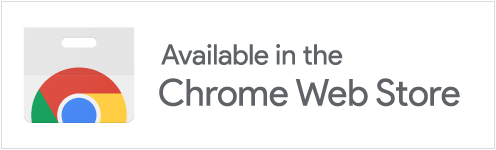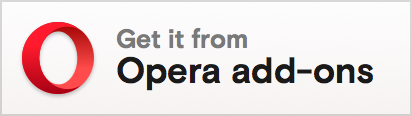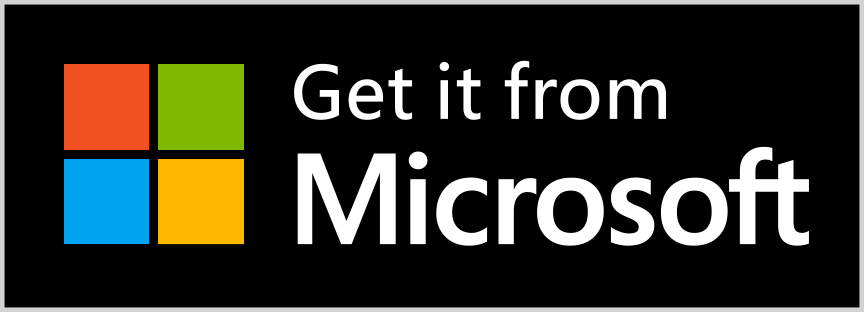This project uses Asciidoctor.js to preview AsciiDoc as HTML inside Chrome (or Chromium), Firefox and Opera!
-
Install the extension from the Chrome Web Store or the Opera Add-ons website
-
Check
Allow access to file URLsinchrome://extensions -
Open local or remote .ad, .adoc, .asc, .asciidoc files in your browser
-
Enjoy!
-
Install the extension from the Firefox Add-ons website
-
Open local or remote .ad, .adoc, .asc, .asciidoc files in Firefox
-
Enjoy!
|
|
On Firefox, pages viewed directly from GitHub may not render properly. This is result of a Firefox bug carrying over the Content Security Policies (CSP). The restrictive CSP sent by GitHub are applied to the content inserted by the WebExtension. In addition, the extension does not automatically trigger in Firefox when navigating to a |
Loading your local copy of the extension on Chrome (or Chromium), Firefox or Opera is super easy!
-
Check
Developer modeinchrome://extensions -
Click
Load unpacked extension…and select the extensionappdirectory -
That’s all
To see your changes, click the Reload (Ctrl+R) link in chrome://extensions.
If you want to create a Pack extension just make a zip file of the extension app directory.
The extension can be configured via an options page.
To open the options page, in Chrome, Brave or Opera, right-click the extension icon and choose Options on the menu.
You can also go to chrome://extensions and click the Options link.
In Firefox, go to about:addons and click the More link or the Preferences button.
The options page let you add custom Asciidoctor attributes or change the theme of the AsciiDoc HTML output.
See the hacking file.
See the changelog file.
Copyright © 2013-2020 Guillaume Grossetie. Free use of this software is granted under the terms of the MIT License.
See the LICENSE file for details.