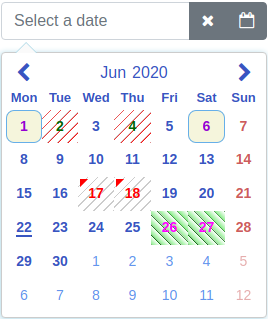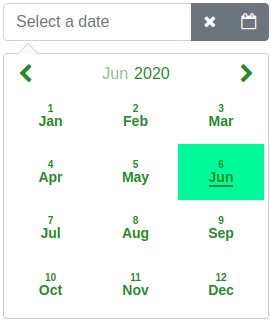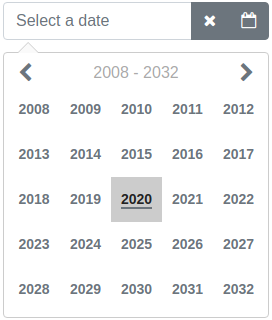Screenshots using predefined styles and the markDates option. The predefined styles and some of the options can be tested here.
Angular datepicker and date range picker
| Chrome | Firefox | Edge | IE11 | Safari | iOS Safari |
|---|---|---|---|---|---|
| ✔️ | ✔️ | ✔️ | ✔️ | ✔️ | ✔️ |
Highly configurable Angular datepicker and date range picker.
Basic idea to create this library was to make it as configurable as possible. The library is implemented as a directive. It is done this way, because then there is more choices to configure it.
Online demo is here
- no dependencies to other libraries
- currently localized to 46 languages
- datepicker
- date range picker
- popup mode
- inline mode
- supports keyboard
- supports RTL
- animation of calendar (open/close)
- awesome configuration possibilities
- easily set styles to the component which are in line with your page theme
- calendar (example)
- input box and input box controls (bootstrap 4 and font-awesome example)
- 50 options
- change value of any option dynamically
- easily set styles to the component which are in line with your page theme
- well tested
- coverage report
- most of the codes are from the existing libraries which are widely used
This project was generated with Angular CLI version 7.3.8.
Source code of the component is in the projects/angular-mydatepicker/src folder.
Code examples are here.
To install this component to an external project, follow the procedure:
-
npm install angular-mydatepicker --save
-
Add AngularMyDatePickerModule import to your @NgModule as follows:
import { BrowserModule } from '@angular/platform-browser'; import { NgModule } from '@angular/core'; import { FormsModule, ReactiveFormsModule } from '@angular/forms'; import { AngularMyDatePickerModule } from 'angular-mydatepicker'; @NgModule({ declarations: [ AppComponent ], imports: [ BrowserModule, ReactiveFormsModule, FormsModule, AngularMyDatePickerModule ], providers: [], bootstrap: [AppComponent] }) export class AppModule { }
Use one of the following two options.
In this option the ngModel binding is used.
Examples:
There are two ways to initialize date or date range to the model.
Examples:
In this option the value accessor of reactive forms is used.
Examples:
The options attribute is a type of IAngularMyDpOptions. It has the following optional properties.
| Option | Default | Type | Description |
|---|---|---|---|
| dateRange | false | boolean | Date picker mode (date picker or date range picker). |
| inline | false | boolean | Normal mode or inline mode. If inline mode is used, set the input box type attribute to hidden and this option to true. Here is an example. |
| dayLabels | {su: 'Sun', mo: 'Mon', tu: 'Tue', we: 'Wed', th: 'Thu', fr: 'Fri', sa: 'Sat'} | IMyDayLabels | Day labels visible on the selector. |
| monthLabels | { 1: 'Jan', 2: 'Feb', 3: 'Mar', 4: 'Apr', 5: 'May', 6: 'Jun', 7: 'Jul', 8: 'Aug', 9: 'Sep', 10: 'Oct', 11: 'Nov', 12: 'Dec' } | IMyMonthLabels | Month labels visible on the selector. |
| dateFormat | yyyy-mm-dd | string | Date format on the selection area and the callback. For example: d.m.yyyy, dd.mm.yyyy, yyyy-m-d, yyyy-mm-dd, d mmm yyyy, dd mmm yyyy (d = Day not leading zero, dd = Day with leading zero, m = Month not leading zero, mm = Month with leading zero, mmm = Month as a text, yyyy = Year four digit) |
| defaultView | date | DefaultView | Calendar opens to this view (date, month or year). |
| firstDayOfWeek | mo | string | First day of week on calendar. One of the following: mo, tu, we, th, fr, sa, su |
| sunHighlight | true | boolean | Sunday red colored on calendar. |
| satHighlight | false | boolean | Saturday red colored on calendar. |
| highlightDates | no default value | Array<IMyDate> | Dates red colored on calendar. Value of year or month can be zero. If it is zero it affects all years/months. For example: [{year: 2019, month: 11, day: 14}, {year: 2019, month: 1, day: 15}] |
| markCurrentDay | true | boolean | Is current day (today) marked (underline) on calendar. |
| markCurrentMonth | true | boolean | Is current month marked (underline) on calendar. Can be used if monthSelector = true. |
| markCurrentYear | true | boolean | Is current year marked (underline) on calendar. Can be used if yearSelector = true. |
| monthSelector | true | boolean | If true and if month label is selected opens a selector of months. |
| yearSelector | true | boolean | If true and if year label is selected opens a selector of years. |
| disableHeaderButtons | true | boolean | Prevent to change the calendar view with header buttons if previous or next month are fully disabled by the disableUntil or the disableSince options. |
| showWeekNumbers | false | boolean | Are week numbers visible or not on calendar. Can be used if firstDayOfWeek = mo. |
| selectorHeight | 266px | string | Selector height. |
| selectorWidth | 266px | string | Selector width. |
| disableUntil | no default value | IMyDate | Disable dates backward starting from the given date. For example: {year: 2019, month: 6, day: 26}. To reset the existing disableUntil value set: {year: 0, month: 0, day: 0} |
| disableSince | no default value | IMyDate | Disable dates forward starting from the given date. For example: {year: 2019, month: 7, day: 22}. To reset the existing disableSince value set: {year: 0, month: 0, day: 0} |
| disableDates | no default value | Array<IMyDate> or Array<IMyDisabledDates> |
Disable dates one by one. Array of disabled dates. For example: [{year: 2019, month: 11, day: 14}, {year: 2019, month: 1, day: 15}]. Or it is possible to disable dates by setting own style to td element. For example: [{dates: [{year: 2020, month: 5, day: 19}, {year: 2020, month: 5, day: 20}], styleClass: 'yoga'}]. Value of styleClass is name of CSS selector. The definition of the CSS selector have to be added to the stylesData option. For example it is possible add a CSS background-color to definition of this selector. Value of year or month can be zero. If it is zero it affects all years/months. For example disable first day of every month: [{year: 0, month: 0, day: 1}]. To reset existing disableDates value set empty array to it. Here is an example. |
| disableDateRanges | no default value | Array<IMyDateRange> | Disable date ranges. For example: [{begin: {year: 2019, month: 11, day: 14}, end: {year: 2019, month: 11, day: 20}}]. To reset existing value of disableDateRanges set empty array to it. |
| disableWeekends | false | boolean | Disable weekends. (Saturday and Sunday). |
| disableWeekdays | no default value | Array< string > | Disable weekdays. Array of weekdays to disable. Weekdays are same strings as the firstDayOfWeek option. For example: ['tu', 'we'] which disables Tuesdays and Wednesdays. |
| enableDates | no default value | Array<IMyDate> | Enable single dates one by one if the date is disabled. For example if you disable the date range and want to enable some dates in range. Array of enabled days. For example: [{year: 2019, month: 11, day: 14}, {year: 2019, month: 1, day: 15}]. Value of year or month can be zero. If it is zero it affects all years/months. For example enable first day of every month: [{year: 0, month: 0, day: 1}]. To reset existing enableDates value set empty array to it. |
| markDates | no default value | Array<IMyMarkedDates> | Mark dates for different colors or styles. For example: [{dates: [{year: 2019, month: 11, day: 14}, {year: 2019, month: 12, day: 16}], color: '#004198', styleClass: 'karateDates'}, {dates: [{year: 2018, month: 10, day: 1}, {year: 2018, month: 11, day: 4}], color: 'green', styleClass: 'yogaDates'}]. The color property is optional. If it is given it adds a triangle to the upper left corner of the date. The styleClass is optional. If it is given it changes the style of the td element of the date. Value of the styleClass is a CSS selector name. The definition of the CSS selector have to be added to the stylesData option. For example it is possible add a CSS background-color to definition of this selector. Both color and styleClass can be used at the same time. Here is an example. Value of year or month can be zero. If it is zero it affects all years/months. To reset existing value of markDates set empty array to it. |
| markWeekends | no default value | IMyMarkedDate | Mark weekends (Saturday and Sunday). For example: {marked: true, color: 'red'}. Value of color can be any CSS color code. To reset existing value of markWeekends set: {marked: false, color: ''} |
| alignSelectorRight | false | boolean | Align selector right. |
| openSelectorTopOfInput | false | boolean | Open selector top of input field. |
| closeSelectorOnDateSelect | true | boolean | Is selector closed or not on a date select. |
| closeSelectorOnDocumentClick | true | boolean | Is selector closed or not on a document click. |
| minYear | 1000 | number | Minimum allowed year in calendar. Cannot be less than 1000. |
| maxYear | 9999 | number | Maximum allowed year in calendar. Cannot be more than 9999. |
| showSelectorArrow | true | boolean | Is selector (calendar) arrow shown or not. |
| appendSelectorToBody | false | boolean | Is selector (calendar) appended to body element or not. |
| focusInputOnDateSelect | true | boolean | Is the input box focused after a date select. |
| moveFocusByArrowKeys | true | boolean | Is focus moved or not on the calendar by arrow keys. |
| dateRangeDatesDelimiter | " - " | string | The delimiter of dates in a date range. |
| inputFieldValidation | true | boolean | Input field validation enabled or not after blur event of input field. |
| showMonthNumber | true | boolean | Is month number shown or not on the month view. |
| todayTxt | empty string | string | Today footer text. This value comes also from locale Locales: If there is locale it is not necessary to add this property. Also the showFooterToday option have to be true in order to use this option. If you want to add only today date to the footer put empty string to the value of this option. |
| showFooterToday | false | boolean | Is today footer shown or not. |
| calendarAnimation | no default value | IMyCalendarAnimation | The type of open (in) and close (out) animation of calendar. One of the following (CalAnimation) value: None, Fade, ScaleTop, ScaleCenter, Rotate, FlipDiagonal or Own. Try animations here. Examples: 1 and 2. |
| viewChangeAnimation | true | boolean | Is view change animation enabled or not. |
| rtl | false | boolean | Is RTL enabled or not. Try RTL here. |
| stylesData | no default value | IMyStyles | Overridden styles of the datepicker. Here is an example on how to use this option. See also chapter below. |
| divHostElement | no default value | IMyDivHostElement | Div as a host element. In case of non-editable date field enable this option and put a angular-mydatepicker directive inside a div element. Placeholder text is an additional property of this option. Functionality is limited if this option is enabled. It is also possible to use input box and set it to disabled to archieve non-editable date field. |
| ariaLabelPrevMonth | Previous Month | string | Aria label text of previous month button. |
| ariaLabelNextMonth | Next Month | string | Aria label text of next month button. |
An ISO 639-1 language code can be provided as shorthand for the following options (dayLabels, monthLabels, dateFormat, firstDayOfWeek, sunHighlight and todayTxt). Currently supported languages are:
| Language code | Description |
|---|---|
| en | English |
| fr | French |
| fr-ch | French - Switzerland |
| ja | Japanese |
| fi | Finnish |
| es | Spanish |
| hu | Hungarian |
| sv | Swedish |
| nl | Dutch |
| ru | Russian |
| uk | Ukrainian |
| no | Norwegian |
| tr | Turkish |
| pt-br | Portuguese - Brazil |
| de | German |
| de-ch | German - Switzerland |
| it | Italian |
| it-ch | Italian - Switzerland |
| pl | Polish |
| my | Burmese |
| sk | Slovak |
| sl | Slovenian |
| zh-cn | Chinese - China |
| he | Hebrew |
| ro | Romanian - Romania |
| ca | Catalan |
| id | Indonesian |
| en-au | English - Australia |
| en-gb | English - British |
| am-et | Amharic |
| cs | Czech |
| el | Greek |
| kk | Kazakh |
| th | Thai |
| ko-kr | Korean |
| da | Danish |
| lt | Lithuanian |
| vi | Vietnamese |
| bn | Bengali |
| bg | Bulgarian |
| hr | Croatian |
| ar | Arabic |
| is | Icelandic |
| tw | Chinese - Taiwan |
| lv | Latvian |
| et | Estonian |
The locale options can be overridden by options attribute.
- a new locale data will be added to this file. If you want to add a new locale create a pull request.
Here is an example on how to use the locale attribute.
Try locales here.
Visible month/year when calendar is opened:
- If date is already selected => calendar opens to the month and the year of the selected date
- In date range mode => calendar opens to the month and the year of the selected begin date
- If an overrideSelection property is set to true in the IMyDefaultMonth the calendar opens to the month and the year specified in the the defaultMonth attribute even the date is selected.
- If the defaultMonth is set => calendar opens to the month and the year specified in the the defaultMonth attribute
- If none of above => calendar opens to the month and the year of current date
Value of the defaultMonth attribute can be:
- IMyDefaultMonth object. The value of defMonth property can be a string which contain year number and month number separated by delimiter. The delimiter can be any special character. For example: 08-2019 or 08/2019.
- a string which contain year number and month number separated by delimiter. The delimiter can be any special character. For example: 08-2019 or 08/2019.
Example of the defaultMonth attribute is here.
You can can call functions of the directive. Define a local variable to the input field as follows:
<input angular-mydatepicker name="mydate" [(ngModel)]="model"
[options]="myOptions" #dp="angular-mydatepicker"/>The #dp="angular-mydatepicker" defines the local variable named dp. You can use it to call functions of the directive for example (click)="dp.openCalendar()".
Opens the calendar. Example of the openCalendar function is here.
Closes the calendar. Example of the closeCalendar function is here.
Closes the calendar if it is open and opens the calendar if it is closed. Returns true if the operation was open the calendar, otherwise returns false. Example of the toggleCalendar function is here.
Clears the date or date range from the input box and model. Example of the clearDate function is here.
Returns true if the date or date range in the input box is valid. Otherwise it returns false. This function also calls the inputFieldChanged callback. Example of the isDateValid function is here.
Header button (previous, month, year or next) action. Calling this function has same behaviour as clicking of the header button. Function has one parameter HeaderAction. Example of the headerAction function is here.
-
called when a single date or date range is selected, cleared or input field typing is valid
-
event parameter:
- event.isRange: true if a date range is selected, false if a single date is selected
- event.singleDate: event data if isRange is false, if isRange is true this property is null
- date: IMyDate object for example: { year: 2019, month: 9, day: 7 }
- jsDate: Javascript Date object
- formatted: Date as a string in the same format as the dateFormat option is. For example '2016-11-22'
- epoc: Epoc time stamp. For example: 1479765600
- event.dateRange: event data if isRange is true, if isRange is false this property is null
- beginDate: IMyDate object for example: { year: 2019, month: 11, day: 7 }
- beginJsDate: Javascript Date object
- beginEpoc: Epoc time stamp for example: 1479765600
- endDate: IMyDate object for example: { year: 2019, month: 11, day: 9 }
- endJsDate: Javascript Date object
- endEpoc: Epoc time stamp. For example: 1479765600
- formatted: Date range as a string. The date is in the same format as the dateFormat option is. For example '2019-11-22 - 2019-11-24'
-
Type of event parameter is IMyDateModel
-
Example of the dateChanged callback is here.
-
called when the value change in the input field, date or date range is selected or date is cleared.
-
event parameter:
- event.value: Value of the input field. For example: '2018-11-22'
- event.dateFormat: Date format. For example 'yyyy-mm-dd'
- event.valid: Boolean value indicating is the value of input field valid or not. For example: true
-
Type of event parameter is IMyInputFieldChanged
-
Example of the inputFieldChanged callback is here.
-
called when the calendar view is changed. The date selection view activated or month/year changed on the date selection view.
-
event parameter:
- event.year: Year number in calendar. For example: 2018
- event.month: Month number in calendar. For example: 11
- event.first: First day of selected month and year. Type of IMyWeekday. For example: {number: 1, weekday: "tu"}
- event.last: Last day of selected month and year. Type of IMyWeekday. For example: {number: 30, weekday: "we"}
-
event parameter type is IMyCalendarViewChanged
-
values of the weekday property are same as values of the firstDayOfWeek option
-
Example of the calendarViewChanged callback is here.
-
called when the calendar is opened or closed
- event: number from 1 to 5 indicating the reason of the event
- 1 = calendar opened
- 2 = calendar closed by date select
- 3 = calendar closed by calendar button
- 4 = calendar closed by outside click (document click)
- 5 = calendar closed by ESC key
- event: number from 1 to 5 indicating the reason of the event
-
Example of the calendarToggle callback is here.
-
called in a date range mode when a date is selected
- event parameter:
- event.isBegin: Is begin date. true if begin date, false if end date
- event.date: Selected date as an IMyDate object
- event.dateFormat: Date format given in options. For example 'yyyy-mm-dd'
- event.formatted: Selected date as a string (format based on dateFormat option). For example '2019-05-10'
- event.epoc: Epoc time stamp. For example: 1557435600
- event parameter:
-
Example of the rangeDateSelection callback is here.
-
called when the calendar view (date, month or year) change
- event: View number as an enum value ActiveView
- 1 = date view
- 2 = month view
- 3 = year view
- event: View number as an enum value ActiveView
-
Example of the viewActivated callback is here.
It is possible to override styles of the datepicker. Each datepicker can define unique styles in case of multiple datepickers on the same page. It is possible override any of these styles.
Usage examples of the stylesData option:
- single date picker on page
- multiple datepickers on page
- color theme (grey)
- color theme (blue)
- color theme (green)
- color theme (red)
- color theme (yellow)
- color theme (dark)
In order the following commands work you need a git client and npm.
-
At first fork and clone this repo:
- git clone https://github.com/kekeh/angular-mydatepicker.git
- cd angular-mydatepicker
-
Install tools (version >= 7.3.8):
- npm install --g @angular/cli
-
Install dependencies:
- npm install
-
Run sample application:
- ng serve
- Navigate to http://localhost:4200
-
Run tests and lint:
- Tests: npm run test-lib
- the test-output folder will be generated under the root folder and it contain a coverage report
- Lint: npm run lint-lib
- Tests: npm run test-lib
-
Build datepicker library:
- npm run build-lib
- the dist/angular-mydatepicker folder will be created under the root folder
- npm run build-lib
-
Build a local npm installation package:
- npm run build-lib
- cd dist/angular-mydatepicker
- npm pack
- local installation package is created to the dist/angular-mydatepicker folder. For example: angular-mydatepicker-0.0.1.tgz
-
Install local npm package to your project:
- npm install path_to_folder/angular-mydatepicker-0.0.1.tgz
Online demo is here
- kekeh
- datepicker
- date range picker
- Angular