Enhance your WebListView controls using these cell renderers.
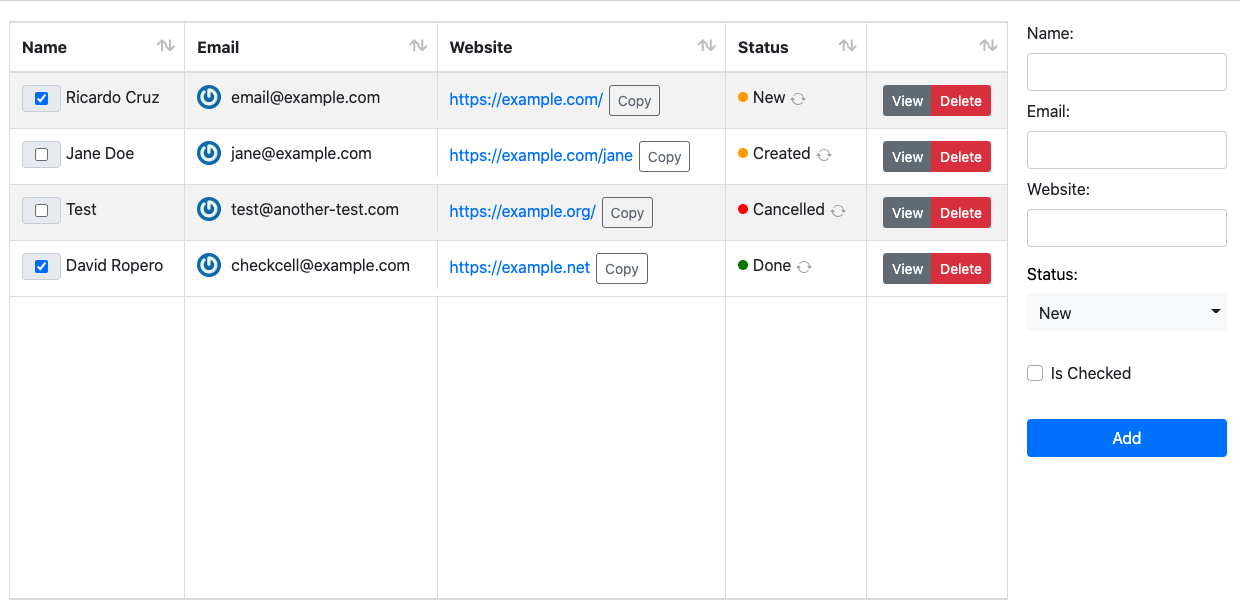
- Clone or download this repository
- Open CustomCellRenderers.xojo_project with Xojo
- Drag & Drop
Cell Renderersfolder into your project - Done!, you can use them already!
You can open the project itself as an example, it contains a simple web page with the working code.
Var email As String = "example@example.com"
Var caption As String = "Jane Doe"
list.CellValueAt(row, column) = New GravatarCellRenderer(email, caption)Var state As StatusCellRenderer.States = StatusCellRenderer.States.Healthy
list.CellValueAt(row, column) = New StatusCellRenderer(state, "OK", True)
' Set last parameter to False to disable refresh buttonYou can listen to the CustomCellAction event waiting for clicks on the refresh button, the identifier will be StatusRefreshButtonPressed.
If identifier = "StatusRefreshButtonPressed" Then
MessageBox("Refresh has been pressed!")
End IfVar token As String = "ABCDEFGH9876"
list.CellValueAt(row, column) = New TextWithCopyButtonCellRenderer(token, False)
' If the text is a URL, you can convert it to a link by passing True as a second parameter (defaults to False)
Var url As String = "https://en.rcruz.es/"
list.CellValueAt(row, column) = New TextWithCopyButtonCellRenderer(url, True)Var buttons() As GroupButtonItem
buttons.Add(New GroupButtonItem("view", "View"))
buttons.Add(New GroupButtonItem("delete", "Delete", "danger"))
list.CellValueAt(row, column) = New GroupButtonsCellRenderer(buttons)The third parameter could be one of the color utilities of Bootstrap (defaults to secondary):
primary, secondary, success, danger, warning, info, light, dark or link.
You can listen to the CustomCellAction event waiting for clicks on the refresh button, the identifier will be GroupButtonPressed, while the value will be the first parameter.
If identifier = "GroupButtonPressed" Then
Select Case value
Case "view"
MessageBox("View button has been pressed")
Case "delete"
Me.RemoveRowAt(row)
End Select
End IfVar caption As String = "Hello, this is the caption value"
Var checked As Boolean = True
list.CellValueAt(row,column) = New CheckCellRender(caption,checked)
list.CellTagAt(row,column) = checkedYou can listen to the CustomCellAction event waiting for clicks on the check, the identifier will be CheckPressed. while the value will be the boolean checked value.
If you need to access the caption value of the cell, you will have to create a CheckCellRender class object and access its properties. Anyway, for each change in the checkbox, it will be necessary to create a new cell with the value of the opposite check.
If identifier = "CheckPressed" Then
Var checkCell As CheckCellRender = Me.CellTextAt(row,column)
Me.CellValueAt(row,column) = New CheckCellRender(checkCell.Caption, Not checkCell.Checked)
Me.CellTagAt(row, column) = Not checkCell.Checked
End If