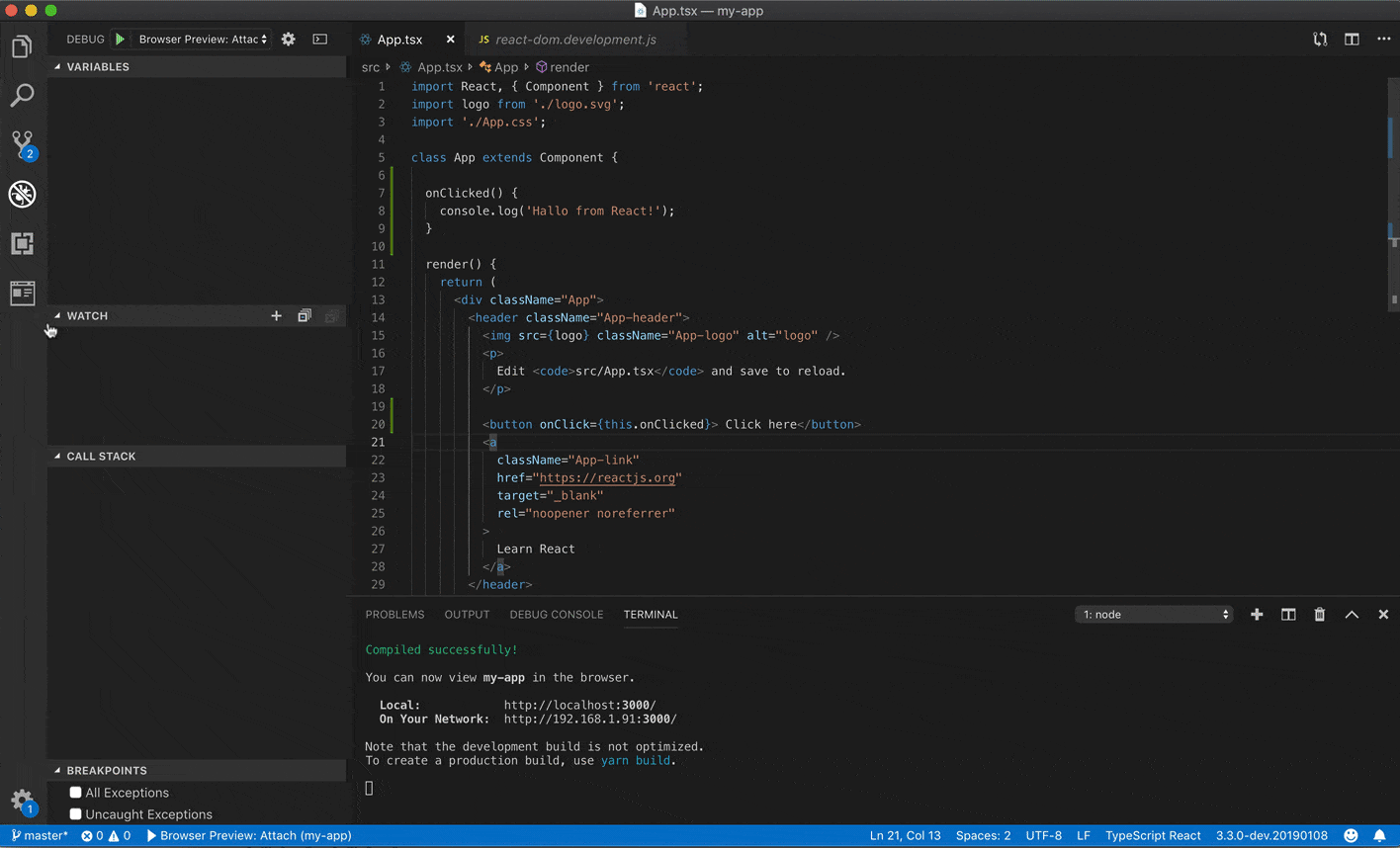Browser Preview for VS Code enables you to open a real browser preview inside your editor that you can debug. Browser Preview is powered by Chrome Headless, and works by starting a headless Chrome instance in a new process. This enables a secure way to render web content inside VS Code, and enables interesting features such as in-editor debugging and more!
- Grab extension from marketplace
- Click the new "Browser Preview" button in the Side Bar to the left or run the command
Browser View: Open Preview
Make sure you have Google Chrome installed on your computer.
- Browser preview inside VS Code (Powered by Chrome Headless).
- Ability to have multiple previews open at the same time.
- Debuggable. Launch urls and attach Debugger for Chrome to the browser view instance, and debug within VS Code.
- Attach Chrome DevTools via
chrome://inspect - Option to set the default startUrl via
browser-preview.startUrl
You can enable in-editor debugging of Browser Previews by installing Debugger for Chrome, and configure VS Code's debugger to either attach or launch to the browser previews by using the following configuration:
{
"version": "0.1.0",
"configurations": [
{
"type": "browser-preview",
"request": "attach",
"name": "Browser Preview: Attach"
},
{
"type": "browser-preview",
"request": "launch",
"name": "Browser Preview: Launch",
"url": "http://localhost:3000"
}
]
}The debug configuration also supports these additional properties: webRoot, pathMapping, trace, sourceMapPathOverrides and urlFilter. See https://github.com/Microsoft/vscode-chrome-debug#other-optional-launch-config-fields for details on how to use.
Browser Preview has the following settings:
"browser-preview.startUrl": // The default start url for new Browser Preview instances