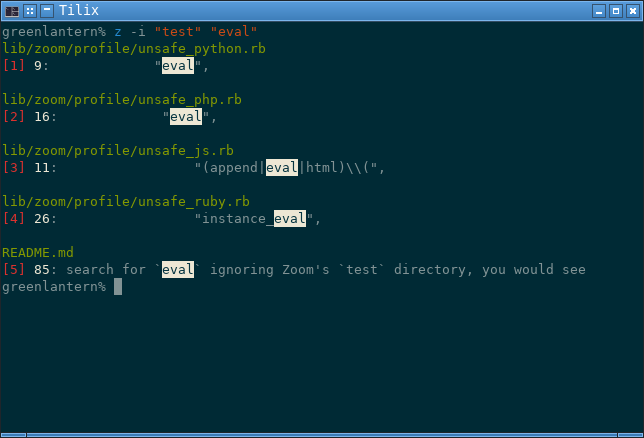Inspired by sack
Do you like to search through code using ag, ack, grep, pt, or rg? Good! This tool is for you! Zoom adds some convenience to grep-like search tools by allowing you to quickly open your search results in your editor of choice. When looking at large code-bases, it can be a pain to have to scroll to find the filename of each result. Zoom prints a tag number in front of each result that grep outputs. Then you can quickly open that tag number with Zoom to jump straight to the source. Zoom is even persistent across all your sessions! You can search in one terminal and jump to a tag in another terminal from any directory!
Open a terminal and run the following:
$ gem install ruby-zoom
Or install from source:
$ git clone https://github.com/mjwhitta/zoom.git
$ cd zoom
$ bundle install && rake install
To use a proper grep, you need to install homebrew and then run the following commands before using Zoom:
$ brew tap homebrew/dupes
$ brew install grep
$ mkdir -p ~/bin
$ cd ~/bin
$ ln -s $(which ggrep) grep
$ echo "export PATH=~/bin:$PATH" >>~/.bashrc
You can use Zoom basically the same way you use grep. Use the following command for more info:
$ z --help
If you encounter any errors, most Zoom exceptions should be fixable by running:
$ z --rc
WARNING: This resets all your settings!
If you are still having issues, please create a GitHub issue.
Zoom prefixes shortcut tags to search results. If you use Zoom to
search for eval ignoring Zoom's test directory, you would see
something like the following:
Now you can jump to result 3 with one of the following commands:
$ z --go 3
$ zg 3
When you perform a search with Zoom, all results are cached. Using one of the following commands will allow you to see the previous search results again:
$ z --cache
$ zc
This means your tags/shortcuts are persistent across all sessions. You can use other terminals to view your search results or to open them in an editor.
Profiles allow you to create shortcuts to your favorite commands. Some profiles are created for you when you first run Zoom. Use one of the following commands to list your profiles:
$ z --list
$ zl
These profiles do not need to be limited to grep shortcuts.
Note: The find profile is "special" and should return a list of
files or directories.
If you want to create your own custom profile classes, you can simply
define your classes in ~/.config/zoom/:
# list_profile.rb
class ListProfile < Zoom::Profile
# You can redefine this method if you want, or leave it out to
# accept the default functionality (shown below).
# def exe(header)
# # Emulate grep
# cmd = [
# before,
# tool,
# @format_flags,
# flags,
# only_exts_and_files,
# header["translated"],
# header["args"],
# "--",
# header["regex"].shellescape,
# header["paths"],
# after
# ].join(" ").strip
#
# if (header.has_key?("debug") && header["debug"])
# puts(cmd)
# return ""
# else
# return %x(#{cmd})
# end
# end
def initialize(
name = nil,
tool = nil,
flags = nil,
before = nil, # Env vars, such as PATH
after = nil # Follow up commands or redirection
)
after ||= "2>/dev/null"
flags ||= "--color -AFhl"
tool ||= "ls"
super(name, tool, flags, before, after)
end
end# hello_profile.rb
class HelloProfile < Zoom::Profile
def initialize(
name = nil,
tool = nil,
flags = nil,
before = nil, # Env vars, such as PATH
after = nil # Follow up commands or redirection
)
after ||= "Hello world!"
tool ||= "echo"
super(name, tool, flags, before, after)
end
end# search_profile.rb
class SearchProfile < Zoom::Profile
def grep_like_format_flags(all = false)
# Simple grep-like output
@format_flags = "--color=never -EHInRs"
@format_flags = "--color=never -aEHnRs" if (all)
@taggable = true # Tag results (defaults to false)
# Parse results as grep results (defaults to true)
@grep_like_tags = true # Set to false for Find profiles
end
def initialize(
name = nil,
tool = nil,
flags = nil,
before = nil, # Env vars, such as PATH
after = nil # Follow up commands or redirection
)
flags ||= "--smart-case-flag"
tool ||= "some_search_tool"
super(name, tool, flags, before, after)
# Only search specified extensions and files
@exts = ["c", "h"]
@files = ["Makefile"]
end
# Create the necessary flags to only search specified extensions
# and files
def only_exts_and_files
f = Array.new
@exts.each do |ext|
f.push("--include=\"*.#{ext}\"")
end
@files.each do |file|
f.push("--include=\"#{file}\"")
end
return f.join(" ")
end
# Translate the --follow, --ignore, and --word-regexp flags
def translate(from)
to = Array.new
from.each do |flag, value|
case flag
when "follow"
to.push("--follow")
when "ignore"
to.push("--ignore=#{value}")
when "word-regexp"
to.push("-w")
end
end
return to.join(" ")
end
end# sec_profile.rb
class SecProfile < Zoom::SecurityProfile
def initialize(
name = nil,
tool = nil,
flags = nil,
before = nil, # Env vars, such as PATH
after = nil # Follow up commands or redirection
)
tool = Zoom::ProfileManager.default_tool
# Only need the case statement if you don't want the default
# flags
case tool
when /^ack(-grep)?$/
flags ||= "ack_flags_here"
when "ag"
flags ||= "ag_flags_here"
when "grep"
flags ||= "grep_flags_here"
when "pt"
flags ||= "pt_flags_here"
when "rg"
flags ||= "rg_flags_here"
end
super(name, tool, flags, before, after)
@exts = ["c", "cpp", "h", "hpp"]
@regex = "(^|\s)popen\("
end
endIf you find it tedious to use Zoom with the flags, there are currently 5 convience symlinks that are supported.
zcis the same asz --cacheorz -czfis the same asz --findzgis the same asz --goorz -gzlis the same asz --listorz -lzris the same asz --repeatorz -r
You can also symlink zoom to a profile name in order to quickly execute favorite profiles.
$ cd ~/bin
$ ln -s z test
$ ./test # same as 'z --use test'
Zoom allows to you create profiles for all sorts of commands. This may
make Zoom a friendly tool for Penetration Testers or Security
Researchers who are looking for a simple way to store exploits. I've
included some example profiles for searching for hard-coded passwords
or unsafe functions/includes in a handful of languages. These profiles
are not created by default with z --rc. To create them run z --secprofs.
These profiles have a hard-coded regex so if you want to change the regex used, you can run the following command to change the code:
$ gem open ruby-zoom
Navigate to lib/zoom/profile directory and select a profile to make
changes. If you want the revert your changes, run the following
command:
$ gem pristine ruby-zoom
Zoom currently works with:
- vim (provides the best zoom experience)
- emacs (looking for some help here, simulate the vim experience)
- nano
- pico
- jpico
- any editor with
+LINEas an option in it's man page
If you're using Vim as your editor, then you can use <leader>z to
open the quickfix window, which will contain a list of the tags you
specified. You can also use zn to go to the next tag and zp to go
to the previous.
What is ag?
ag is a faster version of ack!
What is ack?
ack is the replacement for grep!
What is pt?
pt is a code search tool similar to ack and ag!
What is rg?
rg combines the usability of ag with the raw speed of grep!
What is grep?
If you don't know what grep is, this probably isn't the tool for you. You should learn how to properly use grep before using a tool such as Zoom which attempts to streamline the process for you.
For some simple zsh completion with Zoom, you can add the following to
your ~/.zshrc:
compdef _gnu_generic z zc zf zg zl zr
- Need to test to see if any passthru flags break functionality
- In the meantime, profiles have sane default flags
- RDoc