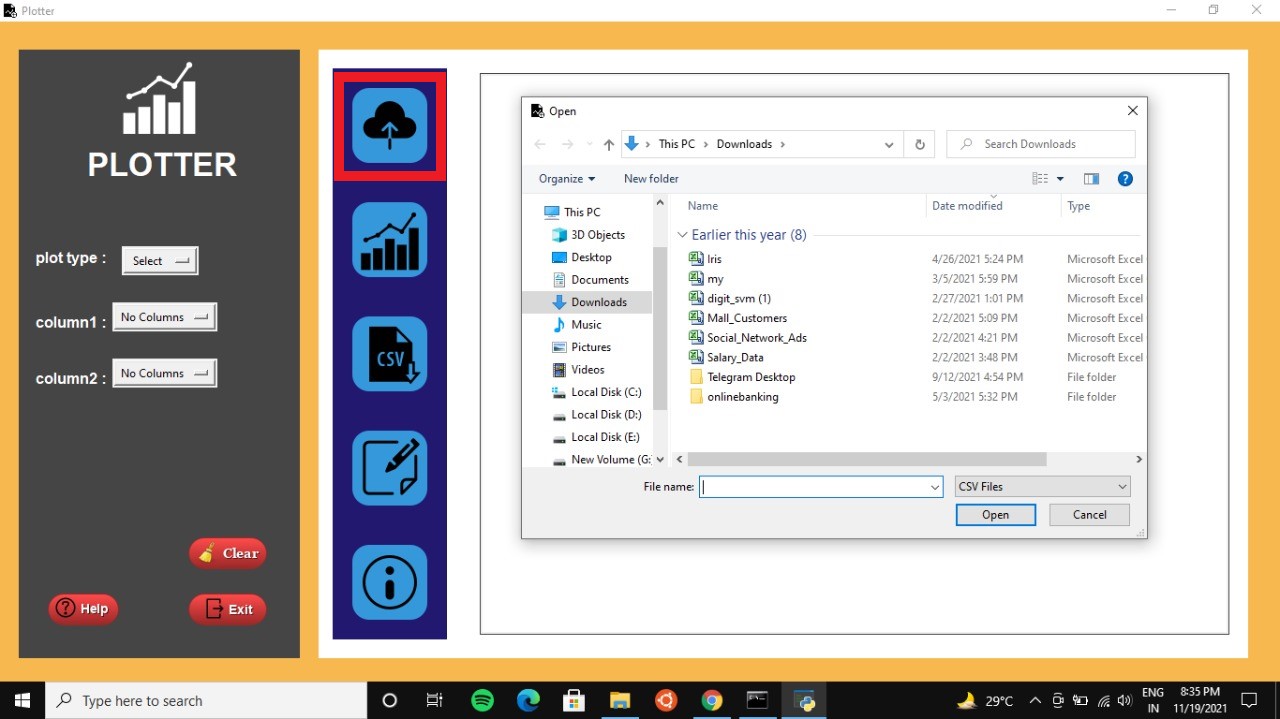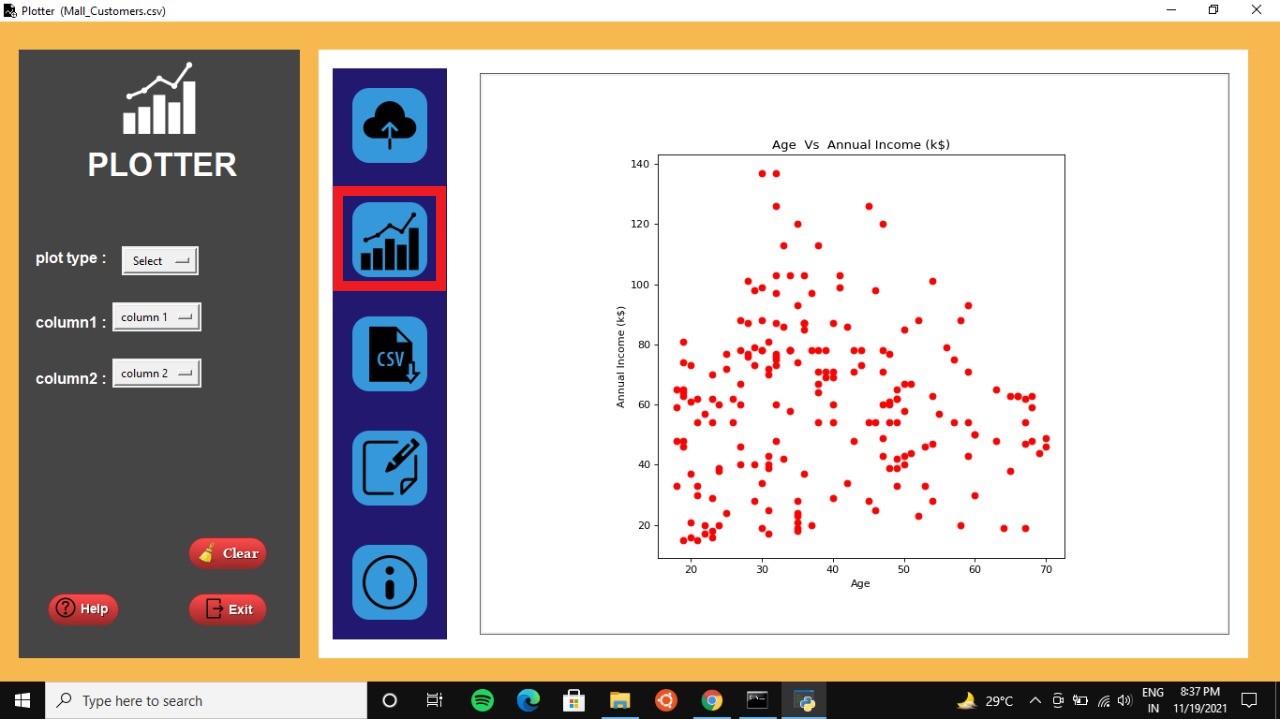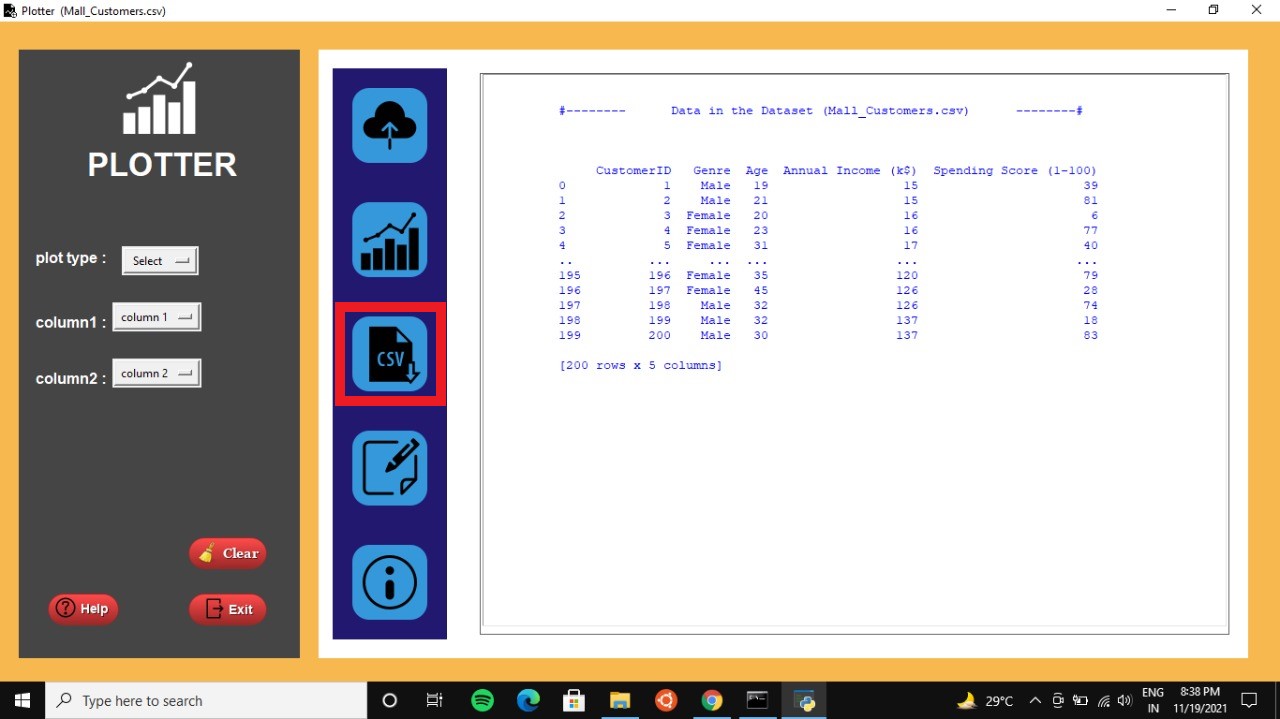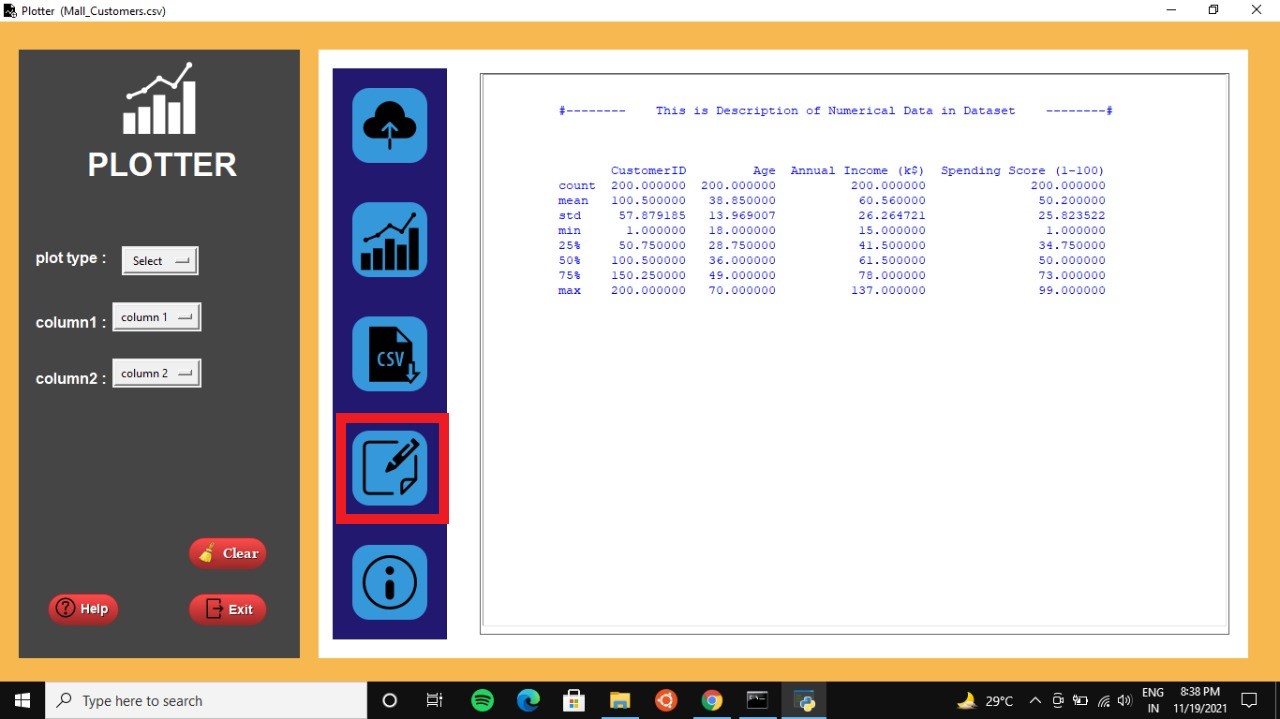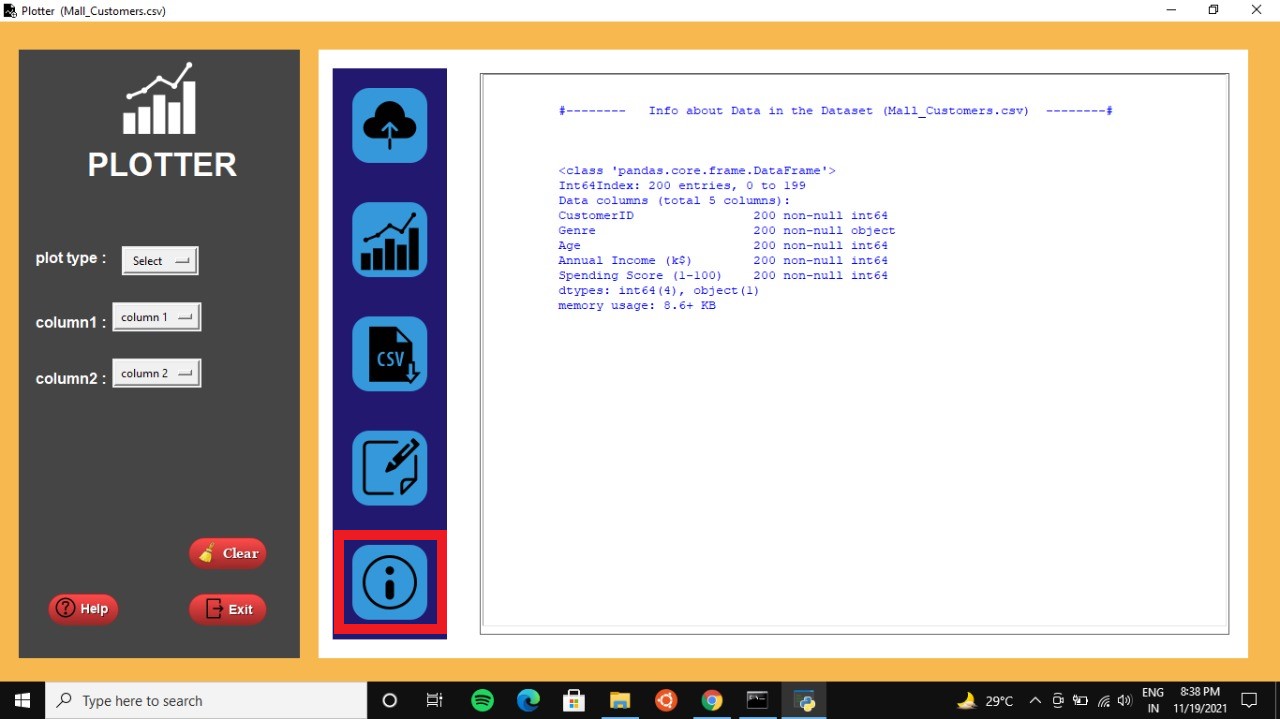Plotter is a python GUI application built using tkinter module . It enables user to select a .csv dataset from local file directories and provides a feature to plot data from selected set using 3 different plot types. It also provides some basic features to fetch useful information from dataset.
- Getting Started
- How to run the project?
- Create symbolic link to the executable file
- A Note about
/for Windows Users - Usage
- Contributing
You need to have following installed on your computer:
Python is usually installed by default on most modern systems. To check what python version you currently have, open a terminal and run the following command:
python --version
This should output some information on the installed Python version. You can also install python by following these instructions: https://installpython3.com/
Before running the project you should have all the required python packages installed on your system.Incase if you don't have a package installed and after running the project you get a error as follows
No module named < Module-Name >
then you can resolve this error by installing the required package by running following command in command prompt or terminal:
pip install < Module-Name >
Download this project on your system.
1.You should be able to execute the plotter app by running the following command from the terminal.
On Windows:
.\plotter.bat
On Unix:
./plotter.sh
On Windows To create a symbolic link on Windows, you'll need to run either the Windows Command Prompt, or Windows Powershell with administrator privileges. To do so, right-click on the icon for Command Prompt, or Powershell, and choose the "Run as Administrator" option.
Command Prompt:
> mklink plotter plotter.bat
Powershell:
> cmd /c mklink plotter plotter.bat
On Linux/Unix:
Run the following command in your shell:
$ ln -s plotter.sh plotter
You'll see many commands prefixed with ./, or paths containing the / (forward-slash) character.
If you're using the Windows Command Prompt, then you'll need to replace / with \ (back-slash) for these commands and paths to work as expected.
On Windows Powershell, these substitutions are not required.
You need to click on the buttons highlighted in the following pictures to perform the mentioned operations.
contributions and feature requests are welcome.
- Fork the repo on GitHub.
- Clone the project to your own machine.
- Commit changes to master branch.
- Push your work back up to your fork.
- Submit a Pull request so that I can review your changes.
Give a ⭐ if you found this project useful.