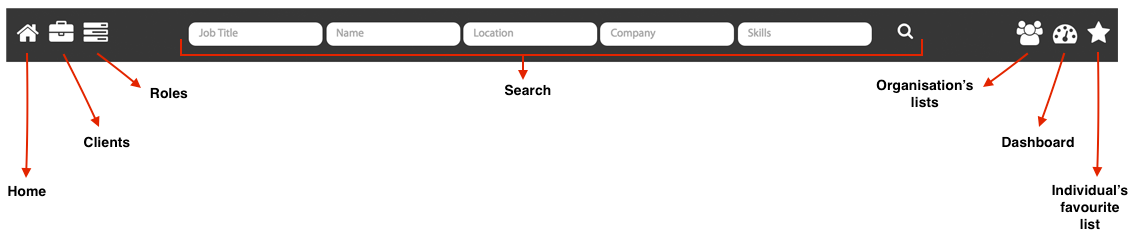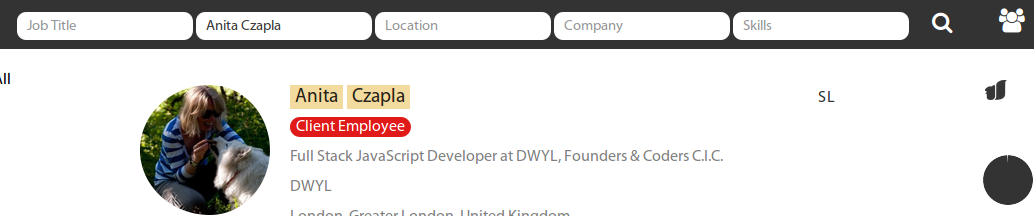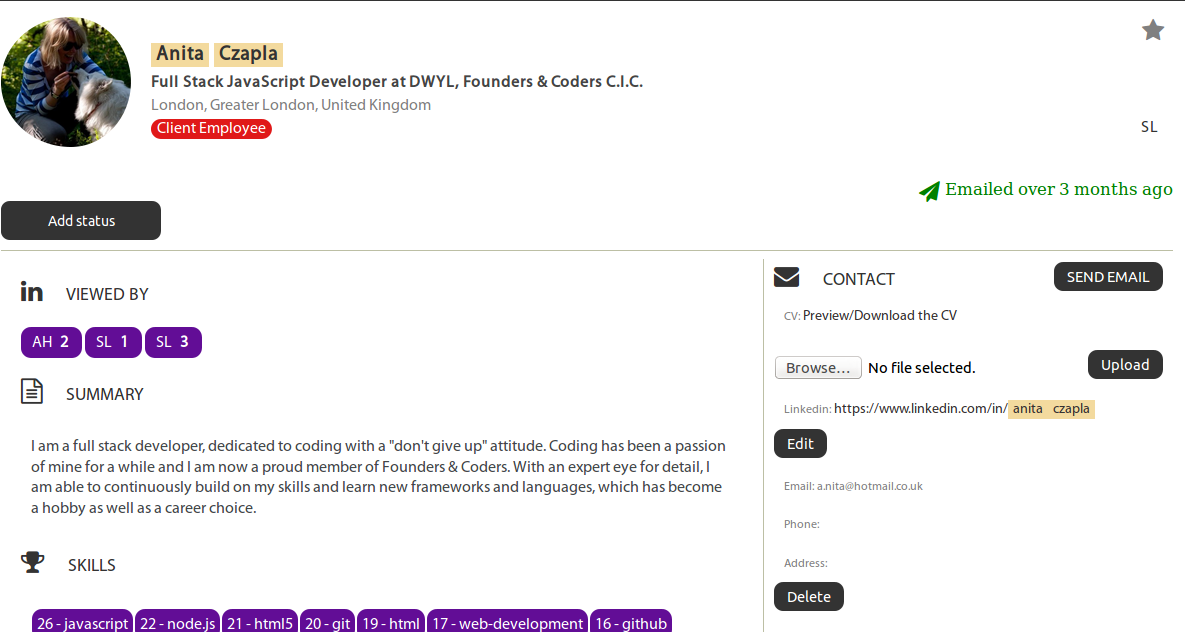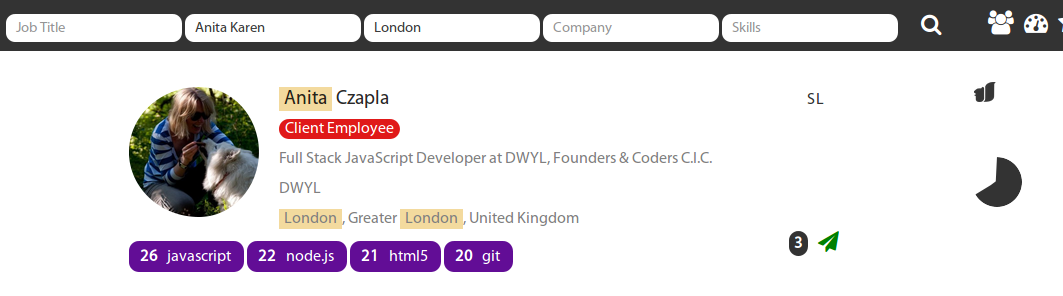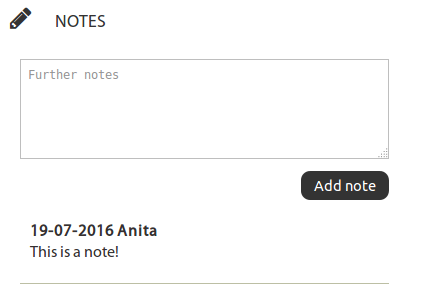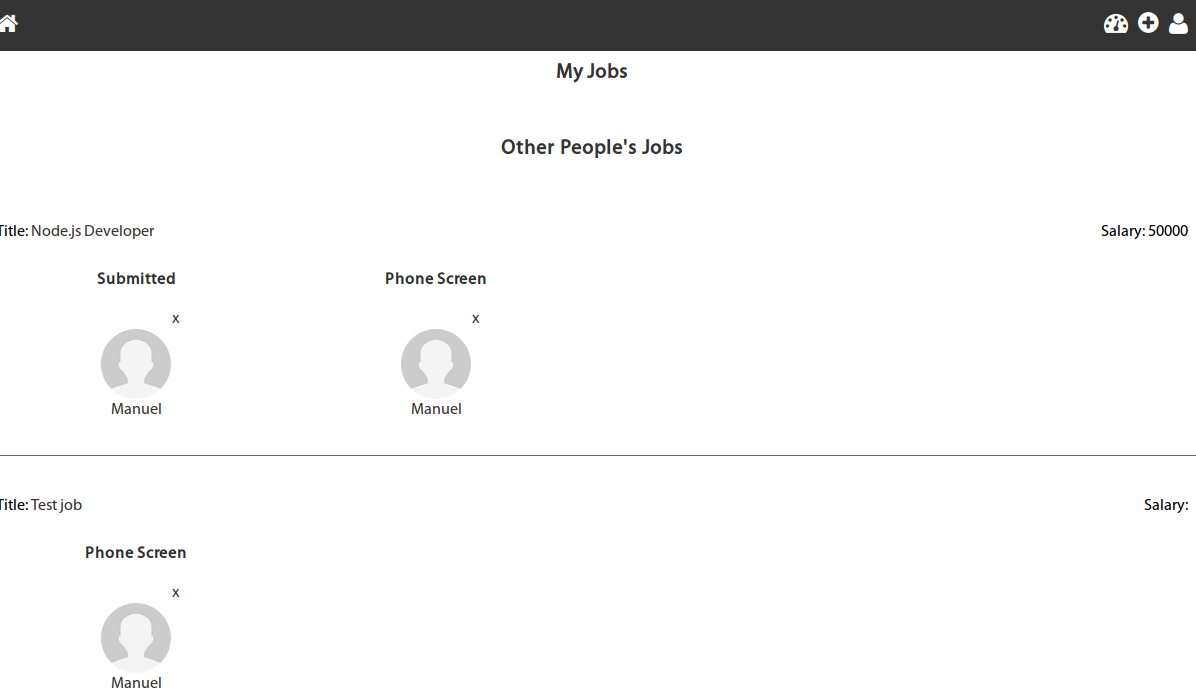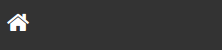This desktop application which allows specific members of a team to search through contacts stored in an ElasticSearch database. Further functionality is described below.
- HTML5, CSS3, Javascript
- Nodejs
- Hapijs
- Main packages: env2, Handlebars, Inert, Vision
- Testing: Lab, Code
- Databases:
More technical information on the app can be found in the technical-docs folder, the guide to which is general.md.
Clone the Git repository from GitHub:
git clone git@github.com:FAC-GM/app.git && cd appYou will need to have ElasticSearch running on your local
machine for this to work.
If you are on Linux/Mac and don't want to install the Java Runtime
because Java is insecure
we recommend you use Vagrant
to run ElasticSearch in a Virtual Machine.
We have included a Vagrantfile with the bare minimum you need to
get ElasticSearch up and running. Provided you already have
Vagrant and VirtualBox installed on your machine, you can boot the ES VM
with:
vagrant upYou will also need to have a .env file in the root of your project
with the following environment variables:
SEARCHBOX_URL #This is changed depending on whether you're running the app with the live database or a local one
PORT
ES_INDEX
ES_TYPE
ES_TYPE_ANALYTICS
RESULTS_PER_PAGE
RESULTS_PER_PAGE_CSV
ES_TYPE_CATEGORIES
JWT_SECRET
JWT_SECRET_CLIENT
BASE_URL
GOOGLE_CLIENT_ID
GOOGLE_CLIENT_SECRET
ES_INDEX_DELETED
ES_TYPE_TOAD=toad
ES_TYPE_COUNTRIES
ES_TYPE_SECTORS
ES_TYPE_CV
CV_ACCESS_TOKEN
CV_ID_TOKEN
CV_REFRESH_TOKEN
CV_EXPIRY_DATE
CV_TOKEN_TYPE
FOLDER_ID
SEARCHBOX_URL_FIXTURES
ES_INDEX_FIXTURES
ES_TYPE_CURRENT_USERS
ES_TYPE_GM_USERS
ES_TYPE_GM_CLIENTS
ES_TYPE_GM_JOBS
ES_TYPE_STATUS
ES_TYPE_GM_CLIENT_USERS
ES_TYPE_CSV_LIST
All of the variable values are missing from the example above, but these are available from the dev team.
The MAP_ID_USER environment variable is used to map the id from the user to their first name. We are using the ids to identify users, however, the application shouldn't display the id of the user but the first name and this is where MAP_ID_USER is useful. see the discussion on Github for more details: issue 215 and issue 238
npm installnpm testnpm startNow visit http://localhost:8000 in your browser to view the site.
- Login via Google, with access restricted to specific team members
- This access is restricted via a users page which allows admin users the right to create or remove users as well as assign admin rights
Logging in takes the user to a page that displays a list of the candidates in the application, with the most recent candidates that have been added to the application at the top.
- The navigation bar across the top allows for quick access to the most used functionality, including:
Home, a shortcut across all pages ensuring the users can get to the home page quicklyClients, where users can access the full client list as well as add new clientsRoles, where users can access current roles (both active and inactive) and add new roles - these contain a lot of information as this information will also appear on the websiteOrganisation's lists, where lists of candidates can be uploaded, downloaded and kept in one location - this was born from a concept of having 'hot lists'Dashboard, where a user can see all of their clients, roles and candidates who are in certain stages of role applicationsFavourites list, where as opposed to in the 'organisation's lists', a user can see their own individual favourited candidates
- The navigation bar across the top allows for targeted searching of candidates through job, full name, location, company and/or skills
- A user can search for multiple skills if they separate the each skill with a comma:
- Search keywords are highlighted in the search results to facilitate quick scanning of the information
- This carries through to the profile pages so that the search terms can be found quickly and easily
- Searching displays a pie-chart to indicate 'match score' for search results
- For example, a 66% match is shown as below (one of the two names searched for and the location are a match):
Further details on the agreements around the match score can be found in the backlog here: https://github.com/FAC-GM/app/issues/206 .
The candidate blocks appearing on this page contain a dense amount of information, allowing the user to make informed decisions at a glance.
- Initials of who on the team a candidate is connected to are displayed within the candidate blocks
(in the example below, Nick Waller is connected to 'Adam Foster' (AF) and multiple other teammates)
- Clicking on these initials will return all of the candidates connected to the user whose initials have been clicked
- If the candidate is the employee of a GM client (as defined in the 'Clients' portion of the app), the following 'Client Employee' indicator is displayed on the candidate block:
-
If a user has been put forward for a role, this will be displayed in the candidate blocks as well as the candidate's profile
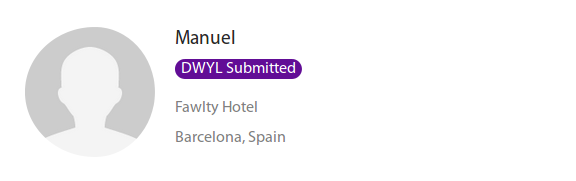
-
This status can also be seen in the candidate profile page, where it can also be edited or deleted
- Here, one can see the initials of who has made the latest change to the candidate's status - this also denotes that the users with those initials are the 'owners' of that candidate (this means the candidate will show up on their dashboards)
- Candidates can have multiple statuses (i.e. be in various stages of various roles) and therefore also have multiple owners
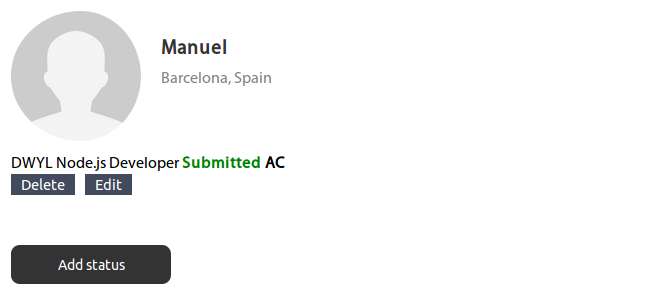
Emails can be sent either to individuals or to multiple candidates by clicking on relevant checkboxes next to the candidate blocks in the home/search pages
- Emails can also be sent to all 'emailable' candidates on the current page by using the 'Select all' checkbox at the top
- Note emails can also be sent from the candidate's profile page
-
Within the home/search page, email indicators have been added to facilitate a quick at-a-glance understanding of when the candidate was last emailed by any user of the application:
- if an email has been sent within a month, a red 'sent icon' is displayed - in the individual's profile this will appear with the text:
Emailed within a month
- if an email has been sent within 3 months time, an amber 'sent icon' is displayed- in the individual's profile this will appear with the text:
Emailed in less than 3 months
- if email has been sent more than 3 months ago, a green 'sent icon' is displayed - in the individual's profile this will appear with the text:
Emailed over 3 months ago
- if an email has been sent within a month, a red 'sent icon' is displayed - in the individual's profile this will appear with the text:
-
Each email will carry the personal signature of the user currently logged into the appear
- The overall formatting of this signature has been hard-coded into the app, but the details are edited through the 'Manage Users' functionality
-
Dynamically populating candidates first names and text
Hi {name}when sending an email in a message area -
Blacklist feature:
- The email checkbox has been disabled for the following types of candidates to prevent the accidental sending of mass emails to them:
- Candidates marked as 'client employee'
- Candidates who have a status and are therefore already part-way through a role application
- The email checkbox has been disabled for the following types of candidates to prevent the accidental sending of mass emails to them:
-
Note: Users without an email address will also have no email checkbox displayed next to their candidate block as it is impossible to email these candidates
This functionality is a pre-cursor to the 'Organisation lists' (or 'hot lists') and provides the functionality to favourite or star candidates, creating a lists that are specific to that user
- 'Favourite' contact profiles by clicking the grey star in the corner of the profile page
- Quickly visualise who has been favourited in the search results (denoted by a yellow star) and see a full list by clicking on the yellow star in the top right hand corner of the app
- Adding notes to a profile: status, company and note.
- Dashboard for user's candidate's statuses
- Home button at the top of each page
-
Merging candidates coming from the website
- following image on the home page indicates the new candidate coming from the website
- jobs applied by the relevant candidate
The website is maintained by a separate agency but there is a two way link to the website (which exchanges information only - no changes were made by the development team to the website), the details of which can be found in the issues labelled BH: https://github.com/FAC-GM/app/labels/BH
- Outgoing: Roles added to the application will appear as new roles on the website (usually with no more than an hour's delay)
- This is done by delivering information to an endpoint (location) which the website looks for at regular intervals
- Incoming: Applicants to specific roles will appear in the app as having applied to that job (contained in the roles list)
- If the candidate already exists in the app (as identified by their email address), the job will be added to their profile and their CV linked as well (if they have provided one in their application to the job)
- If not, a new candidate profile will be created within the app containing their email address and any other key details they provided in their application
Our product backlog is our list of issues.
We use labels to manage these. The most interesting ones are:
feature idea- added to features that are just in idea form for now rather than definitely requiredpriority...- labels starting with 'priority' denote the priority of the task from 1 to 5, with 1 being the highestT...- labels starting with 'T' denote time estimates for the task; these are added by the dev team only, e.g.T1dwill require one day to completem= minutesh= hoursd= days
in progress- denotes which tasks are currently being worked onhelp wanted- used mostly internally by the dev team when outside help is required to move an issue forwardtechnical- used by the dev team to denote technical tasks
Google Analytics is enabled for all pages of the App. If you want access to the stats, please ask a member of the dev team.