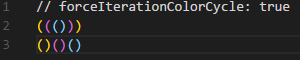Kawi Nightshade Theme
Currently only available on Visual Studio Code.
Variants
- Kawi Nightshade - Dark
- Kawi Nightshade - Dark (italic)
Installation
- Install Visual Studio Code
- Launch Visual Studio Code
- Choose Extensions from menu
- Search for
kawi - Click Install to install it
- Click Reload to reload the Code
- From the menu bar click: Code > Preferences > Color Theme > Pick your Kawi theme variant
Preview Preferences
I haven't included a font in this release as I know that it's a very personal preference.
The font in the preview image is JetBrains Mono, available here. Editor settings to activate font ligatures:
"editor.fontFamily": "JetBrains Mono",
"editor.fontLigatures": true,
The preview image is using Bracket Pair Colorizer, a really cool extension that highlights matching brackets. This can help reduce unwanted errors.
I use this setting:
"bracketPairColorizer.forceIterationColorCycle": true,
Contribute
First, this theme is new so if there are any problems, please open an issue. There are many languages and parts of VS Code I don't use, so let me know!
If you would like to change something, you can either open an Issue/Pull Request and see if I'd like it added, or override the colours in your own settings.json file.
If you are making a Pull Request, Please include a screenshot of before & after!
https://code.visualstudio.com/docs/getstarted/theme-color-reference
- The token colorization is done based on standard TextMate themes. Colors are matched against one or more scopes.
To learn more about scopes and how they're used, check out the color theme documentation.
Future Plans
- Release light versions of the theme, regular and italic.
- Recreate versions for other code editors (Atom, Sublime Text, Notepad++, etc.)
Changelog
The changelog is available here.
License
MIT License © Kawi Theme