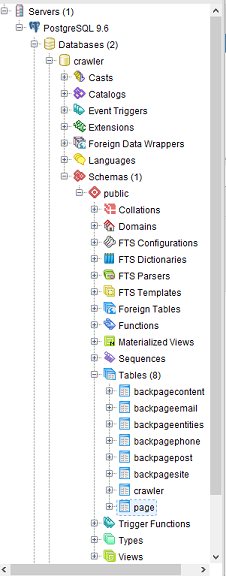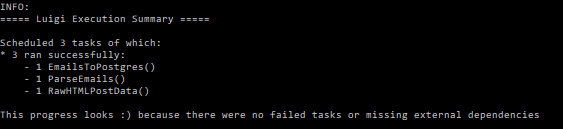This project will hold all the ETL code required to transform the raw HTML web pages into clean, normalized data that can be used for analysis.
You will need the following installed:
- Python 2.7.x (where
xmeans any number) download here- Alternative: make a Python 2.7 environment with Anaconda - see example below.
Then click on the 'Fork' button above to make your own copy of the project, so that you run
git clone https://gitlab.com/yourUsername/ht-etl.git
where yourUsername is your actual user name (e.g. for Bryant Menn it would
be bmenn, yours may vary). The SSH protocol currently does NOT work with
git lfs with these instructions.
Do NOT run the following:
git clone https://gitlab.com/anidata/ht-etl.git
We are going to use what is called a fork-merge model for git.
A sample of the raw can be accessing by using the lfs plugin for git.
Instructions to install the lfs plugin can be found
here.
After installing the lfs plugin, setup the plugin by running
git lfs install
and get the file with
git lfs fetch
pip install -e .
- Alternative: see instructions below for Windows 10 and Anaconda.
Pick an issue off the issue list and get started! If you need help just ping
the anidata1_1 slack channel for help.
When you're done hacking, run
git add .
git commit -m "An explanation of what you did goes here"
git push origin
And then open a merge request and make sure it's mentioned in the issue's comments.
ETL batch uses Luigi (http://luigi.readthedocs.io/en/stable/index.html) under the hood.
To configure Luigi, rename luigi.cfg.example to luigi.cfg and add the password to that file.
To run all the jobs excute:
luigi --module htetl.main_jobs LoadEntityIds --local-scheduler
- Alternative: see instructions below for running email parser with Windows 10 and Anaconda.
Example is for running on local machine instead of Docker if you have trouble getting Docker to work
- Install Anaconda
- In Anaconda Navigator (help)
- Make & activate a Python 2.7 virtual environment, call it something like
python_27 - Open terminal - the path on the left should end in your environment name like
python_27andpython --versionshould say it's 2.7. pip install -e C:\\your\\path\\to\\ht-etl
- Make & activate a Python 2.7 virtual environment, call it something like
-
Download and unzip
crawler_er.tar.gzfrom (https://github.com/anidata/ht-archive)- To unzip, first install 7-Zip, then right-click on the file and select 7-Zip.
- You have to first unzip the .gz, then the .tar.
- Result should be a
crawler.sqlfile.
-
- Save the password it makes you enter during installation process! We'll call this
your_passwordbelow
- Save the password it makes you enter during installation process! We'll call this
-
In pgAdmin
- Servers -> PostgreSQL 9.6 (top left in PGAdmin window)
- Password:
your_password - PostgreSQL 9.6 -> Databases -> Create -> Database, call it "crawler"
-
Open psql shell (it's under Windows Start menu -> PostgreSQL 9.6 -> SQL Shell (psql))
-
In psql shell
- Server =
localhost - Database =
crawler(NOT postgres) - Port =
5432(Default Postgres port is 5432 - you can see the server's port in pgAdmin) - Username =
postgres - Password=
your_password - Prompt should now be
crawler=# CREATE ROLE dbadmin WITH SUPERUSER LOGIN PASSWORD '1234';\i 'C:/your/path/to/crawler.sql';- in pgAdmin you should see some tables as below
- Server =
-
In a Python 2.7 terminal (open it from Anaconda Navigator as described above)
cd C:\your\path\to\ht-etl(otherwise it errors when it can't find things likedata/flat_post.csv)
-
luigi --module htetl.main_jobs EmailsToPostgres --host localhost --database crawler --user postgres --password your_password --local-scheduler -
If it worked, it should say something like this at the end
-
You should see two new files in your
ht-etl/datafolder:flat_post.csvandparsed_email.csv -
You should see two new tables in the crawler database (in pgAdmin, right-click the server icon & "Refresh"):
emailaddressandtable_updates
A strange error I encountered sometimes was "ValueError: need more than 1 value to unpack", originating in lock.py.
I don't know why, but fixed it by deleting luigi's .pid files in C:\Users\Lukas\AppData\Local\Temp\luigi
- See also Luigi documentation Follow along in main_jobs.py, get_data.py and util.py)
- First, EmailsToPostgres is PENDING, but before it can run it requires ParseEmails to run and produce output.
- Your database parameters (host, database, user, password) were passed into EmailsToPostgres via luigi.Parameter in its superclass LoadPostgres. From there they are passed to subsequent classes, as you can see in the code.
- Now ParseEmails is PENDING, but before it can run it requires RawHTMLPostData to run and produce output.
- RawHTMLPostData (which inherits from QueryPostgres) requires nothing (no
requires()method), so it runs (itsrun()method). It gets some columns from the database and makes the 1st CSV, as defined by itsoutput()method. - Now RawHTMLPostData is DONE, satisfying the requirement (i.e. the output file exists). Luigi can now run ParseEmails.
- ParseEmails loads the 1st CSV (via self.input()), parses out some email addresses and saves it in the 2nd CSV through its
run()method. - Now ParseEmails is DONE, satisfying the requirement (the output file exists). Luigi can now run EmailsToPostgres.
- EmailsToPostgres inherits from LoadPostgres, which inherits from Luigi's helper class luigi.postgres.CopyToTable.
- NB: that documentation is for Luigi 2.6 which moved it to
luigi.contrib.postgresbut I expect it works similarly.
- NB: that documentation is for Luigi 2.6 which moved it to
- luigi.postgres.CopyToTable invokes
run(), which eventually callsrows()in LoadPostgres which loads the 2nd CSV file (via self.input()) and returns the appropriate generator (yielding a tuple for each row). - luigi.postgres.CopyToTable now writes each row into the Postgres database crawler. It knows which table, columns and datatypes to write
because of
tableandcolumnsvariables in EmailsToPostgres. - The "output" of EmailsToPostgres is not a file but a PostgresTarget representing the inserted dataset (it keeps track using the Postgres table
table_updates)
- Luigi tasks won't execute a second time if the output target already exists. Therefore, you must manually delete the .csv files.
- To re-run the last task, EmailsToPostgres, you should manually delete the Postgres tables
emailaddressandtable_updates- See comment in main_jobs.py for why
table_updateshas to be deleted too.
- See comment in main_jobs.py for why
- Once the files & tables are deleted you can re-run all 3 tasks using the same luigi command.
- If you only want to run ParseEmails and EmailsToPostgres you just have to delete the CSV file and database tables created by those tasks. You can leave alone the CSV made by RawHTMLPostData. This prevents having to re-run time-consuming steps.
- If you only want to run ParseEmails but not EmailsToPostgres (remember RawHTMLPostData will run first if its output does not exist):
luigi --module htetl.main_jobs ParseEmails --host localhost --database crawler --user postgres --password your_password --local-scheduler