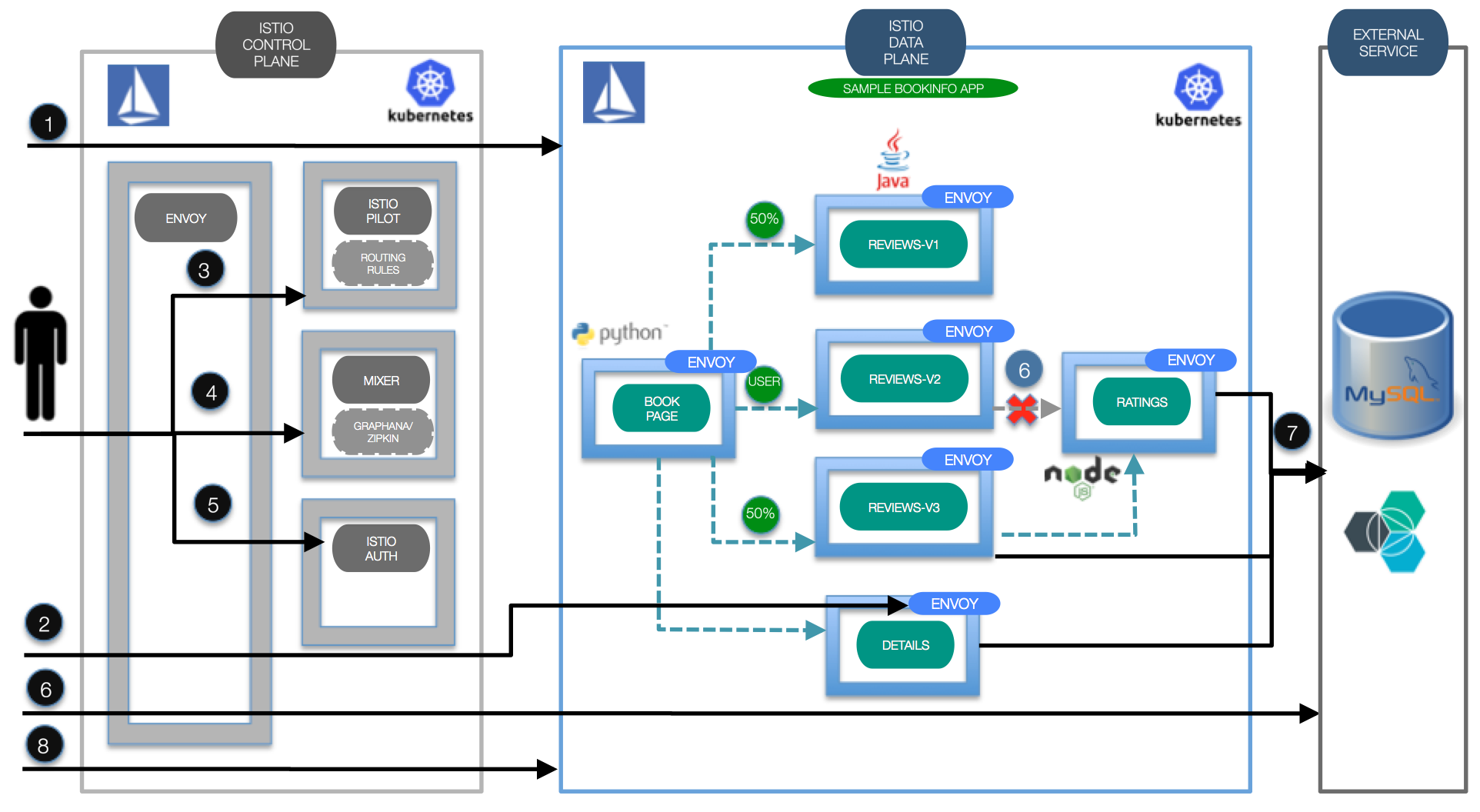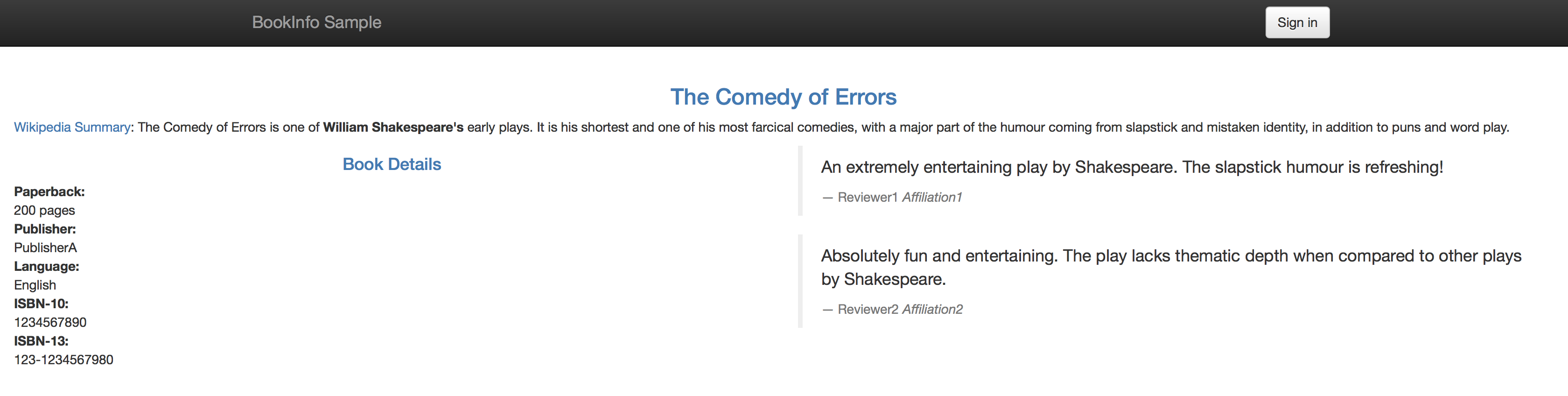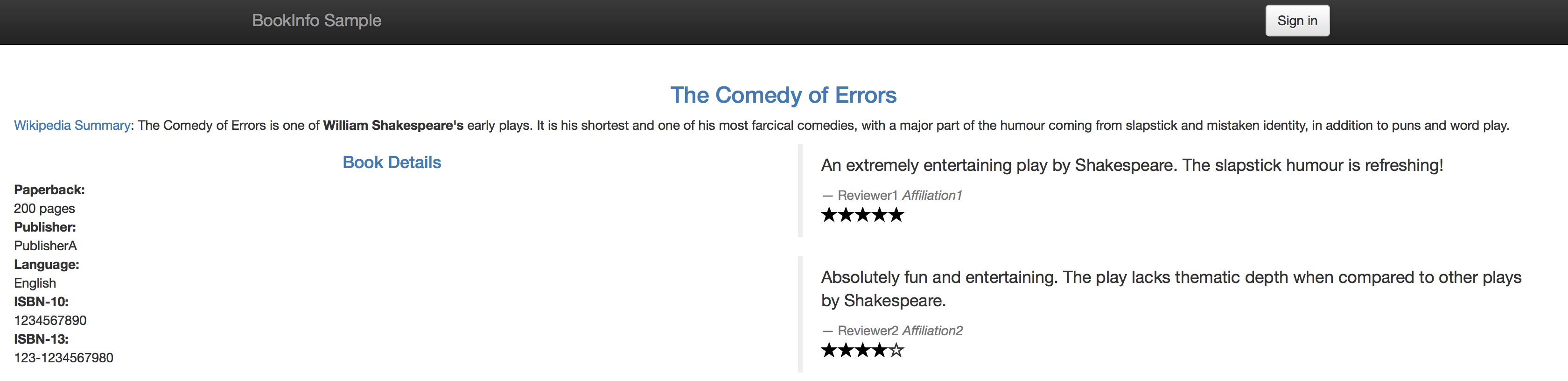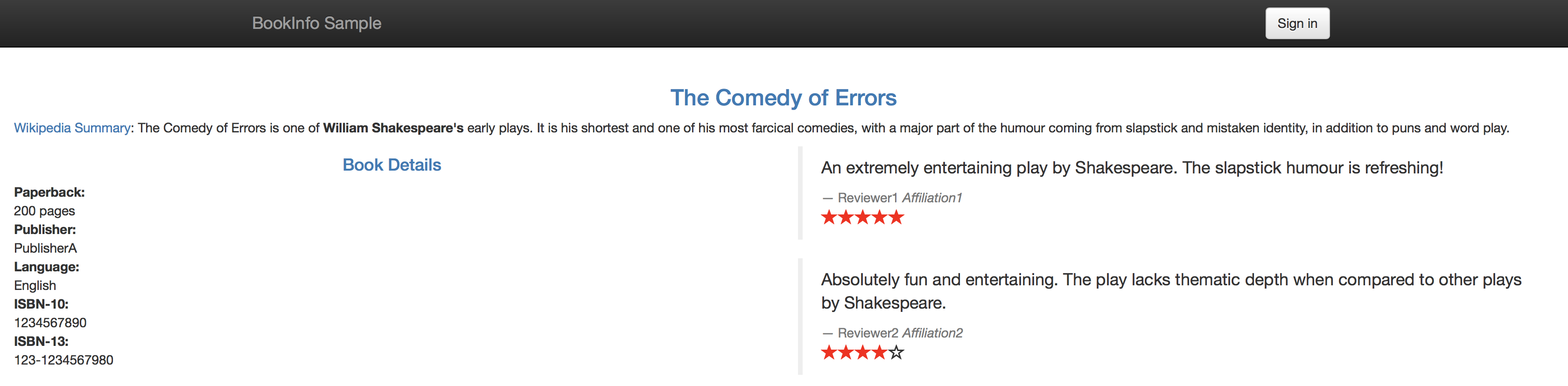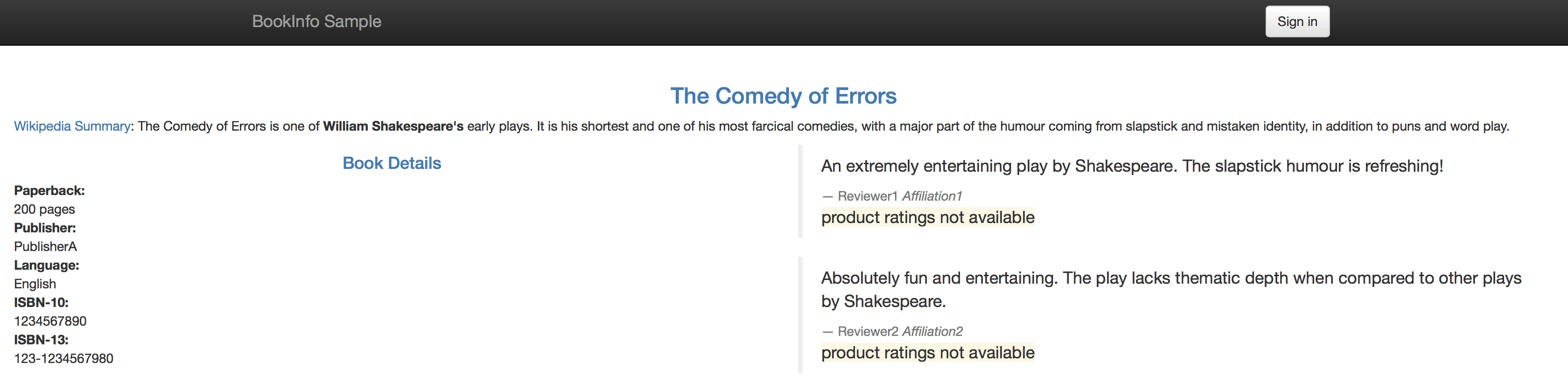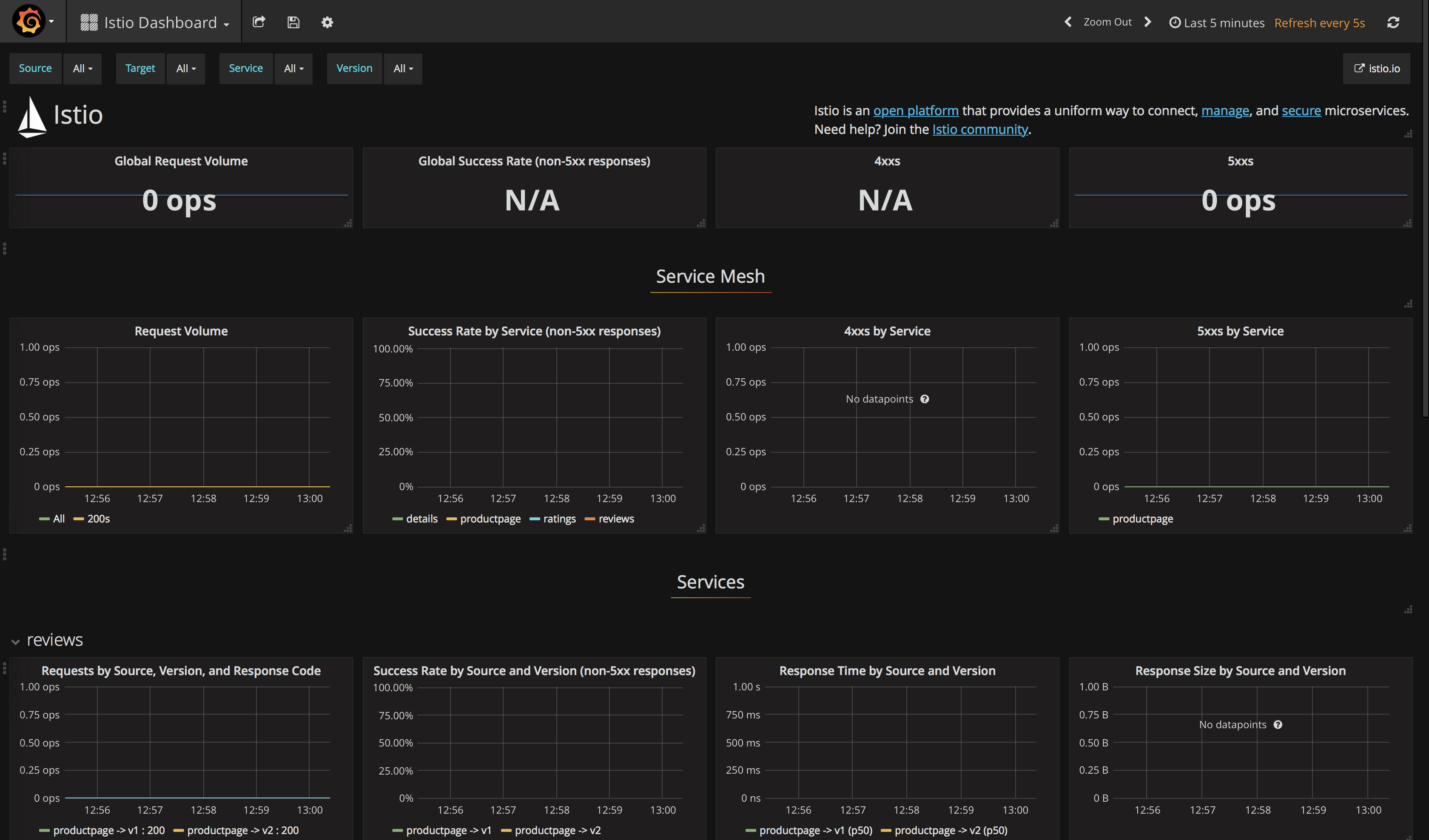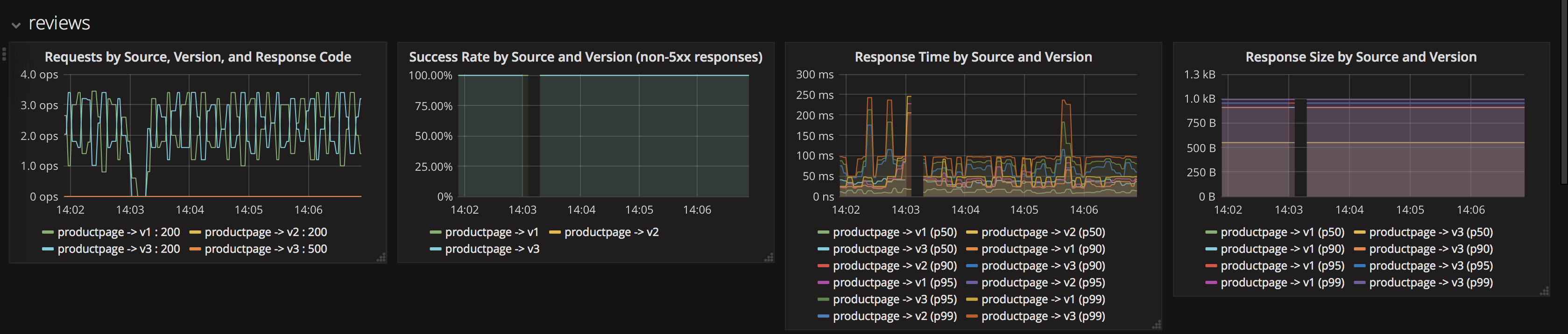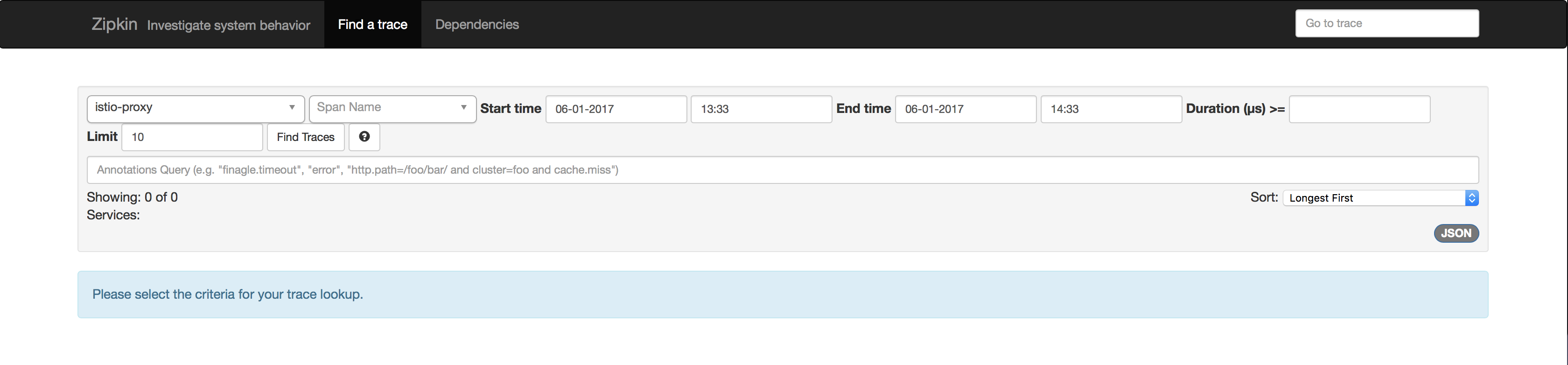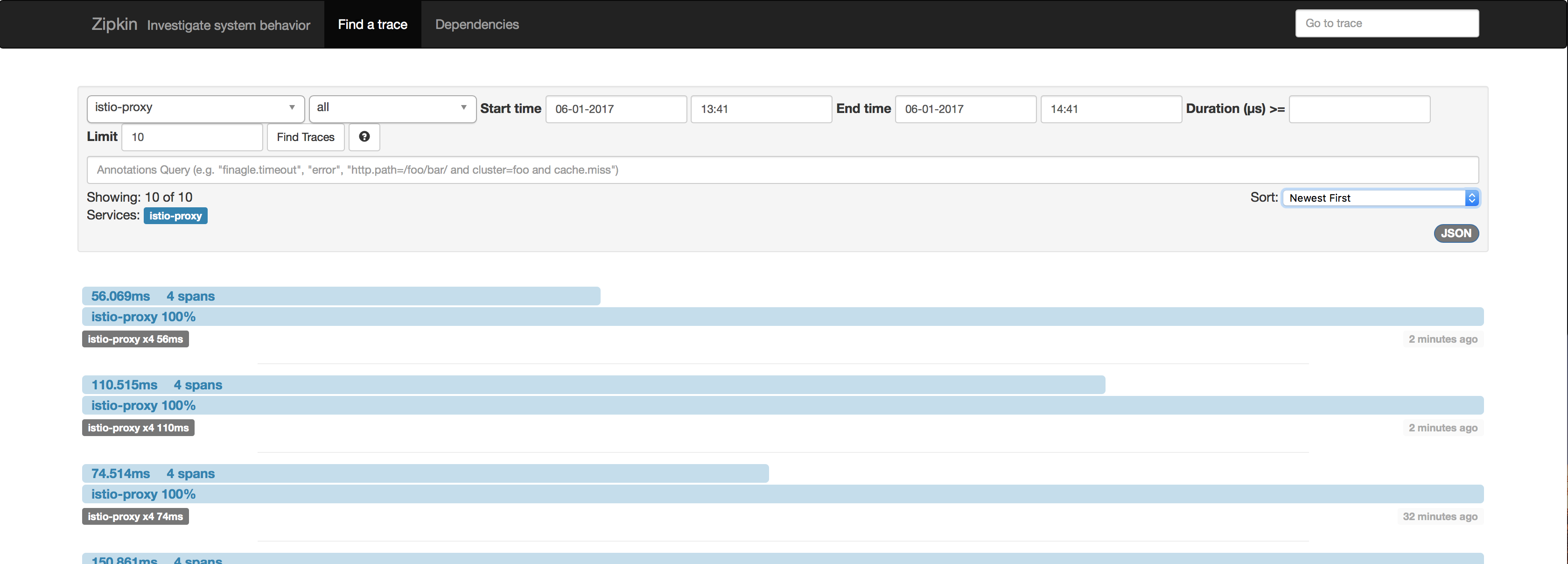Microservices and containers changed application design and deployment patterns, but along with them brought challenges like service discovery, routing, failure handling, and visibility to microservices. "Service mesh" architecture was born to handle these features. Applications are getting decoupled internally as microservices, and the responsibility of maintaining coupling between these microservices is passed to the service mesh.
Istio, a joint collaboration between IBM, Google and Lyft provides an easy way to create a service mesh that will manage many of these complex tasks automatically, without the need to modify the microservices themselves. Istio does this by:
-
Deploying a control plane that manages the overall network infrastructure and enforces the policy and traffic rules defined by the devops team
-
Deploying a data plane which includes “sidecars”, secondary containers that sit along side of each instance of a microservice and act as a proxy to intercept all incoming and outgoing network traffic. Sidecars are implmented using Envoy, an open source edge proxy
Once Istio is installed some of the key feature which it makes available include
-
Traffic management using Istio Pilot: In addition to providing content and policy based load balancing and routing, Pilot also maintains a canonical representation of services in the mesh.
-
Access control using Istio Auth: Istio Auth controls access to the microservices based on traffic origination points and users, and also provides a key management system to manage keys and certificates
-
Monitoring, reporting and quota management using Istio Mixer: Istio Mixer provides in depth monitoring and logs data collection for microservices, as well as collection of request traces. Precondition checking like whether the service consumer is on whitelist, quota management like rate limits etc. are also configured using Mixer.
In the first part of this journey we show how can we can deploy the sample BookInfo application and inject sidecars to get the Istio features mentioned above, and walk through the key ones. The BookInfo is a simple application that is composed of four microservices, written in different languages for each of its microservices namely Python, Java, Ruby, and Node.js. The application does not use a database, and stores everything in local filesystem.
Also since Istio tightly controls traffic routing to provide above mentioned benefits, it introduces some drawbacks. Outgoing traffic to external services outside the Istio data plane can only be enabled by specialized configuration, based on the protocol used to connect to the external service.
In the second part of the journey we focus on how Istio can be configured to allow applications to connect to external services. For that we modify the sample BookInfo application to use an external database and then use it as a base to show Istio configuration for enabling egress traffic
Create a Kubernetes cluster with either Minikube for local testing, or with IBM Bluemix Container Service to deploy in cloud. The code here is regularly tested against Kubernetes Cluster from Bluemix Container Service using Travis.
Create a working directory to clone this repo and to download Istio into:
$ mkdir ibm
$ cd ibm
$ git clone https://github.com/IBM/traffic-management-for-your-microservices-using-istio.git demoYou will also need Istio service mesh installed on top of your Kubernetes cluster. On Linux (with Kubernetes that has beta RBAC) you can run the following:
$ curl -SL https://github.com/istio/istio/releases/download/0.1.6/istio-0.1.6-linux.tar.gz | tar xzf -
$ mv istio-0.1.6 istio
$ sudo cp istio/bin/istioctl /usr/local/bin/
$ kubectl apply -f istio/install/kubernetes/istio-rbac-beta.yaml
$ kubectl apply -f istio/install/kubernetes/istio.yaml
See here for other Operating Systems, more detailed instructions, and for troubleshooting.
If you want to deploy the BookInfo app directly to Bluemix, click on 'Deploy to Bluemix' button below to create a Bluemix DevOps service toolchain and pipeline for deploying the sample, else jump to Steps
You will need to create your Kubernetes cluster first and make sure it is fully deployed in your Bluemix account.
Please follow the Toolchain instructions to complete your toolchain and pipeline.
Part A: Deploy sample Bookinfo application and inject Istio sidecars to enable traffic flow management, access policy and monitoring data aggregation for application
- Deploy sample BookInfo application on Kubernetes
- Inject Istio envoys on the application
- Configure Traffic flow
- Configure access control
- Collect metrics, logs and trace spans
Part B: Modify sample application to use an external datasource, deploy the application and Istio envoys with egress traffic enabled
- Create an external datasource for the application
- Modify sample application to use the external database
- Deploy application microservices and Istio envoys with egress traffic enabled
Part A: Deploy sample Bookinfo application and inject Istio sidecars to enable traffic flow management, access policy and monitoring data aggregation for application
In this part, we will be using the sample BookInfo Application that comes as default with Istio code base. As mentioned above, the application that is composed of four microservices, written in different languages for each of its microservices namely Python, Java, Ruby, and Node.js. The default application doesn't use a database and all the microservices store their data in the local file system.
- Deploy the BookInfo Application in your Cluster
$ kubectl apply -f istio/samples/apps/bookinfo/bookinfo.yaml- If are using minikube or you don't have access to external load balancers, you need to use NodePort on the
productpageservice. Run the following command to use a NodePort:
$ kubectl apply -f demo/node-port.yaml- If you have a load balancer, you find the URL through the IP found on
kubectl get ingressand skip this step. Otherwise to show your cluster’s IP address and NotePort of yourproductpagerun:
$ export URL=http://$(kubectl get po -l app=productpage -o jsonpath='{.items[0].status.hostIP}'):$(kubectl get svc productpage -o jsonpath='{.spec.ports[0].nodePort}')
$ echo $URL
http://184.xxx.yyy.zzz:30XYZAt this point, you can point your browser to http://184.xxx.yyy.zzz:30XYZ/productpage (or run $ firefox $URL/productpage if you have firefox installed) and see the BookInfo Application.
The next step would be deploying this sample application with Istio Envoys injected. You should now delete the sample application to proceed to the next step. This is needed at this point because currently Istio doesn't dupport injecting Envoy proxies in an already deployed application, though that's a feature which is in plan.
$ kubectl delete -f istio/samples/apps/bookinfo/bookinfo.yamlNote: If you did not delete the app from stage 1 you will see issues if you proceed with this stage._
Envoys are deployed as sidecars on each microservice. Injecting Envoy into your microservice means that the Envoy sidecar would manage the ingoing and outgoing calls for the service. To inject an Envoy sidecar to an existing microservice configuration, do:
$ kubectl apply -f <(istioctl kube-inject -f istio/samples/apps/bookinfo/bookinfo.yaml)
istioctl kube-injectmodifies the yaml file passed in -f. This injects Envoy sidecar into your Kubernetes resource configuration. The only resources updated are Job, DaemonSet, ReplicaSet, and Deployment. Other resources in the YAML file configuration will be left unmodified.
After a few minutes, you should now have your Kubernetes Pods running and have an Envoy sidecar in each of them alongside the microservice. The microservices are productpage, details, ratings, and reviews. Note that you'll have three versions of the reviews microservice.
$ kubectl get pods
NAME READY STATUS RESTARTS
details-v1-969129648-lwgr3 2/2 Running 0
istio-egress-3850639395-30d1v 1/1 Running 0
istio-ingress-4068702052-2st6r 1/1 Running 0
istio-pilot-251184572-x9dd4 2/2 Running 0
istio-mixer-2499357295-kn4vq 1/1 Running 0
productpage-v1-1629799384-00f11 2/2 Running 0
ratings-v1-1194835686-dzf2f 2/2 Running 0
reviews-v1-2065415949-3gdz5 2/2 Running 0
reviews-v2-2593570575-92657 2/2 Running 0
reviews-v3-3121725201-cn371 2/2 Running 0
To access your application, you can check the public IP address of your cluster through kubectl get nodes and get the NodePort of the istio-ingress service for port 80 through kubectl get svc | grep istio-ingress. Or you can also run the following command to output the IP address and NodePort:
$ export URL=http://$(kubectl get po -l istio=ingress -o jsonpath='{.items[0].status.hostIP}'):$(kubectl get svc istio-ingress -o jsonpath='{.spec.ports[0].nodePort}')
$ echo $URL
184.xxx.yyy.zzz:30XYZPoint your browser to:
http://184.xxx.yyy.zzz:30XYZ/productpage Replace with your own IP and NodePort.
If you refresh the page multiple times, you'll see that the reviews section of the page changes. That's because there are 3 versions of reviews(reviews-v1, reviews-v2, reviews-v3) deployment for our reviews service. Istio’s load-balancer is using a round-robin algorithm to iterate through the 3 instances of this service
In this section, Istio will be configured to dynamically modify the network traffic between some of the components of our application. In this case we have 2 versions of the “reviews” component (v1 and v2) but we don’t want to replace review-v1 with review-v2 immediately. In most cases, when components are upgraded it’s useful to deploy the new version but only have a small subset of network traffic routed to it so that it can be tested before the old version is removed. This is often referred to as “canary testing”.
There are multiple ways in which we can control this routing. It can be based on which user is accessing it, or certain percentage of the traffic can be configured to flow to one version etc.
This step shows you how to configure where you want your service requests to go based on weights and HTTP Headers.You would need to be in the root directory of the Istio release you have downloaded on the Prerequisites section.
- Set Default Routes to
reviews-v1for all microservices
This would set all incoming routes on the services (indicated in the line destination: <service>) to the deployment with a tag version: v1. To set the default routes, run:
$ istioctl create -f istio/samples/apps/bookinfo/route-rule-all-v1.yaml- Set Route to
reviews-v2of reviews microservice for a specific user
This would set the route for the user jason (You can login as jason with any password in your deploy web application) to see the version: v2 of the reviews microservice. Run:
$ istioctl create -f istio/samples/apps/bookinfo/route-rule-reviews-test-v2.yaml- Route 50% of traffic on reviews microservice to
reviews-v1and 50% toreviews-v3.
This is indicated by the weight: 50 in the yaml file.
Using
replaceshould allow you to edit exisiting route-rules.
$ istioctl replace -f istio/samples/apps/bookinfo/route-rule-reviews-50-v3.yaml
- Route 100% of the traffic to the
version: v3of the reviews microservices
This would set every incoming traffic to the version v3 of the reviews microservice. Run:
$ istioctl replace -f istio/samples/apps/bookinfo/route-rule-reviews-v3.yamlThis step shows you how to control access to your services. If you have done the step above, you'll see that your productpage now just shows red stars on the reviews section and if you are logged in as jason, you'll see black stars. The ratings service is accessed from the reviews-v2 if you're logged in as jason or it is accessed from reviews-v3 if you are not logged in as jason.
-
To deny access to the ratings service from the traffic coming from
reviews-v3, you will useistioctl mixer rule create$ istioctl mixer rule create global ratings.default.svc.cluster.local -f istio/samples/apps/bookinfo/mixer-rule-ratings-denial.yaml
The
mixer-rule-ratings-denial.yamlfile creates a rule that denieskind: denialsaccess from reviews service and has a label of v3selector: source.labels["app"]=="reviews" && source.labels["version"] == "v3"
You can verify usingistioctl mixer rule get global ratings.default.svc.cluster.localif the mixer rule has been created that way:$ istioctl mixer rule get global ratings.default.svc.cluster.local rules: - aspects: - kind: denials selector: source.labels["app"]=="reviews" && source.labels["version"] == "v3"
-
To verify if your rule has been enforced, point your browser to your BookInfo Application, you wouldn't see star ratings anymore from the reviews section unless you are logged in as jason which you will still see black stars (because you would be using the reviews-v2 as you have done in Step 4).
This step shows you how to configure Istio Mixer to gather telemetry for services in your cluster.
-
Install the required Istio Addons on your cluster: Prometheus and Grafana
$ kubectl apply -f istio/install/kubernetes/addons/prometheus.yaml $ kubectl apply -f istio/install/kubernetes/addons/grafana.yaml
-
Verify that your Grafana dashboard is ready. Get the IP of your cluster
kubectl get nodesand then the NodePort of your Grafana servicekubectl get svc | grep grafanaor you can run the following command to output both:$ export GRAFANA=http://$(kubectl get po -l app=grafana -o jsonpath='{.items[0].status.hostIP}'):$(kubectl get svc grafana -o jsonpath='{.spec.ports[0].nodePort}') $ echo $GRAFANA 184.xxx.yyy.zzz:30XYZ
Point your browser to http://184.xxx.yyy.zzz:30XYZ/dashboard/db/istio-dashboard (or run
$ firefox $GRAFANA/dashboard/db/istio-dashboardif you have firefox installed) to go directly to your dashboard. -
To collect new telemetry data, you will use
istio mixer rule create. For this sample, you will generate logs for Response Size for Reviews service. The configuration YAML file is provided within the BookInfo sample folder. Validate that your Reviews service has no service-specific rules already applied.$ istioctl mixer rule get reviews.default.svc.cluster.local reviews.default.svc.cluster.local Error: the server could not find the requested resource
-
Create the configuration on Istio Mixer using the configuration in new-metrics-rule.yaml `
$ istioctl mixer rule create reviews.default.svc.cluster.local reviews.default.svc.cluster.local -f demo/new-metrics-rule.yaml
-
Send traffic to that service by refreshing your browser to
http://184.xxx.yyy.zzz:30XYZ/productpagemultiple times. You can also docurlon your terminal to that URL in a while loop.$ for i in {1..5}; do echo -n .; curl -s $URL/productpage > /dev/null; done
-
Verify that the new metric is being collected by going to your Grafana dashboard again. The graph on the rightmost should now be populated.
-
Verify that the logs stream has been created and is being populated for requests
$ kubectl logs $(kubectl get pods -l istio=mixer -o jsonpath='{.items[0].metadata.name}') | grep \"combined_log\" {"logName":"combined_log","labels":{"referer":"","responseSize":871,"timestamp":"2017-04-29T02:11:54.989466058Z","url":"/reviews","userAgent":"python-requests/2.11.1"},"textPayload":"- - - [29/Apr/2017:02:11:54 +0000] \"- /reviews -\" - 871 - python-requests/2.11.1"} ... ... ...
Collecting Metrics and Logs on Istio
This step shows you how to collect trace spans using Zipkin.
-
Install the required Istio Addon: Zipkin
$ kubectl apply -f istio/install/kubernetes/addons/zipkin.yaml
-
Access your Zipkin Dashboard. Get the IP of your cluster
kubectl get nodesand then the NodePort of your Zipkin servicekubectl get svc | grep zipkinor you can run the following command to output both:$ ZIPKIN=http://$(kubectl get po -l app=zipkin -o jsonpath='{.items[0].status.hostIP}'):$(kubectl get svc zipkin -o jsonpath='{.spec.ports[0].nodePort}') $ echo $ZIPKIN 184.xxx.yyy.zzz:30XYZ
-
Send traffic to that service by refreshing your browser to
http://184.xxx.yyy.zzz:30XYZ/productpagemultiple times. You can also do reuse thecurlfor loop from earlier. -
Go to your Zipkin Dashboard again and you will see a number of traces done. Click on Find Traces button with the appropriate Start and End Time
- Click on one of those traces and you will see the details of the traffic you sent to your BookInfo App. It shows how much time it took for the request on
productpageto finish. It also shows how much time it took for the requests on thedetails,reviews, andratingsservices.
Part B: Modify sample application to use an external datasource, deploy the application and Istio envoys with egress traffic enabled
In this part, we will modify the sample BookInfo application to use use an external database, and enable the Istio envoys for egress traffic. Please ensure you have the Istio control plane installed on your Kubernetes cluster as mentioned in the prerequisites. We will run these commands from the outside the 'demo' folder we cloned the source code repository in at the beginning.
Provision Compose for MySQL in Bluemix via https://console.ng.bluemix.net/catalog/services/compose-for-mysql
Go to Service credentials and view your credentials. Your MySQL hostname, port, user, and password are under your credential uri and it should look like this

In this step, the original sample BookInfo Application is modified to leverage a MySQL database. The modified microservices are the details, ratings, and reviews. This is done to show how Istio can be configured to enable egress traffic for applications leveraging external services outside the Istio data plane, in this case a database.
In this step, you can either choose to build your Docker images for different microservices from source in the microservices folder or use the given images.
For building your own images, go to microservices folder
The following modifications were made to the original Bookinfo application. The details microservice is using Ruby and a mysql ruby gem was added to connect to a MySQL database. The ratings microservice is using Node.js and a mysql module was added to connect to a MySQL database. The reviews v1,v2,v3 microservices is using Java and a mysql-connector-java dependency was added in build.gradle to connect to a MySQL database. More source code was added to details.rb, ratings.js, LibertyRestEndpoint.java that enables the application to use the details, ratings, and reviews data from the MySQL Database.
Preview of added source code for ratings.js for connecting to MySQL database:
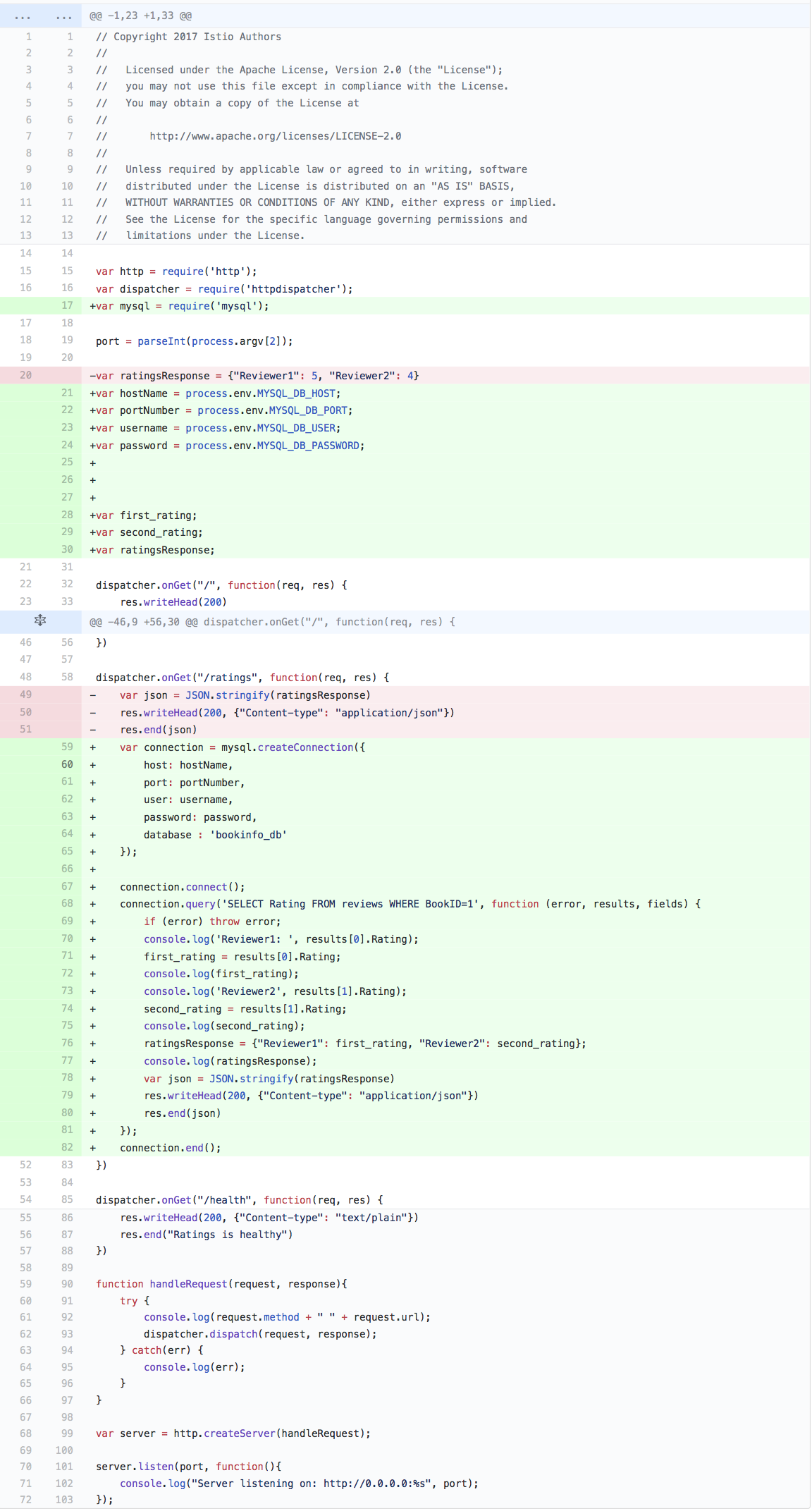
You will need to update the demo/secrets.yaml file to include the credentials provided by Bluemix Compose.
Note: The values provided in the secrets file should be run through
base64first.
echo -n <username> | base64
echo -n <password> | base64
echo -n <host> | base64
echo -n <port> | base64apiVersion: v1
kind: Secret
metadata:
name: demo-credentials
type: Opaque
data:
username: YWRtaW4=
password: VEhYTktMUFFTWE9BQ1JPRA==
host: c2wtdXMtc291dGgtMS1wb3J0YWwuMy5kYmxheWVyLmNvbQ==
port: MTg0ODE=Once the secrets are set add them to your Kubernetes cluster:
$ kubectl apply -f demo/secrets.yamlBy default, Istio-enabled applications will be unable to access URLs outside of the cluster. All outbound traffic in the pod are redirected by its sidecar proxy which only handles destinations inside the cluster.
The --includeIPRanges option is to pass the IP range(s) used for internal cluster services, thereby excluding external IPs from being redirected to the sidecar proxy. The IP range above is for IBM Bluemix provisioned Kubernetes Clusters. For minikube, you will have to use 10.0.0.1/24. For external services using http/https protocol, the Istio Egress proxy can let you access them by registering it in your cluster. You can read more about registering an external http/https service here.
To simplify we'll set them in an environment variable that we can reuse:
$ export IPRANGES=172.30.0.0/16,172.20.0.0/16
$ echo $IPRANGES- Insert data in your MySQL database in Bluemix.
This inserts the database design and initial data for the database.
$ kubectl apply -f demo/mysql-data.yaml- Deploy
productpagewith Envoy injection andgateway.
$ kubectl apply -f <(istioctl kube-inject -f demo/bookinfo.yaml)
The productpage is not expecting to have egress traffic so you would not need to configure the Envoy to intercept external requests.
- Deploy
detailswith Envoy injection and Egress traffic enabled.
$ kubectl apply -f <(istioctl kube-inject -f demo/details-new.yaml --includeIPRanges=${IPRANGES})- Deploy
reviewswith Envoy injection and Egress traffic enabled.
$ kubectl apply -f <(istioctl kube-inject -f demo/reviews-new.yaml --includeIPRanges=${IPRANGES})- Deploy
ratingswith Envoy injection and Egress traffic enabled.
$ kubectl apply -f <(istioctl kube-inject -f demo/ratings-new.yaml --includeIPRanges=${IPRANGES})The details, reviews, ratings will have external traffic since your MySQL database is outside of your cluster. That is why you would need to use --includeIPRanges option in istioctl kube-inject.
You can now access your application to confirm that it is getting data from your MySQL database.
$ export URL=http://$(kubectl get po -l istio=ingress -o jsonpath='{.items[0].status.hostIP}'):$(kubectl get svc istio-ingress -o jsonpath='{.spec.ports[0].nodePort}')
$ echo $URL
184.xxx.yyy.zzz:30XYZ
Point your browser to:
http://184.xxx.yyy.zzz:30XYZ/productpage (or run $ firefox $URL/productpage if you have firefox installed) Replace with your own IP and NodePort.
- To delete Istio from your cluster
$ kubectl delete -f install/kubernetes/istio-rbac-alpha.yaml # or istio-rbac-beta.yaml
$ kubectl delete -f install/kubernetes/istio.yaml
$ kubectl delete istioconfigs --all
$ kubectl delete thirdpartyresource istio-config.istio.io- To delete all addons:
kubectl delete -f install/kubernetes/addons - To delete the BookInfo app and its route-rules:
./samples/apps/bookinfo/cleanup.sh