MLSS 2019 will have interactive and practical tutorials in the following subjects
- Deep Learning
- Optimization
- Variational Inference
- Reinforcement Learning
- Gaussian Processes
- Kernels
- Markov Chain Monte Carlo
- Approximate Bayesian Computation
- Speech Processing
- ML in Computational Biology
Since many of these tutorials require the participants to install software with sometimes complex dependencies which means the installation process will differ between platforms (e.g Linux, OSX and Windows) and to make sure the tutorials run smoothly, we have prepared ways for everyone to come prepared and reduce technical issues to minimum.
This means we will get more time for the actual content!
Since the tutorials differ in terms of programming languages used and how the tutorials will be run, each tutorial will get its own section where instructions on how to get started and get the environment for this tutorial up and running.
Most of the tutorials will be run from a docker image that we have created. If you want to read more about docker this can be done here.
We have created a docker image that runs a jupyter notebook with kernels for the
tutorials which you will be access through localhost:8888 in your browser
after you follow the guide below.
Follow these instruction to install docker. If you follow the guide, everything should be fine. If you still have problem, please ask in the Slack general channel or ping me (@Isak Falk) anywhere on the MLSS2019 Slack :)
-
Install docker on your platform (Community Edition (CE), not Enterprise Edition (EE))
-
(Linux only) Add your user to the docker group by running
sudo usermod -a -G docker $USERin a terminal. This will enable you to run
dockercommands without usingsudo. -
Make sure Docker works
- Command line / terminal: In a terminal run
docker run hello-world, this will give an output similar to this - Application: Make sure the Docker application is installed and that you can find the icon when you search for it (this will depend on your system)
- Command line / terminal: In a terminal run
Pull the MLSS docker image to your computer, this image is located here.
Run the following in a terminal
docker pull isakfalk/mlss:latest
This will make the image available to you on your system. The image is a bit large (about 3gb compressed, 8gb uncompressed), this is normal, don't worry about it.
In order to get jupyter working, do the following from a terminal (note: this is how I do it on Linux, let me know if we need to do it another way on another platform)
- Run
docker run --name mlss -p 8888:8888 isakfalk/mlss, this will start the image we pulled (isakfalk/mlss), name ismlssand forward port 8888 on the image to the port 8888 on our machine. - You should see the following in your terminal
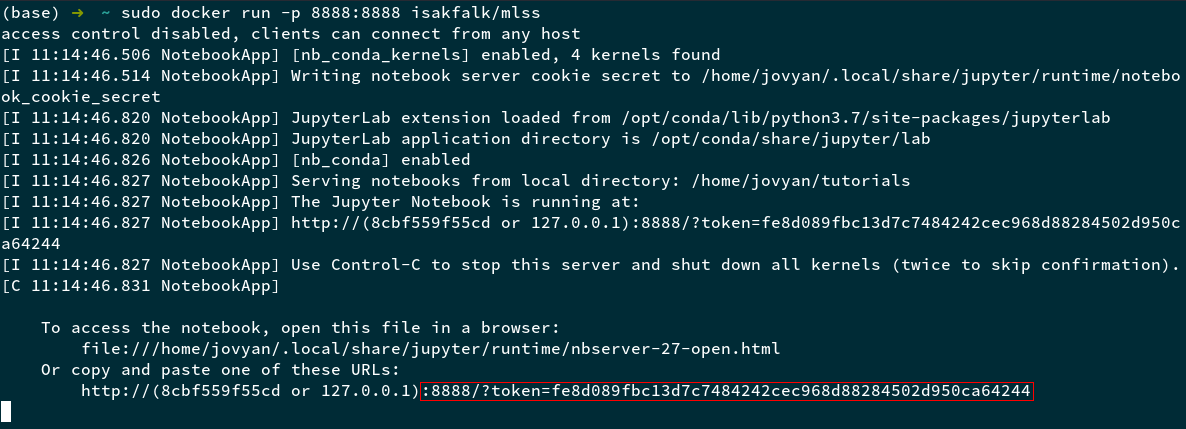 Copy the outlined part (you can do this using the command
Copy the outlined part (you can do this using the command ctrl-shift-cin a terminal on Linux at least) - In your browser of choice, do the following: paste the copied part into the
browser and prefix it with
localhost, like the image below
- Congratulations! It should be working now. You can change the kernel to the tutorial kernel by clicking on the notebook you want to run and then go to the tab Kernel and choose Change kernel, you will be presented with the available kernels.
When you are done with the jupyter notebook, we need to clean up the container as else it will not exit. Do the following to stop the jupyter notebook and clean up
- Run
docker container stop mlss - Run
docker container rm mlss
Some tutorials do not use jupyter notebooks. In this case, make sure you have
anaconda installed on your machine. Then run the following in a terminal where
$TUTORIALS_DIR is the path to the git directory of the mlss2019 tutorials that you can
clone from here and $ENV_NAME.yml is the name of the environment yaml file:
cd $TUTORIALS_DIR/environments/
conda env create -f $ENV_NAME.yml
conda activate $ENV_NAME
You should now be in the conda environment and can run the necessay files (e.g.
python tutorial.py) successfully.
Alternatively, this could be done from the anaconda application directly.
Google Colab is like an online jupyter notebook that gives you access to some common python deep learning libraries and datasets together with a GPU. It's very good for running deep learning models which would be unfeasable on a CPU.
To run a tutorial on colab, do the following
- At the starting page pick UPLOAD and then upload the tutorial notebook from your computer
- To use a GPU, after loading the notebook into colab, pick Runtime -> Change runtime type -> Hardware Accelerator -> GPU.
- Run the notebook as you would normally
See Colab. Note that the 5th notebook cannot run on Colab since it does not have the necessary libraries to display to a screen. If you want to run this, you can set up a conda environment with the necessary libraries imported in the notebook.
See Docker, or go directly to how to run jupyter with docker if you have already
installed and pulled the docker image. Note that you should pick the Julia kernel and not the mlss one.
See Colab.
See Docker, or go directly to how to run jupyter with docker if you have already installed and pulled the docker image.
See Docker, or go directly to how to run jupyter with docker if you have already installed and pulled the docker image.
-
Lab1 - Sampling a GP.ipynbIf you find that the first cell
import numpy as np import matplotlib matplotlib.rcParams['figure.figsize'] = (14, 6) plt = matplotlib.pyplotdoesn't work, change this cell to
import numpy as np import matplotlib matplotlib.rcParams['figure.figsize'] = (14, 6) import matplotlib.pyplot as plt -
Lab2 - GPflow and GP Regression.ipynbSee Lab1
See Conda with $ENV_NAME.yml set to mlss_kern.yml. After activating the
environment, go to $TUTORIALS_DIR/kernels/ and then run the notebook Tutorial Kernel.ipynb by running jupyter notebook Tutorial\ Kernel.ipynb.
See Conda with $ENV_NAME.yml set to mlss_mcmc.yml. After activating the
environment, go to $TUTORIALS_DIR/betancourt/ and then run each tutorial by
using
python $TUTORIAL_NAME.py
See Docker, or go directly to how to run jupyter with docker if you have already installed and pulled the docker image.
See Docker, or go directly to how to run jupyter with docker if you have already installed and pulled the docker image.
You can also run this in Colab.
There is no tutorial for the ML in computational biology, look at the slides instead.