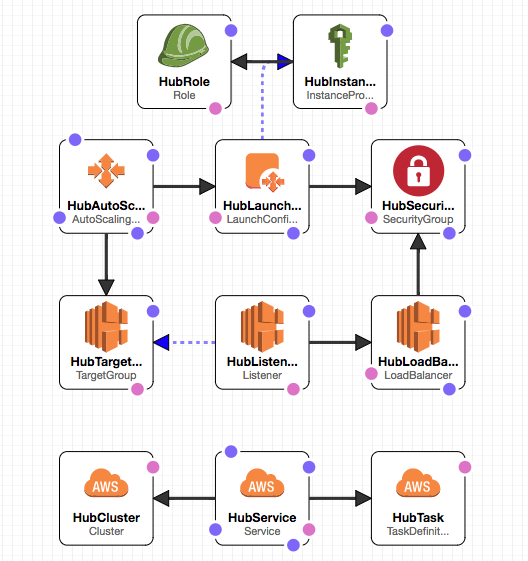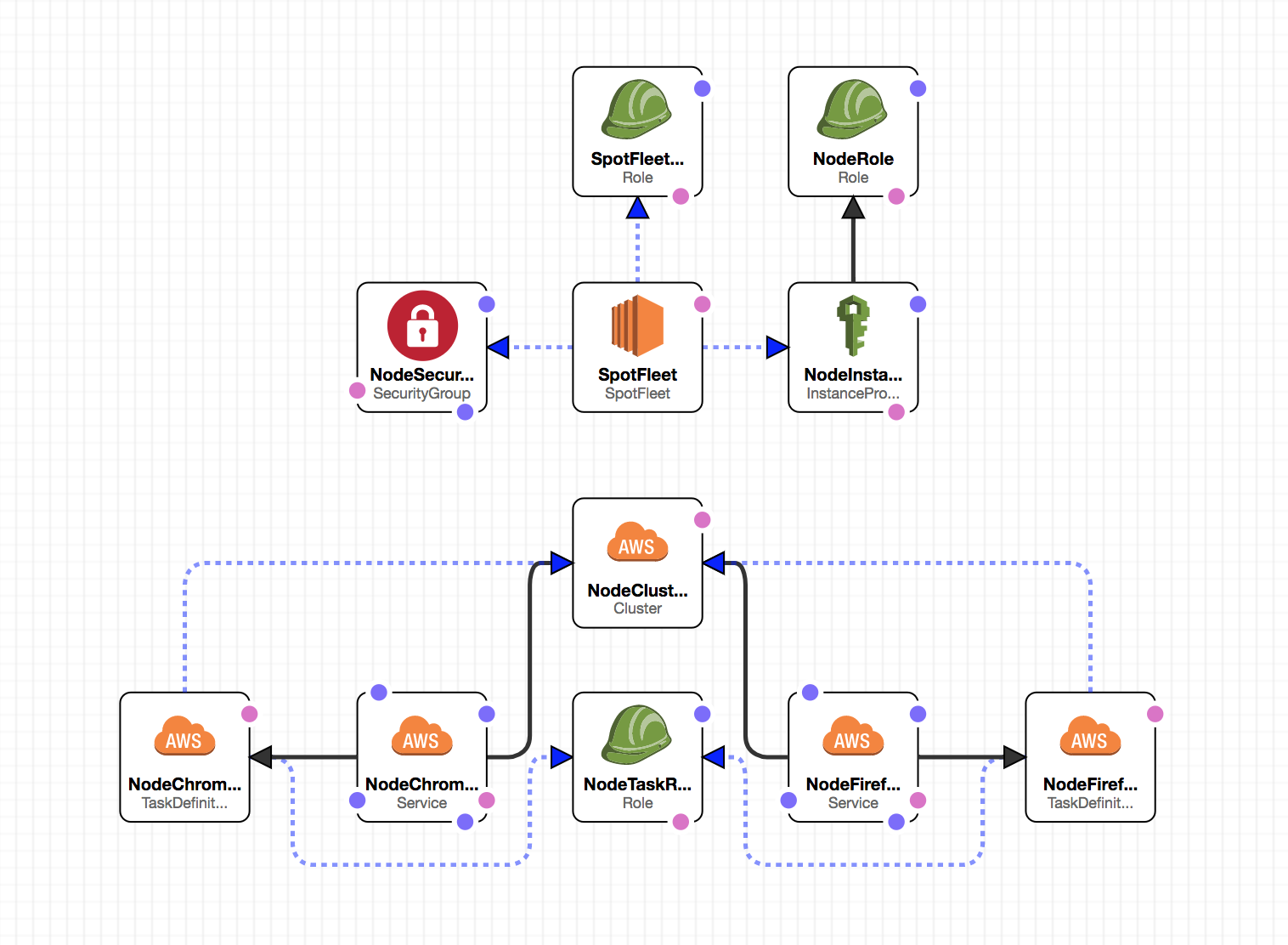ecs-selenium includes CloudFormation scripts for a reference implementation of a Selenium Grid running on Amazon's EC2 Container Service.
The reference implementation consists of two ECS Clusters. A cluster for the hub, and another for the nodes.
The reasoning behind this is that we wouldn't want the hub competing with the nodes for resources, nor would we want a SpotFleet pricing mismatch to take down the Hub.
The Hub consists of a single instance and an ECS Cluster with a selenium server running in hub mode (-role hub) for each node type (Firefox, Chrome). An Application Load Balancer sits in front of it. The ALB uses the hostname prefix to route requests to the correct hub.
The nodes component of the stack consists of an ECS Cluster with a couple of services, task definitions (one of each for Firefox, and Chrome), and a Spot Fleet to provide the underlying hardware.
Note: An AutoScaling Group is also provided as fall-back; in case Spot Fleet doesn't fit your needs. All you need to do is scale it up.
Create your repositories before building the images. These commands only need to be run once.
# create the ecr ecs-node-firefox repository
aws --region <region> ecr create-repository --repository-name ecs-node-firefox
# create the ecr ecs-node-chrome repository
aws --region <region> ecr create-repository --repository-name ecs-node-chrome
You now need to build and push the node images to your docker registry. ECR is assumed by default. You can rebuild your images periodically to get newer browsers in your cluster.
# login to ecr
$(aws ecr get-login --region <region> --no-include-email)
# build and push firefox
cd docker/ecs-node-firefox
make push ACCOUNT_ID=111122223333 REGION=<region>
# build and push chrome
cd docker/ecs-node-chrome
make push ACCOUNT_ID=111122223333 REGION=<region>To get a Selenium Grid up and running with ECS, run the following command (replacing the parameters with appropriate values):
aws cloudformation (create-stack|update-stack) \
--stack-name "ecs-selenium" --capabilities CAPABILITY_NAMED_IAM \
--template-body file://./cloudformation/ecs-selenium.cfn.yml \
--parameters ParameterKey=VpcId,ParameterValue="<vpc-########>" \
ParameterKey=KeyName,ParameterValue="<keypair>" \
ParameterKey=SubnetIds,ParameterValue=\"<subnet-xyz123>,<subnet-xyz456>\" \
ParameterKey=HubInstanceType,ParameterValue="c5.xlarge" \
ParameterKey=NodeInstanceType,ParameterValue="c5.xlarge" \
ParameterKey=AdminCIDR,ParameterValue="<cidr_for_admin_access>" \
ParameterKey=DesiredFleetCapacity,ParameterValue="<#>" \
ParameterKey=DesiredChromeNodes,ParameterValue="<#>" \
ParameterKey=DesiredFirefoxNodes,ParameterValue="<#>" \
ParameterKey=DomainName,ParameterValue="<company.com>" \
ParameterKey=NodeFirefoxImage,ParameterValue="<location_of_your_ecs-node-firefox_image>" \
ParameterKey=NodeChromeImage,ParameterValue="<location_of_your_ecs-node-chrome_image>"The hub handles the scaling of the node services dynamically by comparing the hub's slot availability and the number of tasks that are queued in the corresponding hub. Scaling up is done every two minutes.
Keep in mind that only the number of desired tasks for the service are scaled, and it depends on the EC2 instance infrastructure being readily available.
The template includes a parameter for setting up a time to scale down the number of nodes back to the default desired capabilities. By default, it is setup to scale down at 12AM UTC. You can update the ScaleDownCron parameter with values that work for your timezone.
Additionally you can manually scale the services via API calls:
# chrome
aws ecs update-service --cluster ecs-selenium-nodes --service ecs-node-chrome --desired-count <#>
# firefox
aws ecs update-service --cluster ecs-selenium-nodes --service ecs-node-firefox --desired-count <#>The template creates a Route53 hosted zone that can be used inside your VPC. By default, it uses the example.com domain name. You can change that by updating the DomainName parameter.
Inside your VPC, hosts can connect to the hubs using the following endpoints:
firefox.example.com:4444chrome.example.com:4444
The ALB uses the domain name prefix to redirect to the proper hub. Domains starting with firefox.* will hit the Firefox hub; domains starting with chrome.* will hit the Chrome one.