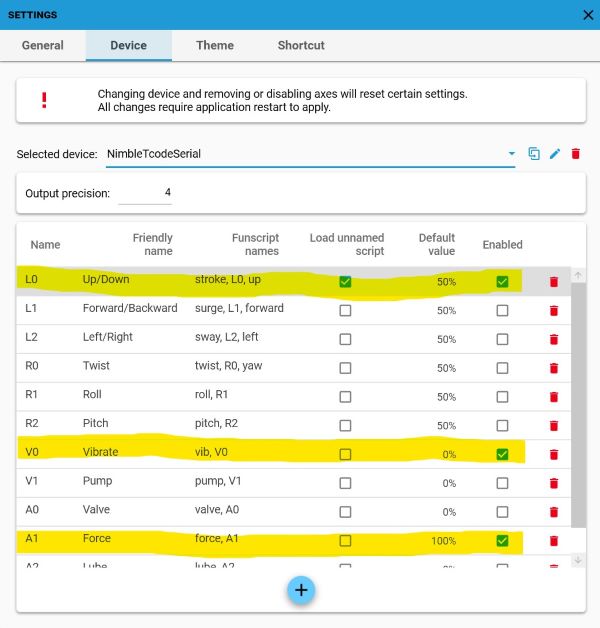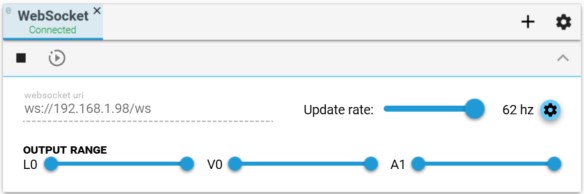Firmware that implements the Toy Code (T-Code) v0.3 protocol over Wifi/Websocket for the Nimble Connectivity Module, an ESP32 controller for the NimbleStroker.
Tested with MultiFunPlayer's WebSocket output type, which connects to a Websocket Server running on the NimbleConModule and sends T-Code commands as messages to the device. The T-Code commands are converted into position values which are then sent to the NimbleStroker actuator.
To connect the NimbleConModule to your local network:
- Long press the encoder button until you see the flashing white Wifi LED. This indicates the device is in Local AP mode.
- Using any wifi-enabled device with a browser (computer, phone, tablet) connect to the newly created Access Point named
NimbleTCodeWifi. - Upon connecting, a Captive Portal should pop up, allowing you to configure the device for your local network, entering its SSID and password.
- After Saving the configuration, the device will reboot and connect to the network with a local IP address. A steady white LED indicates it is connected.
- From here you can connect to the websocket server and send commands. A blue LED will turn on when a client is connected.
If the device fails to connect to the network (ie. incorrect password), it will re-enter Local AP mode, where you will need to reconnect and reattempt the configuration.
D0- Identity device and firmware version:NimbleStroker_TCode_Serial_v0.3D1- Identify TCode version:TCode v0.4D2- List available axes and user range preferences:L0 0 9999 Up: Up/down position linear motion (default:5000)- Maps to NimbleStroker positions: -750 to 750
V0 0 9999 Vibe: Vibration intensity (default:0)- An oscillation is applied to the position when sent to the NimbleStroker.
- Maps to the amplitude of oscillation: 0 to 25 (position units)
A0 0 9999 Air: Auxilliary air in/out valve (default5000)- Value
0000= air-out valve (looser) - Value
5000= stop valve (default) - Value
9999= air-in valve (tighter)
- Value
A1 0 9999 Force: Force command (default9999)- Maps to NimbleStroker force command values: 0 to 1023
- Controls the air pressure force of the actuator(?)
A2 0 9999 VibSpeed: Vibration speed (default:9999)- Maps to an oscillation speed for vibration: 0 to 20hz (default 20hz)
Other info:
- Sending live control values to an axis will ease to the target value over multiple frames rather than jump immediately when the difference in change is large (> 100 t-code units, or >50 position units). This is intended to protect the user and device. (Source1, Source2)
- Up/down position axis values that are sent to the NimbleStroker are set as (-750 to 750) instead of the full documented range of (-1000 to 1000) to avoid piston damaging the actuator (slamming occurs at min/max ranges). This aligns with the same max/min values that the NimbleStroker Pendant sends to the actuator, from debug log analysis.
- Acutuator feedback values are not currently returned back to clients in this firmware.
- Install Windows Virtual COM Port (VCP) drivers for the USB/serial connection to the module.
- Set up VSCode with PlatformIO
- Clone this repo and open the project in VSCode
- Build and upload this program into the NimbleConModule (USB/serial)
- Attach the NimbleConModule to the actuator (Label A)
- Note: Pendant connection not supported
- Long press the Encoder Dial (2 seconds) to reset Wifi configuration and enable the configuration portal.
- Click the Encoder Dial to toggle stop/start sending commands to the actuator.
- Launch the MultiFunPlayer application.
- In the Output section, add a
WebSocketdevice (plus sign). - Set the websocket uri with the device's IP address (ie.
ws://192.168.1.100/ws). - Test the connection with the play button.
- (Optional) To configure additional axes (L0, V0, A0, A1, A2) for multi script support...
- Open the Output Configuration panel.
- Clone the
TCode-0.3 (default)config, name itNimbleTCode. - Enable the channels you'd like to use. ie.:
L0Up/Down (Select "Load unnamed script") - Default value:50%V0Vibrate - Default value:0%(off state)A0Valve - Default value:50%(off state)A1Force (can rename) - Default value:100%(max)A2Vibspeed (can rename) - Default value:100%(max)
- See screenshots below.
- https://github.com/ExploratoryDevices/NimbleConModule - Official NimbleConSDK
- https://github.com/tzapu/WiFiManager - For Wifi Captive Portal functionality
- https://github.com/esphome/ESPAsyncWebServer - For websocket server functionality
- https://github.com/tyrm/nimblestroker/ - Nimblestroker examples
- https://github.com/Dreamer2345/Arduino_TCode_Parser - TCode library
See also platformio.ini for other 3rd party OSS libraries used in this project.