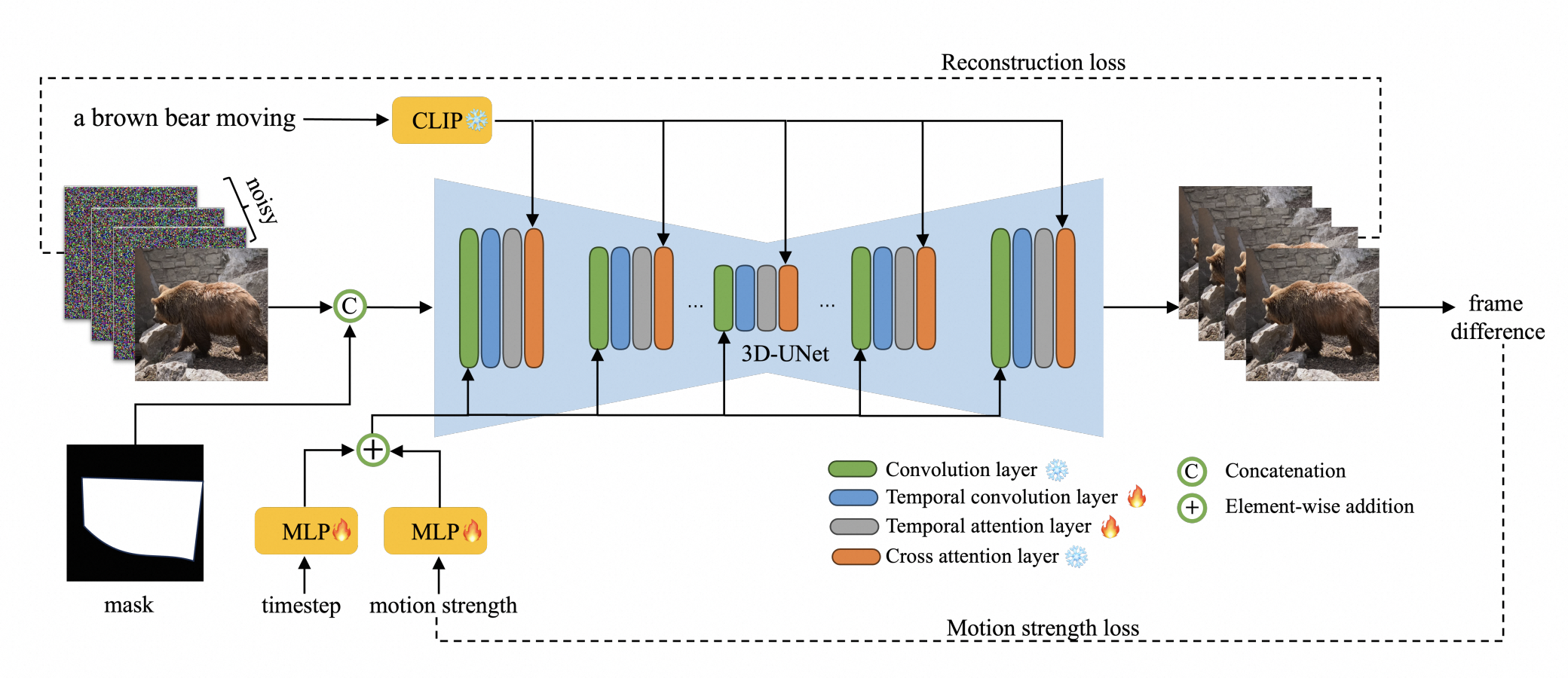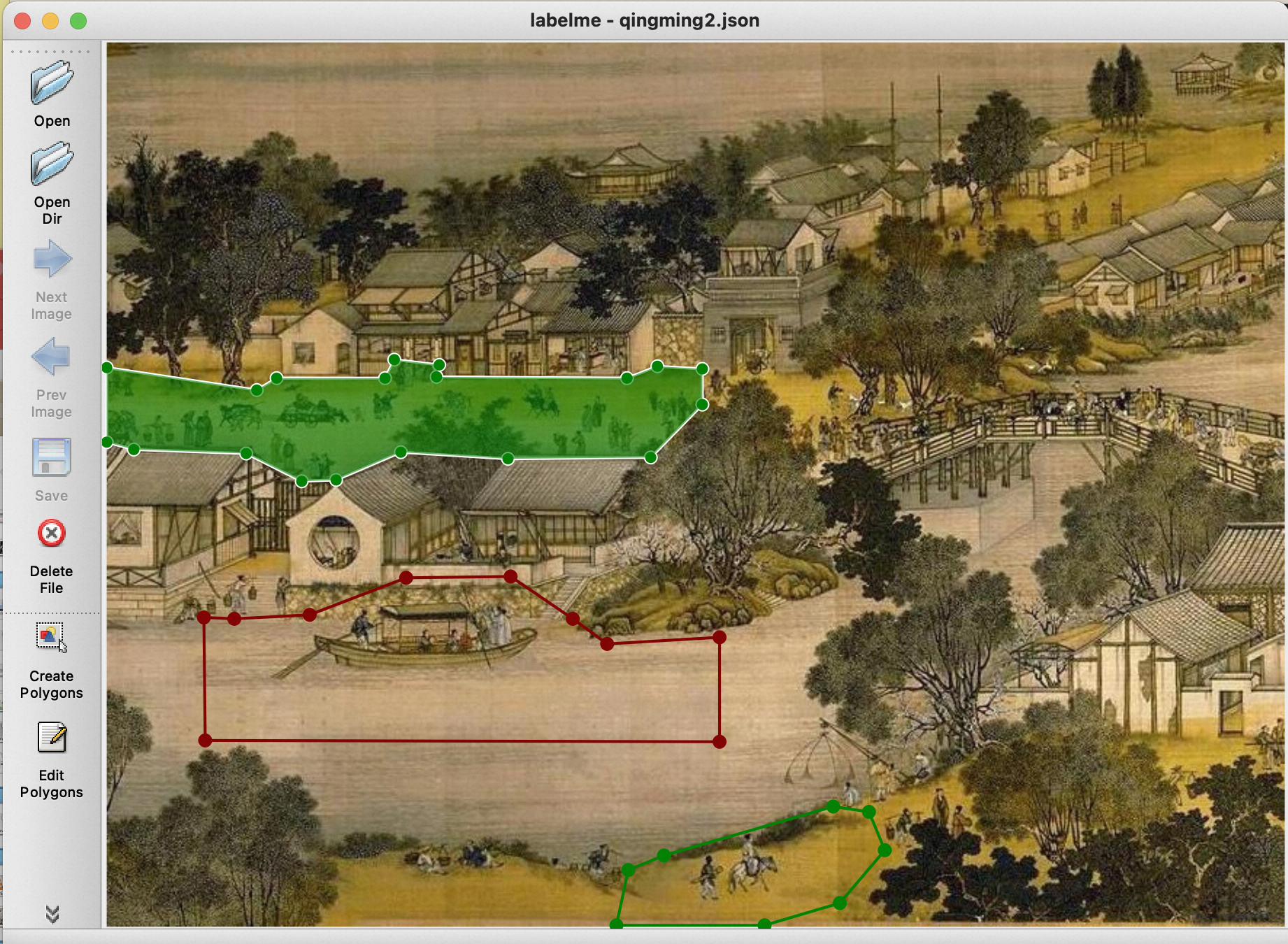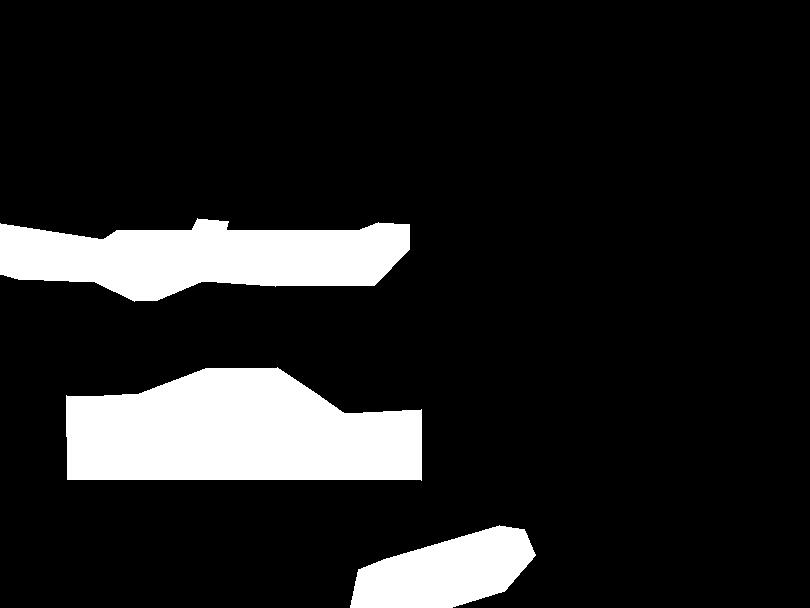video_demol.mp4
| Input Image with Mask | Prompt | Result |
|---|---|---|
 |
Barbie watching the camera with a smiling face. | 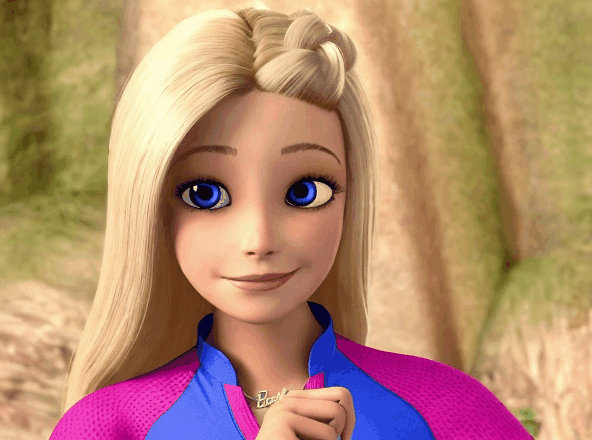 |
 |
The cloak swaying in the wind. |  |
 |
A red fish is swimming. |  |
2024.2.5: Support multiple GPUs training with Accelerator DeepSpeed. Config DeepSpeed zero_stage 2 and offload_optimizer_device cpu, you can do full finetuning animate-anything with 4x16G V100 GPUs and SVD with 4x24G A10 GPUs now.
2023.12.27: Support finetuning based on SVD (stable video diffusion) model. Update SVD based animate_anything_svd_v1.0
2023.12.18: Update model to animate_anything_512_v1.02
- 💥 Transparent video generatinon. (Take a RGBA image as input and output animated RGBA videos)
- ✅ reproduce Transparent VAE encoder and decoder according to LayerDiffuse.
- ✅ finetune 3D-Unet to support the basic RGBA-image-to-RGBA-video capability.
- 💥 Enhanced prompt-following: generating long-detailed captions using LLaVA.
- 💥 Replace the U-Net with DiffusionTransformer (DiT) as the base model.
- 💥 Variable resolutions and aspect ratios.
- 💥 Support Huggingface Demo / Google Colab.
- ✅ support svd video2video Google Colab demo. See colab.ipynb.
- 💥 Support LoRA finetuning.
- etc.
This repository is based on Text-To-Video-Finetuning.
It is recommended to install Anaconda.
Windows Installation: https://docs.anaconda.com/anaconda/install/windows/
Linux Installation: https://docs.anaconda.com/anaconda/install/linux/
conda create -n animation python=3.10
conda activate animationpip install -r requirements.txtPlease download the pretrained model to output/latent, then run the following command. Please replace the {download_model} to your download model name:
python train.py --config output/latent/{download_model}/config.yaml --eval validation_data.prompt_image=example/barbie2.jpg validation_data.prompt='A cartoon girl is talking.'To control the motion area, we can use the labelme to generate a binary mask. First, we use labelme to draw the polygon for the reference image.
Then we run the following command to transform the labelme json file to a mask.
labelme_json_to_dataset qingming2.jsonThen run the following command for inference:
python train.py --config output/latent/{download_model}/config.yaml --eval validation_data.prompt_image=example/qingming2.jpg validation_data.prompt='Peoples are walking on the street.' validation_data.mask=example/qingming2_label.jpg User can adjust the motion strength by using the mask motion model:
python train.py --config output/latent/{download_model}/
config.yaml --eval validation_data.prompt_image=example/qingming2.jpg validation_data.prompt='Peoples are walking on the street.' validation_data.mask=example/qingming2_label.jpg validation_data.strength=5The model output low res videos, you can use video super resolution model to output high res videos. For example, we can use Real-CUGAN cartoon style video super resolution:
git clone https://github.com/bilibili/ailab.git
cd ailab/Real-CUGAN
python inference_video.pyYou can use caption files when training with video. Simply place the videos into a folder and create a json with captions like this:
[
{"caption": "Cute monster character flat design animation video", "video": "000001_000050/1066697179.mp4"},
{"caption": "Landscape of the cherry blossom", "video": "000001_000050/1066688836.mp4"}
]
Then in your config, make sure to set dataset_types to video_json and set the video_dir and video json path like this:
- dataset_types:
- video_json
train_data:
video_dir: '/webvid/webvid/data/videos'
video_json: '/webvid/webvid/data/40K.json'
You can automatically caption the videos using the Video-BLIP2-Preprocessor Script and set the dataset_types and json_path like this:
- dataset_types:
- video_blip
train_data:
json_path: 'blip_generated.json'
The configuration uses a YAML config borrowed from Tune-A-Video repositories.
All configuration details are placed in example/train_mask_motion.yaml. Each parameter has a definition for what it does.
You can finetune anymate-anything with text, motion mask, motion strength guidance on your own dataset. The following config requires around 30G GPU RAM. You can reduce the train_batch_size, train_data.width, train_data.height, and n_sample_frames in the config to reduce GPU RAM:
python train.py --config example/train_mask_motion.yaml pretrained_model_path=<download_model>
Stable Video Diffusion (SVD) img2vid model can generate high resolution videos. However, it does not have the text or motion mask control. You can finetune SVD with motioin mask guidance with the following commands and pretrained SVD model. This config requires around 80G GPU RAM.
python train_svd.py --config example/train_svd_mask.yaml pretrained_model_path=<download_model>
If you only want to finetune SVD on your own dataset without motion mask control, please use the following config:
python train_svd.py --config example/train_svd.yaml pretrained_model_path=<svd_model>
I strongly recommend use multiple GPUs training with Accelerator, which will largely decrease the VRAM requirement. Please first config the accelerator with deepspeed. An example config is located in example/deepspeed.yaml.
And then replace 'python train_xx.py ...' commands above with 'accelerate launch train_xx.py ...', for example:
accelerate launch --config_file example/deepspeed.yaml train_svd.py --config example/train_svd_mask.yaml pretrained_model_path=<download_model>
We now release the finetuned vid2vid SVD model, you can try it via the gradio UI.
Please download the vid2vid_SVD model and extract it to output/svd/{download_model} and then run the command:
python app_svd.py --config example/train_svd_v2v.yaml pretrained_model_path=output/svd/{download_model}
We provide several examples in the svd_video2video_examples directory.
Please cite this paper if you find the code is useful for your research:
@misc{dai2023animateanything,
title={AnimateAnything: Fine-Grained Open Domain Image Animation with Motion Guidance},
author={Zuozhuo Dai and Zhenghao Zhang and Yao Yao and Bingxue Qiu and Siyu Zhu and Long Qin and Weizhi Wang},
year={2023},
eprint={2311.12886},
archivePrefix={arXiv},
primaryClass={cs.CV}
}
- Text-To-Video-Finetuning
- Showlab and bryandlee[https://github.com/bryandlee/Tune-A-Video] for their Tune-A-Video contribution that made this much easier.
- lucidrains for their implementations around video diffusion.
- cloneofsimo for their diffusers implementation of LoRA.
- kabachuha for their conversion scripts, training ideas, and webui works.
- JCBrouwer Inference implementations.
- sergiobr Helpful ideas and bug fixes.