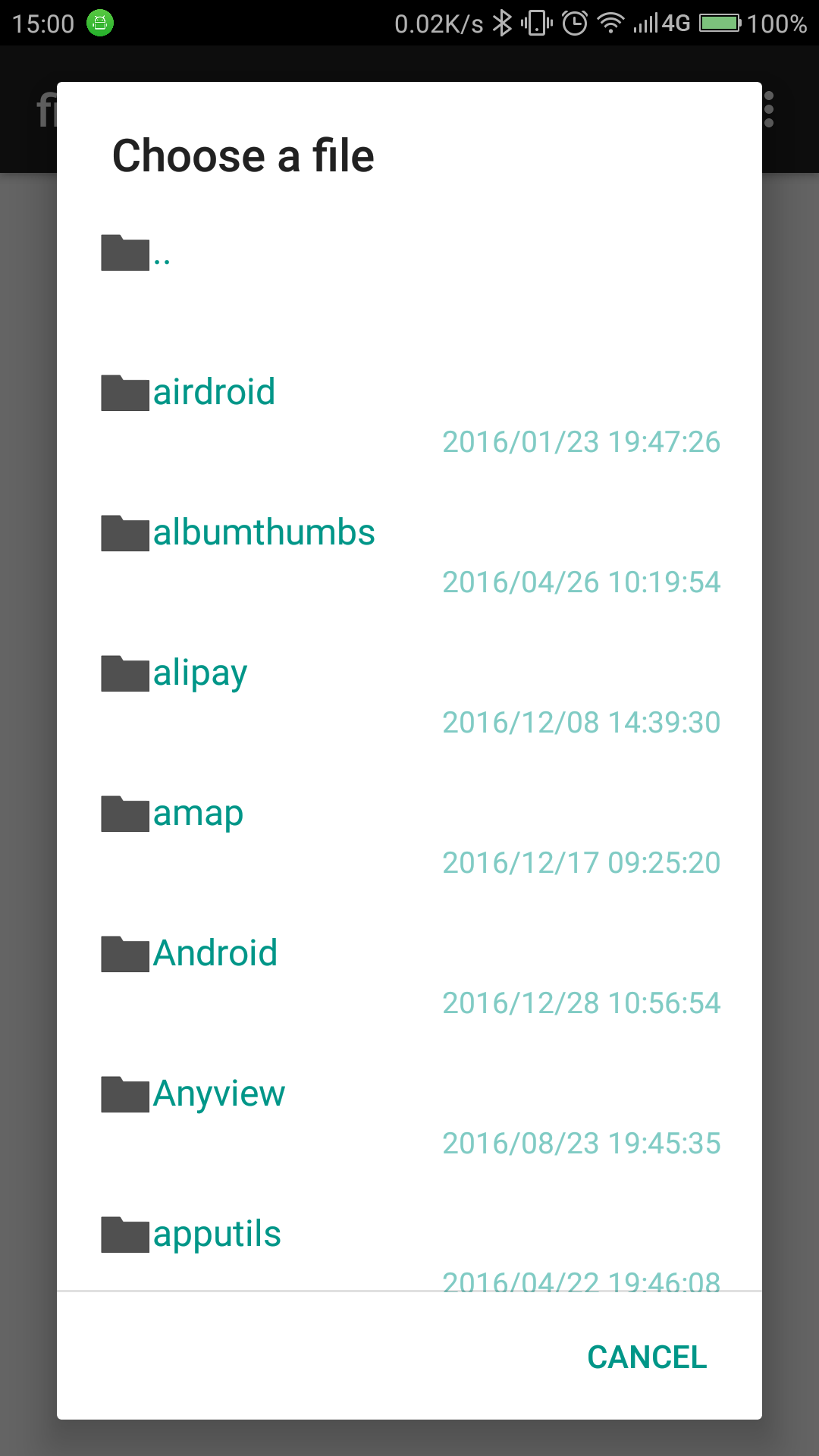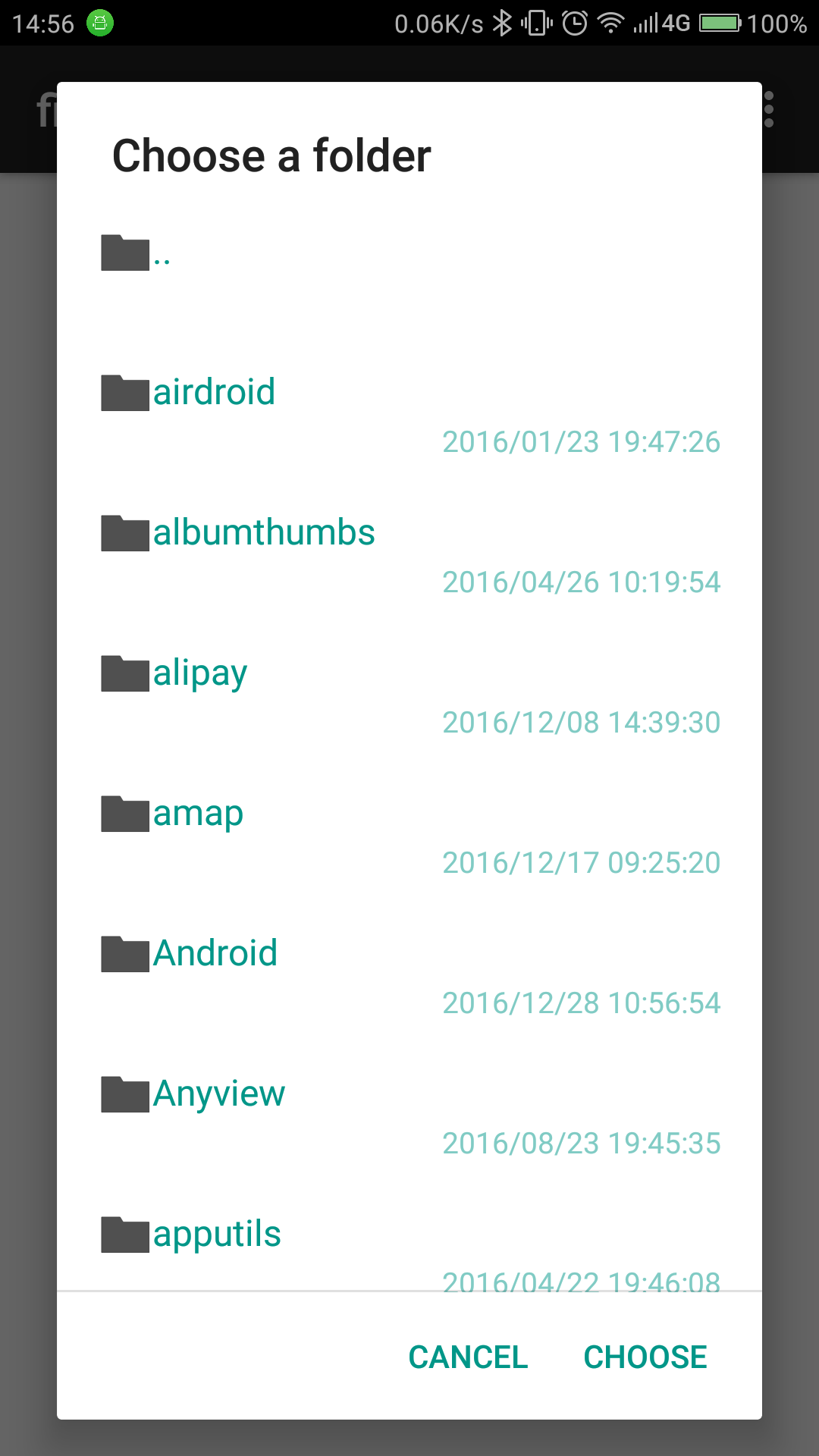a lightweight file/folder chooser
A demo-app can be installed from Play Store.
Since 1.1.6, AS 3.0+ + Gradle 4.1+ + Android SDK & Building Tools 26.0+ are prerequisites.
Two withXXX calls added for AlertDialog icon and layout resource. See Also: withIcon(), withLayoutView()
NOTE:
minSDK will be moved up to 14+ at next release, since we like Android Supports Library 26.+.
android-file-chooser was released at jcenter, declare deps with:
implementation 'com.obsez.android.lib.filechooser:filechooser:1.1.10'there is a way to taste the master branch with jitpack.io:
- add the jitpack repository url to your root build.gradle:
allprojects {
repositories {
jcenter()
maven { url "https://jitpack.io" }
}
}- import
android-file-chooser
implementation 'com.github.hedzr:android-file-chooser:master-SNAPSHOT'
// implementation 'com.github.hedzr:android-file-chooser:v1.1.10'FileChooser android library give a simple file/folder chooser in single call:
new ChooserDialog().with(this)
.withFilter(true, false)
.withStartFile(startingDir)
.withChosenListener(new ChooserDialog.Result() {
@Override
public void onChoosePath(String path, File pathFile) {
Toast.makeText(MainActivity.this, "FOLDER: " + path, Toast.LENGTH_SHORT).show();
}
})
.build()
.show(); new ChooserDialog().with(this)
.withStartFile(path)
.withChosenListener(new ChooserDialog.Result() {
@Override
public void onChoosePath(String path, File pathFile) {
Toast.makeText(MainActivity.this, "FILE: " + path, Toast.LENGTH_SHORT).show();
}
})
.build()
.show(); new ChooserDialog().with(this)
.withFilter(false, false, "jpg", "jpeg", "png")
.withStartFile(path)
.withResources(R.string.title_choose_file, R.string.title_choose, R.string.dialog_cancel)
.withChosenListener(new ChooserDialog.Result() {
@Override
public void onChoosePath(String path, File pathFile) {
Toast.makeText(MainActivity.this, "FILE: " + path, Toast.LENGTH_SHORT).show();
}
})
.build()
.show(); new ChooserDialog().with(this)
.withFilterRegex(false, false, ".*\\.(jpe?g|png)")
.withStartFile(path)
.withResources(R.string.title_choose_file, R.string.title_choose, R.string.dialog_cancel)
.withChosenListener(new ChooserDialog.Result() {
@Override
public void onChoosePath(String path, File pathFile) {
Toast.makeText(NewMainActivity.this, "FILE: " + path, Toast.LENGTH_SHORT).show();
}
})
.build()
.show();Since 1.1.3, new builder options withDateFormat(String) added.
new ChooserDialog().with(this)
.withFilter(true, false)
.withStartFile(startingDir)
.withDateFormat("HH:mm") // see also SimpleDateFormat format specifiers
.withChosenListener(new ChooserDialog.Result() {
@Override
public void onChoosePath(String path, File pathFile) {
Toast.makeText(MainActivity.this, "FOLDER: " + path, Toast.LENGTH_SHORT).show();
}
})
.build()
.show();Since 1.1.6, 2 new options are available:
new ChooserDialog().with(this)
.withFilter(true, false)
.withStartFile(startingDir)
.withIcon(R.drawable.ic_file_chooser)
.withLayoutView(R.layout.alert_file_chooser)
.withChosenListener(new ChooserDialog.Result() {
@Override
public void onChoosePath(String path, File pathFile) {
Toast.makeText(MainActivity.this, "FOLDER: " + path, Toast.LENGTH_SHORT).show();
}
})
.build()
.show();1.1.7 or Higher, try withNegativeButton() and withNegativeButtonListener().
1.1.7+, new constructor ChooserDialog(context) can simplify the chain invoking, such as:
new ChooserDialog(this)
.withFilter(true, false)
.withStartFile(startingDir)
...And, old style is still available. No need to modify your existing codes.
1.1.8+. Now you can customize each row.
1.1.9+. withFileIcons(resolveMime, fileIcon, folderIcon) and
withFileIconsRes(resolveMime, fileIconResId, folderIconResId) allow
user-defined file/folder icon.
resolveMime: true means that DirAdapter will try get icon from the associated app with the file's mime type.
new ChooserDialog(ctx)
.withStartFile(_path)
.withResources(R.string.title_choose_any_file, R.string.title_choose, R.string.dialog_cancel)
.withFileIconsRes(false, R.mipmap.ic_my_file, R.mipmap.ic_my_folder)
.withChosenListener(new ChooserDialog.Result() {
@Override
public void onChoosePath(String path, File pathFile) {
Toast.makeText(ctx, "FILE: " + path, Toast.LENGTH_SHORT).show();
}
})
.build()
.show();1.1.9+. a AdapterSetter can be use to customize the DirAdapter.
.withAdapterSetter(new ChooserDialog.AdapterSetter() {
@Override
public void apply(DirAdapter adapter) {
adapter.setDefaultFileIcon(fileIcon);
adapter.setDefaultFolderIcon(folderIcon);
adapter.setResolveFileType(tryResolveFileTypeAndIcon);
}
})1.1.10+. withNavigateUpTo
.withNavigateUpTo(new ChooserDialog.CanNavigateUp() {
@Override
public boolean canUpTo(File dir) {
return true;
}
})1.1.10+. withNavigateTo
.withNavigateTo(new ChooserDialog.CanNavigateTo() {
@Override
public boolean canNavigate(File dir) {
return true;
}
})cat >keystore.properties<<EOF
keyAlias=youKeyAlias
keyPassword=password
storeFile=/Users/me/android-file-chooser.keystore
storePassword=password
EOF
git clone git@github.com:hedzr/android-file-chooser.git somewhere
cd somewhere
./gradlew assembleDebugyou'd better generate a new file android-file-chooser.keystore at homedir or else. such as: keytool -genkey -alias android.keystore -keyalg RSA -validity 20000 -keystore android.keystore, see also Sign an app.
Or, erase the KS_PATH lines and signature section in app/build.gradle.
Contributions and translations welcome.
Copyright 2015 Hedzr Yeh
Licensed under the Apache License, Version 2.0 (the "License"); you may not use this file except in compliance with the License. You may obtain a copy of the License at
http://www.apache.org/licenses/LICENSE-2.0
Unless required by applicable law or agreed to in writing, software distributed under the License is distributed on an "AS IS" BASIS, WITHOUT WARRANTIES OR CONDITIONS OF ANY KIND, either express or implied. See the License for the specific language governing permissions and limitations under the License.