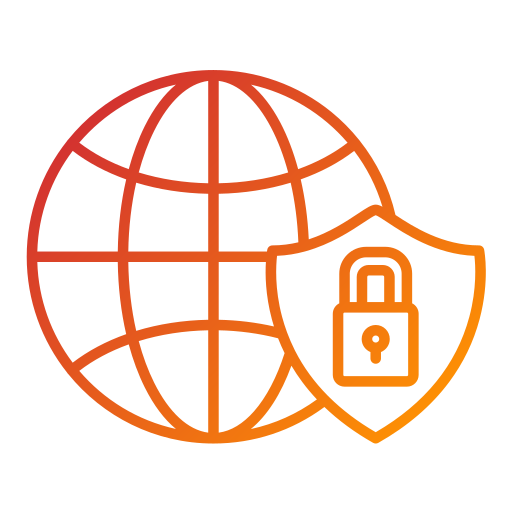- 📖 About the Project
- 💻 Getting Started
- 👥 Authors
- 🔭 Future Features
- 🤝 Contributing
- ⭐️ Show your support
- 🙏 Acknowledgements
- 📝 License
[HTML, CSS and JavaScript Capstone] is aN HTML, CSS and JavaScript prject to showcase my HTML, CSS, JavaScript and GitHub Knowledge
1-HTML. 2-CSS. 3-JavaScript. 3-LINTERS.
HTML
CSS
JavaScript
Visual Code IDE / WebStorm IDE
- [Mobile and Desktop Versions Deployed]
- [Mobile Menu Deployed Using JavaScript]
- [Speakers Section Generated Using JavaScript and Append to HTML file]
For Live demo click here
For Live video presentation click here
## 💻 Getting StartedTo get a local copy up and running, follow these steps.
1- Web browser 2- Code editor 3- Version Control System (git)
Clone this repository to your desired folder:
Run this commands:
cd my-folder
git clone https://github.com/mohashyne/Module_1-Capstone-Project.gitInstall this project with:
Run this command:
cd Module_1-Capstone-Project
npm installTo run the project, execute the following command:
launch index.html using live server or live preview
You can deploy this project using: Github Pages.
GitHub Pages allows you to host static websites directly from your GitHub repository.
To deploy this project using GitHub Pages, follow these steps:
Ensure that your project has a docs folder at the root directory. If it doesn't exist, create one and place all the necessary static files (HTML, CSS, JavaScript, etc.) inside this folder.
Push your code to a branch (e.g., main or master) in your GitHub repository.
Go to your GitHub repository's settings.
Scroll down to the GitHub Pages section.
In the "Source" drop-down menu, select the branch you want to deploy (e.g., main).
Select the /docs folder as the source.
Click on the "Save" or "Apply" button to save the changes.
GitHub Pages will build and deploy your project. Once the deployment process is completed, you will see a green success message along with the URL where your project is hosted.
Visit the provided URL to view your deployed project.
Please note that it may take a few moments for GitHub Pages to build and deploy your project. Additionally, ensure that your project is set up correctly with the necessary HTML, CSS, and JavaScript files in the docs folder for it to be deployed successfully.
👤 Muhammad Aminu Salihu
- GitHub: @mohashyne
- Twitter: @muhammadslyhu
- LinkedIn: muhammad-salihu-27467a165
- Animation , Video and Audio, and other features that will enhance user experience, will be added in the future
Contributions, issues, and feature requests are welcome!
Feel free to check the issues page.
If you like this project Please Rate IT!
I would like to acknowledge Mosh Hamedani , Sergio Andres Usma. And also Cindy Shin who is the author of the original design which is required by the Creative Commons License I would like to thank everyone In the Miroverse Community for their support and encouragement.
This project is MIT licensed.