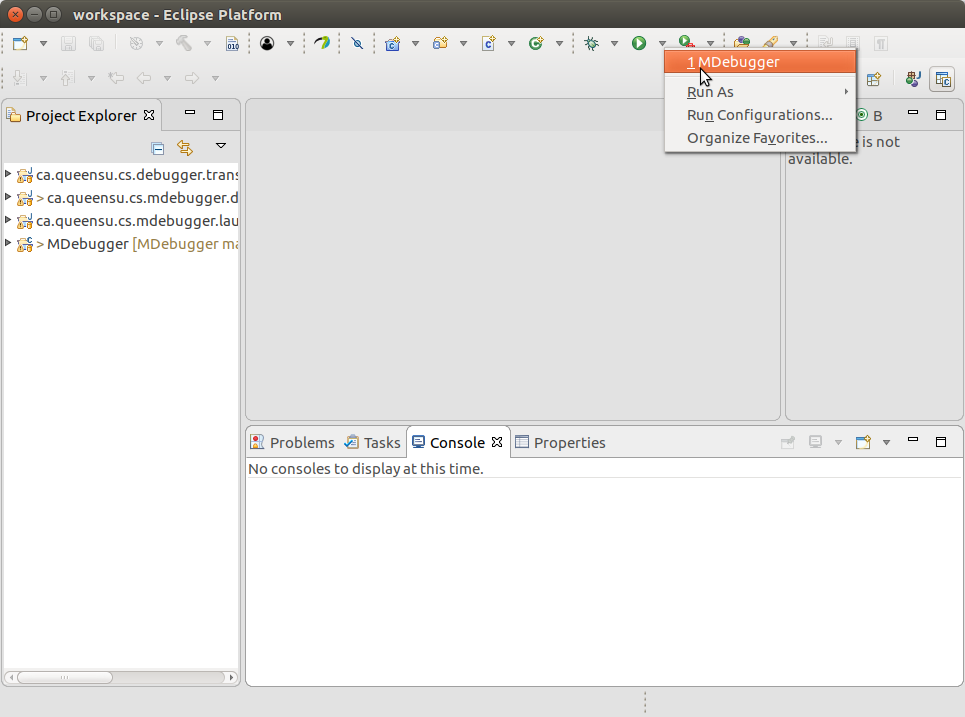MDebugger is a model-level debugger of Eclipse Papyrus for Real-time (Papyrus-RT). Papyrus-RT is an Eclipse-based, open-source modelling development environment for UML-RT systems. It allows the generation of complete, executable code from models and advances the state-of-art via support for model representation with mixed graphical/textual notations and an extensible code generator. Using MDebugger, we can debug UML-RT models on the target platform without using program debugger or referring to the generated code. The core of the MDebugger is developed at model-level using model transformation techniques. A detailed description of the model-level debugger can be found in our FSE 2017 paper.
As stated MDebugger provides model-level debugging in the context of Papyrus-RT. The following links may provide useful resources regarding the UML-RT concepts, and using PapyrusRT.
Getting Started with PapyrusRT
An executable formal semantics for UML-RT
To help researchers and developers to use MDebugger, we prepared a virtual machine using Oracle VirtualBox. It includes MDebugger source and all required software (e.g., PapyrusRT). The virtual machine can be downloaded from the following links:
http://mase.cs.queensu.ca/fse-artifact/MDebugger.ova https://drive.google.com/file/d/0BzxhsAV1WGFRcXdHRHh4Zl85QXM/view?usp=sharing
Here you can find out how to import the OVA file in Oracle Virtualbox.
We set up the credential, “osboxes” as the username and “osboxes.org” as the password, for the VM. The source code directory of MDebugger is /home/osboxes/MDebugger and PapyrusRT is instaled at /home/osboxes/papyrus-rt-devtest-latest/Papyrus-RT/ and can be run uisng /home/osboxes/papyrus-rt-devtest-latest/Papyrus-RT/eclipse
Please note that we assume that you downloaded and started the VM successfully.
-
Step 0 (Run PapyrusRT):
- Open a terminal and execute
/home/osboxes/papyrus-rt-devtest-latest/Papyrus-RT/eclipse. You can run the Eclipse from the launcher menu at the left side of the desktop. - The Eclipse launcher will be shown, use the default workspace (i.e., /home/osboxes/workspace) and press the Launch.
- There are four projects in the workspace, below is a brief description of these projects:
ca.queensu.cs.debugger.transformation --> A plugin that calls the transfromations' scripts from PapyrusRT. ca.queensu.cs.mdebugger.debugger --> A MDebugger GUI. ca.queensu.cs.mdebugger.launchconfiguration --> A plugin which manages the MDebugger launch configuration. MDebugger --> A C++ project that implements the core of MDebugger. - Open a terminal and execute
-
Step 1 (Generate debuggable code): Please note that you need to follow the remaining steps inside the second instance of Eclipse.
- There are five projects in the workspace, below is a brief description of these projects:
CommGateway --> The Debugging Agent which is developed using UML-RT. Counter --> A sample UML-RT model created for the purpose of evaluation. Counter_CDTProject --> A C++ code generated from the counter model. PingPong --> A sample UML-RT model created for the purpose of evaluation. PingPong_CDTProject --> A C++ code generated from the PingPong model.- For the purpose of evaluation, we have defined two sample models (PingPong and Counter project) in the default workspace. To generate debuggable code for a model, first, open a model's project, and then open the model by double-clicking on it or by right-clicking and selecting “open“, as shown in the following figure.
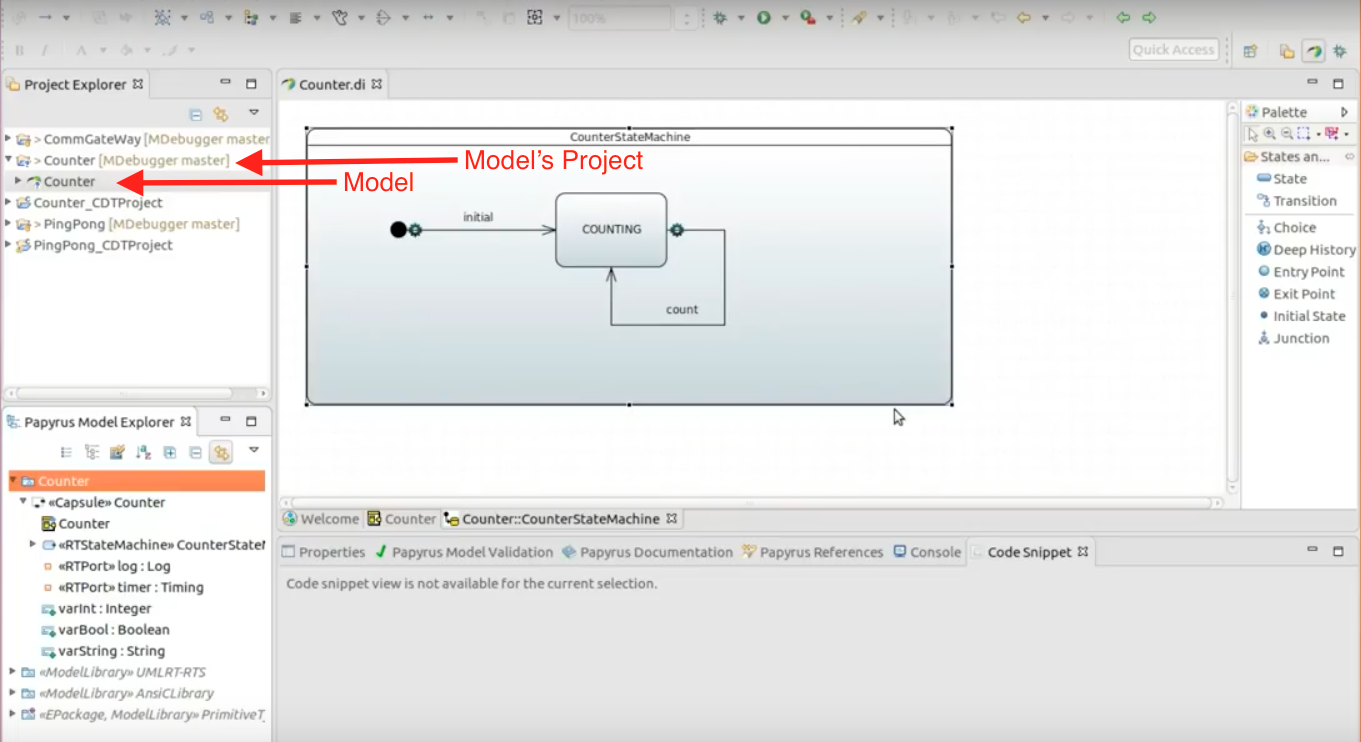
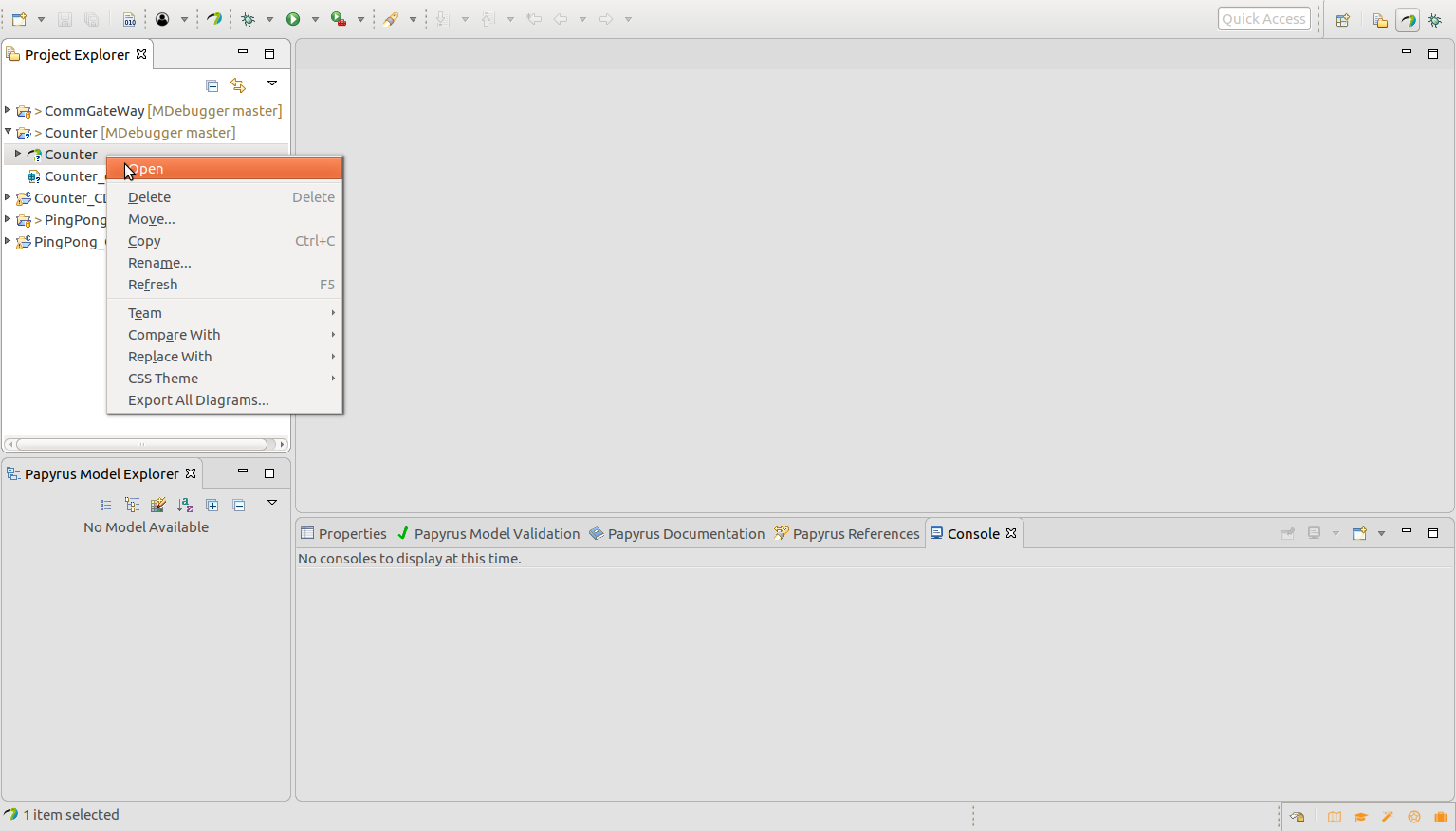
- To generate the debug code, right-click on the root element of the opened model and select “generate code (Debug)“ menu as shown in the following figures.
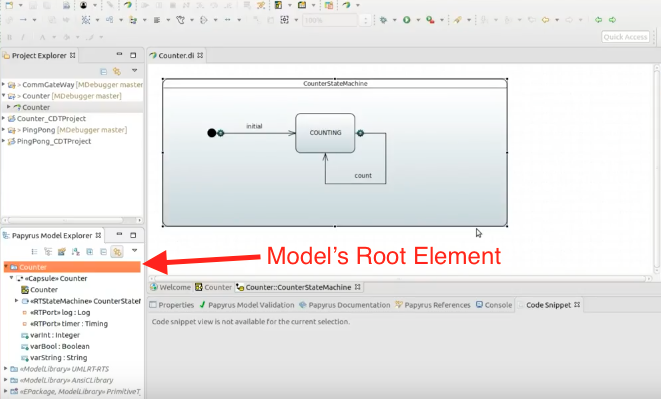
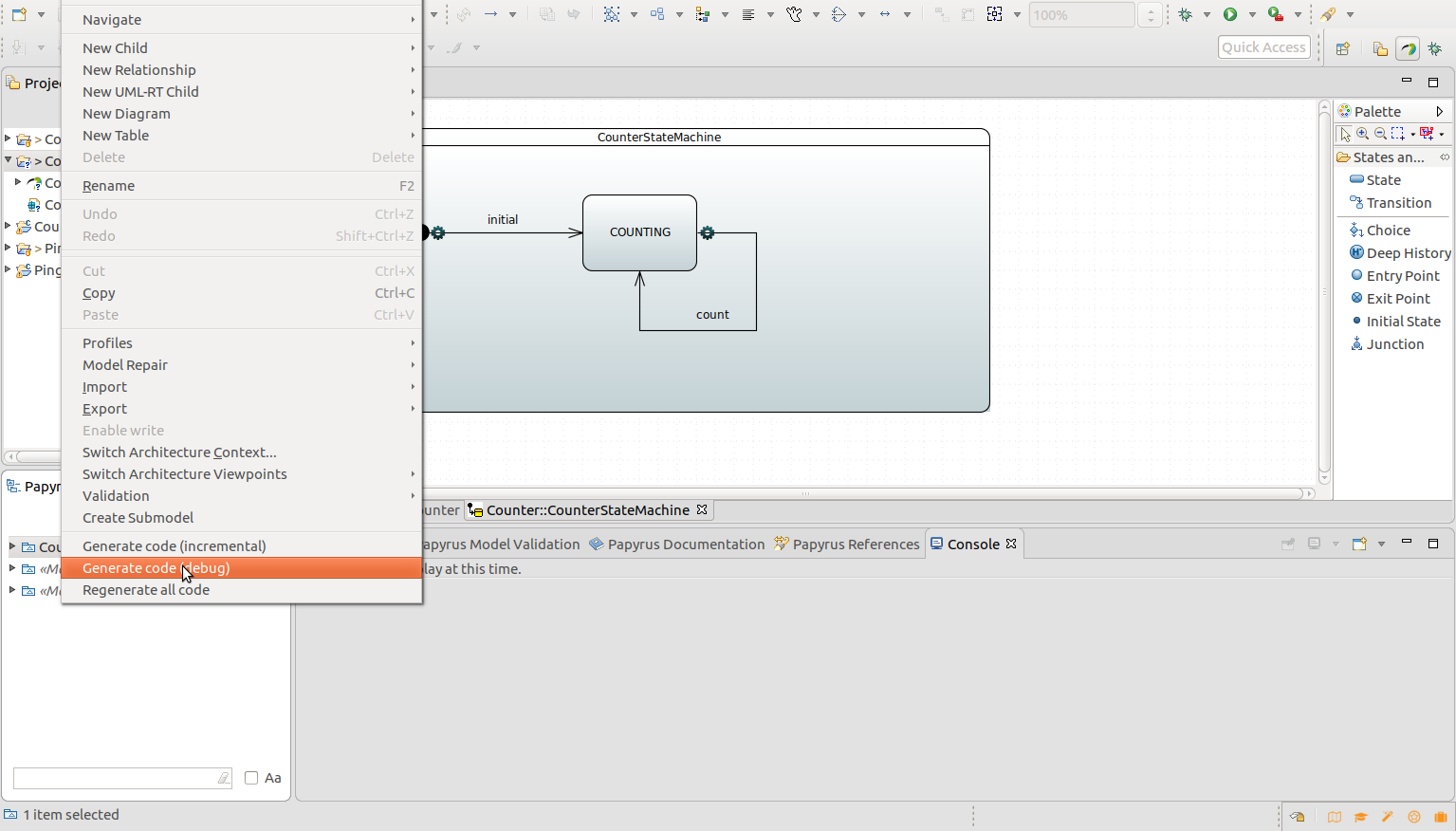
- After selecting the generate code (Debug) menu, a dialog box will show the result of the code generation.
Also, you can create the modeling project based on the UML-RT language and generate the executable C++ code. you may find a tutorial and detail information here.
-
Step 2 : Build the generated code
-
The generated debug code is in C++ language and can be built similarly to any C++ program. To build the code you can use the build menu by right-clicking on the generated code as shown in the following figure.
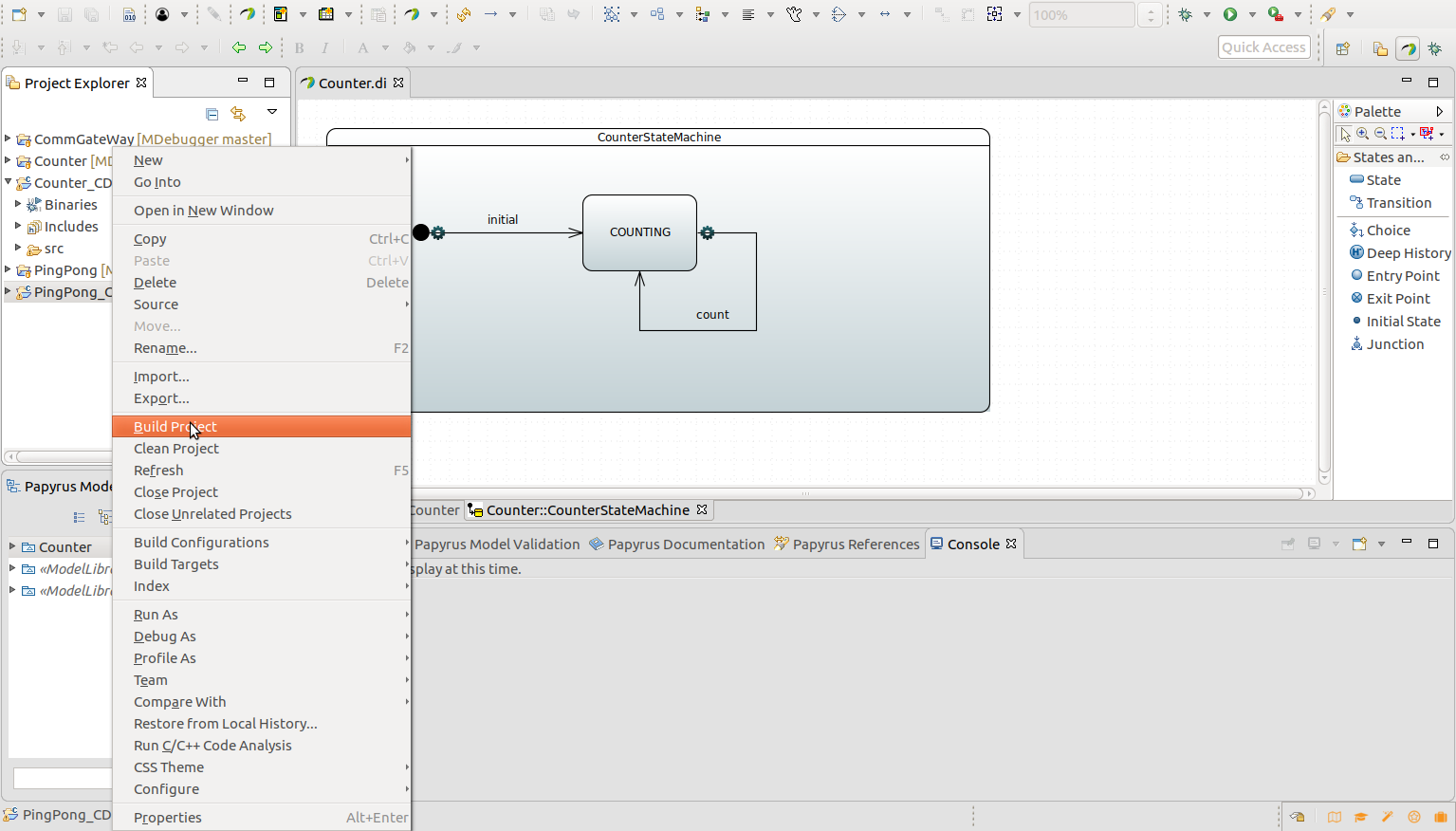 2.Also, you can use the terminal to build the code using the generated makefile. For instance, the following commands show how to build the generated code for the counter model.
2.Also, you can use the terminal to build the code using the generated makefile. For instance, the following commands show how to build the generated code for the counter model.cd /home/osboxes/runtime-MDebugger/Counter_CDTProject/srcMake sure that config file called "config" is created and contain the following information. eventqname=EventQ eventareasize=99999999 commandareaname=CommandArea commandqname=CommandQ commandareasize=9999 Debug=truemake
Similarly, Use
/home/osboxes/runtime-MDebugger/PingPong_CDTProject/src && makefor the PingPong model. 3. The result of the build in both cases is a debuggable program and its name isDebug__TopMain. Use./Debug__TopMainto run that. -
-
Step 3 : Debug the code using command line interface
-
Now the debuggable program is ready, and you can debug them using MDebugger. Let's assume that we want to debug the counter model.
-
First, run the debuggable program of the counter model using the following command:
cd /home/osboxes/runtime-MDebugger/Counter_CDTProject/src ./Debug__TopMainUpon successful execution, the following result should be shown in terminal.
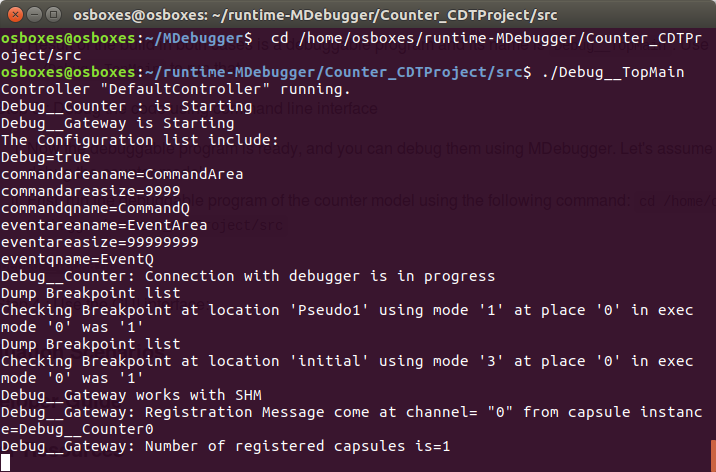
-
After execution of the program, open a new terminal and run the MDebugger uisng the following commands:
cd /home/osboxes/MDebugger/MDebugger/Debug/ ./MDebugger listUpon successful execution, the following result should be shown in the terminal.

-
You have several debugging commands to debug the counter model. Use help to see a full list of commands. For in use "list" to see the running capsules, use "n -c capsule name" to step over the execuation of the capsules, use "b -c ...." to set a breakpoint, and so on.
-
The following figure shows a full list of the MDebugger commands.

-
-
Step 4 : Use the GUI interface: see this page.