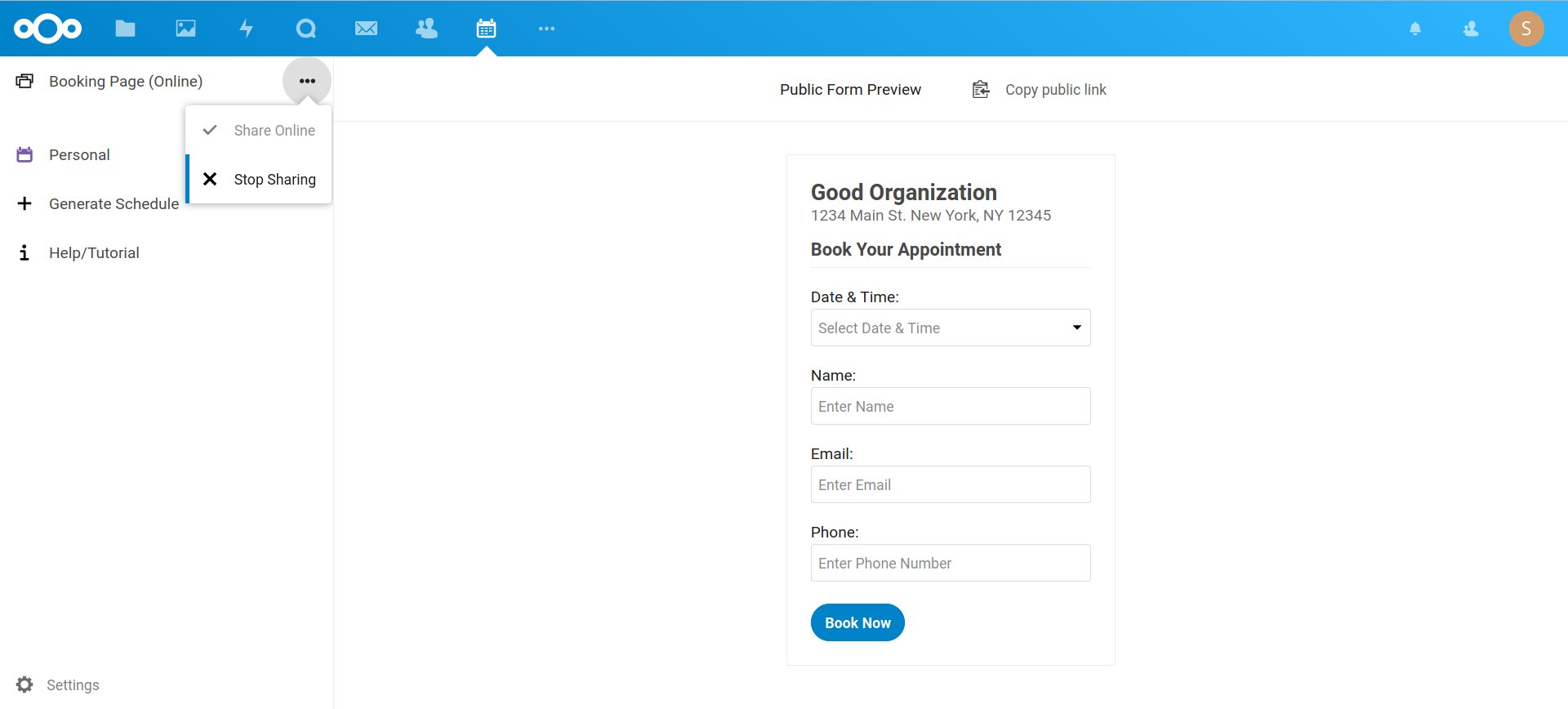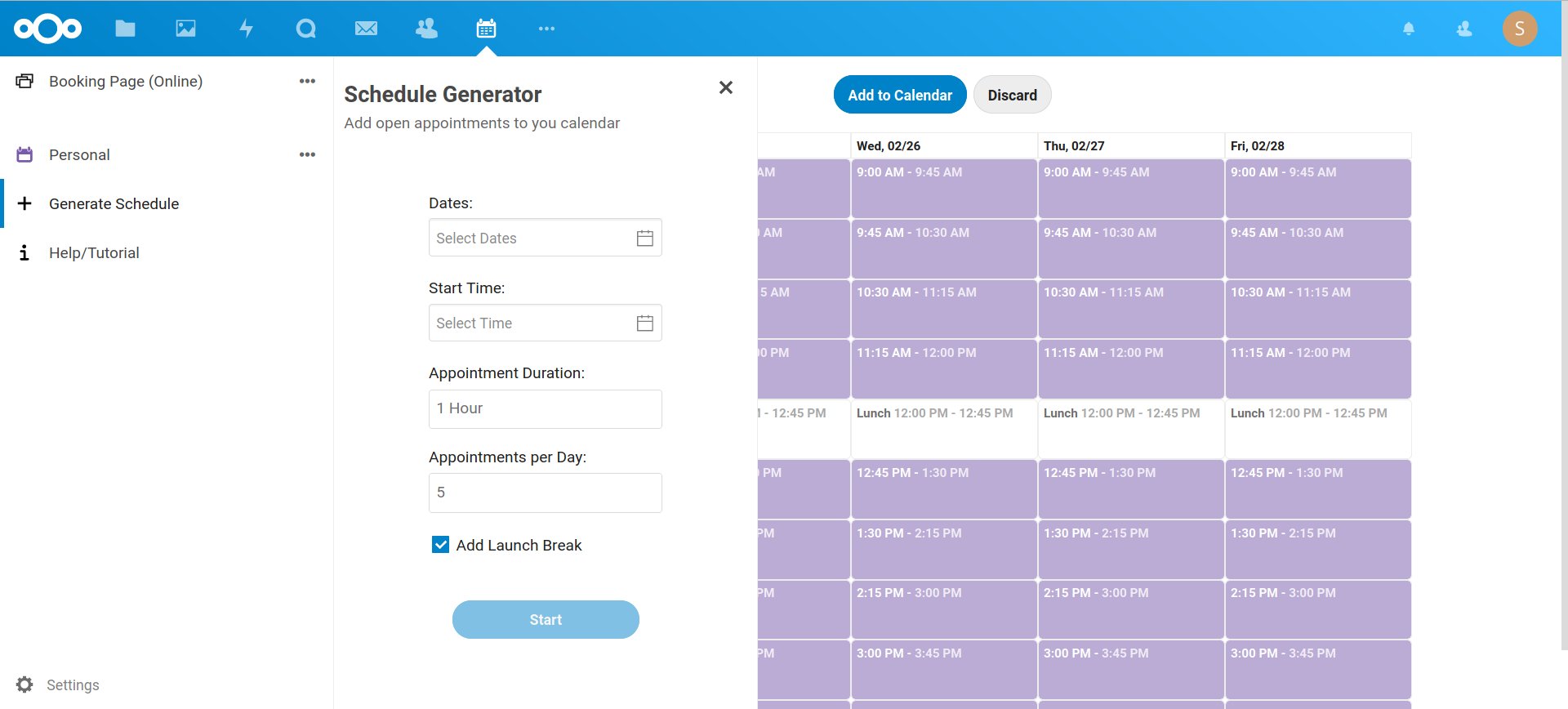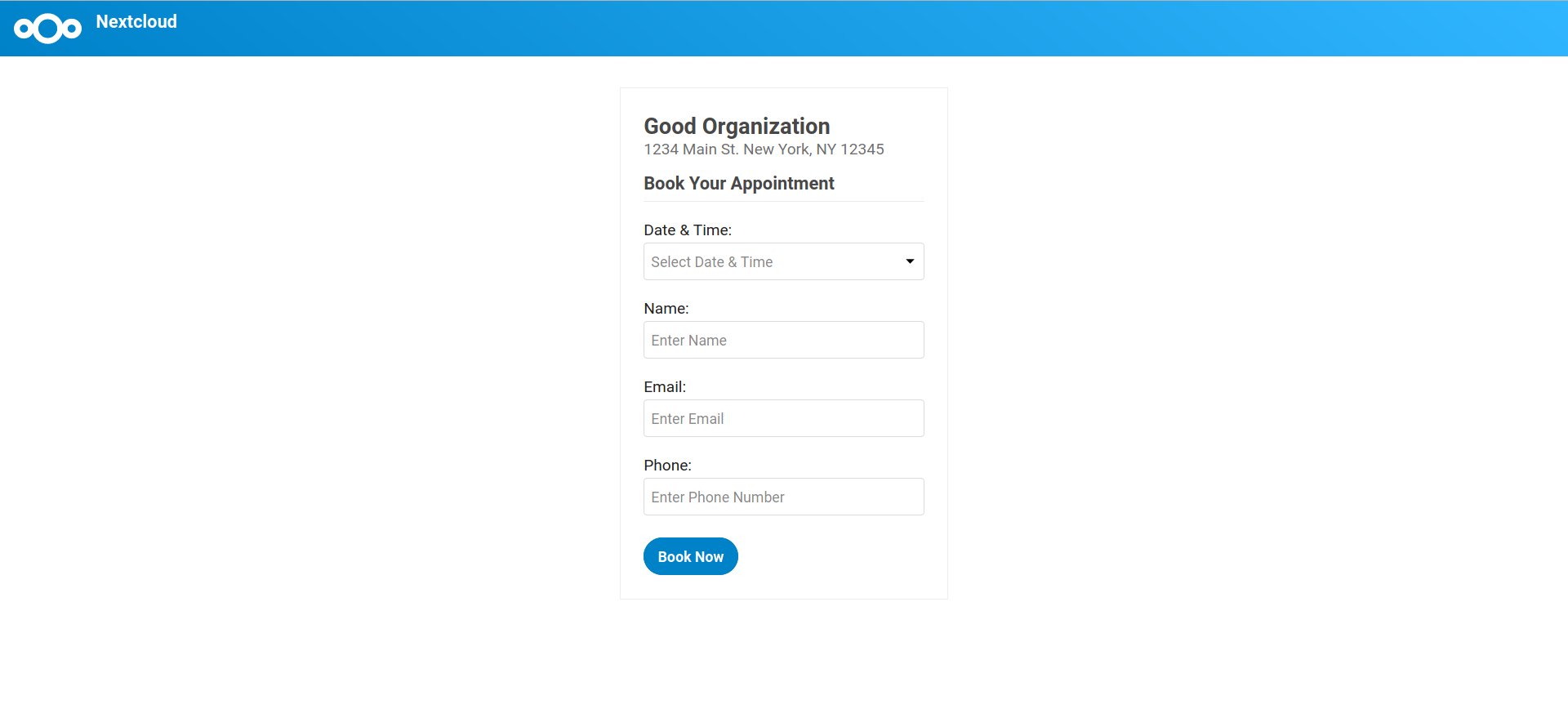It is recommended to create a separate calendar.
See the Settings section for the required Organization Name, Address and Email.
To add an appointment manually add a calendar event and set status to TENTATIVE, category to Appointment and time zone to floating.
Enable sharing and pass along the public form link. Seven upcoming days of appointments are going to be available on the booking page.
Once an appointment is booked it will be visible in the calendar with "⌛ pending" status. The attendee can "✔️ Confirm" or "Cancel" the appointment via an email link, the status change will be reflected in the calendar upon page reload.