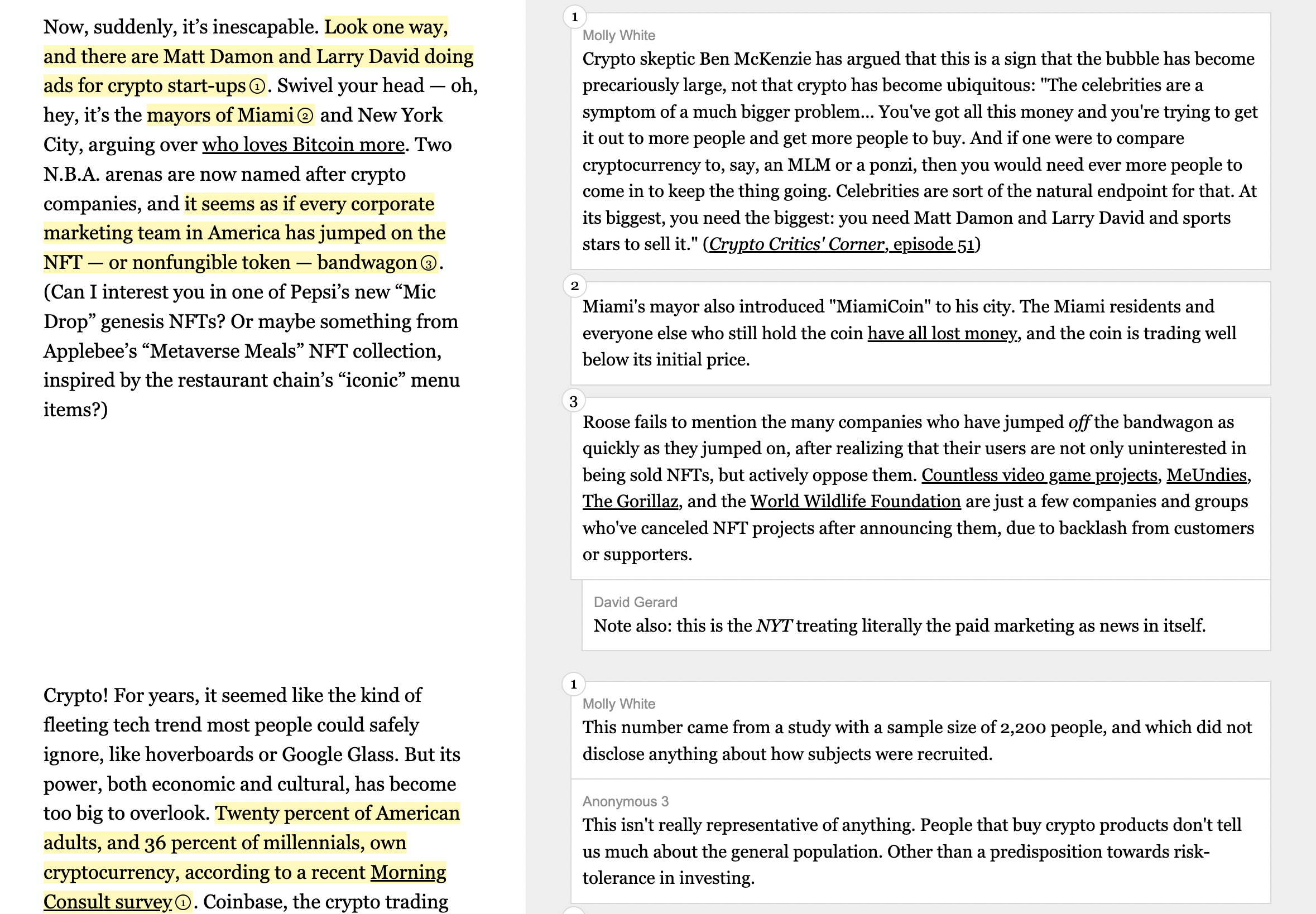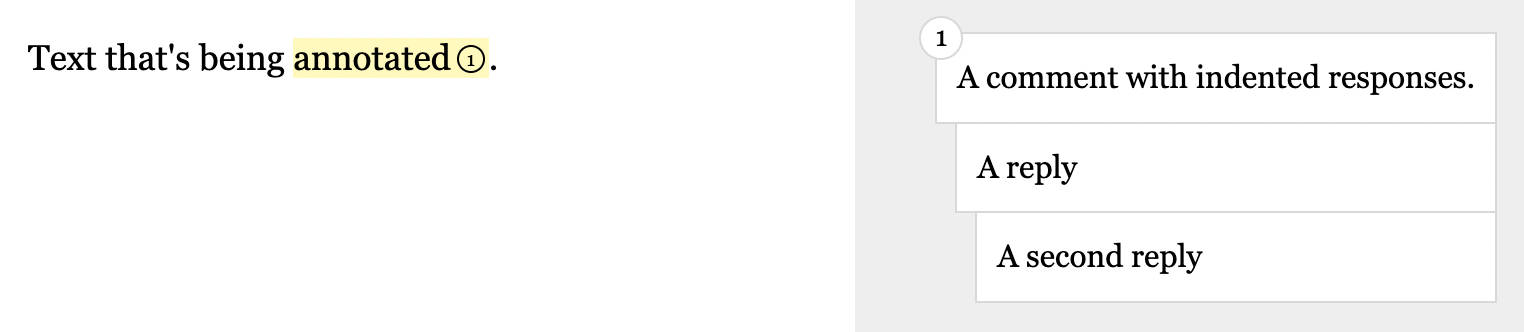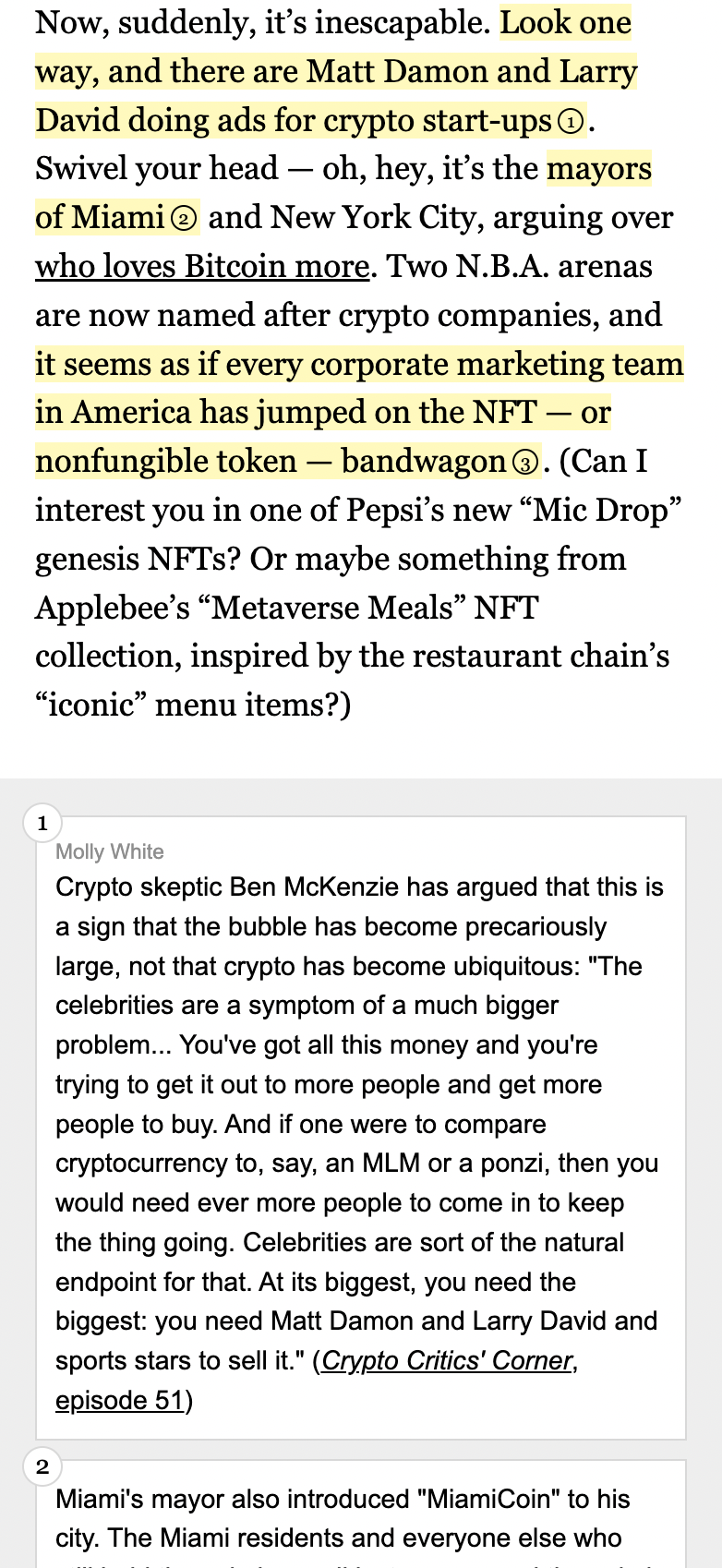Annotate and publish text on the web! This project was created for "The (Edited) Latecomer's Guide to Crypto", but can be used to annotate any text document.
View a live demo at https://molly.github.io/annotate/.
Copy the index.html, styles.css, and annotate.js files to your project. You should only need to edit the index.html file, unless you want to change the styling or JavaScript behavior. This project does not require the JavaScript, so if you want to leave it out, just omit the annotate.js file and remove the <script src="./annotate.js"></script> tag from the HTML file. The screenshots folder has full-size screenshots of the index page in both desktop (index-desktop.png) and mobile (index-mobile.png) views, so you can see what the HTML produces.
Each section of the document follows this basic structure:
<section class="group">
<div class="content quote">
Text that's being <mark data-annotation-id="1" aria-details="unique-comment-id">annotated</mark>.
</div>
<div class="content note">
<div class="annotation" role="comment" data-annotation-id="1" id="unique-comment-id">
<div class="commenter">Commenter name</div>
Comment text.
</div>
</div>
</section>and produces:
Each section of text is captured in a row with left- and right-hand sections. The <section class="group"> element represents this row. Each side then has a div with the content class and either the quote or note classes. quote is the text being annotated, note is for the annotations.
Each portion of highlighted text in the original source (left-hand side) is marked with <mark> tags. These must have a unique aria-details attribute that will correspond to the id of the annotation, which will enable visual focus highlighting on click. It can also optionally have a data-annotation-id to number the annotation, to help distinguish annotations when there are multiple in a section.
Corresponding to the <mark> tag will be a div with either the annotation or annotation-group class on the right-hand side (the former for single annotations, the latter for grouped annotations). These must have role="comment" and an id that exactly matches the unique aria-details value of the highlighted text to which it corresponds. As with the highlighted text, it can have a data-annotation-id to number the annotation.
Within an annotation group, there will be one or more divs with the annotation class. These can contain a div with the class commenter to identify the writer, if there are multiple annotators working on the document. These do not need role="comment, data-annotation-id, or id since they're nested within an annotation-group with those attributes.
In the case of multiple annotations within an annotation group, they can appear directly stacked, or threaded (rendering with increasing levels of indentation, to indicate that they are replies to one another). To thread comments, include the thread class on the second comment (the first reply). Any subsequent replies should be marked with the thread-x class, where x is the level of indentation from 2–10: thread-2, thread-3, ..., thread-10. Omit the thread classes to render multiple annotations in a stack without indentation.
<section class="group">
<div class="content quote">
Text that's being <mark data-annotation-id="1" aria-details="unique-comment-id">annotated</mark>.
</div>
<div class="content note">
<div class="annotation-group" role="comment" data-annotation-id="1" id="unique-comment-id">
<div class="annotation">
A comment with indented responses.
</div>
<div class="annotation thread">
A reply
</div>
<div class="annotation thread-2">
A second reply
</div>
</div>
</div>
</section>The original Latecomer's Guide project was created using Pug and Sass. If you'd rather work with those, that source code lives over with my website source:
This is how the annotations display on mobile: