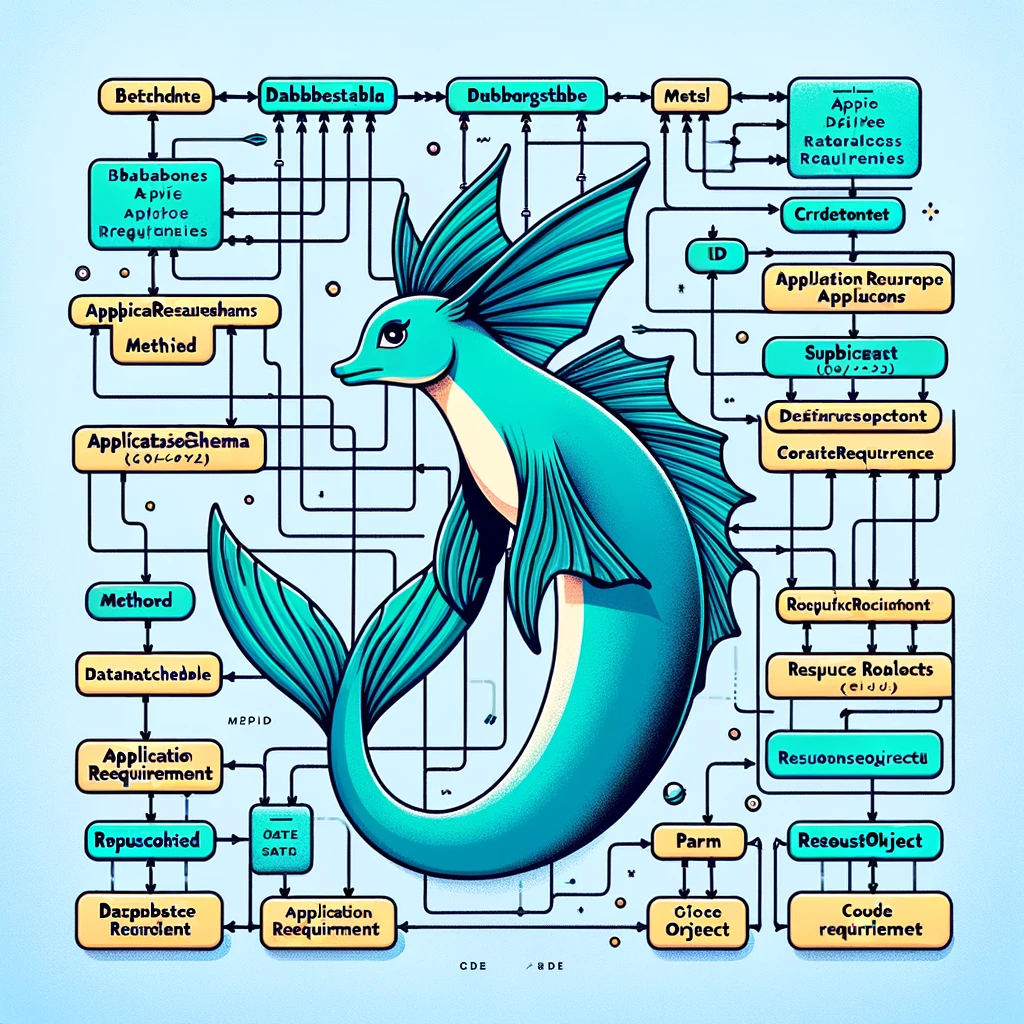AutoGPT Unleashes Coding Power for All: Open Source AI Lowers Barriers to Software Creation!
AutoGPT's coding ability is an open-source coding assistant powered by AI. The goal is to make software development more accessible to everyone, regardless of skill level or resources. By generating code in Python, a popular and very accessible language, AutoGPT acts as a virtual co-pilot to help users build projects like backends for existing frontends or command-line tools.
This README provides an overview of this system and its components.
Beginners and those new to coding/programming: This includes students, hobbyists, or anyone interested in learning to code but facing barriers to entry. The product aims to make coding accessible and affordable for beginners.
Underrepresented groups in tech/coding: By fostering an inclusive open-source community, the product seems targeted at engaging underrepresented groups and empowering them to get involved.
Experienced developers/engineers: While lowering barriers for beginners, the product also offers value for experienced developers by providing an AI coding assistant to boost productivity.
Open source contributors: Contributors are encouraged to join in contributing code, knowledge, and driving innovation collaboratively.
Cost-conscious organizations/individuals: By making software development more affordable, it could appeal to small businesses, startups, or individuals looking to build applications inexpensively.
Welcome to the initial setup guide for your project. Follow these easy steps to get everything up and running.
Install Packages
Start by installing all necessary dependencies. In your terminal, run:
poetry install
poetry shell
This command installs all Python package dependencies required by your project.
Select Poetry Python Interpreter
Now make sure you're using the poetry Python interpreter:
In VSCode, bring up the "Show and Run Commands" view by pressing: Ctrl/Cmd + Shift + P
Then input:
> Python: Select Interpreter
And select the Poetry Python Interpreter.
There are two ways you can run the containers:
If you want only the DB running:
docker compose -f docker-compose.yml up
Take note of the port printed in the output. e.g:
listening on IPv4 address "0.0.0.0", port 5432.
Then run the server:
./run serve
Run the frontend
poetry run streamlit run chat.py
If you want both the db and app running:
docker compose -f docker-compose.full.yml up
The visit localhost:8501 to use the frontend to chat and build your codebase.
In a new terminal, copy the .env file template:
cp .env.example .env
To set up your database, we'll begin by configuring the DATABASE_URL through an environment variable.
Simply set the database port you took note of above (e.g. 5432).
Then, take this opportunity to update the .env with your OpenAI key and your Github token.
Once you've updated the .env file with this info, launch a Poetry Shell:
poetry shell
Now migrate your database schema with:
prisma migrate dev --name init
This initializes your database with the required schema.
After migrating your database, generate the Prisma client to interact with your database in your application:
prisma generate
This command generates or updates the Prisma client, ensuring your application can communicate effectively with the database.
Ensure your database is populated with initial data by adjusting the database URL for the specific port and running the population script:
./run populate-db
This populates your database with the initial data set required for your application.
Set your environment to local and start the server:
./run serve
This starts the application's server, making it available for development use.
Access the running application's interactive documentation at:
http://127.0.0.1:8000/docs
Getting.Started.with.AutoGPT.s.Coding.Ability.mp4
Here, you'll find detailed guides and references on interacting with the application.
With your environment set up, head over to the Interaction Flow section for insights on how interactions within the application work, further exploring its functionality and features.
This system is an advanced software development framework comprised of various specialized sub-agents and components. Each component plays a critical role in the software development lifecycle, from conception to deployment. In addition to the primary sub-agents, this system includes essential supportive components: the Common Module, and Prompts Module.
-
Requirements (Product Owner): This component is pivotal in understanding and defining the product requirements. It acts as a bridge between the client's needs and the technical team, ensuring that the developed software aligns perfectly with the client's vision.
-
Architect (Solutions Architect): Responsible for crafting the overall architecture of the application. This component breaks down the application into manageable modules and writes the templates that guide the development process.
-
Developer: The hands-on coding component. Utilizing the templates and guidelines provided by the Architect, the Developer sub-agent is responsible for writing the individual functions and pieces of the application.
-
Deploy Agent: The final phase of the software development process, this component is tasked with compiling, packaging, and deploying the completed application, ensuring its successful deployment to the designated environment.
-
Common Module: A fundamental component used across all stages of development. It provides shared functionalities and resources, such as libraries and tools, that are essential for the Design, Architect, Coding, and Delivery modules. This module ensures consistency and efficiency in the development process.
-
Prompts: This component works closely with the Chains Module to generate and manage prompts for LLM interactions. It holds all the prompt templates allowing us to easily itterate prompt design without needing to modify the code.
Below is a diagram illustrating the structure of AutoGPT's coding ability and the interaction between its components:
erDiagram
CODEX ||--o{ REQUIREMENTS : includes
CODEX ||--o{ ARCHITECT : includes
CODEX ||--o{ DEVELOPER : includes
CODEX ||--o{ DEPLOY : includes
REQUIREMENTS ||--|| COMMON-MODULE : uses
ARCHITECT ||--|| COMMON-MODULE : uses
DEVELOPER ||--|| COMMON-MODULE : uses
DEPLOY ||--|| COMMON-MODULE : uses
REQUIREMENTS ||--|| ARCHITECT : "defines requirements for"
ARCHITECT ||--|| DEVELOPER : "architects solution for"
DEVELOPER ||--|| DEPLOY : "develops code for"
DEPLOY ||--o{ CODEX : "deploys application to"
CODEX {
string name
}
REQUIREMENTS {
string role "Product Owner"
}
ARCHITECT {
string role "Solutions Architect"
}
DEVELOPER {
string role "Junior Developer"
}
DEPLOY {
string role "Build Engineer"
}
COMMON-MODULE {
string function
}
This is what the expected user interaction workflow will look like:
sequenceDiagram
actor User
participant API as Codex API
participant Codex
User->>API: requests an application
API->>User: Returns App ID
alt Requirements Development
User->>API: Request Application Spec for App ID
API->>+Codex: Runs Requirments Flow
Codex-->>-User: Returns the App Spec ID
User->>API: Modifies App Spec Element
API->>User: Returns a new App Spec ID
end
User->>API: Request App Spec ID is Developed
API->>+Codex: Runs Architect and Develop Flow
Codex->>-User: Returns Developed App ID
User->>API: Requests Developed App ID is deployed
Note right of API: When we have added deployment flow
API->>+Codex: Runs Deployment Flow
Codex-->>-User: Returns Deployment details (id, url etc)
User->>API: Requests Code for Developed App ID
Note right of API: During Beta
API->>+Codex: Runs Package flow
Codex-->>-User: Returns link to Github repo (or if running locally, you can switch to zipfile)
-
Requirement Analysis: The Design sub-agent interacts with the client to gather and define the product requirements.
-
Architecture Design: Based on the requirements, the Architect sub-agent develops a solution architecture, breaking down the application into smaller, manageable modules and creating templates.
-
Development: The Developer sub-agent uses the templates and architecture guidelines to write the actual code for each module of the application.
-
Deployment: Once the coding is complete, the Deploy sub-agent takes over to package, compile, and deploy the application to the desired environment.
sequenceDiagram
participant User
participant Requirements
participant Architect
participant Developer
participant Deploy
User->>+Requirements: Request
Requirements->>User: Initial Requirements
User->>+Requirements: Feedback/Corrections
Requirements->>+Architect: Refined Requirements
Architect->>+Developer: Architecture & Templates
loop Development Iterations
Developer->>+Architect: Request Clarification
Architect->>+Developer: Additional Details
end
Developer->>+Deploy: Completed Code
Deploy->>+User: Deploy to Production
The schema revolves around key models:
- CodeGraph: Represents the logic and structure of code as graphs, linked to function definitions and database schemas.
- FunctionDefinition: Defines individual functions with details like input/output types, tied to specific CodeGraphs.
- CompiledRoute: Transforms CodeGraphs into executable routes, integral for the application's runtime.
- Application: The aggregate entity that combines multiple CompiledRoutes into a complete application.
- Functions and Package: Detail the executable elements and dependencies within the application.
- DatabaseSchema and DatabaseTable: Manage database interactions within the generated code, facilitating data-driven functionalities.
This schema is pivotal for automating code generation, from defining logic in CodeGraphs to the final application assembly, enhancing our application's efficiency and scalability.
erDiagram
Application ||--o{ CompiledRoute : "compiledRoutes"
CompiledRoute ||--o{ Functions : "functions"
CompiledRoute ||--o{ Application : "applications"
CompiledRoute }o--|| CodeGraph : "codeGraph"
CodeGraph ||--o{ FunctionDefinition : "functionDefs"
CodeGraph ||--o{ CompiledRoute : "compiledRoute"
CodeGraph }o--|| DatabaseSchema : "databaseSchema"
FunctionDefinition }o--|| CodeGraph : "codeGraph"
FunctionDefinition }o--|| Functions : "function"
Functions ||--o{ FunctionDefinition : "functionDefs"
Functions ||--o{ Package : "packages"
Functions ||--o{ CompiledRoute : "compiledRoutes"
Package ||--o{ Functions : "functions"
DatabaseSchema ||--o{ DatabaseTable : "tables"
DatabaseSchema ||--o{ CodeGraph : "codeGraphs"
DatabaseTable ||--o{ DatabaseSchema : "schemas"
DatabaseTable }o--o{ DatabaseTable : "relatedFromTables"
DatabaseTable }o--o{ DatabaseTable : "relatedToTables"
Application {
int id PK "Primary Key"
datetime createdAt "Creation Date"
string name "Application Name"
string description "Description"
}
CompiledRoute {
int id PK "Primary Key"
datetime createdAt "Creation Date"
string embedding "Embedding (Unsupported)"
string description "Description"
string code "Code"
int codeGraphId FK "Foreign Key to CodeGraph"
}
CodeGraph {
int id PK "Primary Key"
datetime createdAt "Creation Date"
string function_name "Function Name"
string api_route "API Route"
string graph "Graph Representation"
int databaseSchemaId FK "Foreign Key to DatabaseSchema"
}
FunctionDefinition {
int id PK "Primary Key"
datetime createdAt "Creation Date"
string name "Function Name"
string description "Description"
string input_type "Input Type"
string return_type "Return Type"
int codeGraphId FK "Foreign Key to CodeGraph"
string functionId FK "Foreign Key to Functions"
}
Functions {
string id PK "Primary Key"
datetime createdAt "Creation Date"
string embedding "Embedding (Unsupported)"
string name "Function Name"
string description "Description"
string input_type "Input Type"
string return_type "Return Type"
string code "Code"
}
Package {
string id PK "Primary Key"
datetime createdAt "Creation Date"
string packageName "Package Name"
string version "Version"
string specifier "Specifier"
}
DatabaseSchema {
int id PK "Primary Key"
datetime createdAt "Creation Date"
string embedding "Embedding (Unsupported)"
string description "Description"
}
DatabaseTable {
int id PK "Primary Key"
datetime createdAt "Creation Date"
string embedding "Embedding (Unsupported)"
string description "Description"
string definition "Definition"
}
docker buildx build --platform linux/amd64 -t gcr.io/agpt-dev/mvp/codegen . --push
Prisma is an open-source database toolkit that simplifies database access and management. Although Prisma is traditionally associated with JavaScript and TypeScript, it can also be integrated with Python projects. This section of the README provides a quick cheat sheet for setting up Prisma in a Python environment, applying migrations, and other useful tips.
- Node.js installed (for Prisma CLI)
- Python environment setup
-
Install Prisma CLI:
- Use npm to install Prisma globally:
npm install -g prisma
- Use npm to install Prisma globally:
-
Initialize Prisma in Your Project:
- Navigate to your Python project directory and initialize Prisma:
prisma init
- This command creates a new
prismadirectory with a defaultschema.prismafile.
- Navigate to your Python project directory and initialize Prisma:
-
Configure Your Database:
- In
schema.prisma, configure thedatasourceblock to point to your database. For example, for PostgreSQL:datasource db { provider = "postgresql" url = env("DATABASE_URL") }
- Replace
DATABASE_URLwith your database connection string.
- In
- In the
schema.prismafile, define your data models. For example:model User { id Int @id @default(autoincrement()) name String email String @unique }
- After defining your models, create a migration to update the database schema:
prisma migrate dev --name init
- This command creates SQL files in the
prisma/migrationsdirectory.
- Apply migrations to update your database schema:
prisma migrate deploy
prisma migrate resolve --applied "<migration-name>"- Generate Prisma Client to interact with your database:
prisma generate
-
Since Prisma Client is native to JavaScript/TypeScript, using it in Python requires a workaround. You can execute Prisma Client through a child process. For example:
import subprocess import json def run_prisma_command(command): result = subprocess.run(["npx", "prisma", *command], capture_output=True) return json.loads(result.stdout) users = run_prisma_command(["query", "user", "--all"]) print(users)
- Introspect Database: To update your Prisma schema based on an existing database:
prisma introspect
- Studio: Prisma Studio provides a GUI to view and edit data in your database:
prisma studio
This cheat sheet covers the basics of setting up Prisma in a Python project and performing essential database operations. Remember that using Prisma with Python is less straightforward than with JavaScript/TypeScript, and it may require additional setup and handling. For more detailed information, refer to the Prisma Documentation.