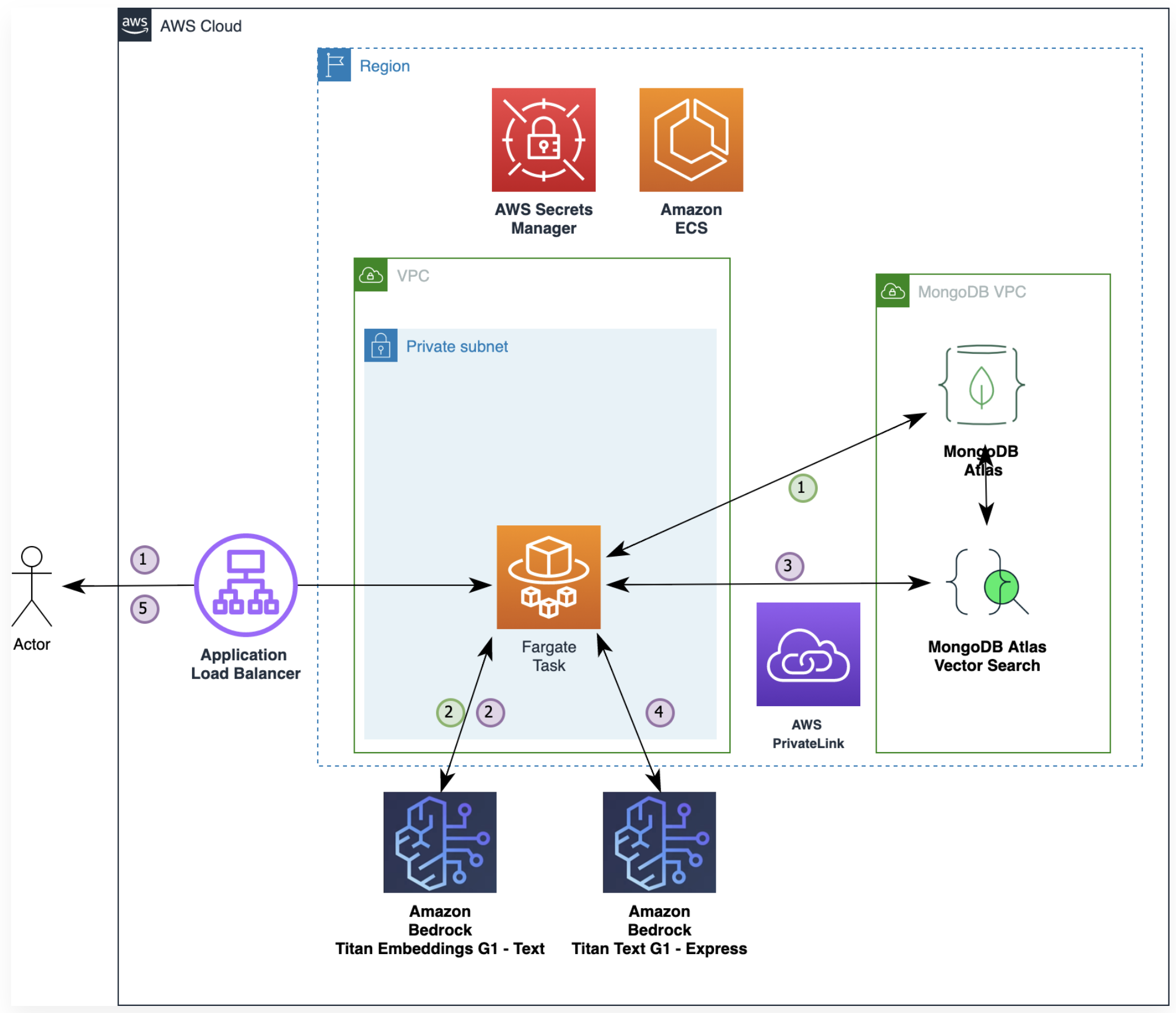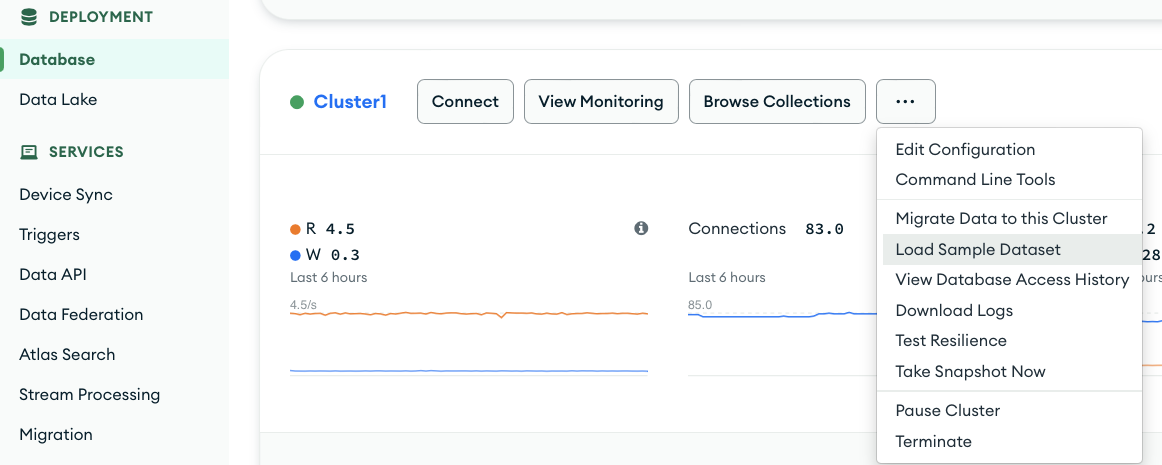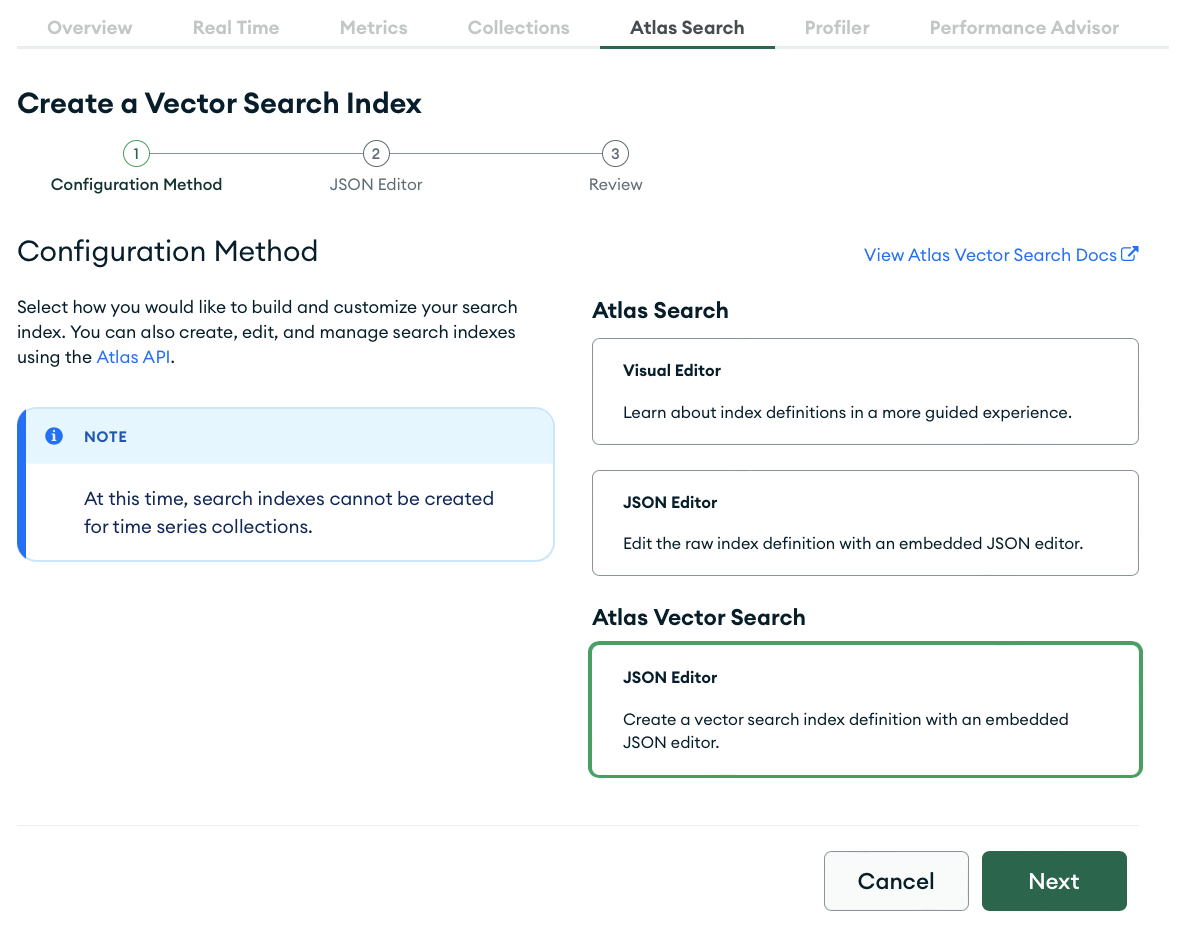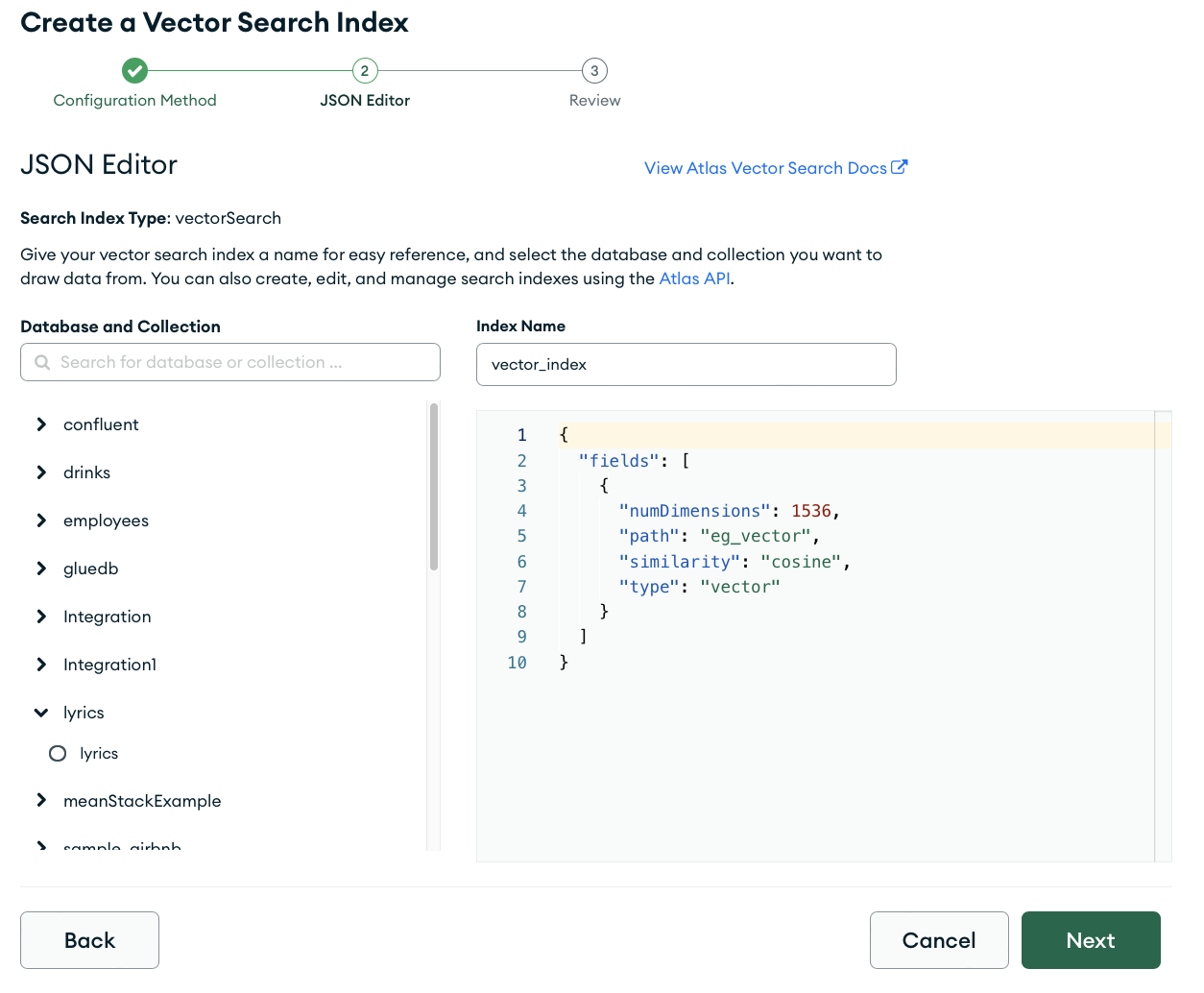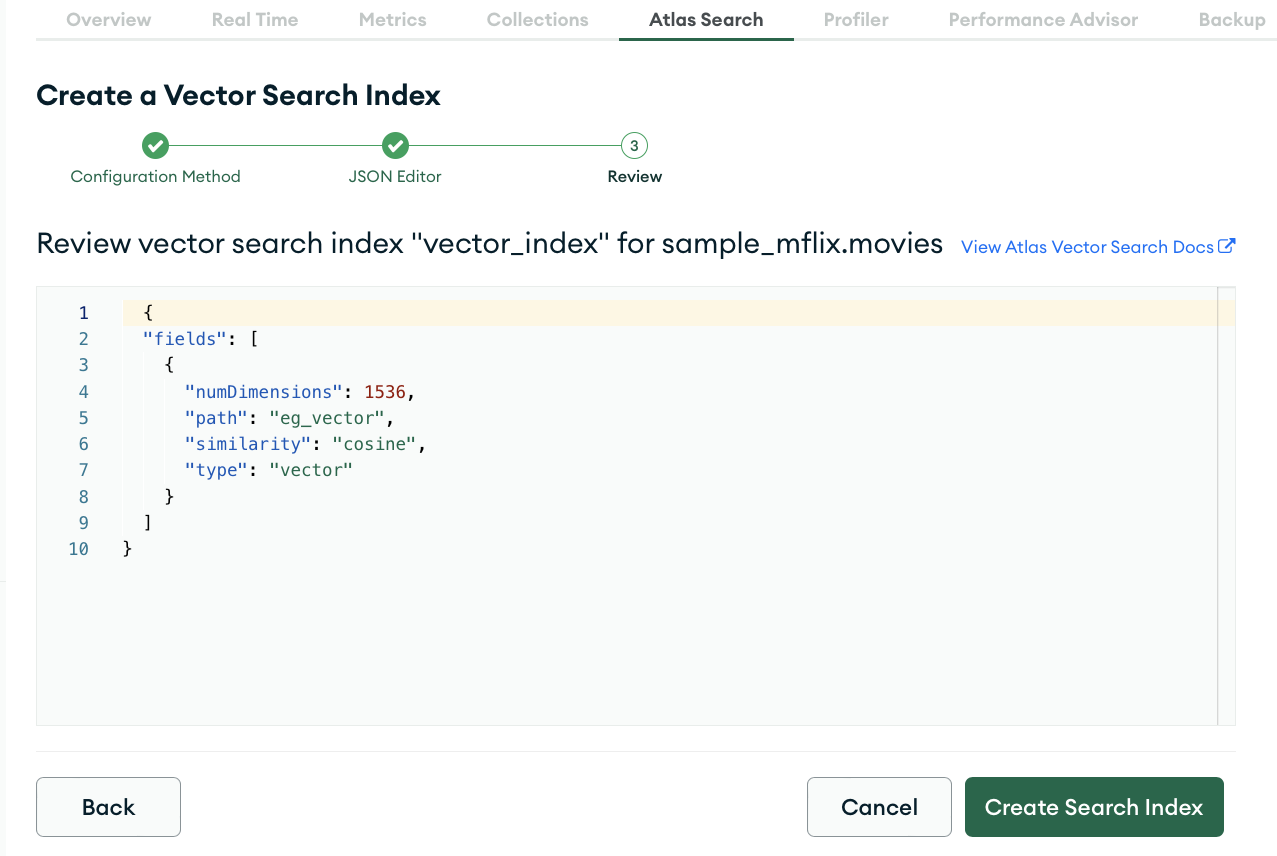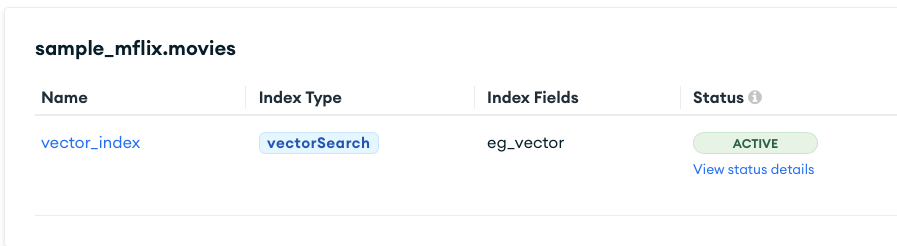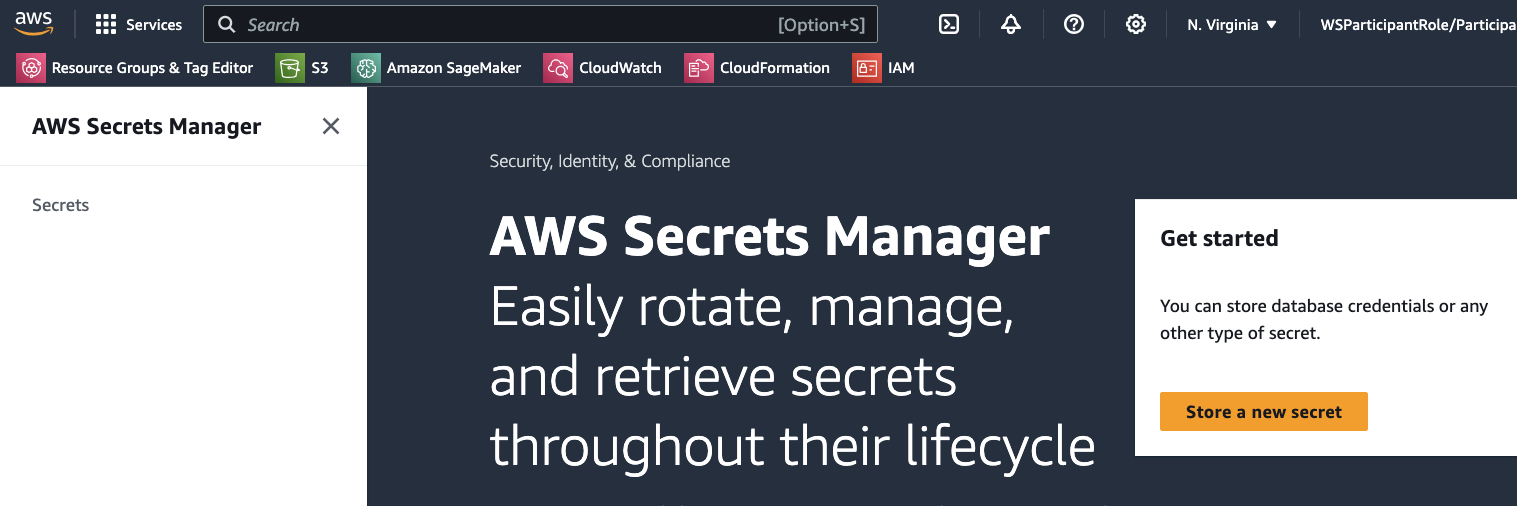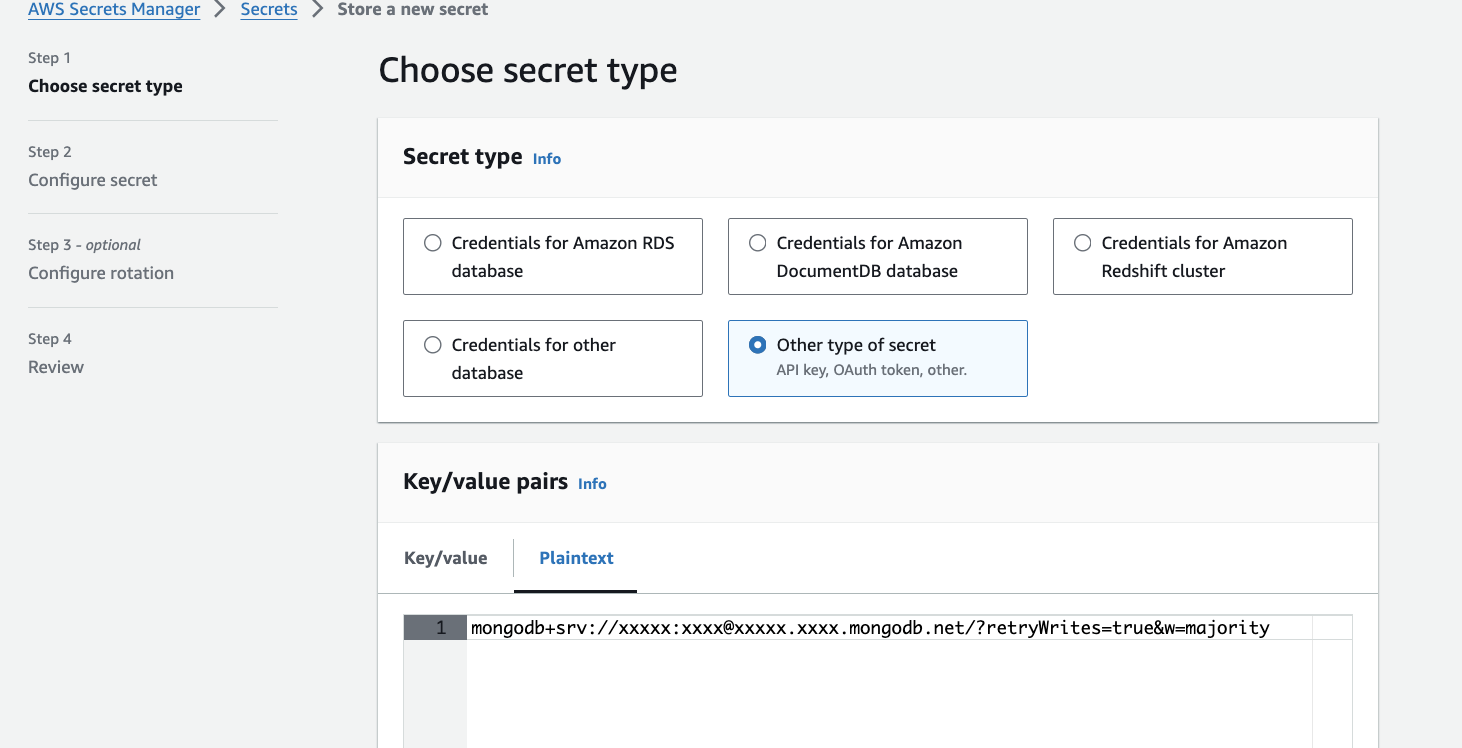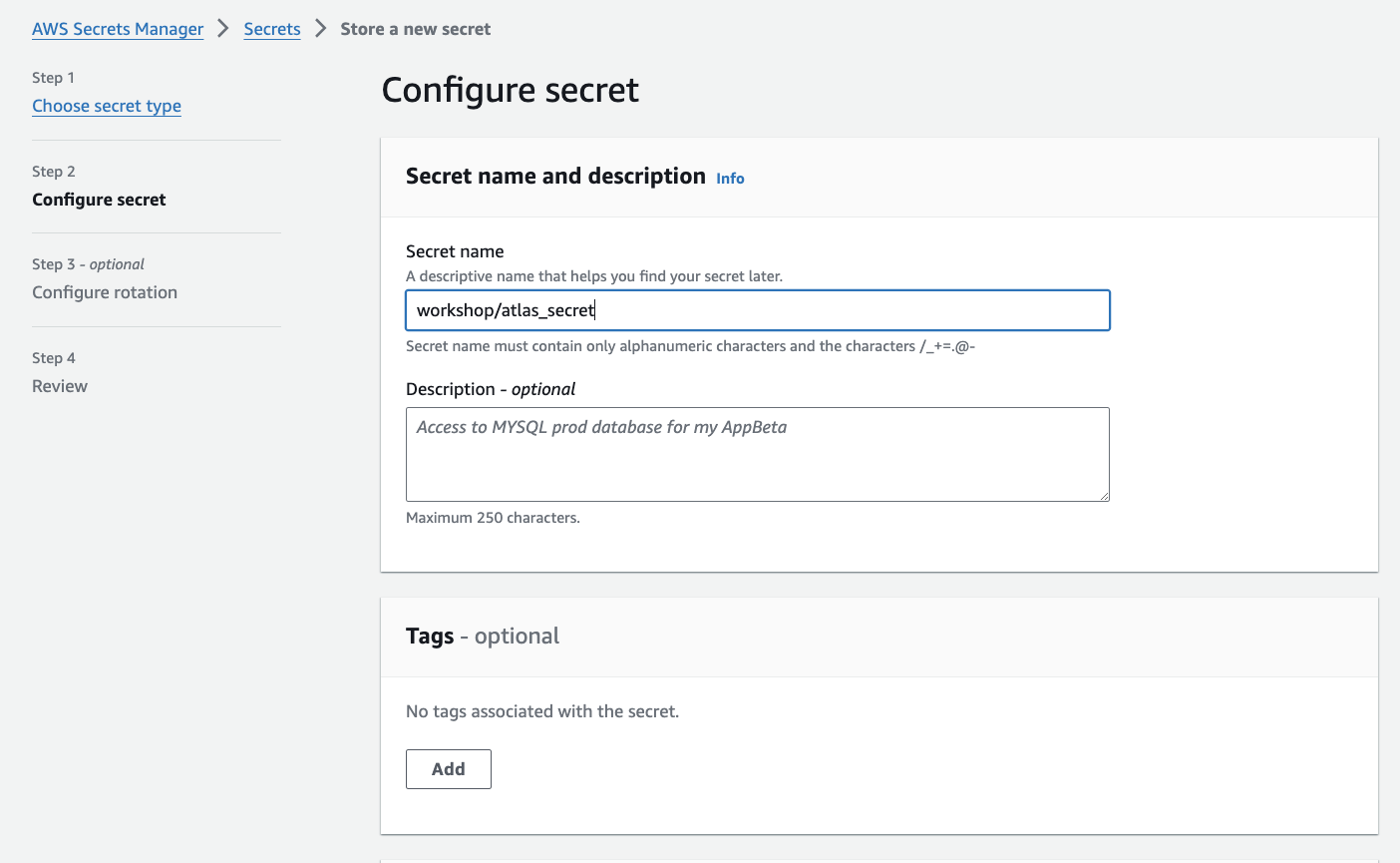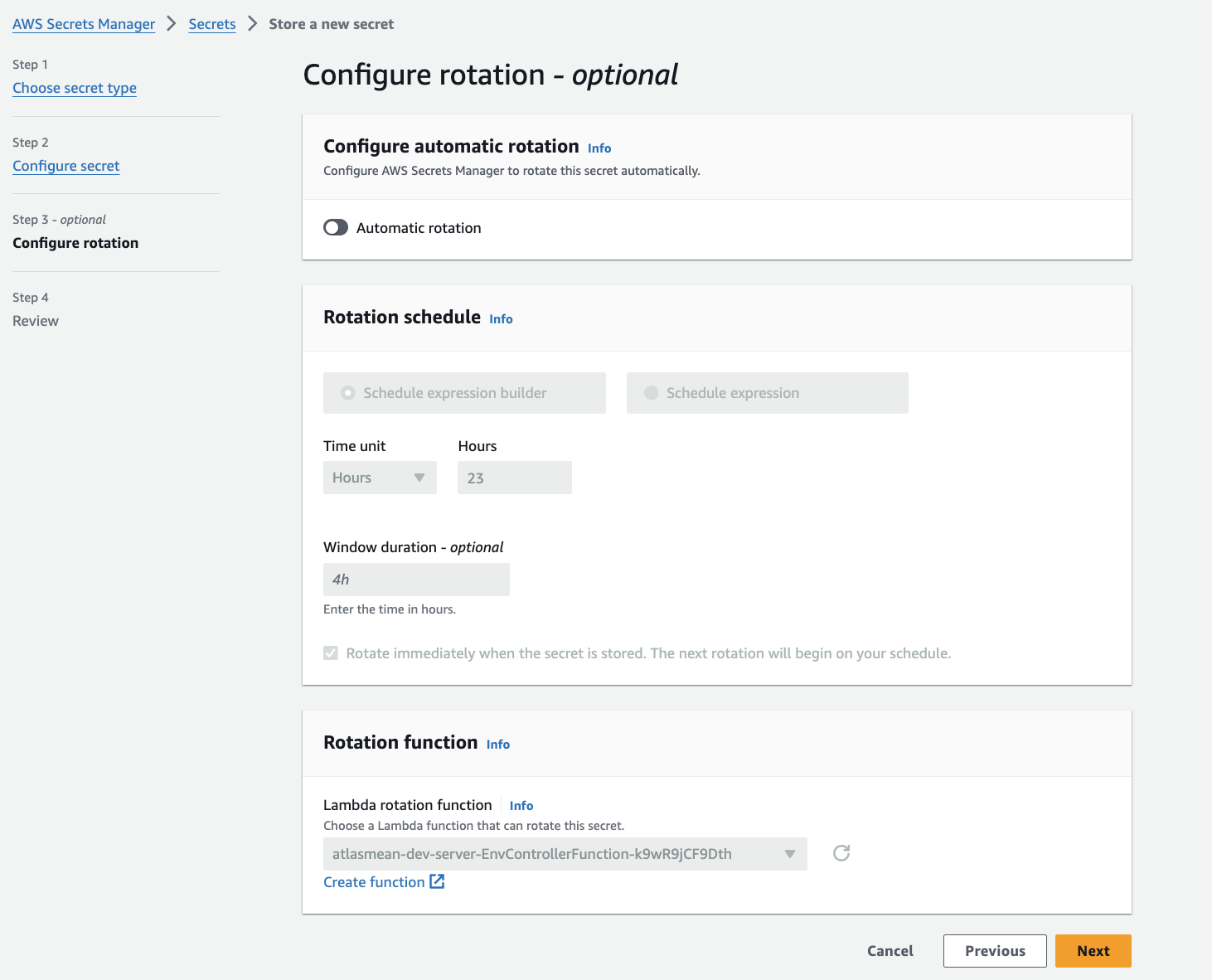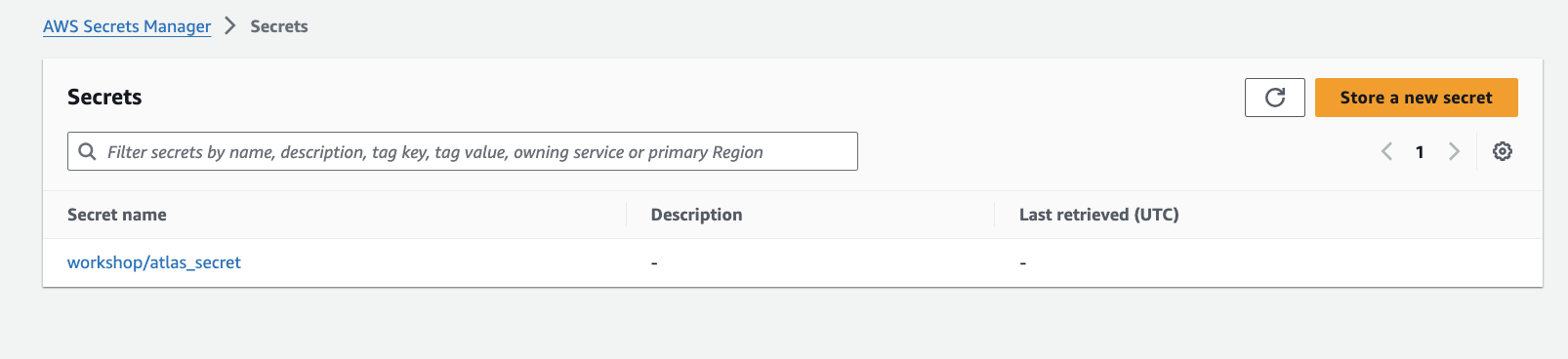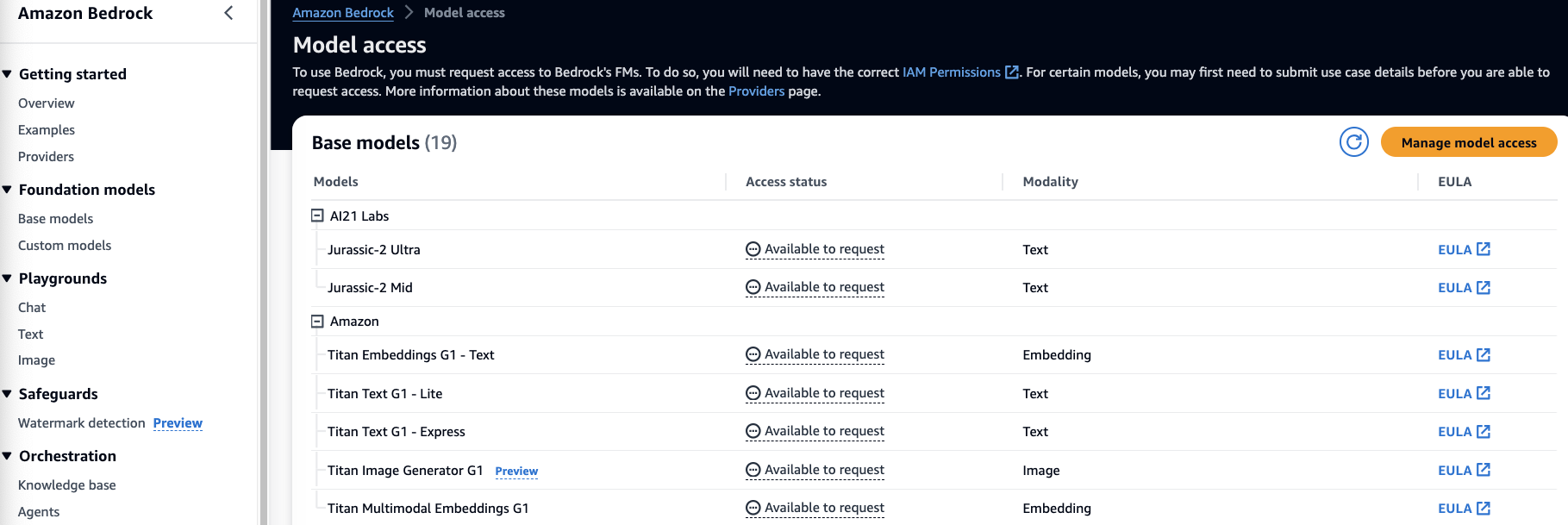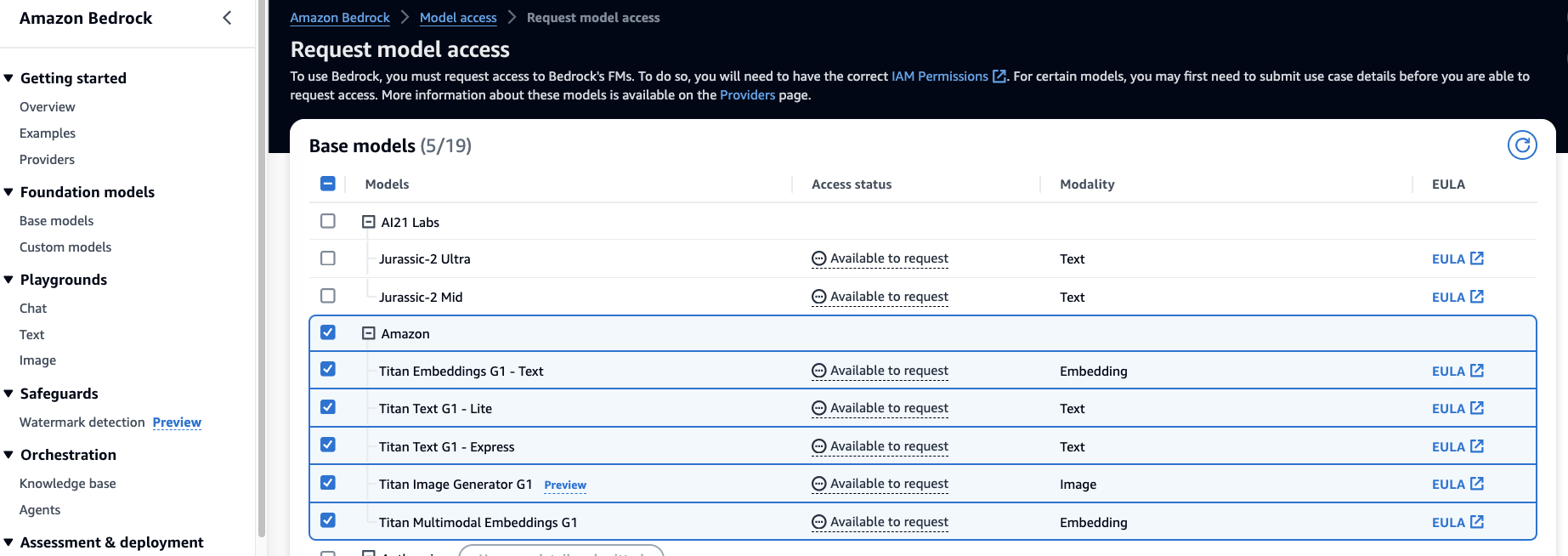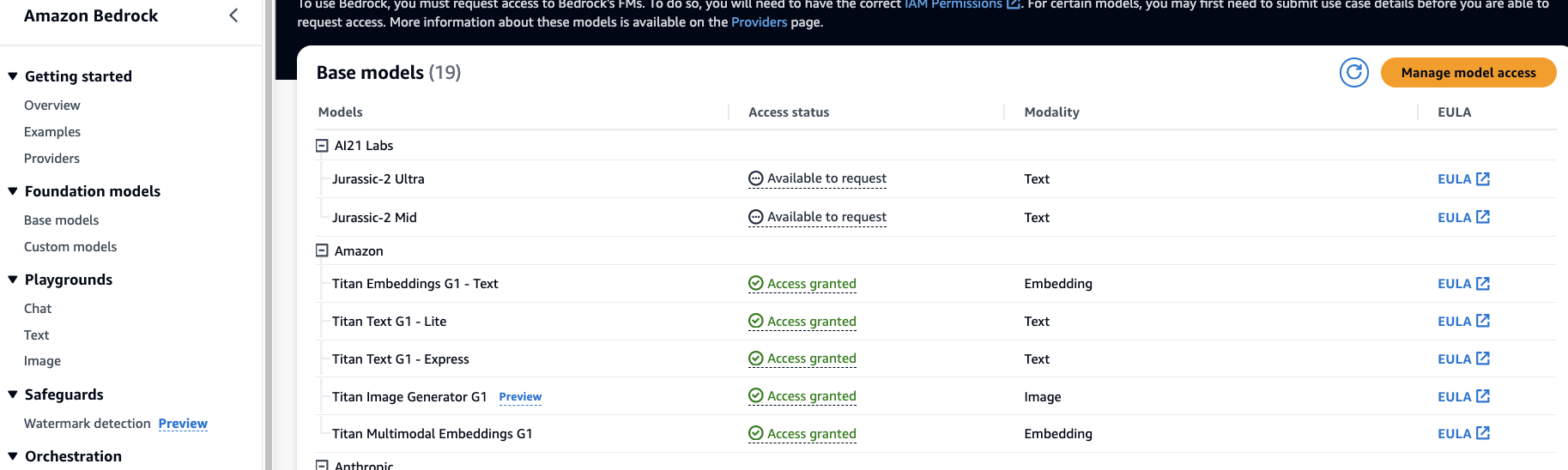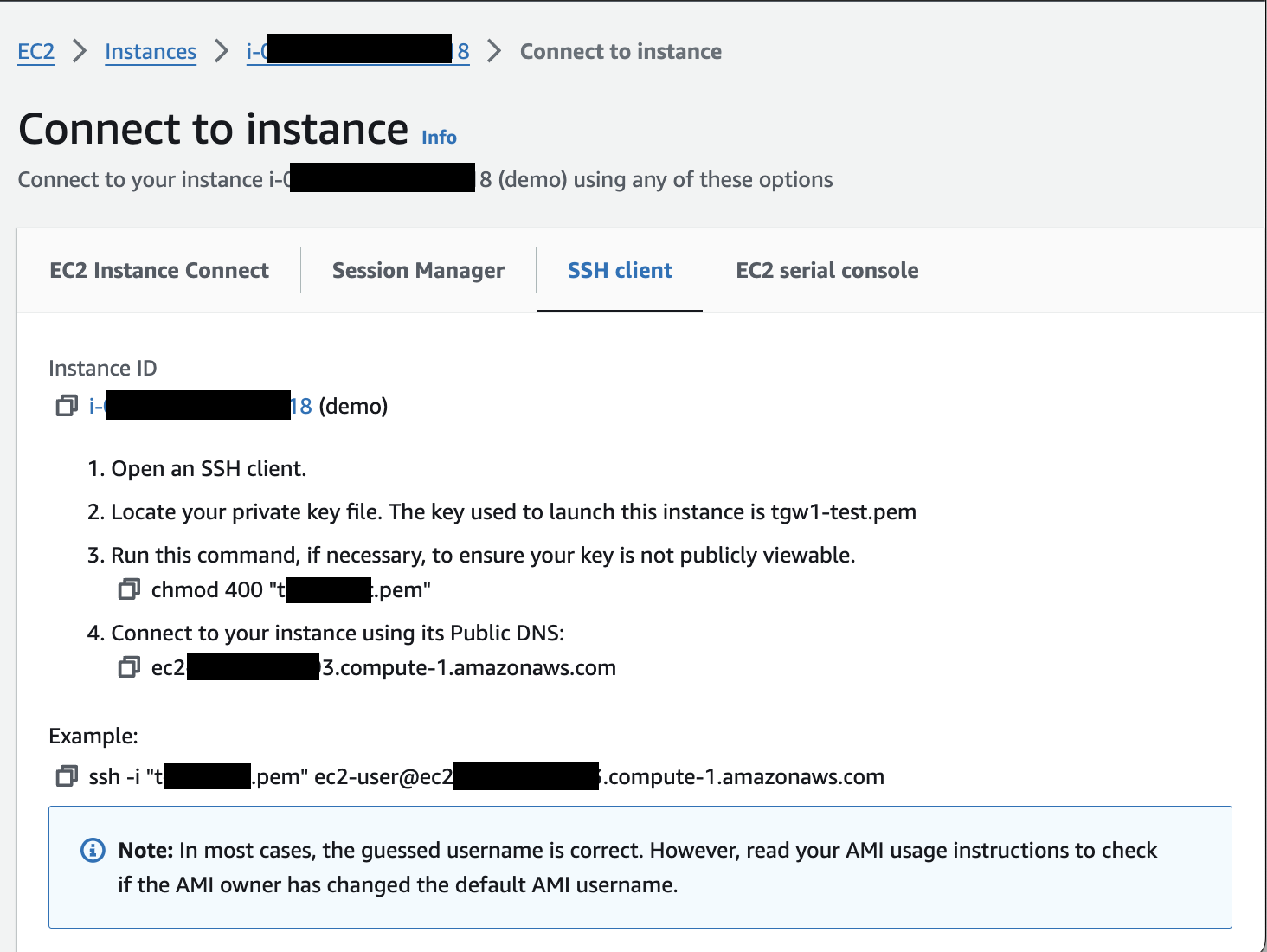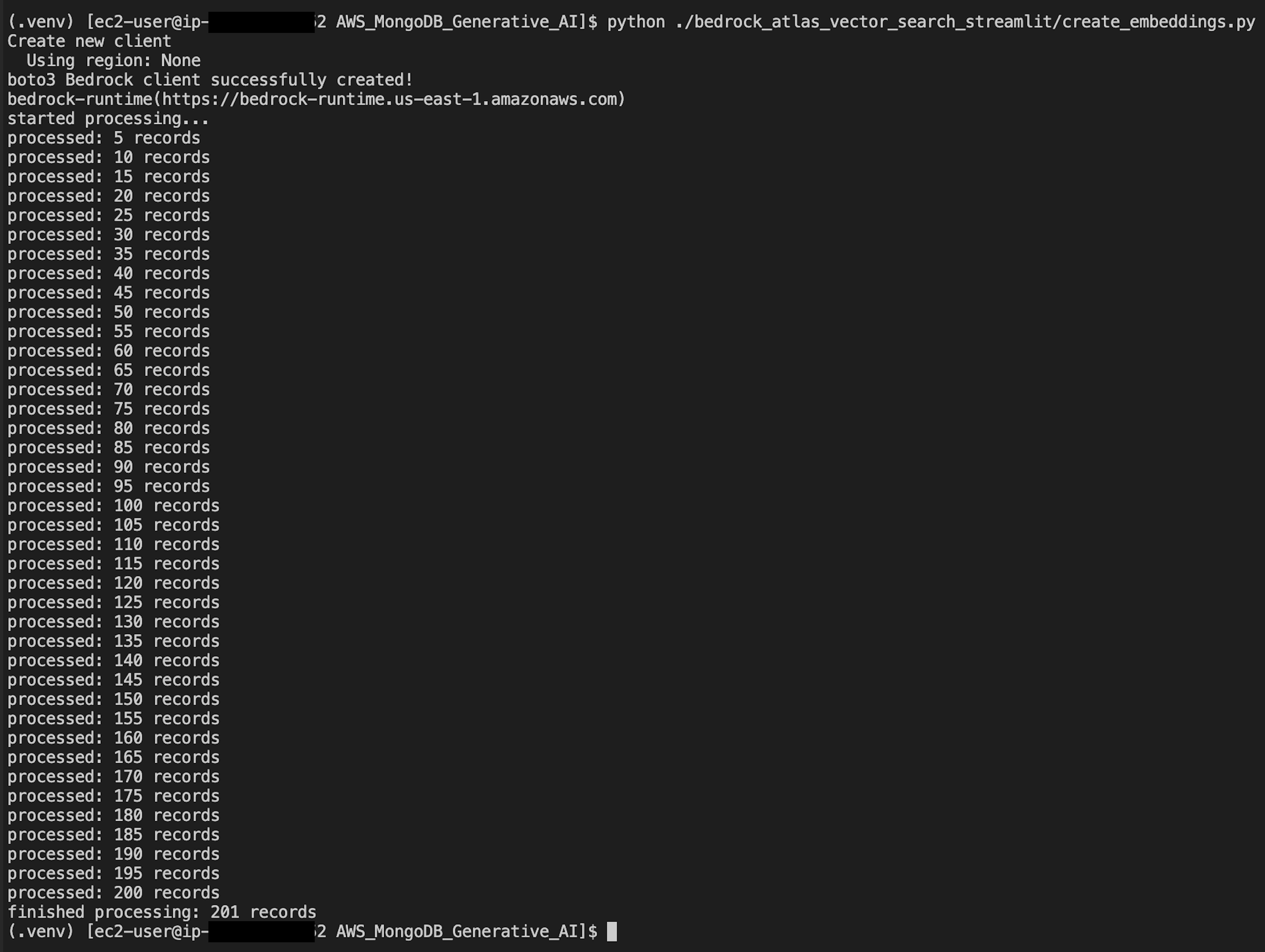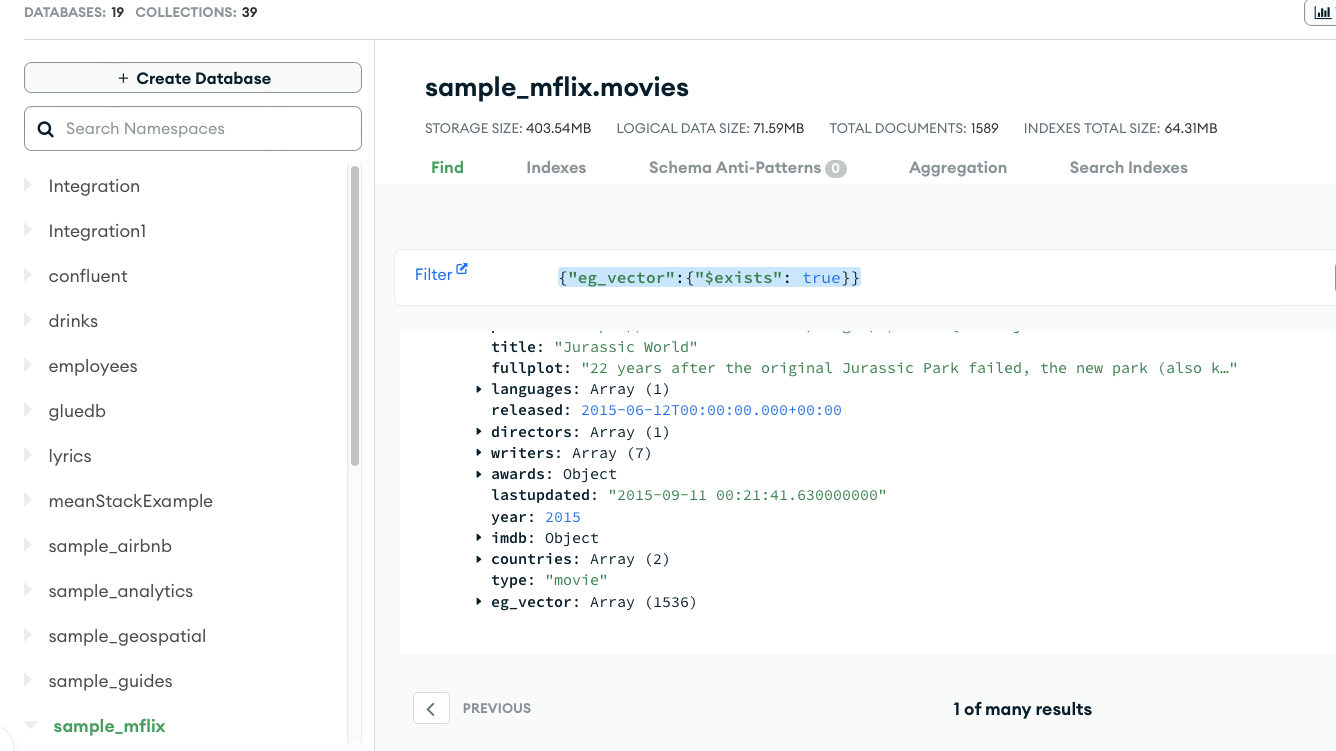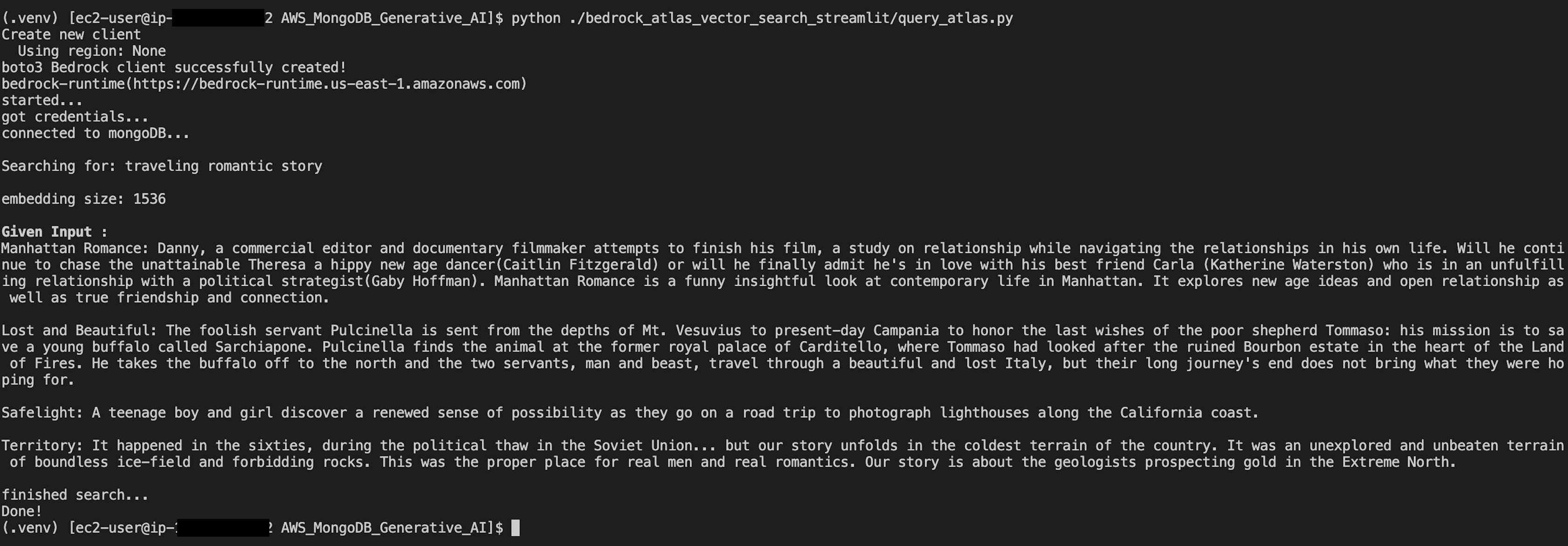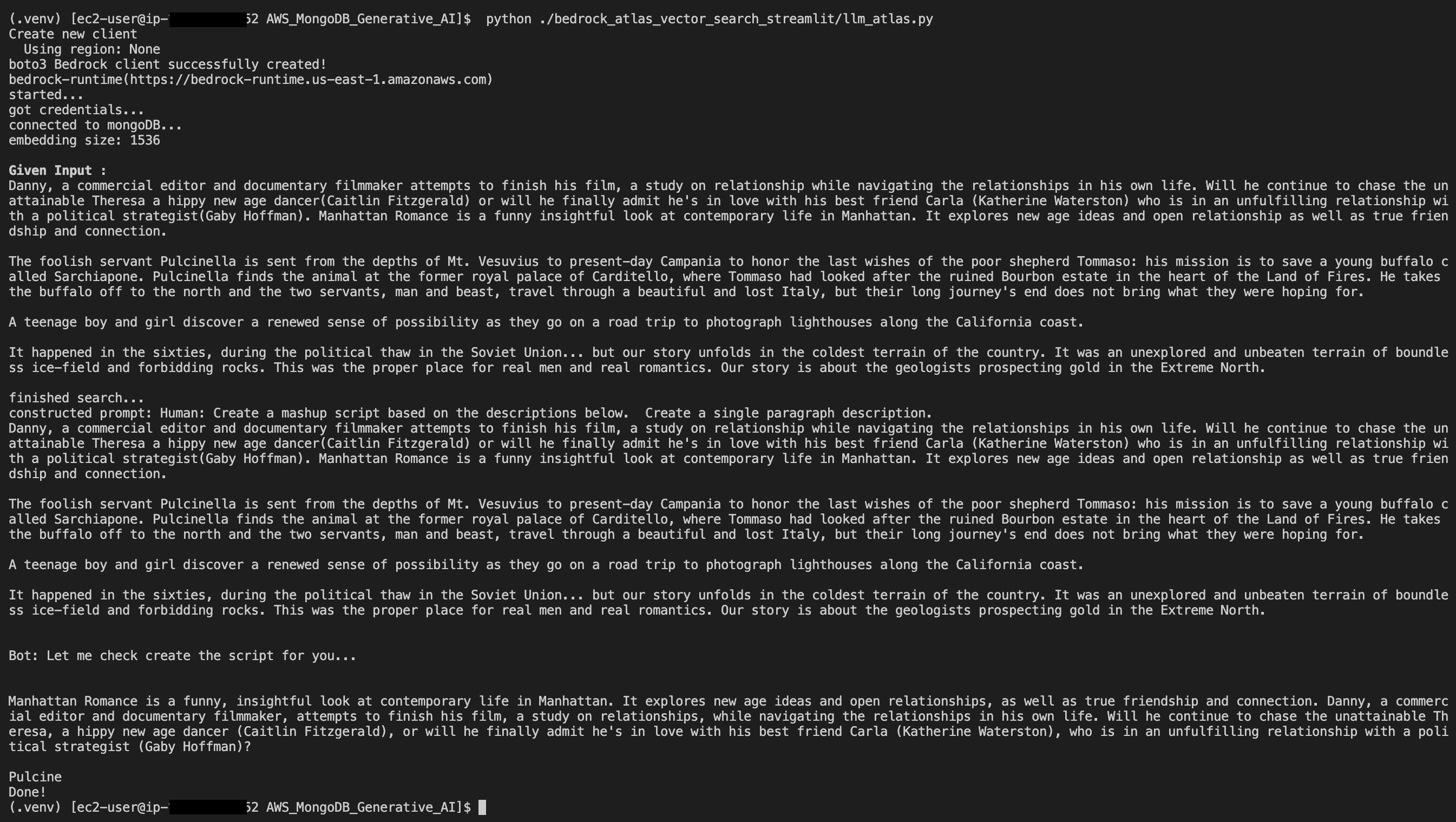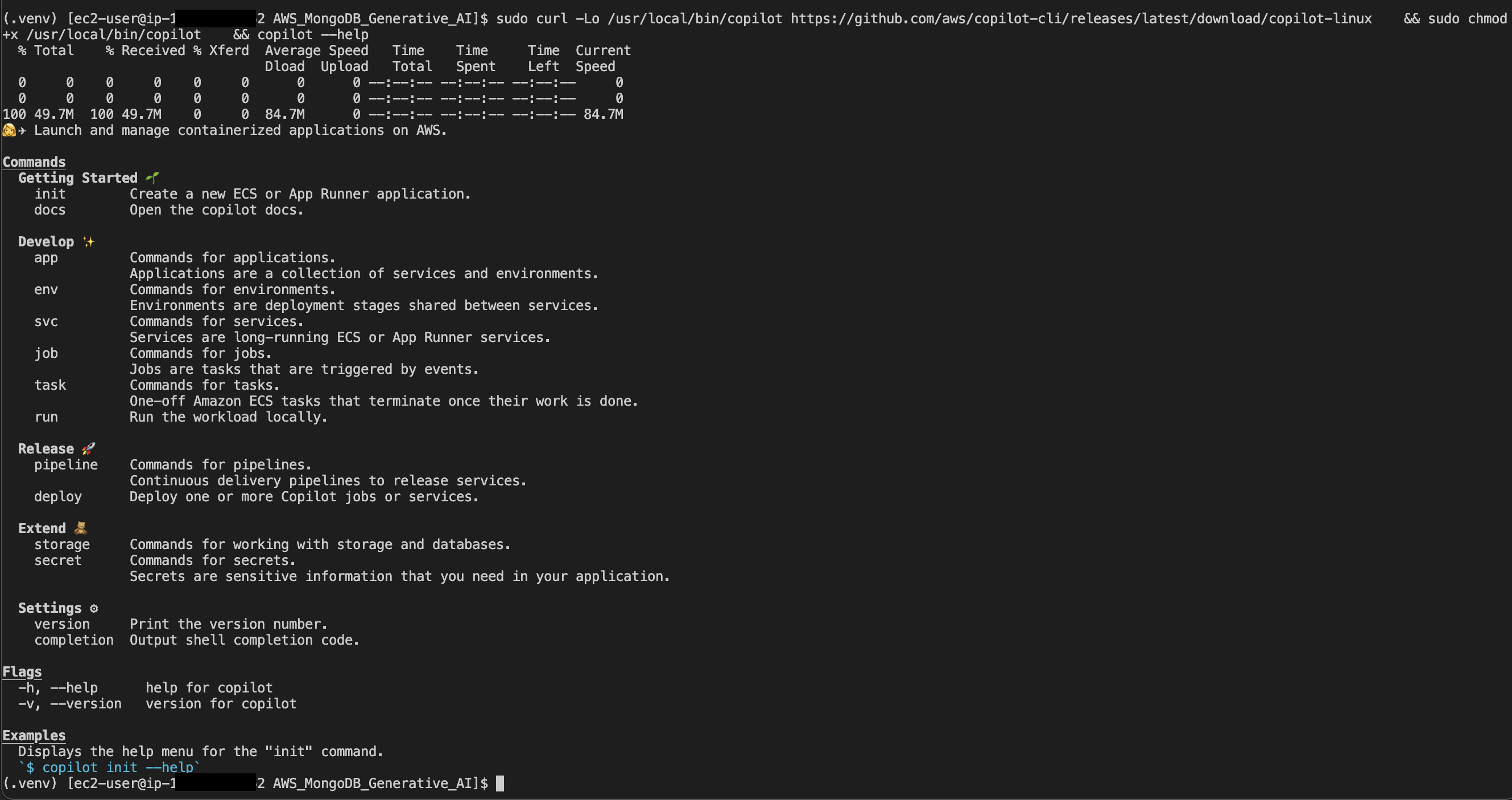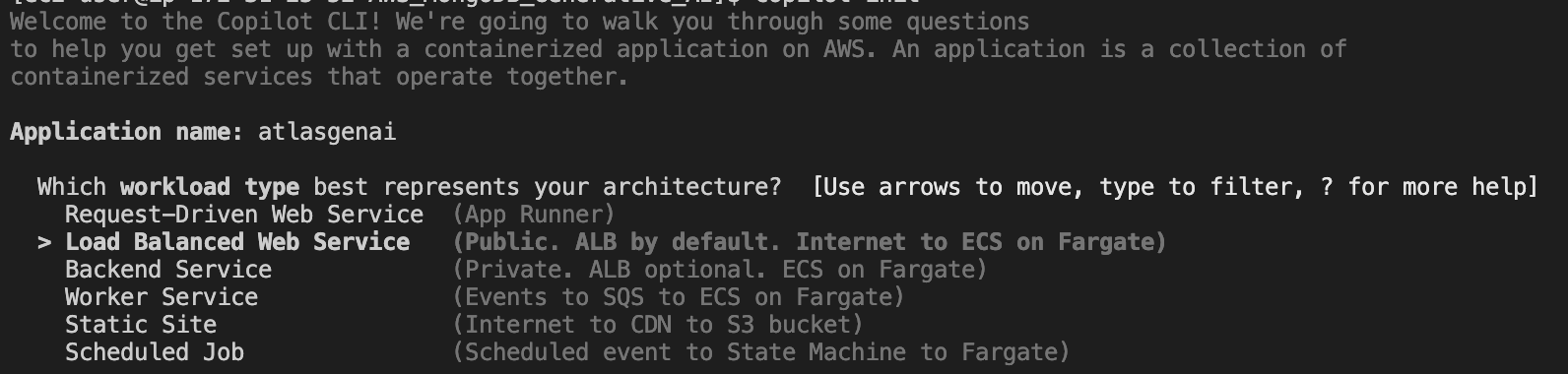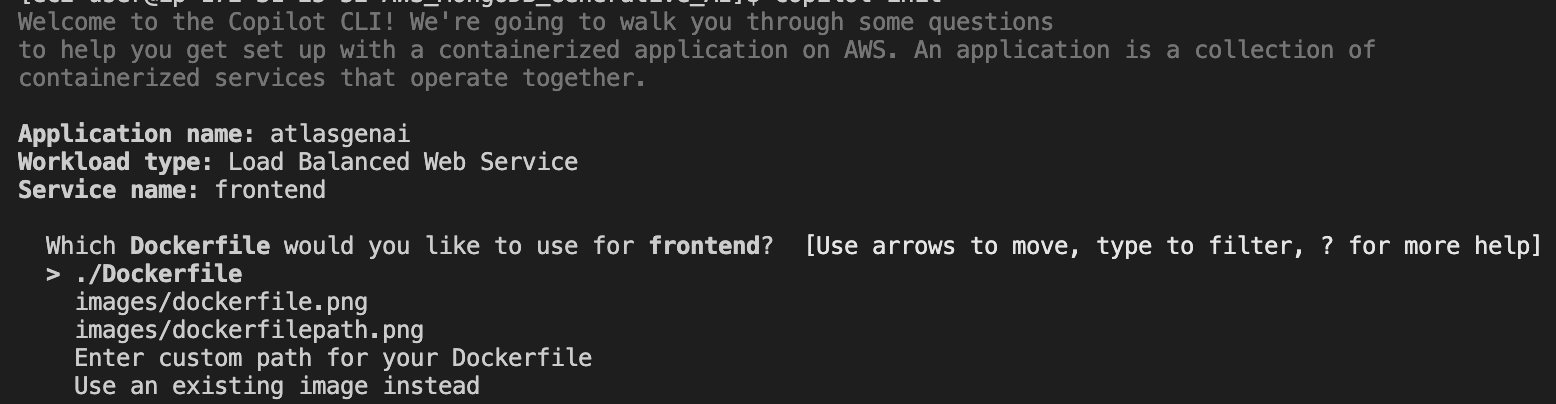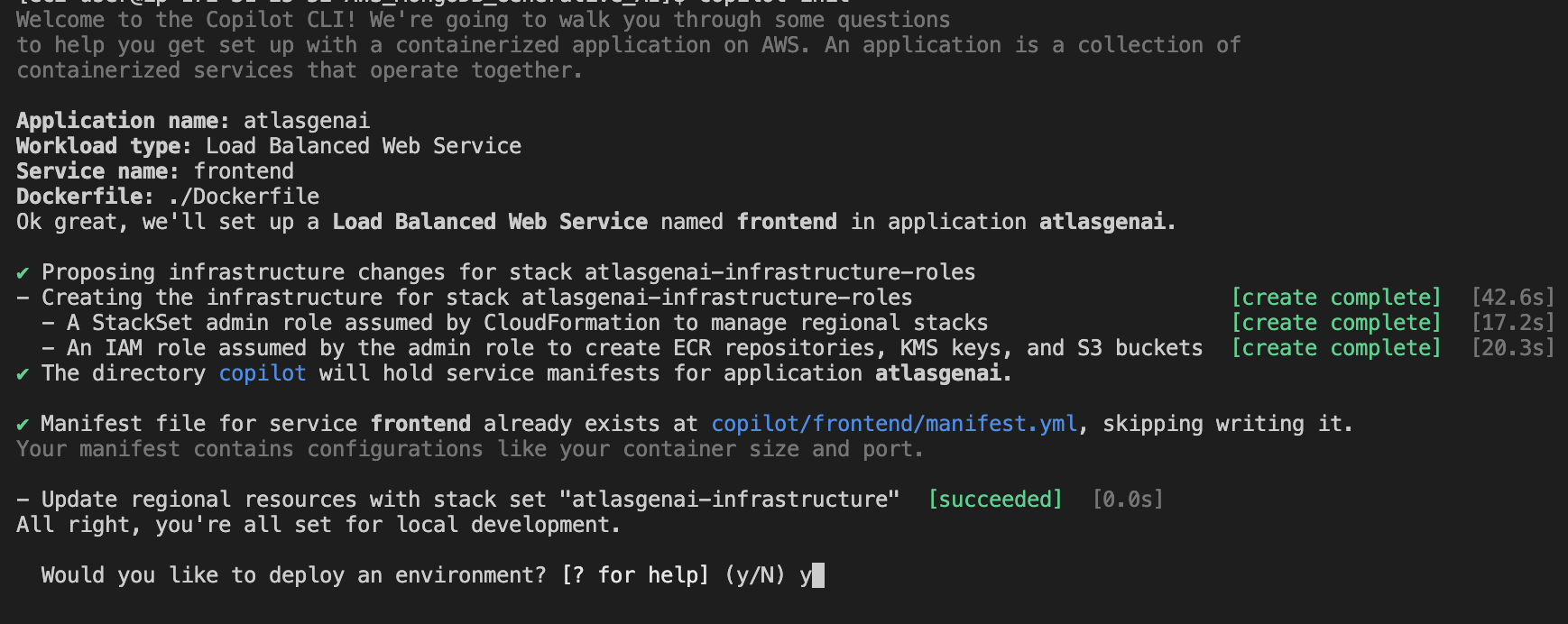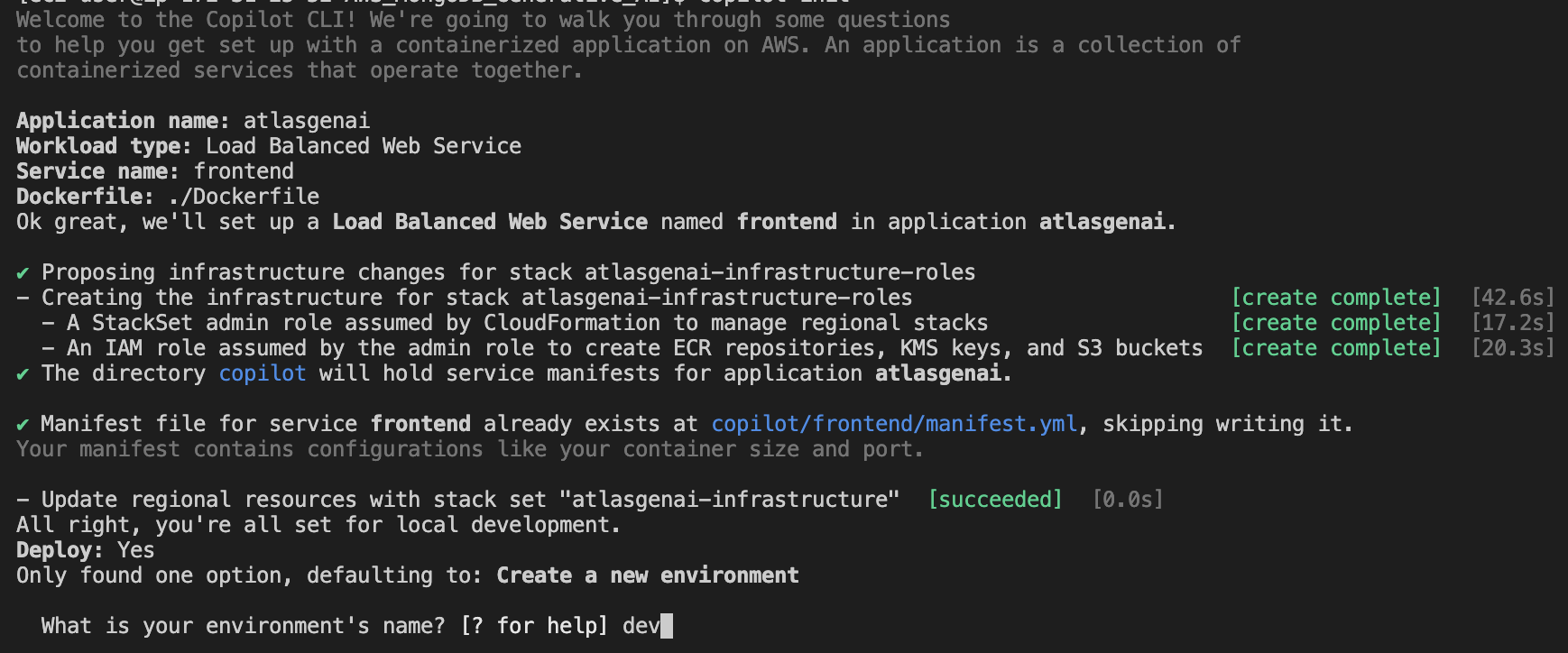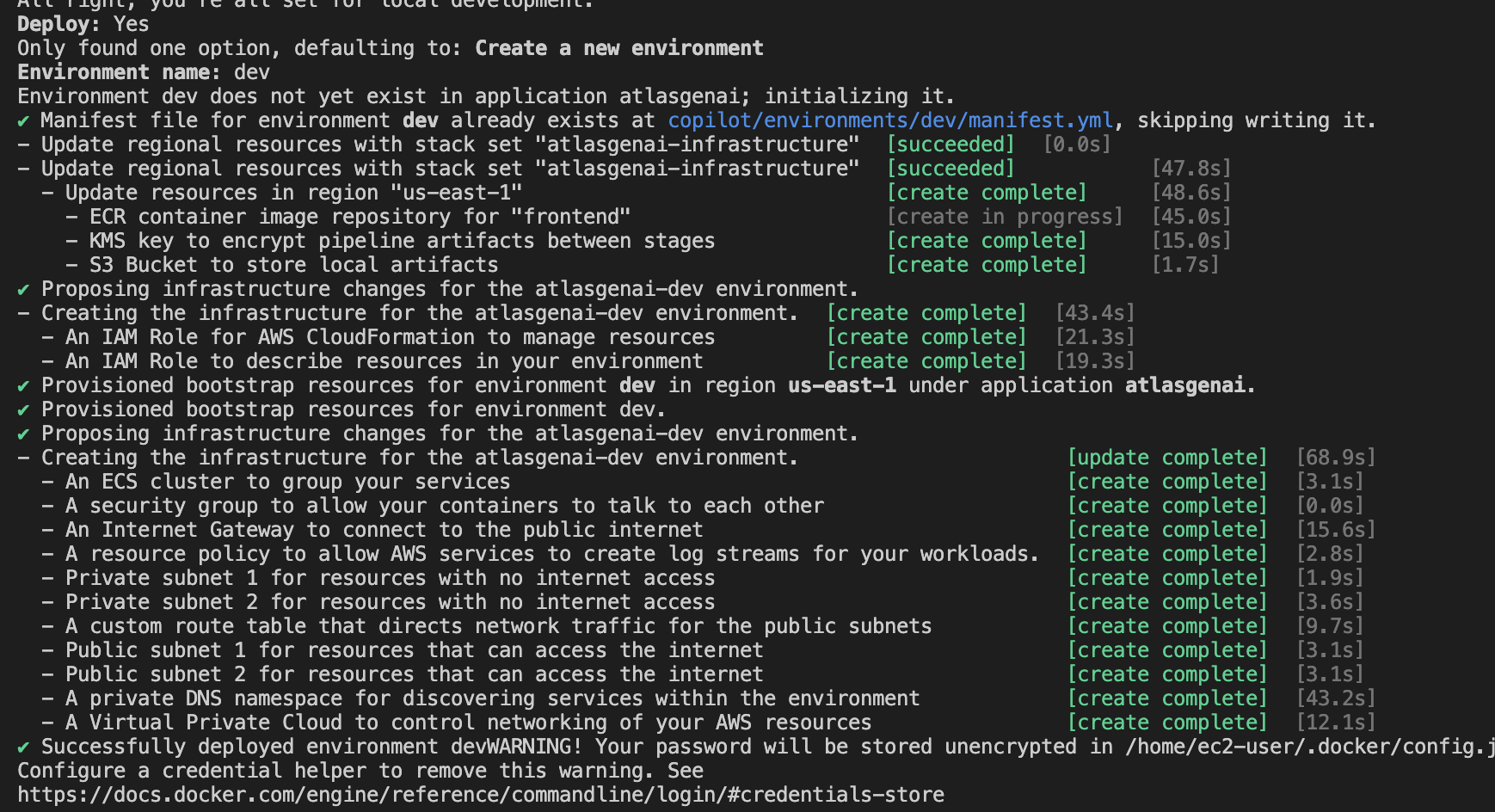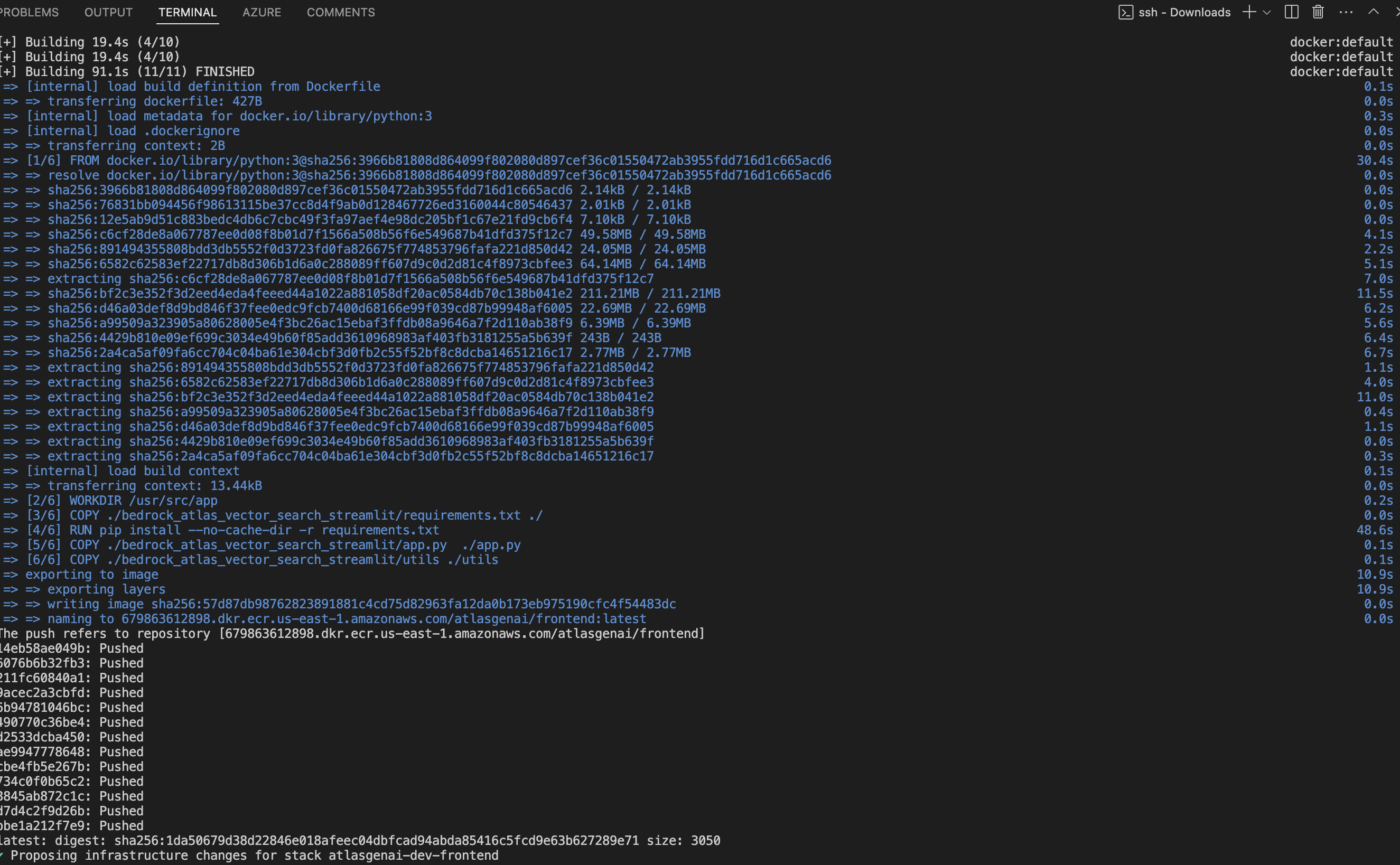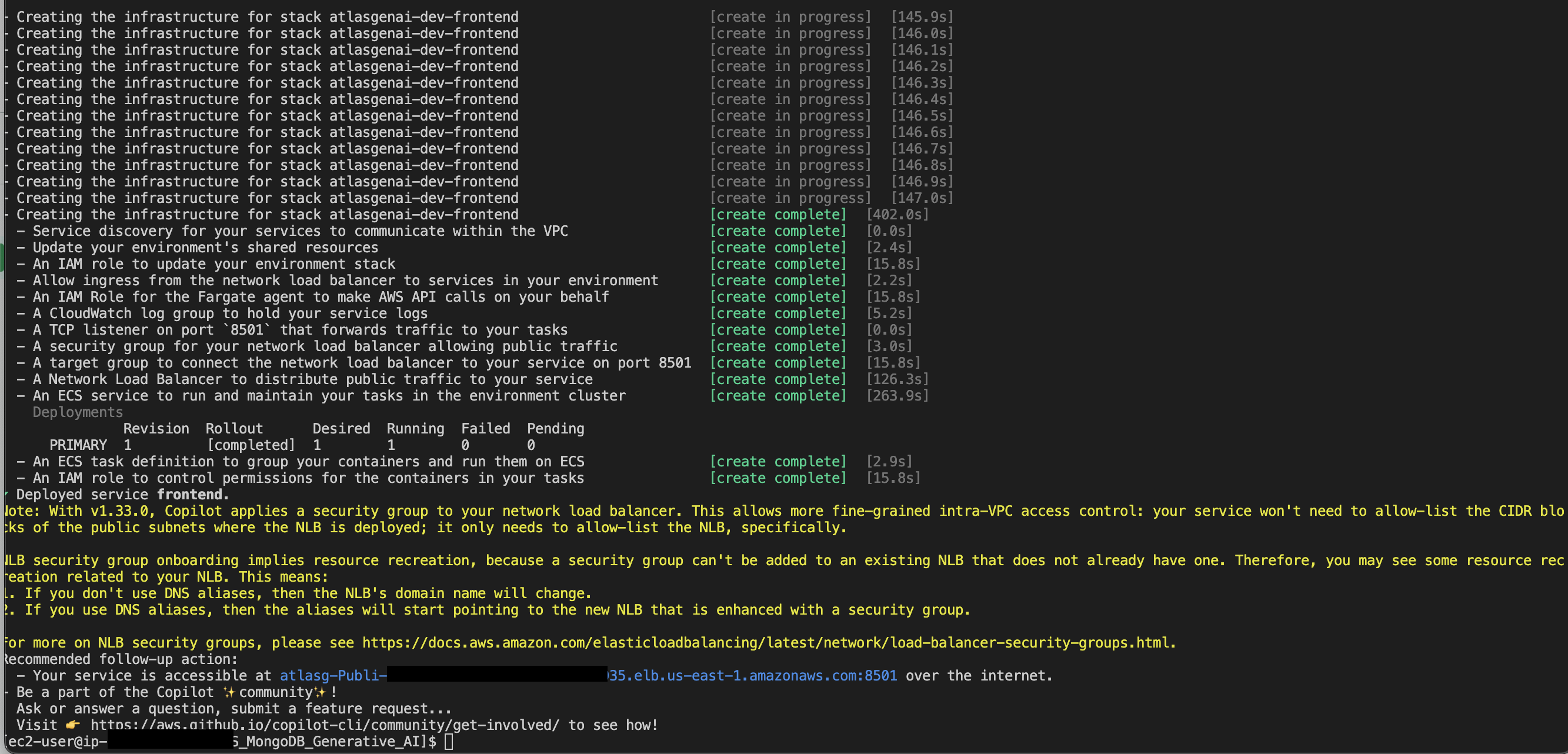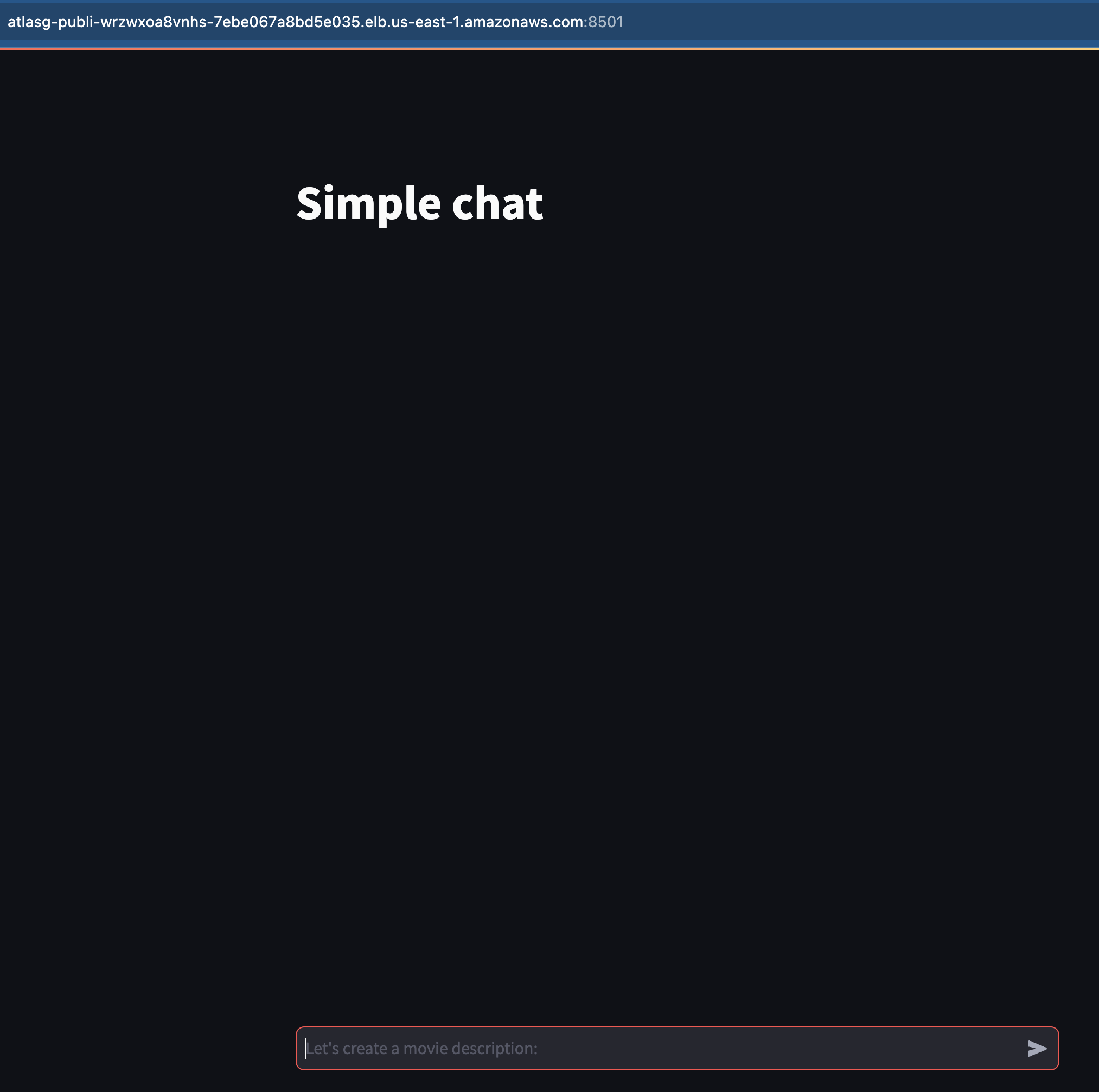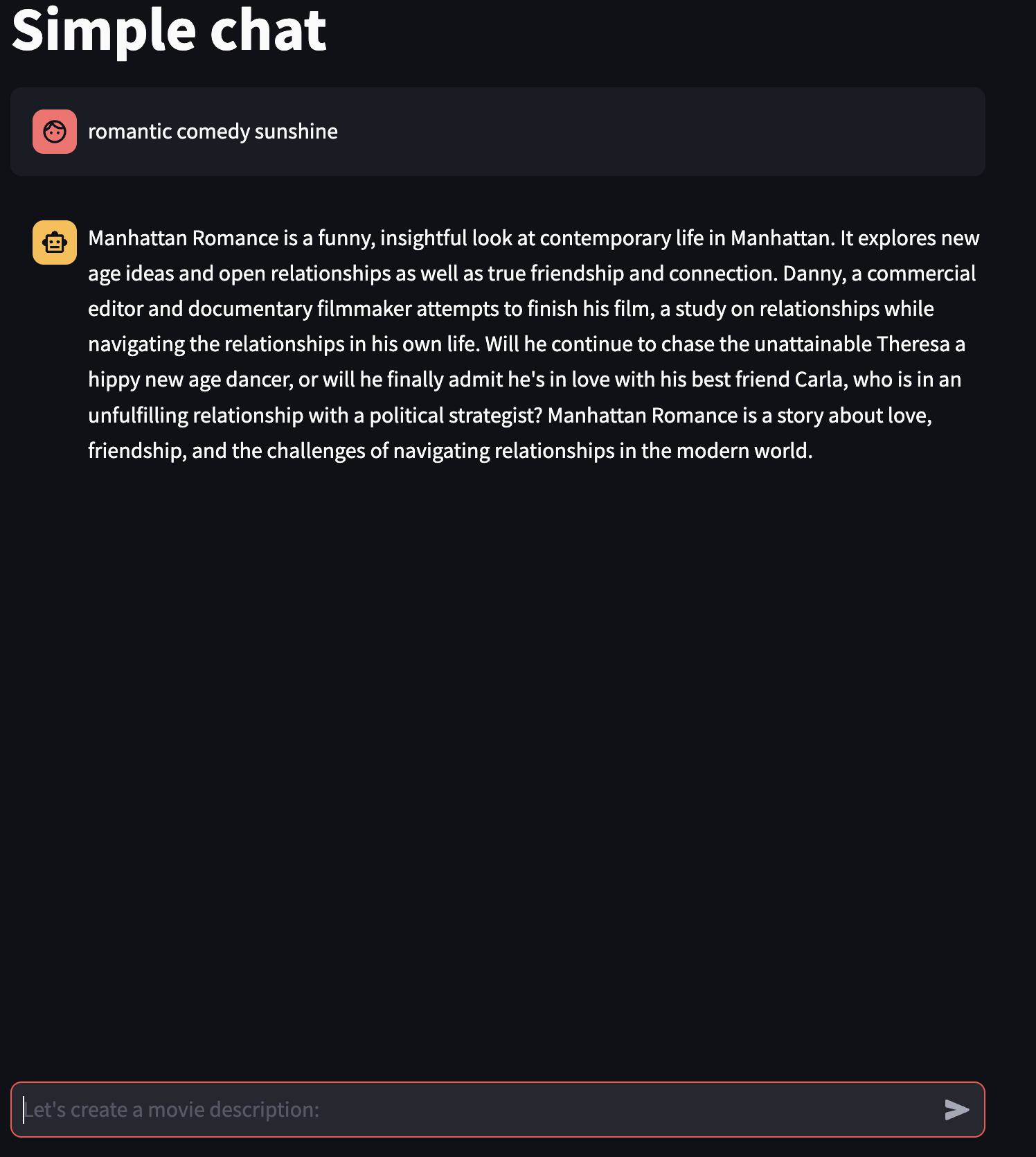Welcome to our repository, showcasing a reference architecture for building a production-ready Generative AI application. Designed with startups in mind, this architecture leverages:
- MongoDB Atlas: A scalable, cloud-based database for efficient storage and retrieval of unstructured data, crucial for training and running AI models.
- Amazon Bedrock: A managed service for building, training, and deploying machine learning models at scale, streamlining generative AI workflows.
- Langchain: A tool for seamless integration of complex natural language processing pipelines, enhancing the application's ability to understand and generate human-like text.
- Streamlit: A framework for rapid development of interactive, real-time data-driven web applications.
- Production-Ready Chatbots: Set up sophisticated AI-driven chatbots using customized Docker images.
- Scalability and Flexibility: Leverage the cloud for scalable and flexible deployments.
- Comprehensive Guide: Step-by-step instructions for developers to build and deploy their AI solutions.
- MongoDB Atlas Cluster and Database - Deploy a free MongoDB Atlas Cluster
- Optional: For access to free Atlas credits, apply to the MongoDB startup program
- AWS Account AWS Free Tier
- In MongoDB Atlas Console, from your Cluster menu select Load Sample Dataset
- Navigate to Data Services > Your Cluster > Browse Collections > Atlas Search
- Select
moviescollection fromsample_mflixdatabase and copy and paste the JSON snippet below.
{
"fields": [
{
"numDimensions": 1536,
"path": "eg_vector",
"similarity": "cosine",
"type": "vector"
}
]
}
- Select Next
- Confirm Index Creation by clicking on Create Search Index
- Observe index being created
- Once the index is in status Active, it is ready for use.
- You can skip this section and create the secret via CLI in the next section
- In AWS Console navigate to Secret Manager and click on Store a New secret
- Choose Other type of secret then Plaintext tab and provide the connection string of the MongoDB Atlas Cluster. We have created the connection string in the previous lab.
- Proceed to the next page where you supply secret name as
workshop/atlas_secret
- Continue to other pages without any changes to store the secret
- Confirm the secret is created by observing it listed on the page. Note: you might need hit refresh button to reload the secrets.
- In this step we need to enable access to several models
- In AWS Console, navigate to Amazon Bedrock|Model Access.
- Click on Manage Model Access and select all models under Amazon. Click on Request model to proceed.
- Observe Access status to be Access Granted
- Start an EC2 Instance
- Connect to the EC2 Instance
- Install Git and Docker
sudo yum install git
sudo yum install docker
sudo service docker start
sudo usermod -aG docker $USER
Relogin once to get the above setting effective.
- Configure AWS CLI
aws configure
- Clone the repo
git clone https://github.com/mongodb-partners/AWS_MongoDB_Generative_AI.git
cd AWS_MongoDB_Generative_AI/
- Install Python Dependencies
python3 -m venv .venv
source .venv/bin/activate
pip install -r requirements.txt
- Run the following code in terminal and wait for the program to finish:
python ./bedrock_atlas_vector_search_streamlit/create_embeddings.py
- Now observe the vector containing embeddings created in MongoDB Atlas. Note: because we are not updating the full dataset you might need to filter the records by supplying this filter expression:
{"eg_vector":{"$exists": true}}
- In terminal run the following command to perform vector search
python ./bedrock_atlas_vector_search_streamlit/query_atlas.py
- Verify that program returns search results:
- Next, we run the program that adds a generative feature.
python ./bedrock_atlas_vector_search_streamlit/llm_atlas.py
- Based on the retrieved description, we are now generating a description for a new movie.
- Before we can run the streamlit app, we need install ECS Copilot CLI by running the following commands
sudo curl -Lo /usr/local/bin/copilot https://github.com/aws/copilot-cli/releases/latest/download/copilot-linux && sudo chmod +x /usr/local/bin/copilot && copilot --help
- Install the Application and Environment using ECS copilot
copilot init
- Select the Application name :
atlasgenai
- Select the Load Balanced Web Services
- Name the service must be
frontendas the manifest files is configured for frontend.
- Enter the custom path for Dockerfile
- Give yes to "Would you like to deploy an environment?"
- Name of the environment must be
dev, as the manifest files is configured for dev.
- Ensure the environment is setup successfully
- Then the copilot execute the docker file, pushes the image to the repository and creates the infrastructure. Ensure all the mentioned are created successfully.
- Update the role name created by the copilot with the pattern "atlasgenai-dev-frontend-TaskRole' set the permission for the role to read security and bedrock
aws iam attach-role-policy --role-name atlasgenai-dev-frontend-TaskRole-<XXXXXX> --policy-arn arn:aws:iam::aws:policy/AmazonBedrockFullAccess
aws iam attach-role-policy --role-name atlasgenai-dev-frontend-TaskRole-<XXXXXX> --policy-arn arn:aws:iam::aws:policy/SecretsManagerReadWrite
- Open the external URL form the copilot output - refer to the above screenshot for reference - in a separate browser tab. You should see the app loaded
- Type several keywords to generate a new movie description. for example
romantic comedy sunshine. You can add or remove keywords to generate new descriptions.
copilot app delete
- MongoDB Altas -- Free Cluster
- AWS Account Free tier
- AWS EC2 t2.micro - free
- AWS S3
- AWS Secret Manager
- AWS ECS
- AWS IAM Role
- Network balancer
- Cloudwatch
- Congratulations! You have deployed an app that performs semantic search in MongoDB Atlas and mashes up several descriptions into one!