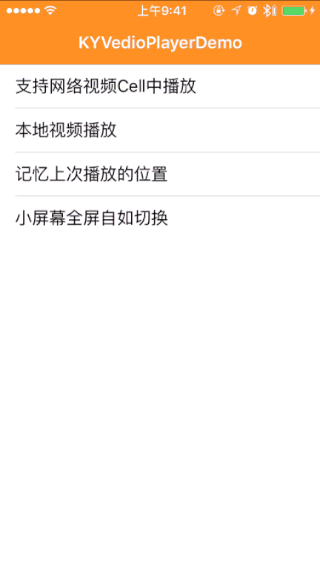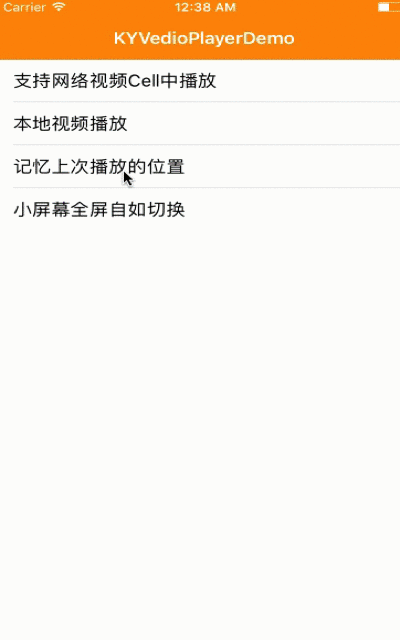KYVedioPlayer 是基于AVPlayer的封装视频播放器,支持播放mp4、m3u8、3gp、mov等格式;支持网络视频和本地视频播放;支持全屏和小屏幕播放;还在UITableViewCell中播放视频 ;支持横屏竖屏自动播放。
- Xcode 7 +
- iOS 7.0 +
KYVedioPlayer播放器的布局依赖Masonry框架,注意工程是否包含Masonry库,如果没有的话,可以使用CocoaPods安装Masonry库。
pod 'Masonry', '~> 1.0.1'
下载DEMO后,将子文件夹 KYVedioPlayerLib 拖入到项目中, 导入头文件KYVedioPlayer.h 开始使用.
你可以在 Podfile 中加入下面一行代码来使用 KYAlertView
pod 'KYVedioPlayer'
- 支持播放mp4、m3u8、3gp、mov等格式的视频播放;
- 支持网络视频和本地视频播放;
- 支持全屏和小屏幕播放;
- 支持UITableViewCell中播放视频;
- 支持横屏竖屏自动播放;
在您需要使用KYVedioPlayer播放器功能的类中,import 头文件KYVedioPlayer.h即可 。
设置 KYVedioPlayerDelegate委托代理 代码示例如下:
#import "KYVedioPlayer.h"
@interface KYLocalVideoPlayVC ()<KYVedioPlayerDelegate>{
KYVedioPlayer *vedioPlayer;
CGRect playerFrame;
}
初始化VedioPlayer 初始化需要几个步骤:
- 准备需要视频播放的UIView;
- 新建player;
- 设置url;
- 调用
[vedioPlayer play]开始播放。还可以设置播放器进度条的颜色,关闭按钮是否显示,视频标题等。
新建一个 化VedioPlayer 播放器,代码示例如下:
playerFrame = CGRectMake(0, 0, kScreenWidth, (kScreenWidth)*(0.75));
vedioPlayer = [[KYVedioPlayer alloc]initWithFrame:playerFrame];
vedioPlayer.delegate = self;
vedioPlayer.URLString = _URLString;
vedioPlayer.titleLabel.text = self.title;
vedioPlayer.closeBtn.hidden = NO;
vedioPlayer.progressColor = [UIColor orangeColor];
[self.view addSubview:vedioPlayer];
启动
[vedioPlayer play];
暂停
[vedioPlayer pause];
[[NSNotificationCenter defaultCenter] addObserver:self
selector:@selector(NotificationDeviceOrientationChange:)
name:UIDeviceOrientationDidChangeNotification
object:nil
];
根据屏幕旋转的通知,是否全屏,是否缩小,代码示例如下:
-(void)NotificationDeviceOrientationChange:(NSNotification *)notification{
if (vedioPlayer == nil|| vedioPlayer.superview==nil){
return;
}
UIDeviceOrientation orientation = [UIDevice currentDevice].orientation;
UIInterfaceOrientation interfaceOrientation = (UIInterfaceOrientation)orientation;
switch (interfaceOrientation) {
case UIInterfaceOrientationPortraitUpsideDown:{
NSLog(@"第3个旋转方向---电池栏在下");
}
break;
case UIInterfaceOrientationPortrait:{
NSLog(@"第0个旋转方向---电池栏在上");
if (vedioPlayer.isFullscreen) {
[self setNeedsStatusBarAppearanceUpdate];
[vedioPlayer showSmallScreenWithPlayer:vedioPlayer withFatherView:self.view withFrame:playerFrame];
}
}
break;
case UIInterfaceOrientationLandscapeLeft:{
NSLog(@"第2个旋转方向---电池栏在左");
vedioPlayer.isFullscreen = YES;
[self setNeedsStatusBarAppearanceUpdate];
[vedioPlayer showFullScreenWithInterfaceOrientation:interfaceOrientation player:vedioPlayer withFatherView:self.view];
}
break;
case UIInterfaceOrientationLandscapeRight:{
NSLog(@"第1个旋转方向---电池栏在右");
vedioPlayer.isFullscreen = YES;
[self setNeedsStatusBarAppearanceUpdate];
[vedioPlayer showFullScreenWithInterfaceOrientation:interfaceOrientation player:vedioPlayer withFatherView:self.view];
}
break;
default:
break;
}
}
/**
* 注销播放器
**/
- (void)releasePlayer
{
[vedioPlayer resetKYVedioPlayer];
vedioPlayer = nil;
}
- (void)dealloc
{
[self releasePlayer];
[[NSNotificationCenter defaultCenter] removeObserver:self];
NSLog(@"KYLocalVideoPlayVC deallco");
}
- 隐藏状态栏
/**
* 隐藏状态栏
**/
-(BOOL)prefersStatusBarHidden{
return YES;
}
- 设置播放器进度条的颜色
vedioPlayer.progressColor = [UIColor orangeColor];
- 关闭按钮是否显示,NO为显示关闭按钮 ,YES为隐藏关闭按钮
vedioPlayer.closeBtn.hidden = NO;
- 获取正在播放的时间点
[vedioPlayer currentTime];
播放器的几种状态,为KYVedioPlayerState枚举类型
| 事件ID | 含义说明 |
|---|---|
| KYVedioPlayerStateFailed | 播放失败 |
| KYVedioPlayerStateBuffering | 缓冲中 |
| KYVedioPlayerStatusReadyToPlay | 将要播放 |
| KYVedioPlayerStatePlaying | 播放中 |
| KYVedioPlayerStateStopped | 暂停播放 |
| KYVedioPlayerStateFinished | 播放完毕 |
播放器所有点击事件的回调都会通过这个KYVedioPlayerDelegate反馈给您的App.
//点击播放暂停按钮代理方法
-(void)kyvedioPlayer:(KYVedioPlayer *)kyvedioPlayer clickedPlayOrPauseButton:(UIButton *)playOrPauseBtn{
NSLog(@"[KYVedioPlayer] clickedPlayOrPauseButton ");
}
//点击关闭按钮代理方法
-(void)kyvedioPlayer:(KYVedioPlayer *)kyvedioPlayer clickedCloseButton:(UIButton *)closeBtn{
NSLog(@"[KYVedioPlayer] clickedCloseButton ");
}
//点击全屏按钮代理方法
-(void)kyvedioPlayer:(KYVedioPlayer *)kyvedioPlayer clickedFullScreenButton:(UIButton *)fullScreenBtn{
NSLog(@"[KYVedioPlayer] clickedFullScreenButton ");
}
//单击WMPlayer的代理方法
-(void)kyvedioPlayer:(KYVedioPlayer *)kyvedioPlayer singleTaped:(UITapGestureRecognizer *)singleTap{
NSLog(@"[KYVedioPlayer] singleTaped ");
}
//双击WMPlayer的代理方法
-(void)kyvedioPlayer:(KYVedioPlayer *)kyvedioPlayer doubleTaped:(UITapGestureRecognizer *)doubleTap{
NSLog(@"[KYVedioPlayer] doubleTaped ");
}
///播放状态
//播放失败的代理方法
-(void)kyvedioPlayerFailedPlay:(KYVedioPlayer *)kyvedioPlayer playerStatus:(KYVedioPlayerState)state{
NSLog(@"[KYVedioPlayer] kyvedioPlayerFailedPlay 播放失败");
}
//准备播放的代理方法
-(void)kyvedioPlayerReadyToPlay:(KYVedioPlayer *)kyvedioPlayer playerStatus:(KYVedioPlayerState)state{
NSLog(@"[KYVedioPlayer] kyvedioPlayerReadyToPlay 准备播放");
}
//播放完毕的代理方法
-(void)kyplayerFinishedPlay:(KYVedioPlayer *)kyvedioPlayer{
NSLog(@"[KYVedioPlayer] kyvedioPlayerReadyToPlay 播放完毕");
}
- 重置播放器
[vedioPlayer resetKYVedioPlayer];
- 设置全屏显示播放
/**
* 全屏显示播放
* @param interfaceOrientation 方向
* @param player 当前播放器
* @param fatherView 当前父视图
**/
-(void)showFullScreenWithInterfaceOrientation:(UIInterfaceOrientation )interfaceOrientation player:(KYVedioPlayer *)player withFatherView:(UIView *)fatherView;
- 设置小屏幕显示播放
/**
* 小屏幕显示播放
* @param player 当前播放器
* @param fatherView 当前父视图
* @param playerFrame 小屏幕的Frame
**/
-(void)showSmallScreenWithPlayer:(KYVedioPlayer *)player withFatherView:(UIView *)fatherView withFrame:(CGRect )playerFrame;
每次记录播放器注销的时候的该视频的时间点,当下次在播放该视频的时候,先判断一下是否记录了该视频的时间点,如果记录了,就从记录的时间点开始播放,若没有,正常播放即可。
整个例子 在 DEMO 的
KYRememberLastPlayedVC.m文件代码实现如下:
//
// KYRememberLastPlayedVC.m
// KYVedioPlayer
//
// Created by kingly on 16/9/9.
// Copyright © 2016年 https://github.com/kingly09/KYVedioPlayer kingly inc . All rights reserved.
//
#import "KYRememberLastPlayedVC.h"
#define TheUserDefaults [NSUserDefaults standardUserDefaults]
@interface KYRememberLastPlayedVC ()<KYVedioPlayerDelegate>{
KYVedioPlayer *vedioPlayer;
CGRect playerFrame;
NSString *URLString;
}
@end
@implementation KYRememberLastPlayedVC
- (void)viewDidLoad {
[super viewDidLoad];
// Do any additional setup after loading the view.
playerFrame = CGRectMake(0, 0, kScreenWidth, (kScreenWidth)*(0.75));
vedioPlayer = [[KYVedioPlayer alloc]initWithFrame:playerFrame];
vedioPlayer.delegate = self;
URLString = @"http://static.tripbe.com/videofiles/20121214/9533522808.f4v.mp4";
if ([TheUserDefaults doubleForKey:URLString]) {//如果有存上次播放的时间点记录,直接跳到上次纪录时间点播放
double time = [TheUserDefaults doubleForKey:URLString];
vedioPlayer.seekTime = time;
}
[vedioPlayer setURLString:URLString];
vedioPlayer.titleLabel.text = self.title;
vedioPlayer.closeBtn.hidden = NO;
vedioPlayer.progressColor = [UIColor orangeColor];
[self.view addSubview:vedioPlayer];
[vedioPlayer play];
}
- (void)viewWillAppear:(BOOL)animated{
[super viewWillAppear:animated];
}
-(void)viewDidDisappear:(BOOL)animated{
[super viewDidAppear:animated];
}
- (void)didReceiveMemoryWarning {
[super didReceiveMemoryWarning];
// Dispose of any resources that can be recreated.
}
/*
#pragma mark - Navigation
// In a storyboard-based application, you will often want to do a little preparation before navigation
- (void)prepareForSegue:(UIStoryboardSegue *)segue sender:(id)sender {
// Get the new view controller using [segue destinationViewController].
// Pass the selected object to the new view controller.
}
*/
/**
* 注销播放器
**/
- (void)releasePlayer
{
[vedioPlayer resetKYVedioPlayer];
vedioPlayer = nil;
}
- (void)dealloc
{
//记录播放的时间
double time = [vedioPlayer currentTime];
[TheUserDefaults setDouble:time forKey:URLString];
[self releasePlayer];
[[NSNotificationCenter defaultCenter] removeObserver:self];
NSLog(@"KYRememberLastPlayedVC dealloc");
}
/**
* 隐藏状态栏
**/
-(BOOL)prefersStatusBarHidden{
return YES;
}
#pragma mark - KYVedioPlayerDelegate 播放器委托方法
//点击播放暂停按钮代理方法
-(void)kyvedioPlayer:(KYVedioPlayer *)kyvedioPlayer clickedPlayOrPauseButton:(UIButton *)playOrPauseBtn{
NSLog(@"[KYVedioPlayer] clickedPlayOrPauseButton ");
}
//点击关闭按钮代理方法
-(void)kyvedioPlayer:(KYVedioPlayer *)kyvedioPlayer clickedCloseButton:(UIButton *)closeBtn{
NSLog(@"[KYVedioPlayer] clickedCloseButton ");
}
//点击全屏按钮代理方法
-(void)kyvedioPlayer:(KYVedioPlayer *)kyvedioPlayer clickedFullScreenButton:(UIButton *)fullScreenBtn{
NSLog(@"[KYVedioPlayer] clickedFullScreenButton ");
}
//单击WMPlayer的代理方法
-(void)kyvedioPlayer:(KYVedioPlayer *)kyvedioPlayer singleTaped:(UITapGestureRecognizer *)singleTap{
NSLog(@"[KYVedioPlayer] singleTaped ");
}
//双击WMPlayer的代理方法
-(void)kyvedioPlayer:(KYVedioPlayer *)kyvedioPlayer doubleTaped:(UITapGestureRecognizer *)doubleTap{
NSLog(@"[KYVedioPlayer] doubleTaped ");
}
///播放状态
//播放失败的代理方法
-(void)kyvedioPlayerFailedPlay:(KYVedioPlayer *)kyvedioPlayer playerStatus:(KYVedioPlayerState)state{
NSLog(@"[KYVedioPlayer] kyvedioPlayerFailedPlay 播放失败");
}
//准备播放的代理方法
-(void)kyvedioPlayerReadyToPlay:(KYVedioPlayer *)kyvedioPlayer playerStatus:(KYVedioPlayerState)state{
NSLog(@"[KYVedioPlayer] kyvedioPlayerReadyToPlay 准备播放");
}
//播放完毕的代理方法
-(void)kyplayerFinishedPlay:(KYVedioPlayer *)kyvedioPlayer{
NSLog(@"[KYVedioPlayer] kyvedioPlayerReadyToPlay 播放完毕");
}
@end
效果如下:
- 每次记录播放器注销的时候的该视频的时间点,代码实现如下:
- (void)dealloc
{
//记录播放的时间
double time = [vedioPlayer currentTime];
[TheUserDefaults setDouble:time forKey:URLString];
[self releasePlayer];
[[NSNotificationCenter defaultCenter] removeObserver:self];
NSLog(@"KYRememberLastPlayedVC dealloc");
}
- 如果有存上次播放的时间点记录,直接跳到上次纪录时间点播放,代码实现如下:
if ([TheUserDefaults doubleForKey:URLString]) {//如果有存上次播放的时间点记录,直接跳到上次纪录时间点播放
double time = [TheUserDefaults doubleForKey:URLString];
vedioPlayer.seekTime = time;
}
支持UITableViewCell中播放视频,当滑动视图的时候后,切换到小窗口播放,当滑到当前的cell视图时候,回来cell视图中播放,可以自由滑动切换视频连续播放。 还可以随时点击切换横屏播放,小屏幕播放。
KYNetworkVideoCell.h
#import <UIKit/UIKit.h>
#import "KYVideo.h"
@protocol KYNetworkVideoCellDelegate;
@interface KYNetworkVideoCell : UITableViewCell
@property (nonatomic,weak) id<KYNetworkVideoCellDelegate>mydelegate;
+(NSString *) cellReuseIdentifier;
@property (nonatomic, strong) UIImageView *vedioBg;
@property (nonatomic, strong) UIButton *playBtn;
@property (nonatomic, strong) NSIndexPath *indexPath;
@property (nonatomic,strong) KYVideo *video;
@end
@protocol KYNetworkVideoCellDelegate <NSObject>
-(void)networkVideoCellVedioBgTapGesture:(KYVideo *)video;
-(void)networkVideoCellOnClickVideoPlay:(KYVideo *)video withVideoPlayBtn:(UIButton *)videoPlayBtn;
@end
KYNetworkVideoCell.m
#import "KYNetworkVideoCell.h"
#define kVerticalSpace 10
@interface KYNetworkVideoCell(){
UILabel *title;
}
@end
@implementation KYNetworkVideoCell
- (id)initWithStyle:(UITableViewCellStyle)style reuseIdentifier:(NSString *)reuseIdentifier
{
self = [super initWithStyle:style reuseIdentifier:reuseIdentifier];
if (self) {
// Initialization code
[self addCellView];
}
return self;
}
- (void)setSelected:(BOOL)selected animated:(BOOL)animated {
[super setSelected:selected animated:animated];
// Configure the view for the selected state
}
- (void)addCellView
{
title = [[UILabel alloc]init];
title.backgroundColor = [UIColor whiteColor];
title.textAlignment = NSTextAlignmentLeft;
title.textColor = [UIColor blackColor];
title.font = [UIFont systemFontOfSize:16];
title.numberOfLines = 0;
title.contentMode= UIViewContentModeTop;
[self.contentView addSubview:title];
_vedioBg= [[UIImageView alloc]init];
_vedioBg.contentMode = UIViewContentModeScaleToFill;
_vedioBg.userInteractionEnabled = YES;
UITapGestureRecognizer *panGesture = [[UITapGestureRecognizer alloc]initWithTarget:self action:@selector(vedioBgTapGesture:)];
_vedioBg.userInteractionEnabled = YES;
[_vedioBg addGestureRecognizer:panGesture];
[self.contentView addSubview:_vedioBg];
_playBtn = [UIButton buttonWithType:UIButtonTypeCustom];
[_playBtn setImage:[UIImage imageNamed:@"video_cover_play_nor"] forState:UIControlStateNormal];
[_playBtn adjustsImageWhenHighlighted];
[_playBtn adjustsImageWhenDisabled];
_playBtn.backgroundColor = [UIColor clearColor];
_playBtn.imageView.contentMode = UIViewContentModeCenter;
[_playBtn addTarget:self action:@selector(onClickVideoPlay:) forControlEvents:UIControlEventTouchUpInside];
[self.contentView addSubview:_playBtn];
}
/**
* 设置数据模型展示视图
*/
-(void)setVideo:(KYVideo *)video
{
if (_video != video ) {
_video = nil;
_video = video;
title.text = _video.title;
title.frame = CGRectMake(kVerticalSpace, 0 , kScreenWidth - kVerticalSpace*2, 30);
_vedioBg.frame = CGRectMake(0, title.frame.size.height , kScreenWidth,200);
[_vedioBg sd_setImageWithURL:[NSURL URLWithString:video.image] placeholderImage:[UIImage imageNamed:@"PlayerBackground"]];
_playBtn.frame = CGRectMake((kScreenWidth - 72)/2, title.frame.size.height+ (_vedioBg.frame.size.height - 72)/2 , 72, 72);
_video.curCellHeight = 230;
}
}
+(NSString *) cellReuseIdentifier{
return @"KKYNetworkVideoCell";
}
-(void)vedioBgTapGesture:(id)sender{
if (_mydelegate && [_mydelegate respondsToSelector:@selector(networkVideoCellVedioBgTapGesture:)]) {
[_mydelegate networkVideoCellVedioBgTapGesture:_video];
}
}
-(void)onClickVideoPlay:(UIButton *)sender{
_video.indexPath = _indexPath;
if (_mydelegate && [_mydelegate respondsToSelector:@selector(networkVideoCellOnClickVideoPlay:withVideoPlayBtn:)]) {
[_mydelegate networkVideoCellOnClickVideoPlay:_video withVideoPlayBtn:sender];
}
}
@end
@interface KYSwitchFreelyVC ()<UITableViewDelegate, UITableViewDataSource,KYNetworkVideoCellDelegate,KYVedioPlayerDelegate>
@property (nonatomic, strong) UITableView *tableView;
@property (nonatomic, strong) NSMutableArray *dataSource;
@end
@implementation KYSwitchFreelyVC{
KYVedioPlayer *vedioPlayer;
KYVideo *currentVideo;
NSIndexPath *currentIndexPath;
BOOL isSmallScreen;
}
- (void)viewWillAppear:(BOOL)animated{
[super viewWillAppear:animated];
[[NSNotificationCenter defaultCenter] removeObserver:self name:UIDeviceOrientationDidChangeNotification object:nil];
self.navigationController.navigationBarHidden = NO;
//旋转屏幕通知
[[NSNotificationCenter defaultCenter] addObserver:self
selector:@selector(NotificationDeviceOrientationChange:)
name:UIDeviceOrientationDidChangeNotification
object:nil
];
}
接收屏幕旋转的通知
#pragma mark - NotificationDeviceOrientationChange
-(void)NotificationDeviceOrientationChange:(NSNotification *)notification{
if (vedioPlayer == nil|| vedioPlayer.superview==nil){
return;
}
UIDeviceOrientation orientation = [UIDevice currentDevice].orientation;
UIInterfaceOrientation interfaceOrientation = (UIInterfaceOrientation)orientation;
switch (interfaceOrientation) {
case UIInterfaceOrientationPortraitUpsideDown:{
NSLog(@"第3个旋转方向---电池栏在下");
}
break;
case UIInterfaceOrientationPortrait:{
NSLog(@"第0个旋转方向---电池栏在上");
if (vedioPlayer.isFullscreen) {
if (isSmallScreen) {
//放widow上,小屏显示
[self showSmallScreen];
}else{
[self showCellCurrentVedioPlayer];
}
}
}
break;
case UIInterfaceOrientationLandscapeLeft:{
NSLog(@"第2个旋转方向---电池栏在左");
vedioPlayer.isFullscreen = YES;
[self setNeedsStatusBarAppearanceUpdate];
[vedioPlayer showFullScreenWithInterfaceOrientation:interfaceOrientation player:vedioPlayer withFatherView:self.view];
}
break;
case UIInterfaceOrientationLandscapeRight:{
NSLog(@"第1个旋转方向---电池栏在右");
vedioPlayer.isFullscreen = YES;
[self setNeedsStatusBarAppearanceUpdate];
[vedioPlayer showFullScreenWithInterfaceOrientation:interfaceOrientation player:vedioPlayer withFatherView:self.view];
}
break;
default:
break;
}
}
-(void)loadDataList{
[self addProgressHUDWithMessage:@"加载中..."];
[self getVideoListWithURLString:@"http://c.m.163.com/nc/video/home/0-10.html"
success:^( NSArray *videoArray) {
_dataSource =[NSMutableArray arrayWithArray:videoArray];
dispatch_async(dispatch_get_main_queue(), ^{
[self removeProgressHUD];
[self.tableView reloadData];
[self.tableView.mj_header endRefreshing];
});
}
failed:^(NSError *error) {
[self removeProgressHUD];
}];
}
- (void)didReceiveMemoryWarning {
[super didReceiveMemoryWarning];
// Dispose of any resources that can be recreated.
}
-(void)addMJRefresh{
WS(weakSelf)
__unsafe_unretained UITableView *tableView = self.tableView;
tableView.mj_header= [MJRefreshNormalHeader headerWithRefreshingBlock:^{
[weakSelf addProgressHUDWithMessage:@"加载中..."];
[self getVideoListWithURLString:@"http://c.m.163.com/nc/video/home/0-10.html"
success:^( NSArray *videoArray) {
_dataSource =[NSMutableArray arrayWithArray:videoArray];
dispatch_async(dispatch_get_main_queue(), ^{
if (currentIndexPath.row> _dataSource.count) {
[weakSelf releasePlayer];
}
[weakSelf removeProgressHUD];
[tableView reloadData];
[tableView.mj_header endRefreshing];
});
}
failed:^(NSError *error) {
[weakSelf removeProgressHUD];
}];
}];
// 设置自动切换透明度(在导航栏下面自动隐藏)
tableView.mj_header.automaticallyChangeAlpha = YES;
// 上拉刷新
tableView.mj_footer = [MJRefreshBackNormalFooter footerWithRefreshingBlock:^{
NSString *URLString = [NSString stringWithFormat:@"http://c.m.163.com/nc/video/home/%ld-10.html",_dataSource.count - _dataSource.count%10];
[weakSelf addProgressHUDWithMessage:@"加载中..."];
[self getVideoListWithURLString:URLString
success:^(NSArray *videoArray) {
[_dataSource addObjectsFromArray:videoArray];
dispatch_async(dispatch_get_main_queue(), ^{
[weakSelf removeProgressHUD];
[tableView reloadData];
[tableView.mj_header endRefreshing];
});
}
failed:^(NSError *error) {
[weakSelf removeProgressHUD];
}];
// 结束刷新
[tableView.mj_footer endRefreshing];
}];
}
#pragma mark - UITableViewDataSource
- (NSInteger)numberOfSectionsInTableView:(UITableView *)tableView {
return 1;
}
- (NSInteger)tableView:(UITableView *)tableView numberOfRowsInSection:(NSInteger)section {
return self.dataSource.count;
}
- (UITableViewCell *)tableView:(UITableView *)tableView cellForRowAtIndexPath:(NSIndexPath *)indexPath {
KYNetworkVideoCell *cell = [tableView dequeueReusableCellWithIdentifier:[KYNetworkVideoCell cellReuseIdentifier]];
if (nil==cell)
{
cell = [[KYNetworkVideoCell alloc]initWithStyle:UITableViewCellStyleDefault reuseIdentifier:[KYNetworkVideoCell cellReuseIdentifier]];
}
KYVideo *kYVideo = self.dataSource[indexPath.row];
cell.selectionStyle = UITableViewCellSelectionStyleNone;
cell.indexPath = indexPath;
cell.video = kYVideo;
cell.mydelegate = self;
cell.playBtn.tag = indexPath.row;
if (vedioPlayer && vedioPlayer.superview) {
if (indexPath.row == currentIndexPath.row) {
[cell.playBtn.superview sendSubviewToBack:cell.playBtn]; //隐藏播放按钮
}else{
[cell.playBtn.superview bringSubviewToFront:cell.playBtn]; //显示播放按钮
}
NSArray *indexpaths = [tableView indexPathsForVisibleRows];
if (![indexpaths containsObject:currentIndexPath] && currentIndexPath!=nil) { //复用机制
if ([[UIApplication sharedApplication].keyWindow.subviews containsObject:vedioPlayer]) {
vedioPlayer.hidden = NO;
}else{
vedioPlayer.hidden = YES;
[cell.playBtn.superview bringSubviewToFront:cell.playBtn];
}
}else{
if ([cell.vedioBg.subviews containsObject:vedioPlayer]) { //当滑倒所属当前视频的时候自动播放
[cell.vedioBg addSubview:vedioPlayer];
[vedioPlayer play];
vedioPlayer.hidden = NO;
}
}
}
return cell;
}
#pragma mark - UITableViewDelegate
- (CGFloat)tableView:(UITableView *)tableView heightForRowAtIndexPath:(NSIndexPath *)indexPath {
if (self.dataSource.count > 0) {
KYVideo *kYVideo = self.dataSource[indexPath.row];
return kYVideo.curCellHeight;
}
return 0;
}
- (CGFloat)tableView:(UITableView *)tableView heightForHeaderInSection:(NSInteger)section {
return 0.1;
}
- (CGFloat)tableView:(UITableView *)tableView heightForFooterInSection:(NSInteger)section {
return 0.1;
}
- (void)tableView:(UITableView *)tableView didSelectRowAtIndexPath:(NSIndexPath *)indexPath {
[tableView deselectRowAtIndexPath:indexPath animated:YES];
KYLocalVideoPlayVC *localVideoPlayVC = [[KYLocalVideoPlayVC alloc] init];
KYVideo *kYVideo = self.dataSource[indexPath.row];
localVideoPlayVC.title = kYVideo.title;
localVideoPlayVC.URLString = kYVideo.video;
UIBarButtonItem *backItem = [[UIBarButtonItem alloc] init];
backItem.title = @"返回";
self.navigationItem.backBarButtonItem = backItem;
[self.navigationController pushViewController:localVideoPlayVC animated:YES];
}
-(void)showCellCurrentVedioPlayer{
if (currentVideo != nil && currentIndexPath != nil) {
KYNetworkVideoCell *currentCell = [self currentCell];
[vedioPlayer removeFromSuperview];
[UIView animateWithDuration:0.5f animations:^{
vedioPlayer.transform = CGAffineTransformIdentity;
vedioPlayer.frame = currentCell.vedioBg.bounds;
vedioPlayer.playerLayer.frame = vedioPlayer.bounds;
[currentCell.vedioBg addSubview:vedioPlayer];
[currentCell.vedioBg bringSubviewToFront:vedioPlayer];
[vedioPlayer.bottomView mas_remakeConstraints:^(MASConstraintMaker *make) {
make.left.equalTo(vedioPlayer).with.offset(0);
make.right.equalTo(vedioPlayer).with.offset(0);
make.height.mas_equalTo(40);
make.bottom.equalTo(vedioPlayer).with.offset(0);
}];
[vedioPlayer.topView mas_remakeConstraints:^(MASConstraintMaker *make) {
make.left.equalTo(vedioPlayer).with.offset(0);
make.right.equalTo(vedioPlayer).with.offset(0);
make.height.mas_equalTo(40);
make.top.equalTo(vedioPlayer).with.offset(0);
}];
[vedioPlayer.titleLabel mas_remakeConstraints:^(MASConstraintMaker *make) {
make.left.equalTo(vedioPlayer.topView).with.offset(45);
make.right.equalTo(vedioPlayer.topView).with.offset(-45);
make.center.equalTo(vedioPlayer.topView);
make.top.equalTo(vedioPlayer.topView).with.offset(0);
}];
[vedioPlayer.closeBtn mas_remakeConstraints:^(MASConstraintMaker *make) {
make.left.equalTo(vedioPlayer).with.offset(5);
make.height.mas_equalTo(30);
make.width.mas_equalTo(30);
make.top.equalTo(vedioPlayer).with.offset(5);
}];
[vedioPlayer.loadFailedLabel mas_remakeConstraints:^(MASConstraintMaker *make) {
make.center.equalTo(vedioPlayer);
make.width.equalTo(vedioPlayer);
make.height.equalTo(@30);
}];
}completion:^(BOOL finished) {
vedioPlayer.isFullscreen = NO;
[self setNeedsStatusBarAppearanceUpdate];
isSmallScreen = NO;
vedioPlayer.fullScreenBtn.selected = NO;
}];
}
}
实际是删除vedioPlayer,然后放在keyWindow上
-(void)showSmallScreen{
//放widow上
[vedioPlayer removeFromSuperview];
[UIView animateWithDuration:0.5f animations:^{
vedioPlayer.transform = CGAffineTransformIdentity;
vedioPlayer.frame = CGRectMake(kScreenWidth/2,kScreenHeight-kNavbarHeight-(kScreenWidth/2)*0.75, kScreenWidth/2, (kScreenWidth/2)*0.75);
vedioPlayer.playerLayer.frame = vedioPlayer.bounds;
[[UIApplication sharedApplication].keyWindow addSubview:vedioPlayer];
[vedioPlayer.bottomView mas_remakeConstraints:^(MASConstraintMaker *make) {
make.left.equalTo(vedioPlayer).with.offset(0);
make.right.equalTo(vedioPlayer).with.offset(0);
make.height.mas_equalTo(40);
make.bottom.equalTo(vedioPlayer).with.offset(0);
}];
[vedioPlayer.topView mas_remakeConstraints:^(MASConstraintMaker *make) {
make.left.equalTo(vedioPlayer).with.offset(0);
make.right.equalTo(vedioPlayer).with.offset(0);
make.height.mas_equalTo(40);
make.top.equalTo(vedioPlayer).with.offset(0);
}];
[vedioPlayer.titleLabel mas_remakeConstraints:^(MASConstraintMaker *make) {
make.left.equalTo(vedioPlayer.topView).with.offset(45);
make.right.equalTo(vedioPlayer.topView).with.offset(-45);
make.center.equalTo(vedioPlayer.topView);
make.top.equalTo(vedioPlayer.topView).with.offset(0);
}];
[vedioPlayer.closeBtn mas_remakeConstraints:^(MASConstraintMaker *make) {
make.left.equalTo(vedioPlayer).with.offset(5);
make.height.mas_equalTo(30);
make.width.mas_equalTo(30);
make.top.equalTo(vedioPlayer).with.offset(5);
}];
[vedioPlayer.loadFailedLabel mas_remakeConstraints:^(MASConstraintMaker *make) {
make.center.equalTo(vedioPlayer);
make.width.equalTo(vedioPlayer);
make.height.equalTo(@30);
}];
}completion:^(BOOL finished) {
vedioPlayer.isFullscreen = NO;
[self setNeedsStatusBarAppearanceUpdate];
vedioPlayer.fullScreenBtn.selected = NO;
isSmallScreen = YES;
[[UIApplication sharedApplication].keyWindow bringSubviewToFront:vedioPlayer];
}];
}
cell播放:Layer是加载到cell上的背景图片区域的 滚动的时候要记录当前cell 全屏播放:Layer是加载到Window上的 frame全屏 小窗播放:它其实就是全屏播放的一个特例,也是加载到Window上的,frame自定义 其实不同状态的切换无非就是Layer所在View的位置不停切换
下面这个方法就是记录当前播放的cell下标
-(void)networkVideoCellOnClickVideoPlay:(KYVideo *)video withVideoPlayBtn:(UIButton *)videoPlayBtn;{
[self closeCurrentCellVedioPlayer];
currentVideo = video;
currentIndexPath = [NSIndexPath indexPathForRow:videoPlayBtn.tag inSection:0];
KYNetworkVideoCell *cell =nil;
if ([UIDevice currentDevice].systemVersion.floatValue>=8||[UIDevice currentDevice].systemVersion.floatValue<7) {
cell = (KYNetworkVideoCell *)videoPlayBtn.superview.superview;
}else{//ios7系统 UITableViewCell上多了一个层级UITableViewCellScrollView
cell = (KYNetworkVideoCell *)videoPlayBtn.superview.superview.subviews;
}
if (isSmallScreen) {
[self releasePlayer];
isSmallScreen = NO;
}
if (vedioPlayer) {
[self releasePlayer];
vedioPlayer = [[KYVedioPlayer alloc]initWithFrame:cell.vedioBg.bounds];
vedioPlayer.delegate = self;
vedioPlayer.closeBtnStyle = CloseBtnStyleClose;
vedioPlayer.titleLabel.text = video.title;
vedioPlayer.URLString = video.video;
}else{
vedioPlayer = [[KYVedioPlayer alloc]initWithFrame:cell.vedioBg.bounds];
vedioPlayer.delegate = self;
vedioPlayer.closeBtnStyle = CloseBtnStyleClose;
vedioPlayer.titleLabel.text = video.title;
vedioPlayer.URLString = video.video;
}
[cell.vedioBg addSubview:vedioPlayer];
[cell.vedioBg bringSubviewToFront:vedioPlayer];
[cell.playBtn.superview sendSubviewToBack:cell.playBtn];
[self.tableView reloadData];
}
#pragma mark - scrollView delegate
- (void)scrollViewDidScroll:(UIScrollView *)scrollView
{
if(scrollView ==self.tableView){
if (vedioPlayer==nil) {
return;
}
if (vedioPlayer.superview) {
CGRect rectInTableView = [self.tableView rectForRowAtIndexPath:currentIndexPath];
CGRect rectInSuperview = [self.tableView convertRect:rectInTableView toView:[self.tableView superview]];
if (rectInSuperview.origin.y<-self.currentCell.vedioBg.frame.size.height||rectInSuperview.origin.y>kScreenHeight-kNavbarHeight-kTabBarHeight) {//往上拖动
if ([[UIApplication sharedApplication].keyWindow.subviews containsObject:vedioPlayer]&&isSmallScreen) {
isSmallScreen = YES;
}else{
//放widow上,小屏显示
[self showSmallScreen];
}
}else{
if ([self.currentCell.vedioBg.subviews containsObject:vedioPlayer]) {
}else{
[self showCellCurrentVedioPlayer];
}
}
}
}
}
if (vedioPlayer && vedioPlayer.superview) {
if (indexPath.row == currentIndexPath.row) {
[cell.playBtn.superview sendSubviewToBack:cell.playBtn]; //隐藏播放按钮
}else{
[cell.playBtn.superview bringSubviewToFront:cell.playBtn]; //显示播放按钮
}
NSArray *indexpaths = [tableView indexPathsForVisibleRows];
if (![indexpaths containsObject:currentIndexPath] && currentIndexPath!=nil) { //复用机制
if ([[UIApplication sharedApplication].keyWindow.subviews containsObject:vedioPlayer]) {
vedioPlayer.hidden = NO;
}else{
vedioPlayer.hidden = YES;
[cell.playBtn.superview bringSubviewToFront:cell.playBtn];
}
}else{
if ([cell.vedioBg.subviews containsObject:vedioPlayer]) { //当滑倒所属当前视频的时候自动播放
[cell.vedioBg addSubview:vedioPlayer];
[vedioPlayer play];
vedioPlayer.hidden = NO;
}
}
}
/**
* 关闭当前cell 中的 视频
**/
-(void)closeCurrentCellVedioPlayer{
if (currentVideo != nil && currentIndexPath != nil) {
KYNetworkVideoCell *currentCell = [self currentCell];
[currentCell.playBtn.superview bringSubviewToFront:currentCell.playBtn];
[vedioPlayer removeFromSuperview];
[self setNeedsStatusBarAppearanceUpdate];
}
}
weibo: http://weibo.com/balenn
QQ: 362108564
如果有任何你觉得不对的地方,或有更好的建议,以上联系都可以联系我。 十分感谢!
KYVedioPlayer播放器的布局依赖Masonry框架,十分感谢Masonry开发人员对开源事业作出的贡献!
它若不慎给您帮助,请不吝啬给它点一个star,是对它的最好支持,非常感谢!🙏
KYVedioPlayer 被许可在 MIT 协议下使用。查阅 LICENSE 文件来获得更多信息。