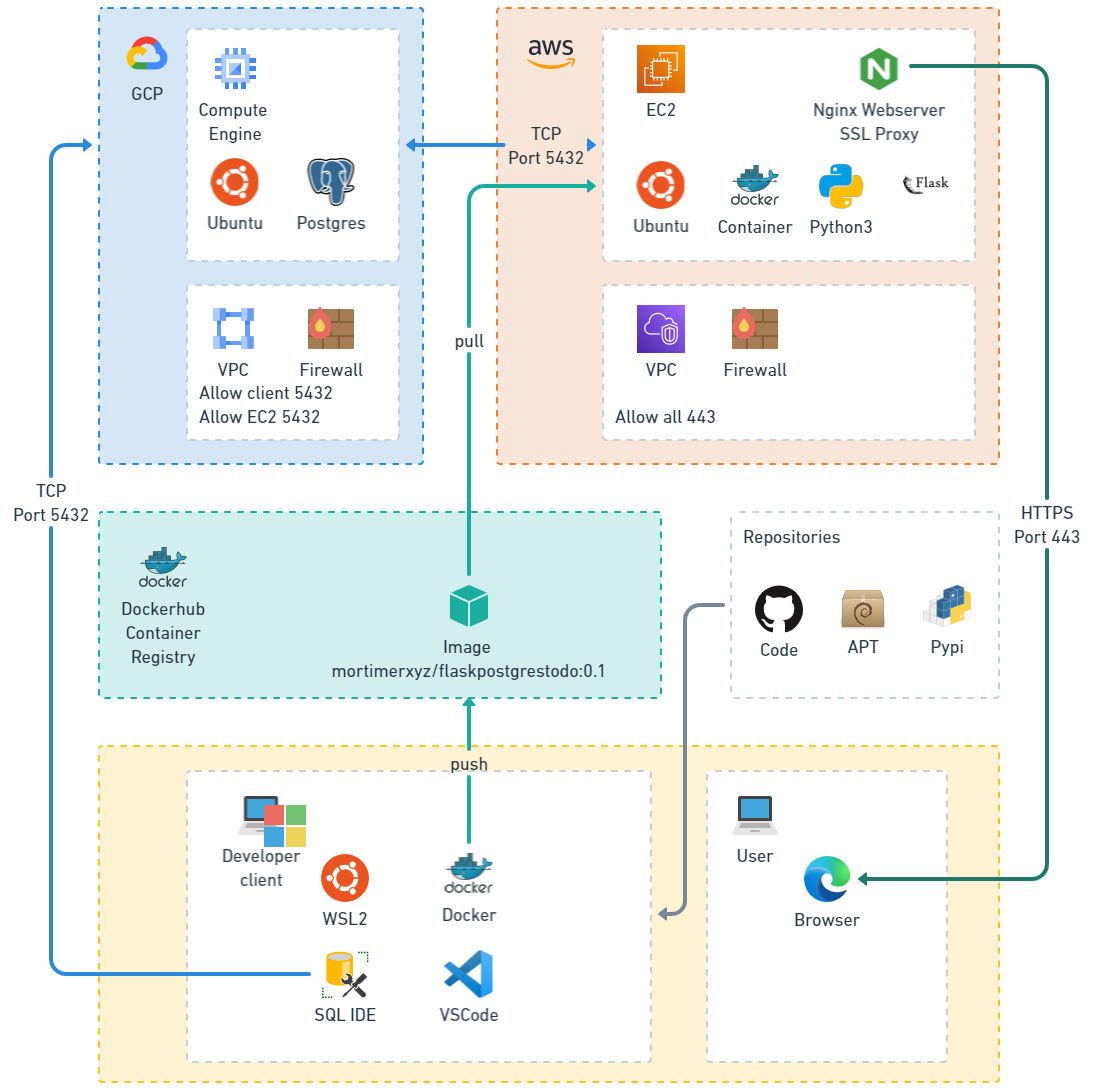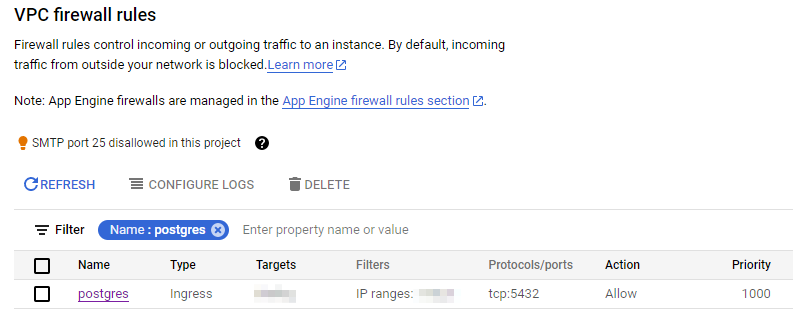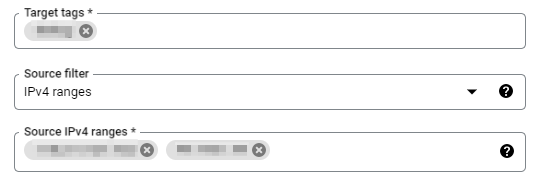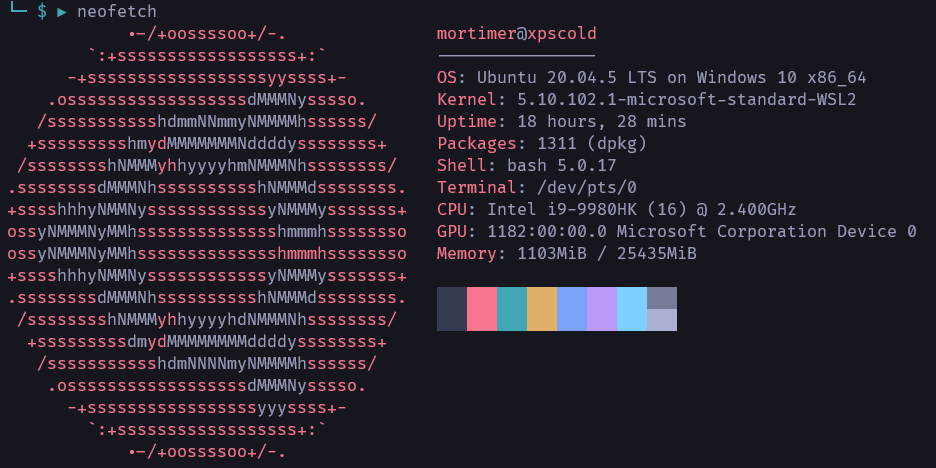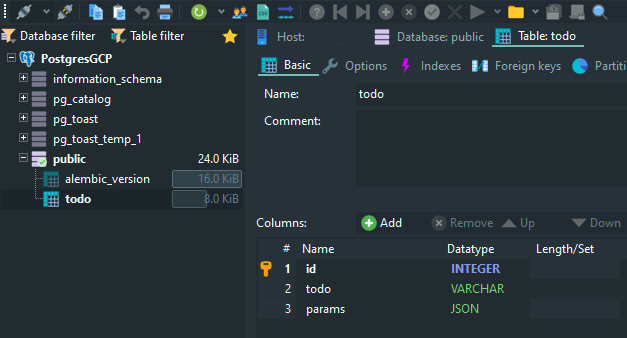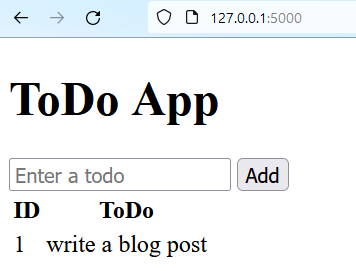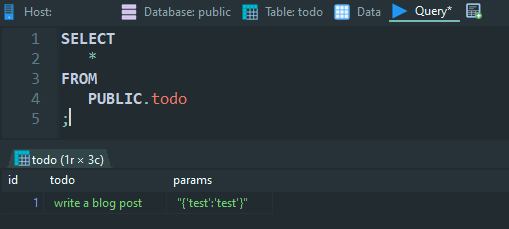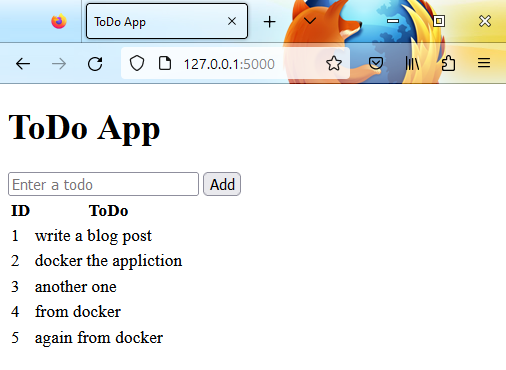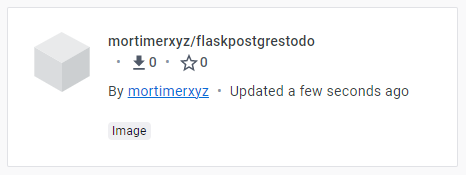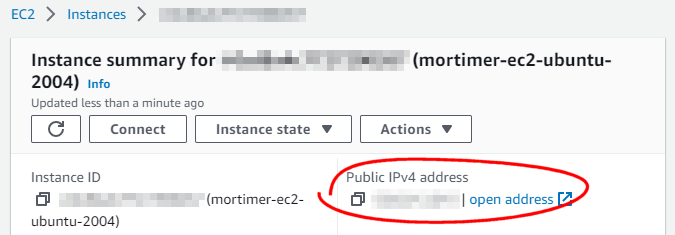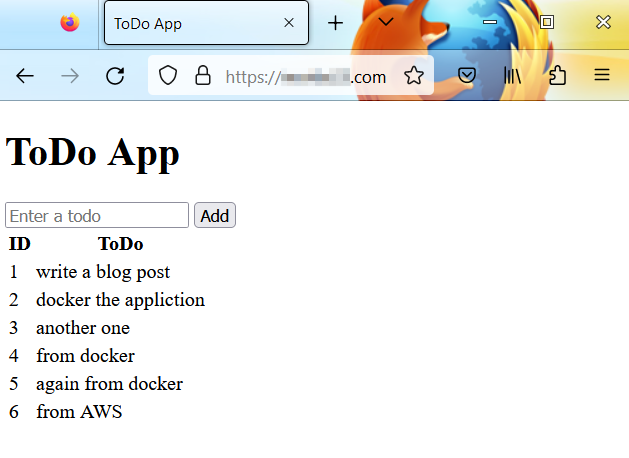We are building out an application that has a decoupled RDBMS from a Front end in a multi cloud environment. We also want the front end to be containerized so that all the code and all its dependencies are packaged up and the application runs quickly and reliably regardless of the computing environment (development on client machine and on remote cloud hosting in production).
The choice architecture for this demonstration will be:
- A self managed Postgres database on one cloud platform (GCP)
- A self managed web server on a different cloud platform (AWS)
- A local Windows client development environment
In this example I will be using a self managed Postgres database on a compute engine (Infrastructure as a Service). The main reason for this was that I already had this setup. It is a cheap way of testing out architectures. However, using a PaaS Postgres offering through something like these would be beneficial for a production solution as won't need the overhead of managing upgrades and patching of the server OS:
- AWS RDS https://aws.amazon.com/rds/
- GCP Cloud SQL https://cloud.google.com/sql
- Azure Database https://azure.microsoft.com/en-us/products/postgresql/
To get started with local development, we need to add a firewall rule such that our client machine can connect to the remote Postgres service running on the GCP cloud compute service.
In the GCP console, we create a new firewall rule.
In this example we name it postgres and the protocol/port is tcp:5432 (the default port for Postgres). The Target (tag) will be the tag we have used for the Compute engine.
Then, after finding out what our public IP address is (you can just ask Google what is my ip address) we allow our IP address through the firewall.
You will notice there is a second IP address allowed through the firewall. This is the web server machine's IP address which will be discussed later in the blog post.
I am using a Windows machine with:
- WSL 2 (Ubuntu 20.04)
- Python 3.8.10
To get started there is an OS dependency we need to install:
sudo apt install libpq-devNow we will create a Python virtual environment for the development.
cd ~/venv
python3 -m venv fpg
source fpg/bin/activateThe Github repository to follow is https://github.com/mortie23/flask-postgres.
APP_SETTINGS=config.Config
DATABASE_URL="postgresql://<username>:<password>@<hostname>:<port>/<database>"If you have configured everything else correctly, and have the correct connection string in your .env file, you should be able to initialise the database.
flask db init Creating directory /flask-postgres/migrations ... done
Creating directory /flask-postgres/migrations/versions ... done
Generating /flask-postgres/migrations/script.py.mako ... done
Generating /flask-postgres/migrations/env.py ... done
Generating /flask-postgres/migrations/alembic.ini ... done
Generating /flask-postgres/migrations/README ... done
Please edit configuration/connection/logging settings in '/flask-postgres/migrations/alembic.ini' before proceeding.
flask db migrateINFO [alembic.runtime.migration] Context impl PostgresqlImpl.
INFO [alembic.runtime.migration] Will assume transactional DDL.
INFO [alembic.autogenerate.compare] Detected added table 'todo'
Generating /flask-postgres/migrations/versions/bc12dad5cf64_.py ... done
flask db upgradeINFO [alembic.runtime.migration] Context impl PostgresqlImpl.
INFO [alembic.runtime.migration] Will assume transactional DDL.
INFO [alembic.runtime.migration] Running upgrade 812916de9ad7 -> bc12dad5cf64, empty message
python3 app.py* Serving Flask app 'app'
* Debug mode: off
WARNING: This is a development server. Do not use it in a production deployment. Use a production WSGI server instead.
* Running on http://127.0.0.1:5000
Press CTRL+C to quit
127.0.0.1 - - [02/Apr/2023 09:28:57] "GET / HTTP/1.1" 200 -
127.0.0.1 - - [02/Apr/2023 09:29:10] "GET / HTTP/1.1" 200 -
127.0.0.1 - - [02/Apr/2023 09:29:11] "GET /favicon.ico HTTP/1.1" 404 -
127.0.0.1 - - [02/Apr/2023 09:30:02] "POST /add HTTP/1.1" 302 -
127.0.0.1 - - [02/Apr/2023 09:30:03] "GET / HTTP/1.1" 200 -
With a sample item in the todo, we can test that the appliction is writing to the cloud IaaS Postgres instance.
docker build -t mortimerxyz/flaskpostgrestodo:0.1 .[+] Building 2.3s (10/10) FINISHED
=> [internal] load build definition from Dockerfile 0.0s
=> => transferring dockerfile: 326B 0.0s
=> [internal] load .dockerignore 0.0s
=> => transferring context: 2B 0.0s
=> [internal] load metadata for docker.io/library/python:3.8-buster 2.2s
=> [auth] library/python:pull token for registry-1.docker.io 0.0s
=> [1/5] FROM docker.io/library/python:3.8-buster@sha256:0e41815385213a2be1c61f182f7 0.0s
=> [internal] load build context 0.0s
=> => transferring context: 220B 0.0s
=> CACHED [2/5] COPY app.py config.py database.py models.py requirements.txt / 0.0s
=> CACHED [3/5] COPY templates templates/ 0.0s
=> CACHED [4/5] RUN pip install -r requirements.txt 0.0s
=> exporting to image 0.0s
=> => exporting layers 0.0s
=> => writing image sha256:bd1fffc6a1154c85937d98c320e186afeb8e6a0e39bac848fb1151bdd 0.0s
=> => naming to docker.io/mortimerxyz/flaskpostgrestodo:0.1 0.0s
To see the built image:
docker images -aREPOSITORY TAG IMAGE ID CREATED SIZE
mortimerxyz/flaskpostgrestodo 0.1 bd1fffc6a115 About an hour ago 986MB
This run statement passes the host machines environment variables for APP_SETTINGS and DATABASE_URL to the running Docker container.
This means that to get it running, you will not be able to depend on the .env file you have for development.
Since I am using a Windows host, the following PowerShell commands need to run to set the environment variables:
$Env:APP_SETTINGS='config.Config'
$Env:DATABASE_URL="postgresql://<username>:<password>@<hostname>:<port>/<database>"docker run --env APP_SETTINGS --env DATABASE_URL -p 5000:5000 mortimerxyz/flaskpostgrestodo:0.1[2023-04-02 01:40:51 +0000] [1] [INFO] Starting gunicorn 20.1.0
[2023-04-02 01:40:51 +0000] [1] [INFO] Listening at: http://0.0.0.0:5000 (1)
[2023-04-02 01:40:51 +0000] [1] [INFO] Using worker: sync
[2023-04-02 01:40:51 +0000] [8] [INFO] Booting worker with pid: 8
docker psCONTAINER ID IMAGE COMMAND CREATED
STATUS PORTS NAMES
fd611c4ff1ff mortimerxyz/flaskpostgrestodo:0.1 "gunicorn -b 0.0.0.0…" 6 minutes ago Up 6 minutes 0.0.0.0:5000->5000/tcp nice_mclaren
docker stop fd611c4ff1ffWe now need to push the image to a container registry so we can pull it from our deployment service.
docker push mortimerxyz/flaskpostgrestodo:0.1We are going to use a basic EC2 machine to host the web application.
To enable us to SSH to the machine we will need to add a firewall rule to allow SSH over port 22 to our public IP address:
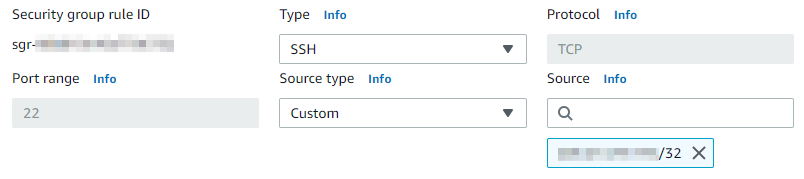
We will also need to add the public IP address of the EC2 machine to the firewall for the GCP machine that is hosting the Postgres database service:
First we will start with pulling the Docker image down from where we published it to Docker hub.
docker pull mortimerxyz/flaskpostgrestodo:0.10.1: Pulling from mortimerxyz/flaskpostgrestodo
4e2befb7f5d1: Pull complete
792af667f626: Pull complete
3e37868ebf66: Pull complete
591fe17e35dd: Pull complete
b9cba6e3073a: Pull complete
8d8bcef47b1e: Pull complete
920891d7496a: Pull complete
a2b9eb6d3f8d: Pull complete
eb27f9541dc2: Pull complete
579045be23fb: Pull complete
77f0ef020355: Pull complete
96bf4b83abf5: Pull complete
Digest: sha256:b020a3438a47ee535bb78afec1f9ab590cf73b66f74b2b94c469d84dfca93b14
Status: Downloaded newer image for mortimerxyz/flaskpostgrestodo:0.1
docker.io/mortimerxyz/flaskpostgrestodo:0.1
Since we are now using a Linux host, the following Bash commands need to run to set the environment variables:
export APP_SETTINGS=config.Config
export DATABASE_URL="postgresql://<username>:<password>@<hostname>:<port>/<database>"We need to run the Docker container in detached mode:
docker run --detach --env APP_SETTINGS --env DATABASE_URL -p 5000:5000 mortimerxyz/flaskpostgrestodo:0.1This EC2 machine already has Nginx installed and an associated SSL certificate and a domain name (this is outside the scope of this blog post).
We need to configure a server rule to proxy pass the service running on port 5000 to the SSL port 443 in the default Nginx configuration file (/etc/nginx/sites-available/default).
location / {
proxy_pass http://localhost:5000;
proxy_redirect http://localhost:5000/ $scheme://$http_host/;
proxy_http_version 1.1;
proxy_set_header Upgrade $http_upgrade;
proxy_set_header Connection $connection_upgrade;
proxy_read_timeout 20d;
}
Now when we browse to the domain name we get the running Flask application.