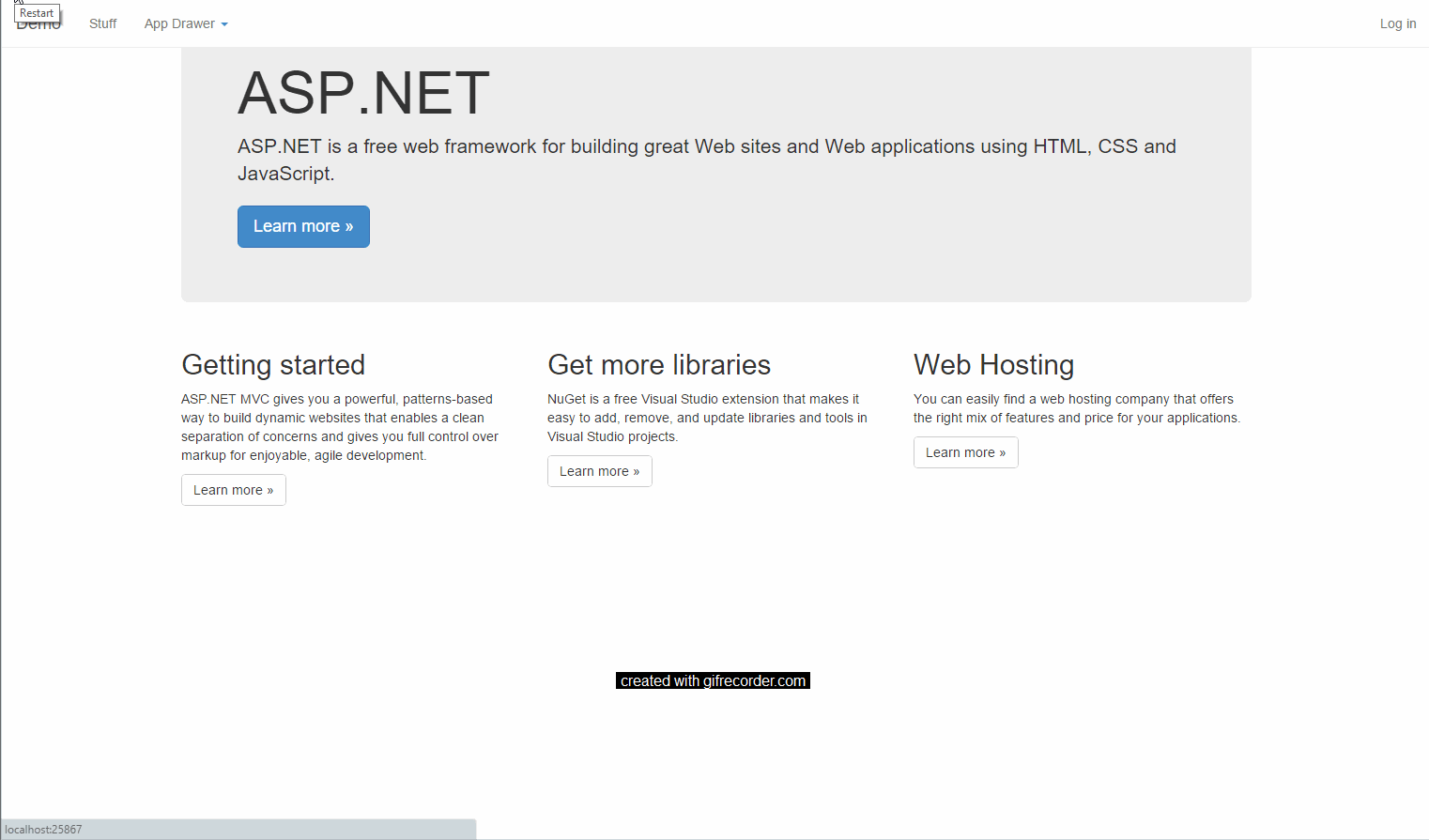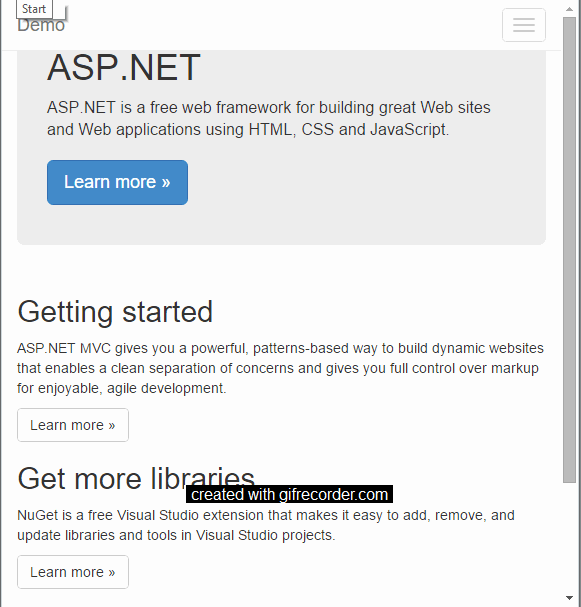app-drawer works within a Bootstrap navbar control.
Desktop View:
Mobile View:
To implement app-drawer:
-
Ensure that your page includes references to app-drawer.js and app-drawer.css, bootstrap.css and bootstrap.js, as well as a recent version of jQuery (>1.9.1).
-
Create a new
lielement inside of thenav navbar-navulthat will trigger the AppDrawer to open/close.<li> <a href="#" class="app-drawer-launcher app-drawer"> App Menu <span class="glyphicon glyphicon-circle-arrow-right pull-right" id="menu-arrow"></span> <span class="caret" id="menu-caret"></span> </a> </li>
-
Create the AppDrawer body outside of the
navbar-collapse collapseandnavbar-headersections, but inside the mainnavbarsection.<div class="navbar navbar-fixed-top navbar-default"> <div class="navbar-header"> <!--default bootstrap layout--> </div> <div class="navbar-collapse collapse"> <ul class="nav navbar-nav"> <!--Menu items, including the li created above--> </ul> </div> <div class="app-drawer" id="my-app-drawer"> <!--Optional 'close' button in top corner of app-drawer--> <div id="close-app-drawer"> <button class="close"> <span class="glyphicon" id="close-app-drawer-btn"></span> </button> </div> <!--Optional row header/app category separator--> <div class="rowHeader"> <span title="Row Header" class="strike"> <b>Row One</b> </span> </div> <!--Repeat this formatting for each of your apps/links--> <div class="appButton" id="app1"> <a href="#" title="" class="tile-link"> <img src="..." height="75" width="75"> <span class="centered">App Title</span> </a> </div> </div> </div>
-
<script type="text/javascript"> $('#my-app-drawer').appDrawer(); </script>
That's it!