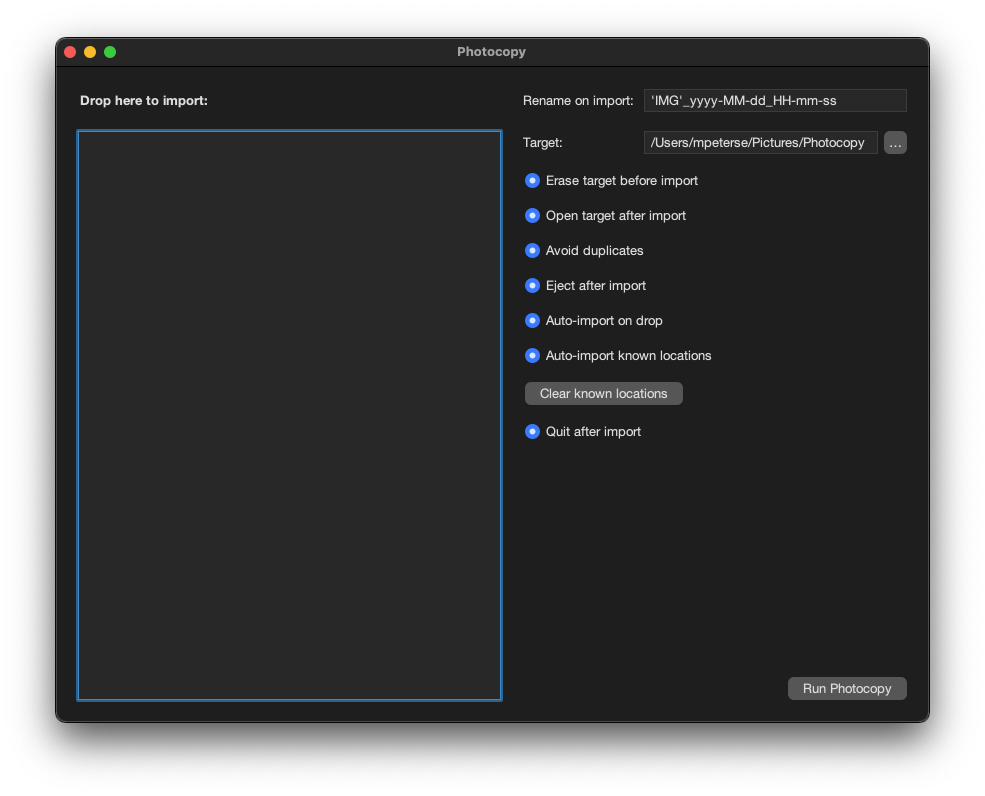Photocopy is an application that helps you with your photography workflow. It imports photos from your camera or SD card and renames them on the fly.
My usual workflow was that I imported photos directly in Adobe Lightroom (Classic), then renamed photos by their capture date. Now I switched to Lightroom Desktop, which does not have a rename feature. I can still rename photos, when they are synched with Lightroom Classic, but I want to skip that step. Photocopy helps me with that. It renames the photos, copies them to my hard drive and also ejects the SD card after copy.
The right side of the window shows the configuration parameters:
| Parameter | Description |
|---|---|
| Rename on input | Rename each imported photo using the create date. |
| Target | Enter the path to the target directory. Alternatively, drop the target directory here or chose the target directory using the ... button. |
| Erase target before import | Remove the target directory before the import process. |
| Open target after import | Open the directory in finder after the import is finished. |
| Avoid duplicates | Do not import photos twice. This option creates a photocopy.json file on the SD card which stores the already imported photos. |
| Eject after import | Eject the SD card after import. |
| Auto-import on drop | Immediately start importing when the source is dropped. |
| Auto-import known locations | A known location is a path of a SD card or camera that has been imported before. If this path exists, automatically import when the application starts. |
| Clear known locations | Forget all previously imported paths. |
| Quit after import | Automatically quit the application after the import completes. |
The left side shows the list of photos to import. Initially the list is empty. Drop the SD card here to import.
The easiest way to build Photocopy is to use the makefile:
make
The makefile will build and compile the application (make build) and also install the Application in the /Applications folder (make install).
In order to run properly on your machine (especially on an Apple Silicone Mac), you need to self sign the application. make build already does this for you.